お役立ち情報 INFORMATION
【図解解説】IS6FX 新規口座開設手順【最新スマホ画像付きで簡単アカウント作成】(アイエスシックスエフエックス)
IS6FX(アイエスシックスエフエックス)の新規口座開設手順について、
だれでも簡単にできるようにスマホ画像付きの図解で解説していきます。
結論から言うと、IS6FX(アイエスシックスエフエックス)は、
たったの3Stepで簡単に口座開設ができます。
- Step1:IS6FXのアカウント作成
- Step2:新規口座開設された取引口座情報の取得
- Step3:KYC認証
- Step4 : MoneyChargerのマイページより、FX口座登録申請をおこなう
Step1:IS6FXのアカウント作成
①IS6FXのアカウント作成ページへ移動
まずは、下記のリンクからIS6FX(アイエスシックスエフエックス)のアカウント作成ページに移動します。
※こちらのリンク以外からの登録を行うとMoney charger(マネチャ)でキャッシュバックが受け取れません。
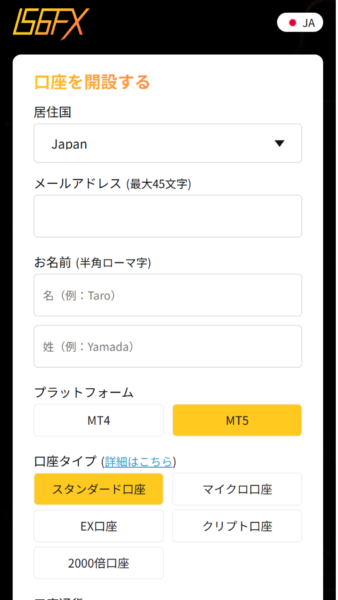
②登録情報の入力
「IS6FX公式ページのURL」をタップするとIS6FXの「登録フォーム」が表示されます。
次に、IS6FX(アイエスシックスエフエックス)へ登録する情報を、表示された「登録フォーム」へ入力します。
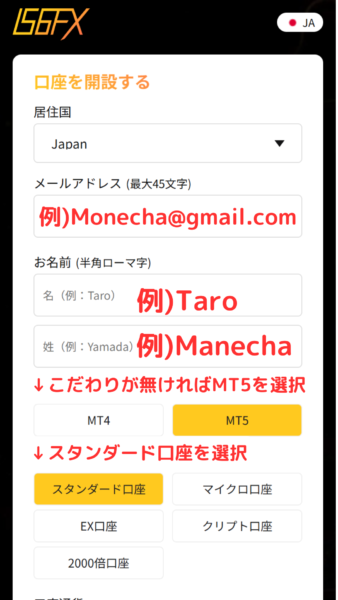
以下の情報を正しく入力してください。
- メールアドレス:登録するメールアドレスを入力
- お名前:苗字、名前を半角ローマ字で入力
- 口座タイプ:開設する口座タイプを選択
ここでは、例として口座タイプは「スタンダード」口座を選択しています。
- 特にこだわりがなければ「スタンダード」口座を選択しましょう。
③「通貨」の選択、「パスワード」の入力
次に、IS6FX(アイエスシックスエフエックス)の入出金で利用する「通貨」を選択し、
登録する「パスワード」の入力を行い、「内容を確認する」ボタンをタップします。
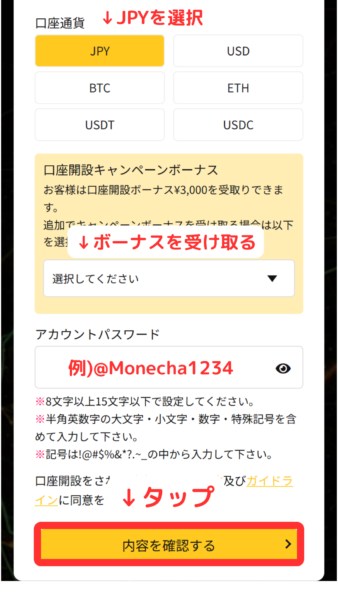
- 通貨選択:「JPY」を選択
- ボーナス:受け取る
- パスワード:登録するパスワードを8文字以上の大文字・小文字・数字・特殊記号を含めて入力
④ロボットでないことの証明
IS6FX(アイエスシックスエフエックス)へ登録する情報を登録フォームへ入力し終えたら、
次に、ロボットではないことの証明を行います。
「私はロボットではありません」のチェックボックスをタップします。
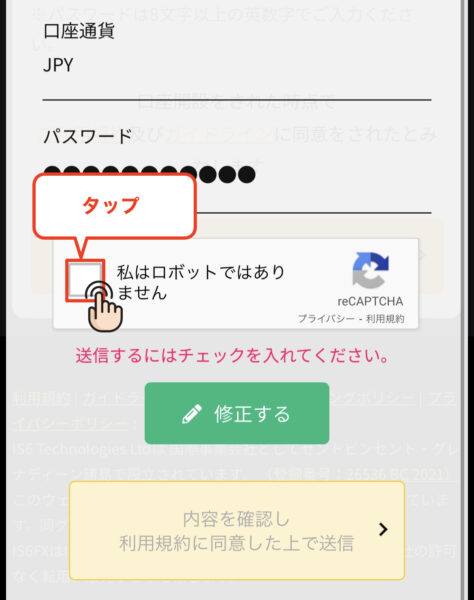
⑤IS6FXのアカウント作成の実行
ロボットではないことの証明が完了したら、
次に「私はロボットではありません」のチェックボックスにチェックが入っていることを確認し、
「内容を確認し利用規約に同意した上で送信」ボタンをタップします。
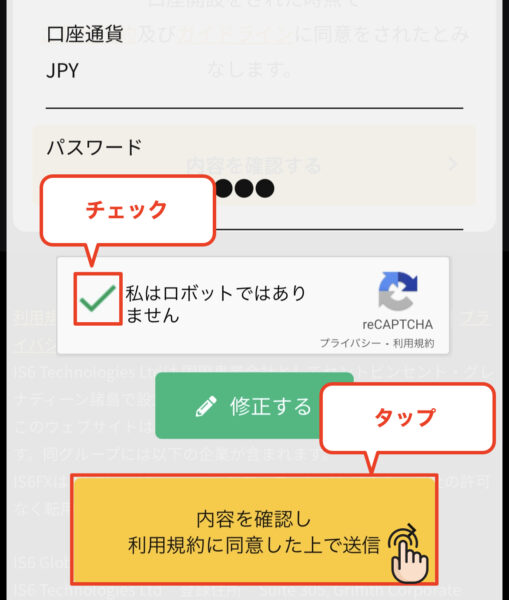
⑥アカウント作成の認証用メールの受信
「アカウント作成」の実行が完了すると、IS6FX(アイエスシックスエフエックス)から、
登録したメールアドレス宛に「【IS6FX】口座開設を受付ました、MT4IDの発行はコチラから」という件名のメールが届きます。
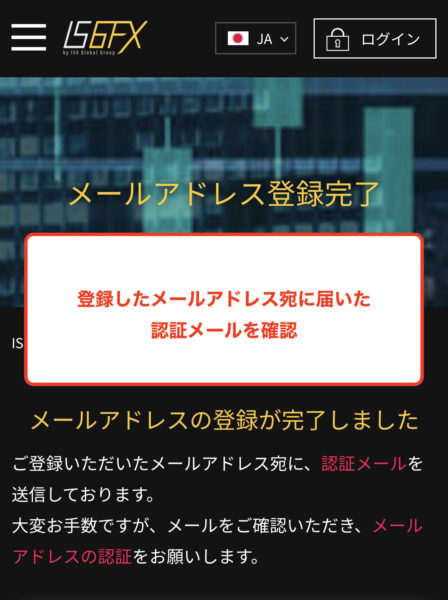
※メールボックスを確認しましょう。
⑦メール認証の実行
登録したメールアドレス宛に届いた「【IS6FX】口座開設を受付ました、MT4IDの発行はコチラから」という件名のメールを開き、
次に「メールアドレスを認証する」ボタンをタップします。
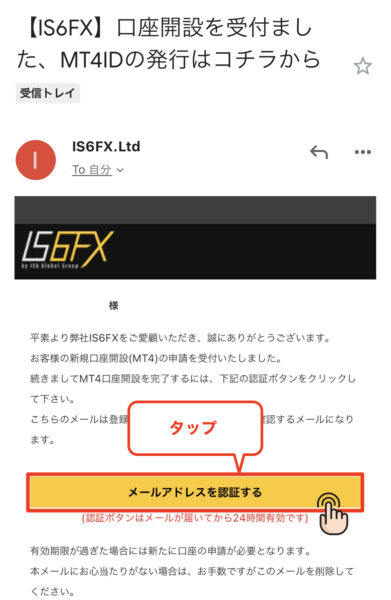
⑧IS6FXアカウント作成完了
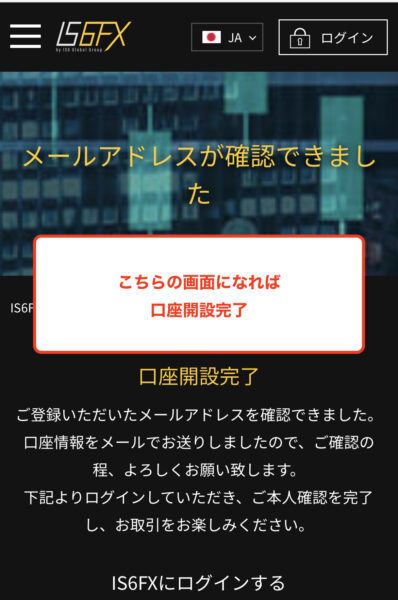
こちらの画面が表示されたら、IS6FX(アイエスシックスエフエックス)のアカウント作成は完了です。
Step2:新規口座開設された取引口座情報の取得
次に、海外FXのキャッシュバックサイトであるマネチャ(money charger)に登録する、
IS6FX(アイエスシックスエフエックス)の取引口座情報を取得します。
※IS6FX(アイエスシックスエフエックス)では、アカウント作成とともに自動で取引口座が新規口座開設されます。
①「口座開設完了」のメール確認
IS6FX(アイエスシックスエフエックス)に登録したメールアドレス宛に、
「口座開設完了」という件名のメールが届きます。
-341x600.jpg)
※メールボックスを確認しましょう。
②「ログインID」と「パスワード」の取得
最後にメールを開くと、開設したIS6FX(アイエスシックスエフエックス)の、
取引口座のログインIDとパスワードが表示されます。

- 「ログインID」がマネチャに登録する「口座番号」になります。
- マネチャに登録可能な口座は1口座のみです。通常の口座から資金移動ができない特別な口座となります。
Step3:KYC認証
次にKYC認証に進みます。
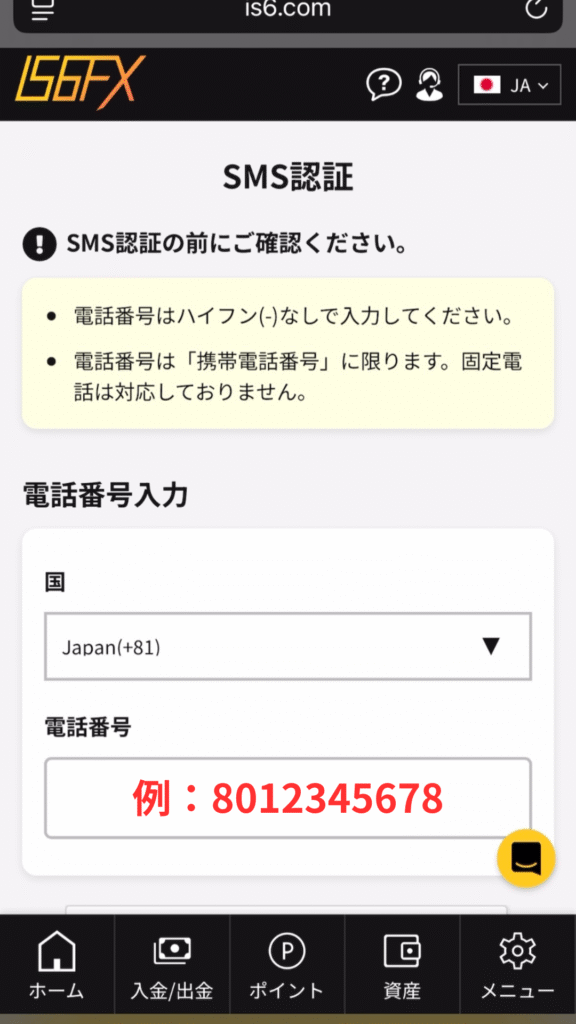
入力した電話番号宛てにSMSで認証コードが届きますので、入力して「認証する」をタップします。
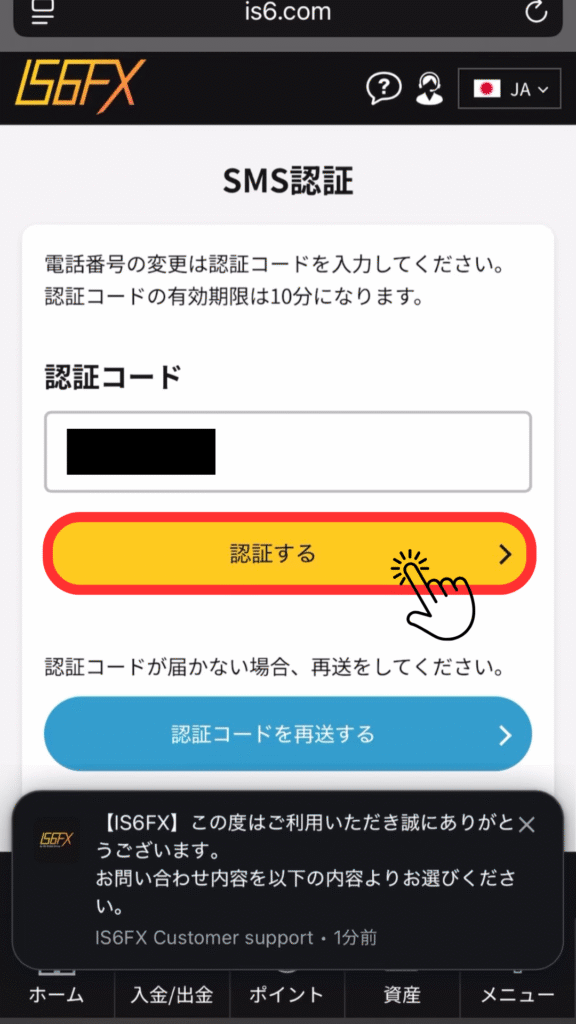
個人情報を入力します。
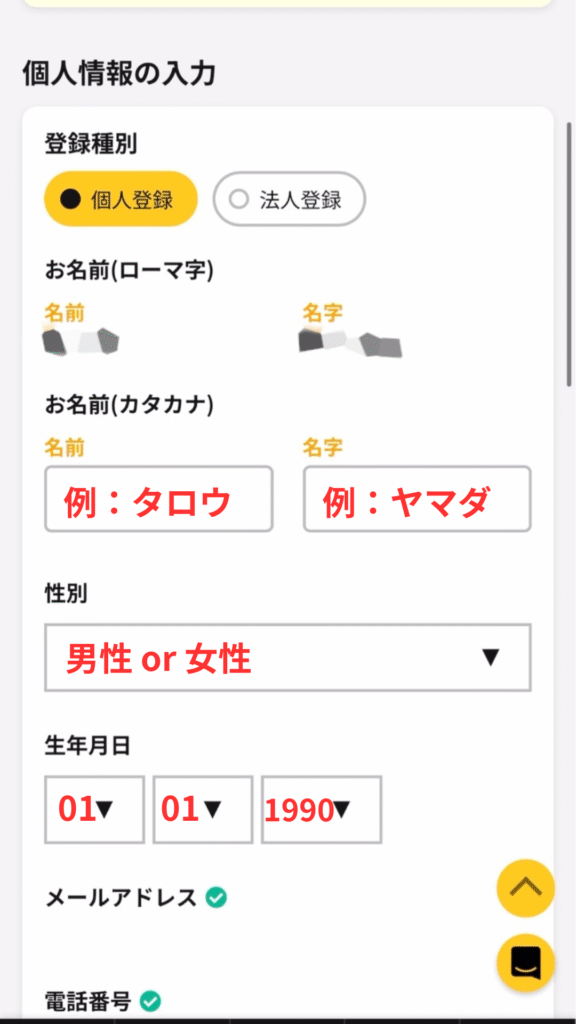
住所を入力してください。
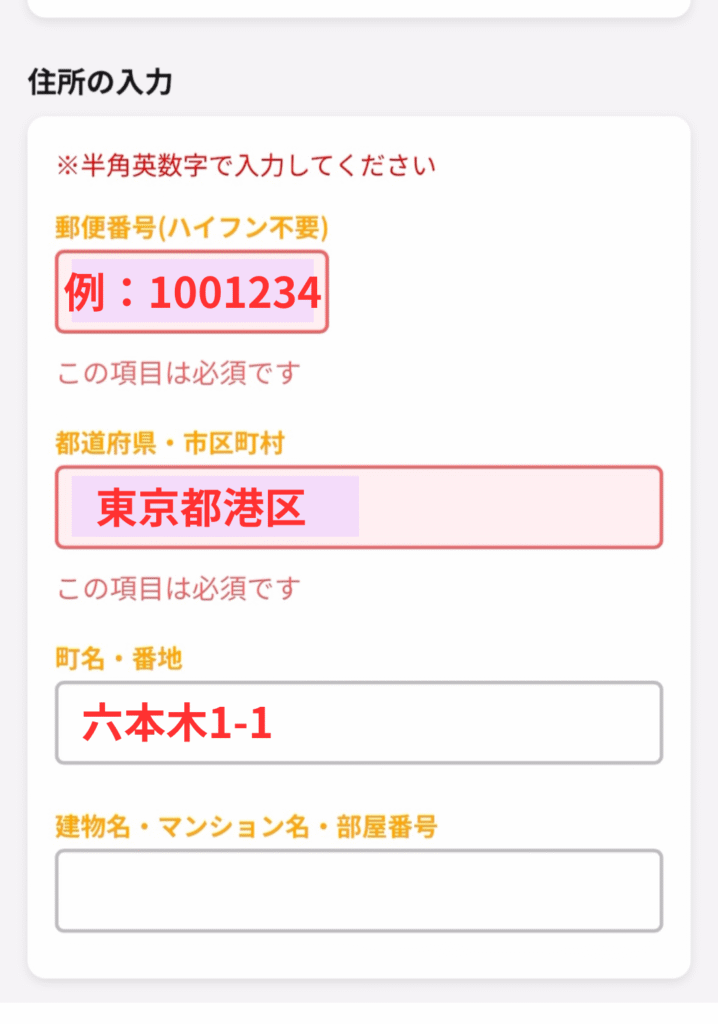
投資家情報を入力し、「入力内容を確認する」をタップしてください。
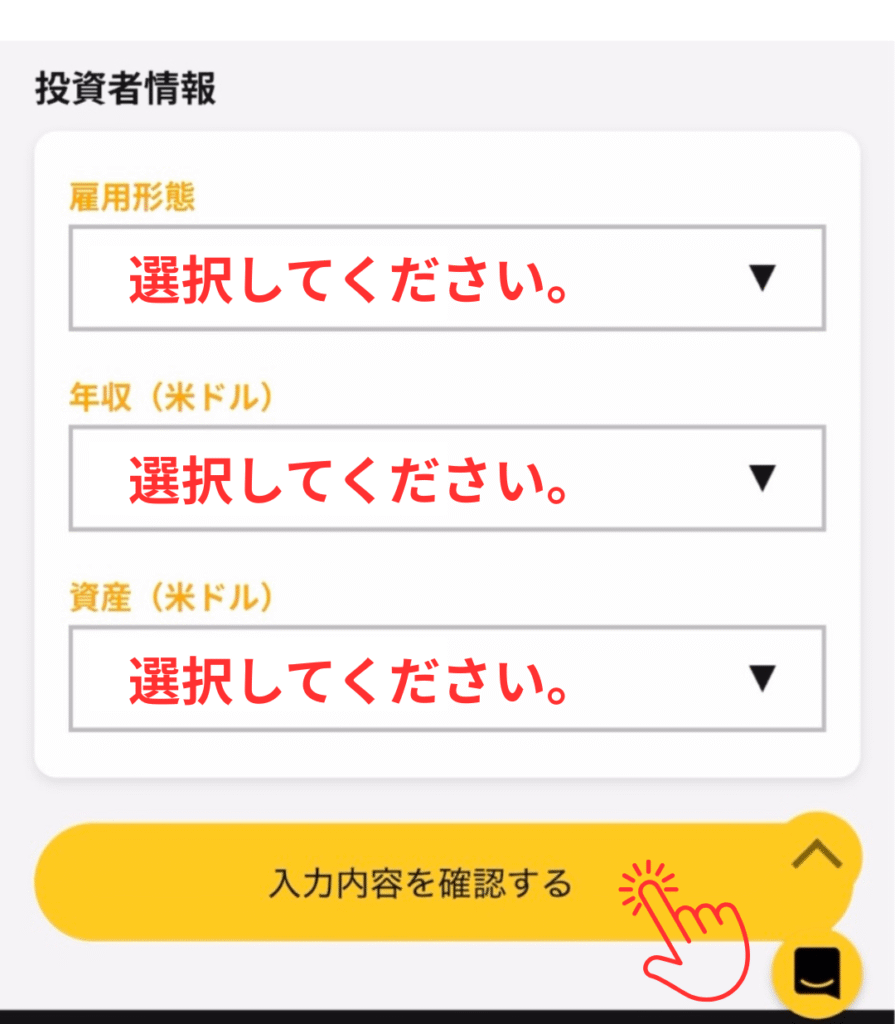
内容を確認し、「登録する」をタップしてください。
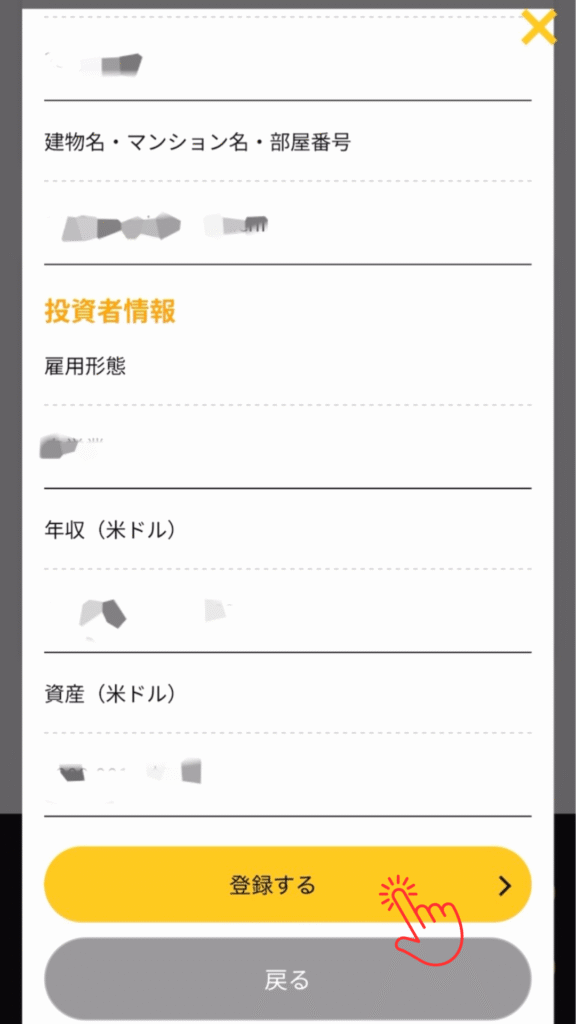
提出可能な身分証を確認してください。
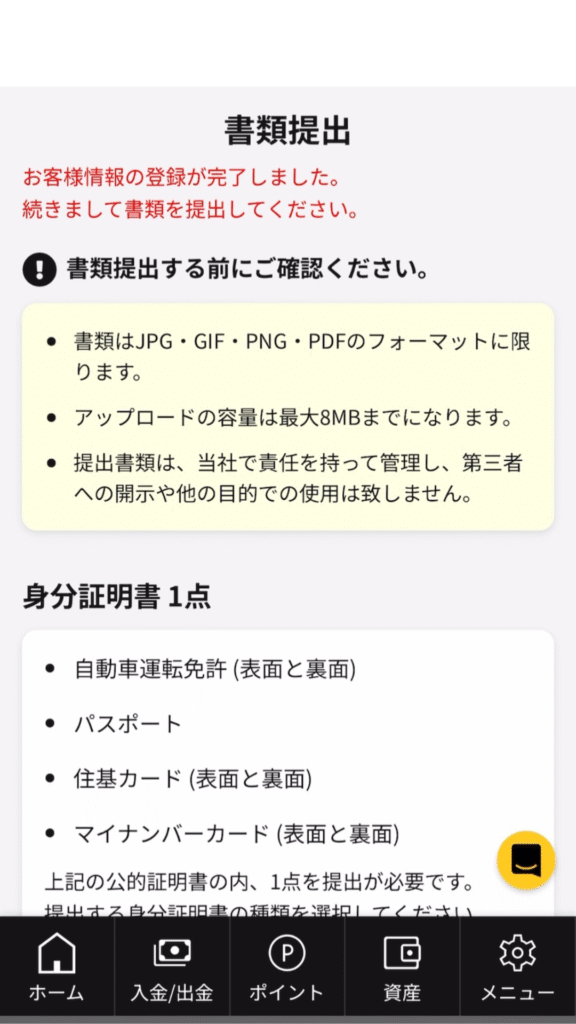
提出する身分証明書を選択し、「ファイルを選択」をタップして身分証をアップロードしてください。
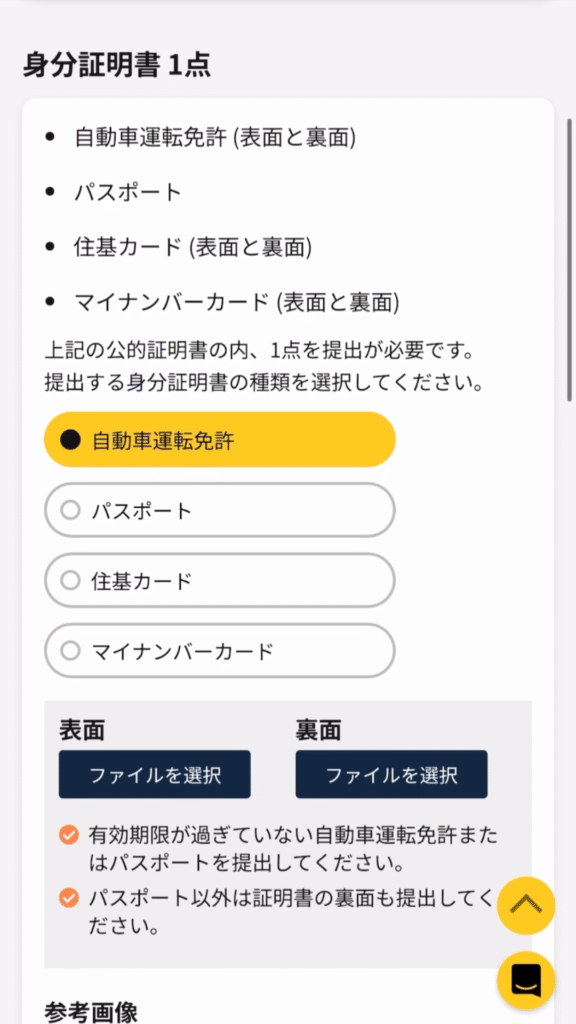
「ファイルを選択」をタップして住所確認書類をアップロードしてください。
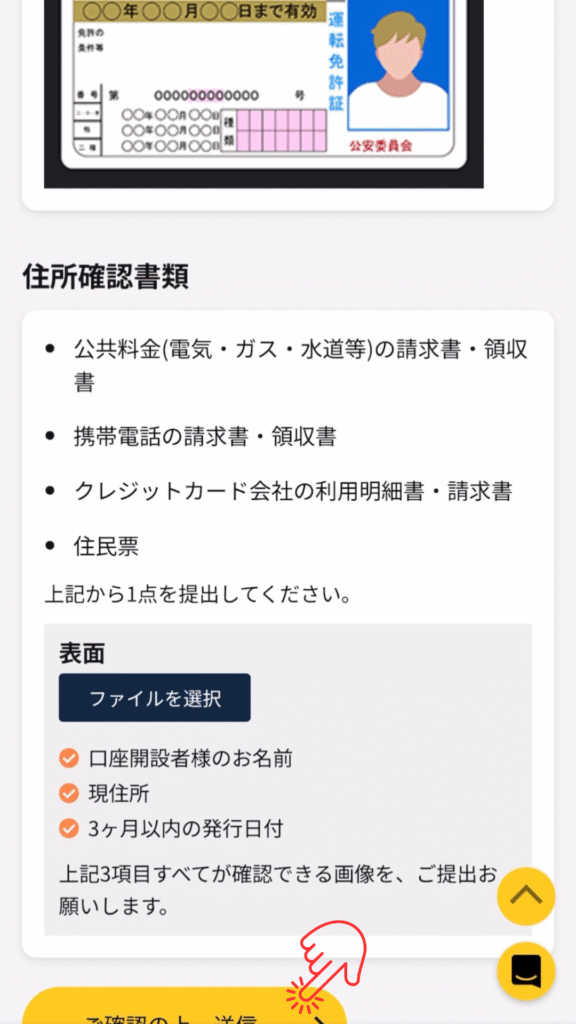
カメラで本人確認を実施します。画面に従って進めてください。
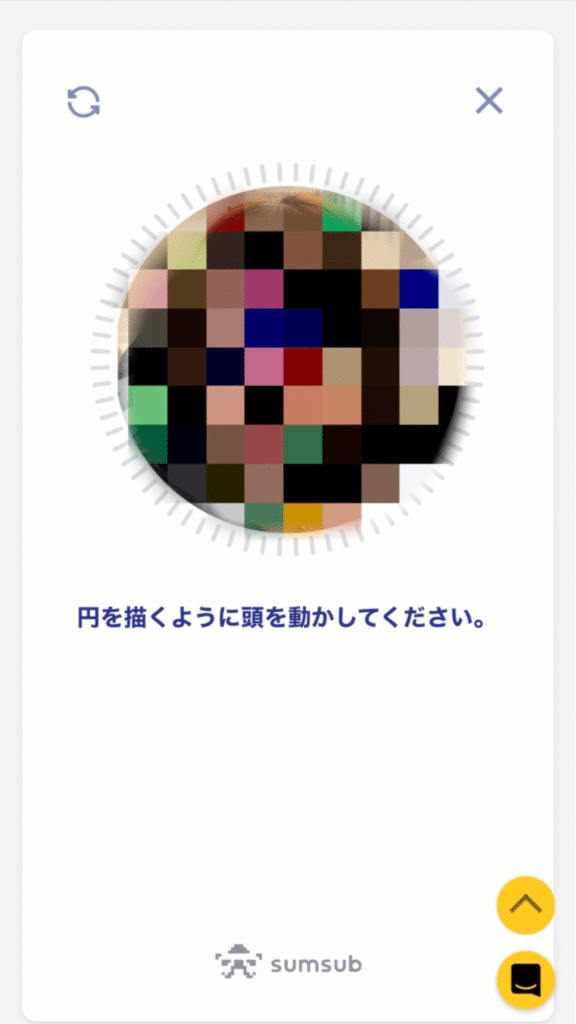
こちらの手続きが表示されましたら手続き完了です。
IS6での確認作業に入りますので確認完了までお待ちください。
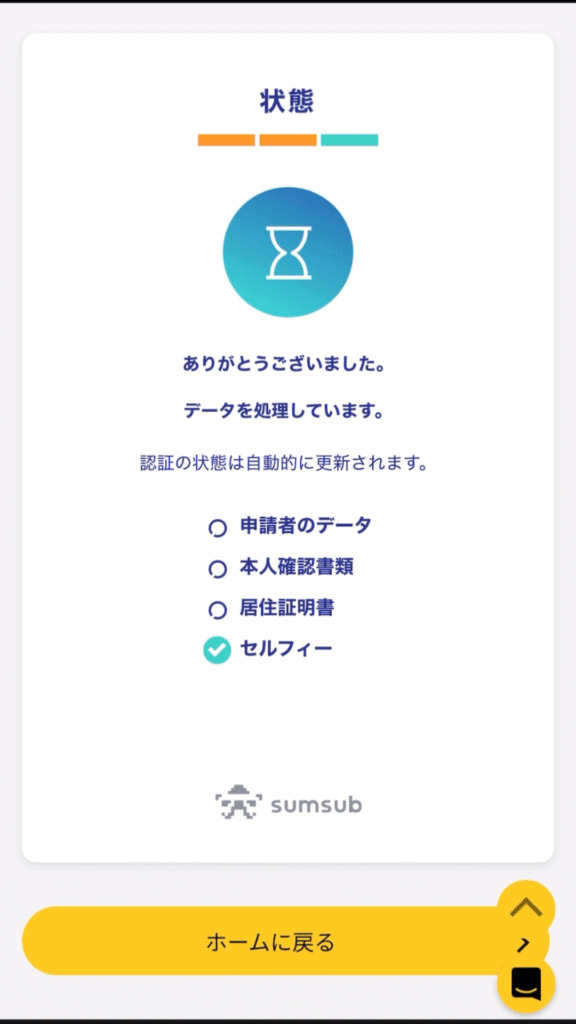
本人確認が完了しましたらこちらのメールが届きます。
お疲れ様でした。IS6での手続きは以上になります。
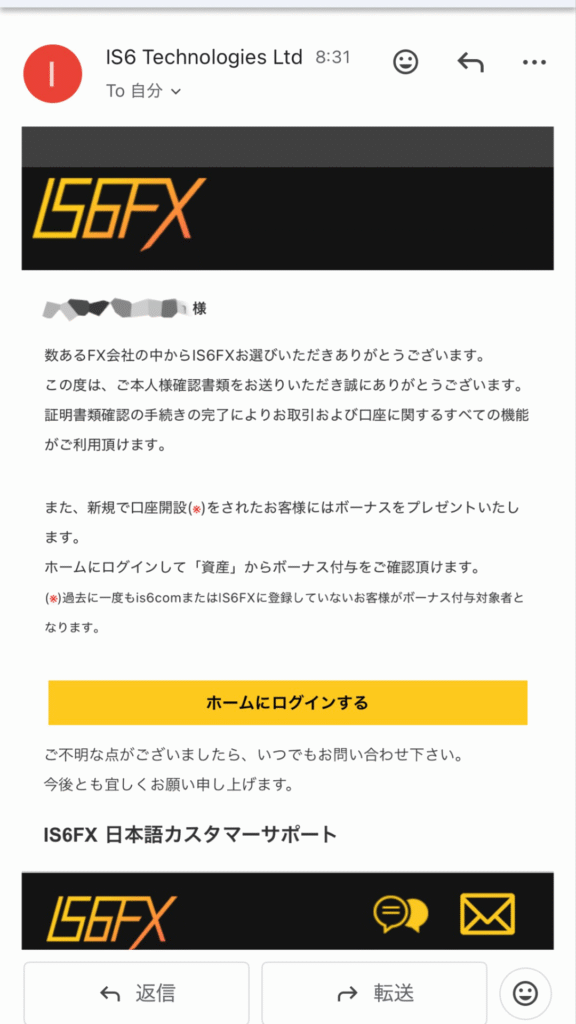
Step4:MoneyChargerのマイページより、FX口座登録申請をおこなう
次はMoneyChargerのマイページよりFX口座登録申請をおこないます。
①下記のリンクからMoneyChargerのマイページログイン画面に移動
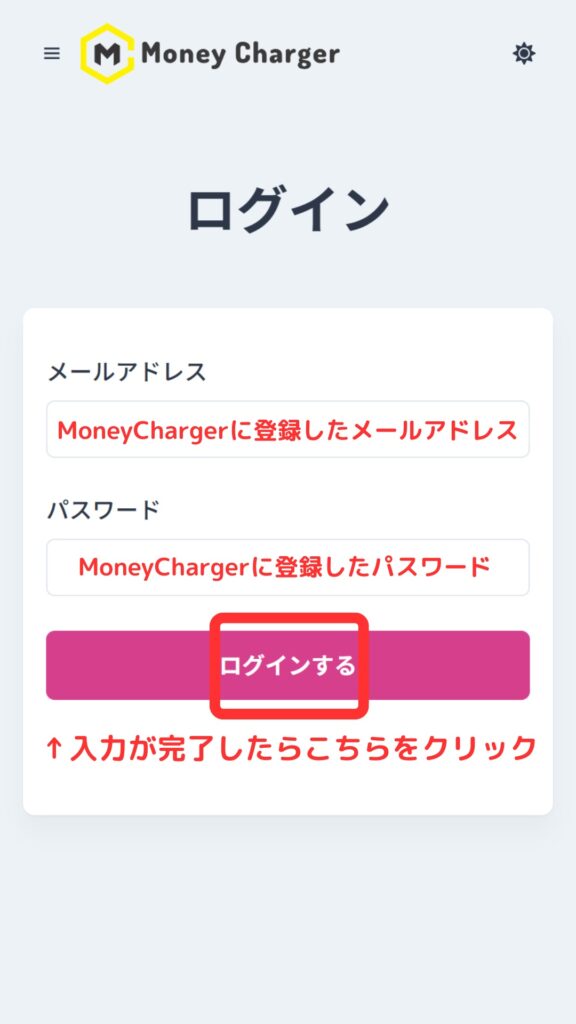
②左上のハンバーガーメニューをクリック
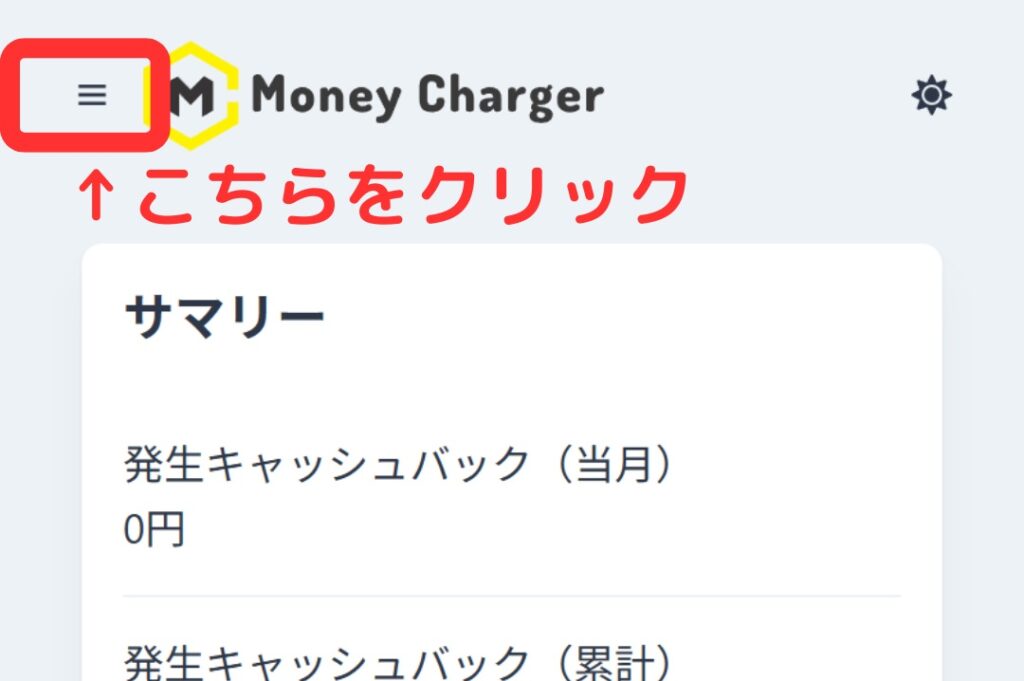
③「口座登録」をクリック
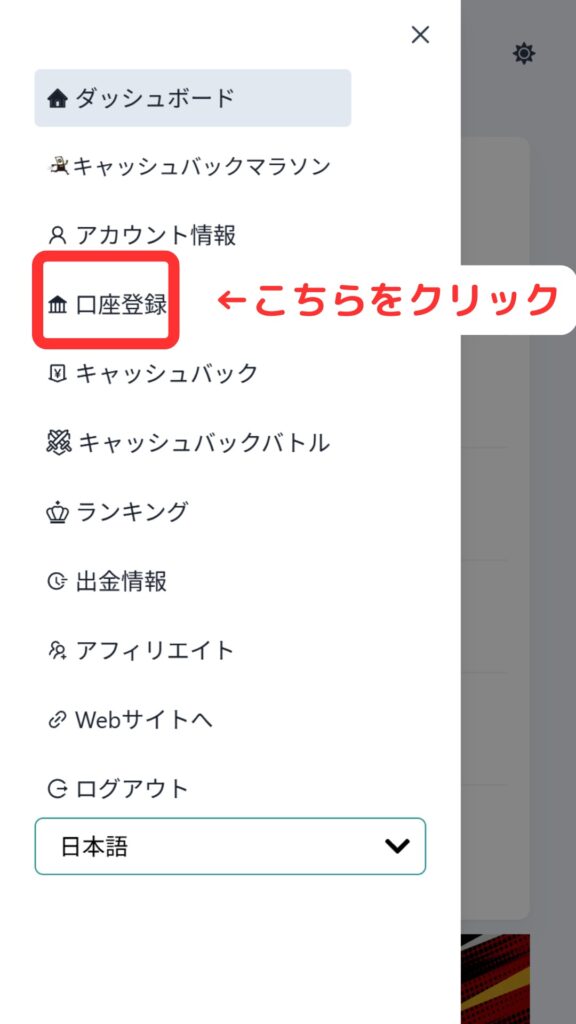
④必要情報の入力をおこなう

お疲れ様でした。こちらで申請は完了になります。
申請後、1営業日以内に申請内容に問題がなければ「口座登録」下部のステータスが「承認済み」に変更されます。
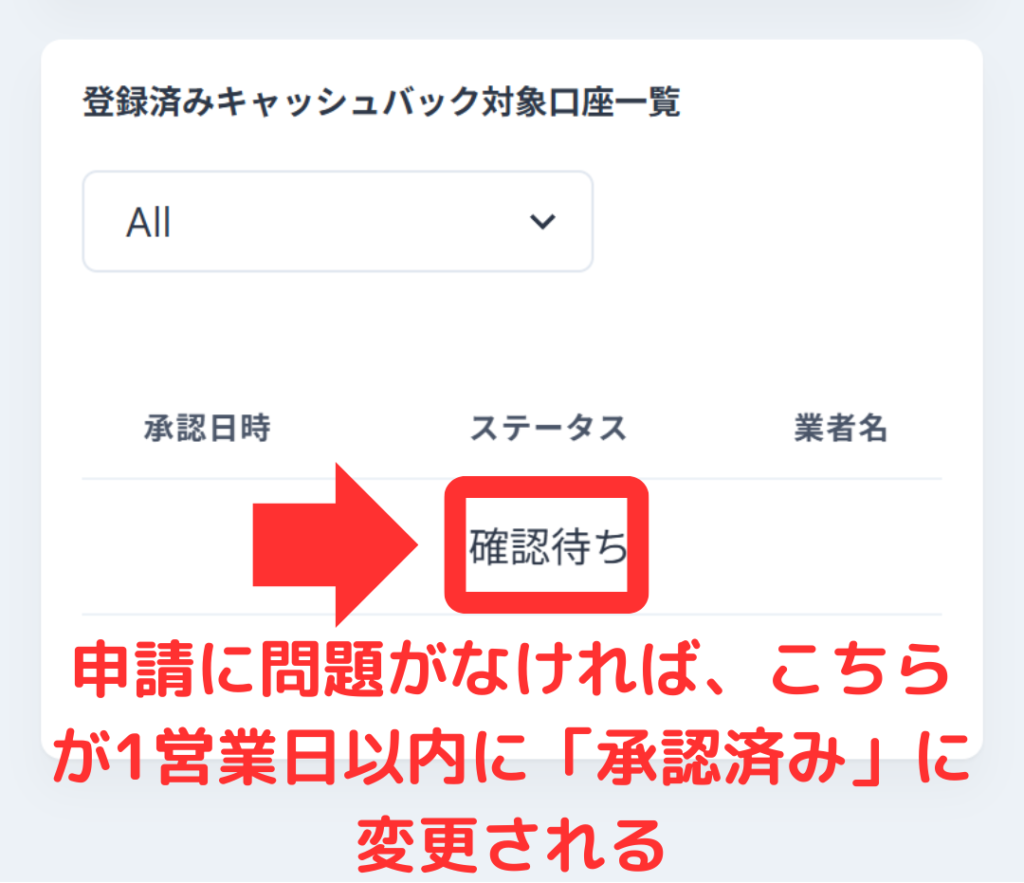
MoneyChargerでキャッシュバックが受け取れるようになりました。
終わりに
以上が、IS6FX(アイエスシックスエフエックス)の新規口座開設手順のスマホ画像付きの図解解説になります。
次はマネチャ(Money Charger)のマイページでキャッシュバック口座の登録申請を行いましょう。
FX口座の登録申請の解説記事はこちら↓
IS6FX FX口座追加開設(乗り換え)手順の解説記事はこちら↓
人気の記事
- 2025.08.04 海外FXは日本語対応の業者が使いやすい!サポート体制が良い10社をご紹介
- 2023.01.13 海外FXのハイレバ取引のメリットは?少額から増やす手法やおすすめ業者をご紹介!
- 2023.01.05 海外FXの入出金方法まとめ|おすすめの銀行や手数料が安くて早い手順を解説
- 2023.01.11 海外FXレバレッジ比較!1000倍〜無制限のおすすめ業者や計算・制限などの規制ルールまとめ!
- 2023.01.15 海外FXスキャルピングのおすすめ口座比較!勝てない原因や禁止事項まで徹底解説!
最近の記事
- 2025.11.26 アメリカ株ETFとは?QQQの仕組みと魅力をわかりやすく解説【Bitgetでの取引方法も紹介】
- 2025.11.18 BitgetグリッドBotとは?自動で「安く買って高く売る」仕組みと稼ぎ方を徹底解説【2025年最新版】
- 2025.11.18 TitanFXでのスキャルピング徹底攻略|禁止事項からおすすめの口座・勝ち方まで解説(タイタンFX)
- 2025.11.17 FXGTデモ口座の開設方法|使い方や有効期限・残高リセットまで解説
- 2025.11.17 【図解解説】OQtima口座開設手順(新規登録)【最新スマホ画像付きで簡単アカウント作成】(オクティマ)
