Useful Information
[Visual Guide] BingX Account Switching Procedure [Easy Account Creation with the Latest Smartphone Images] (BingX)
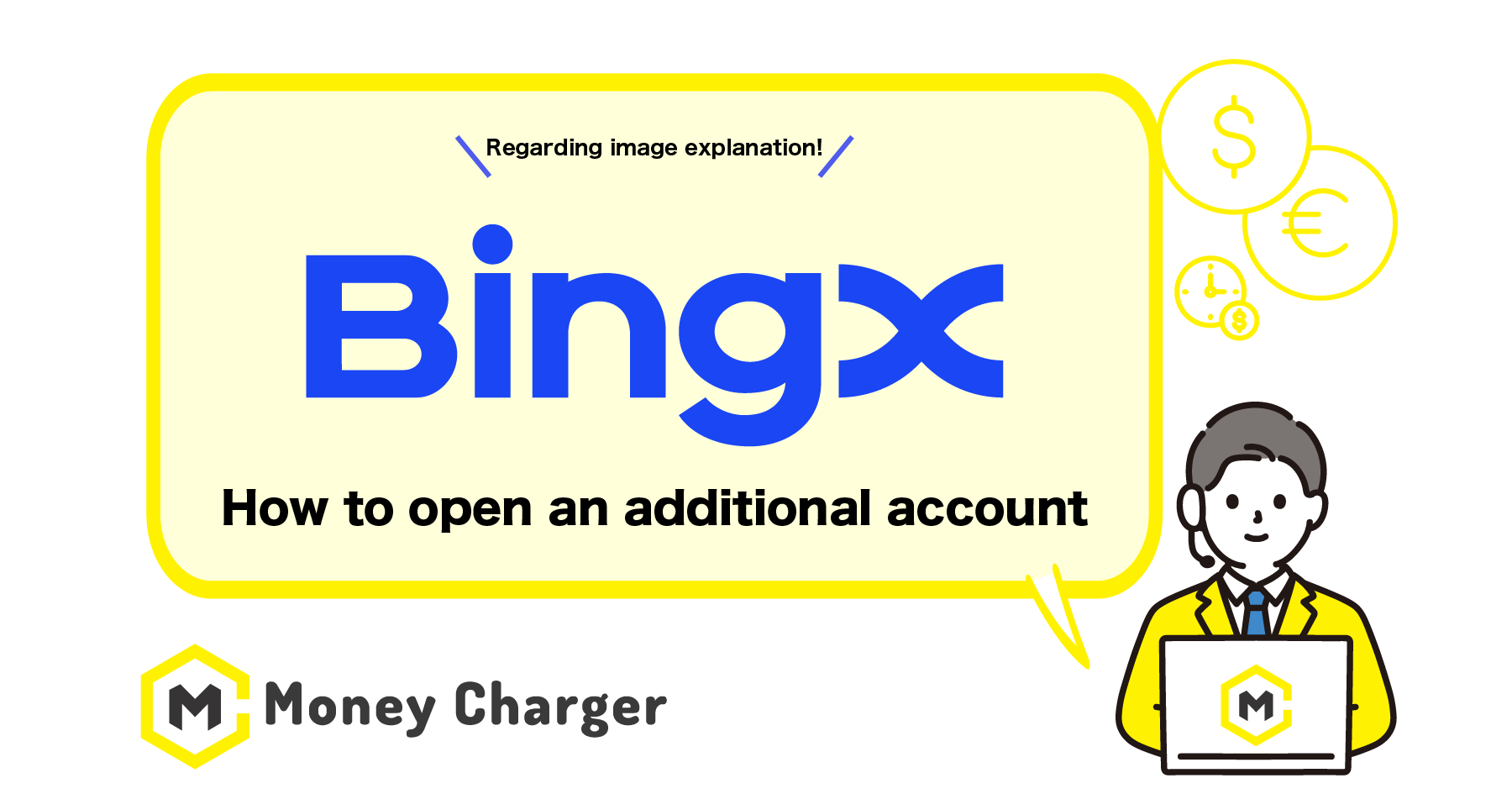
We will explain how to open an additional account with BingX (or switch to BingX)
using a visual guide with smartphone images to make it easy for anyone to follow.
With BingX,
you can easily open an account in just 2 steps.
- Step 1: Open BingX App and log in to BingX
- Step 2: Submit your Identification documents
- Step 3: Acquire an Subaccount ID
How does cash back with MoneyCharger work?
This article assumes that you already have installed BingX App and opened an account.
If you haven’t, please refer to “New BingX Account Opening Procedure”.
Step 1: Open BingX App and log in to BingX
目次
1. Open your BingX app.
Open BingX app.
If you have not logged in, tap the avatar on the left top of the screen.
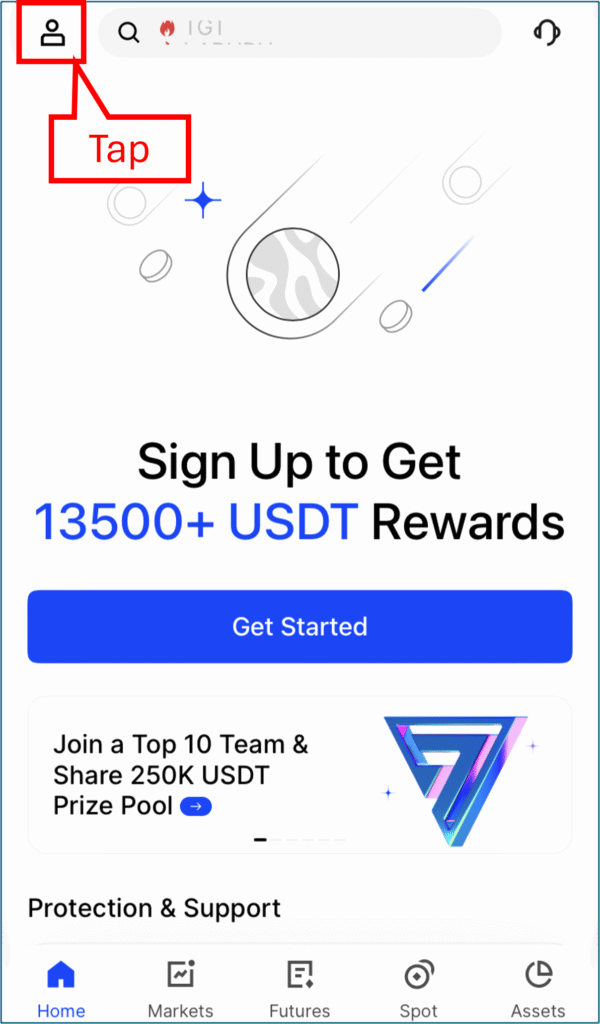
2. Log in to BingX.
Tap “Log In”.
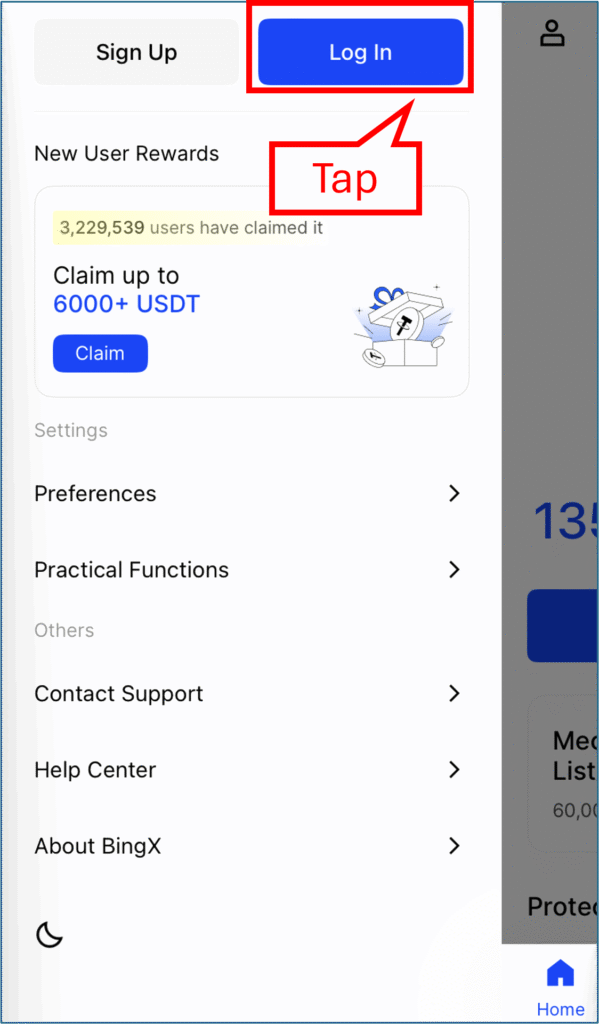
Enter your login information.
First, enter your registered email address, and tap “Next”.
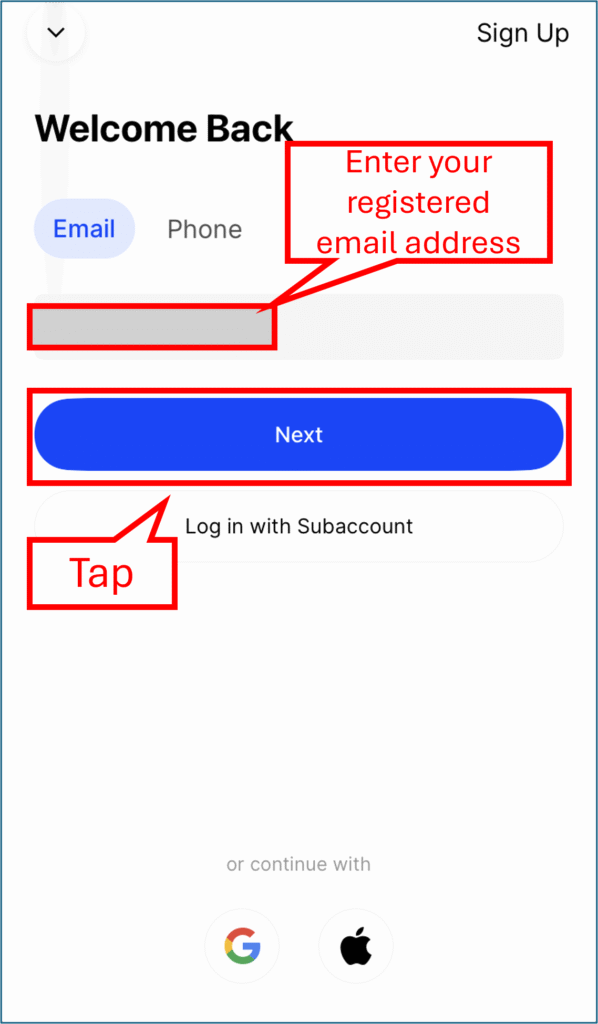
Next, enter your password, and tap “Log In”.
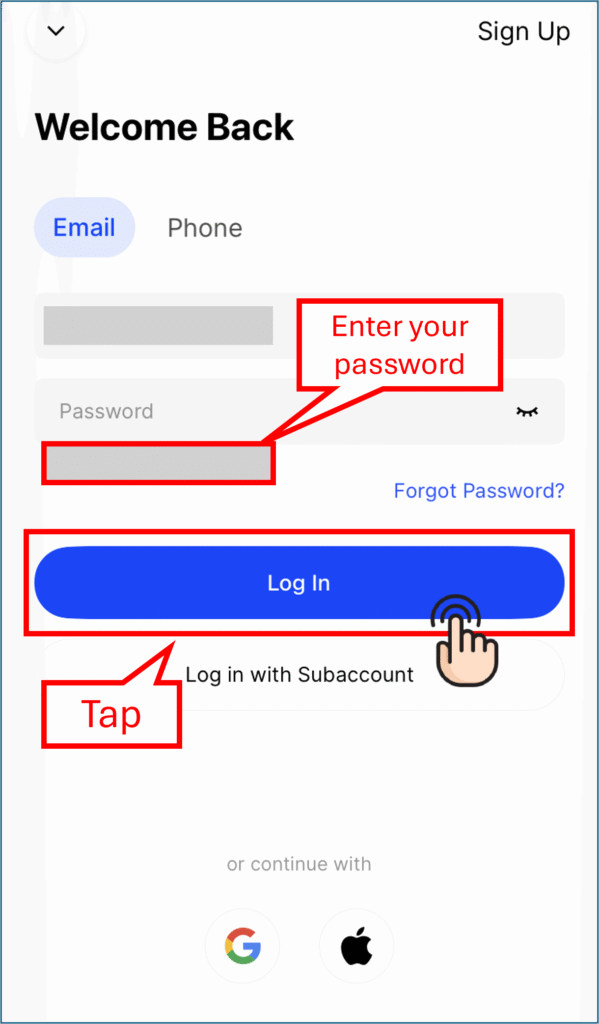
On the next screen, enter the code sent to your email address, and tap OK.
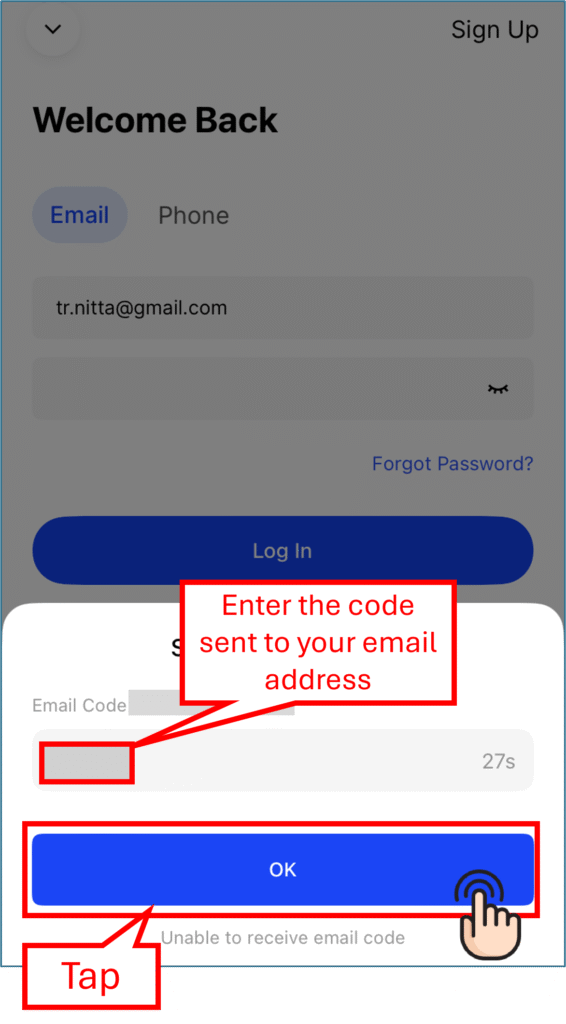
If you see the “Enable Passkeys” screen, you can skip this time and tap “Later”.
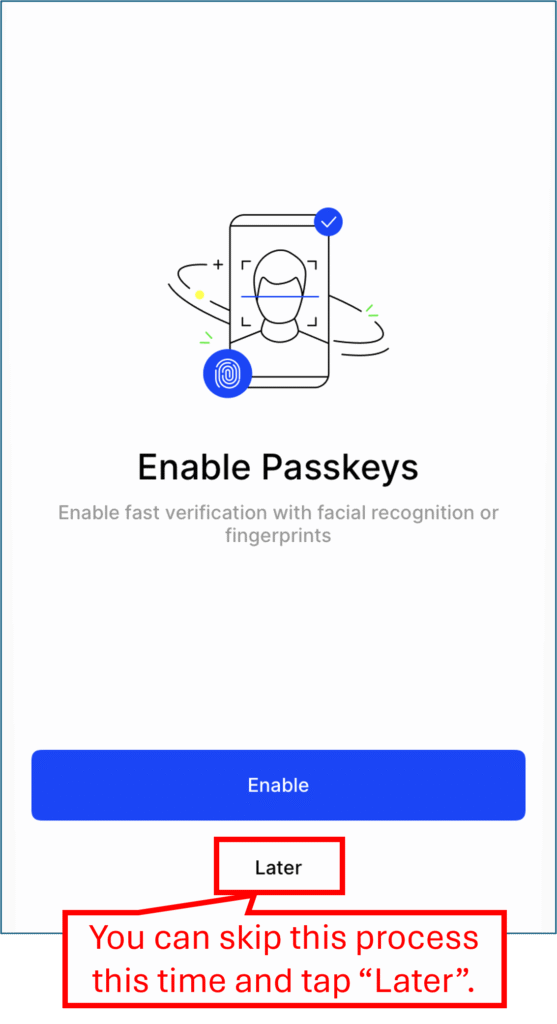
2. Start the verification process.
On the next screen, tap the envelope mark on the upper left of the screen.
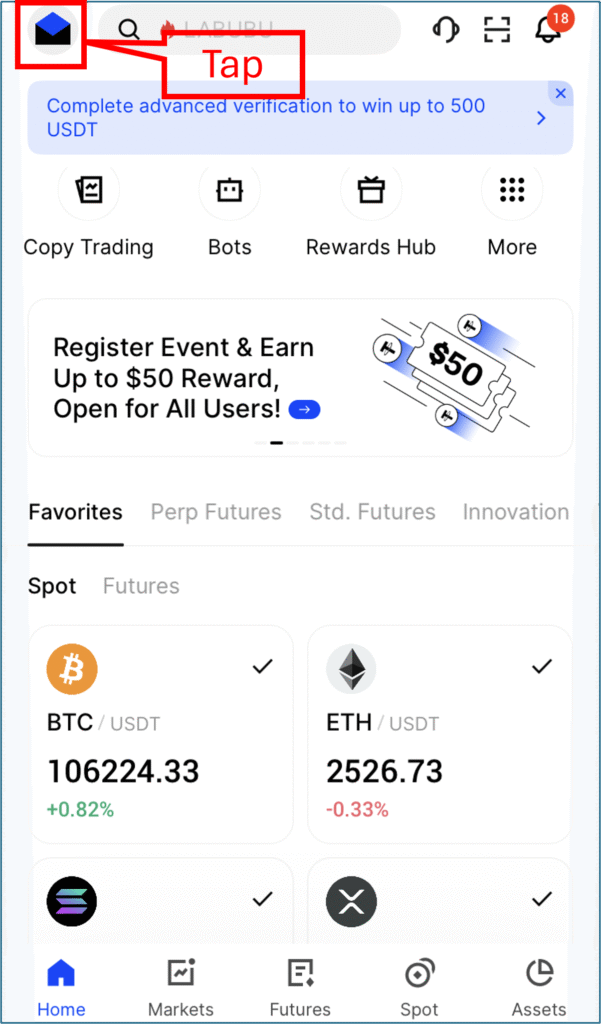
On the left pane that opened, tap “Verfication”.
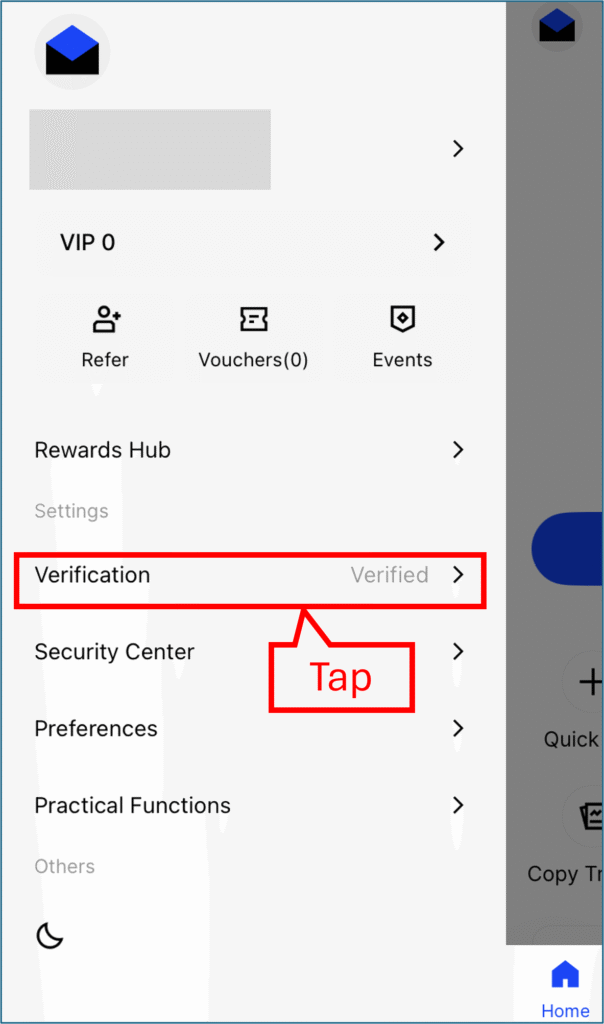
On the next screen, tap “Verify Now”.
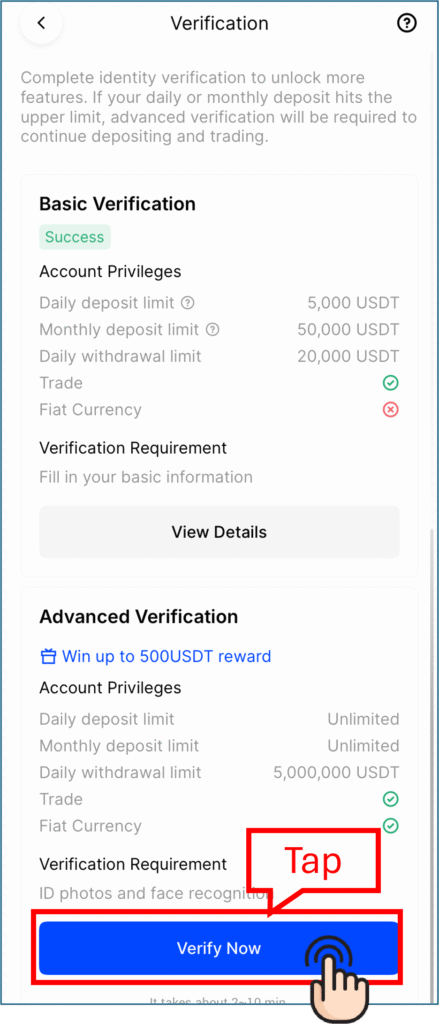
On the next screen, select your country of residence.
This time, we assume you live in Japan.
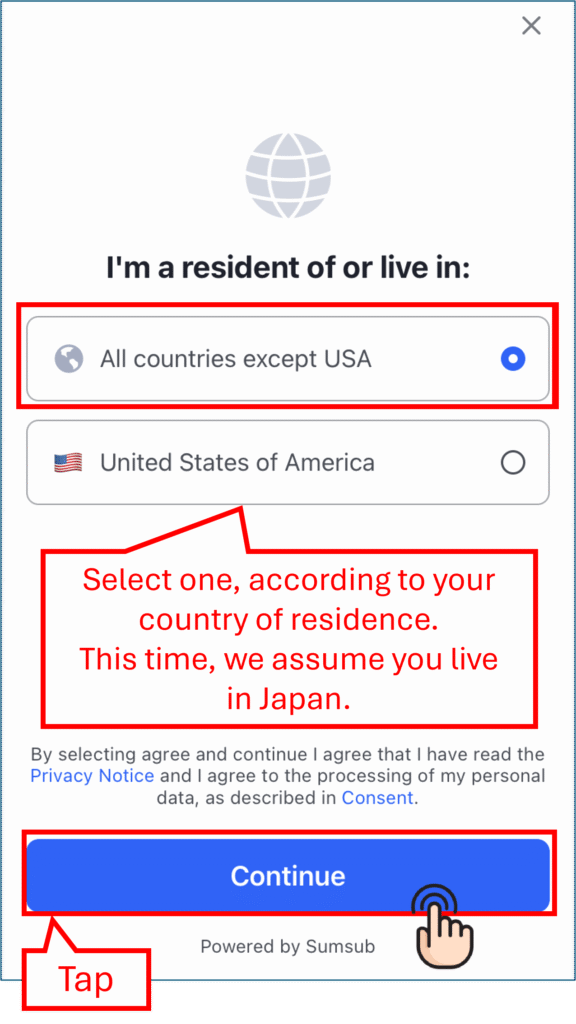
3. Submit your identication documents and selfie.
If you see the screen below, tap “Continue”.
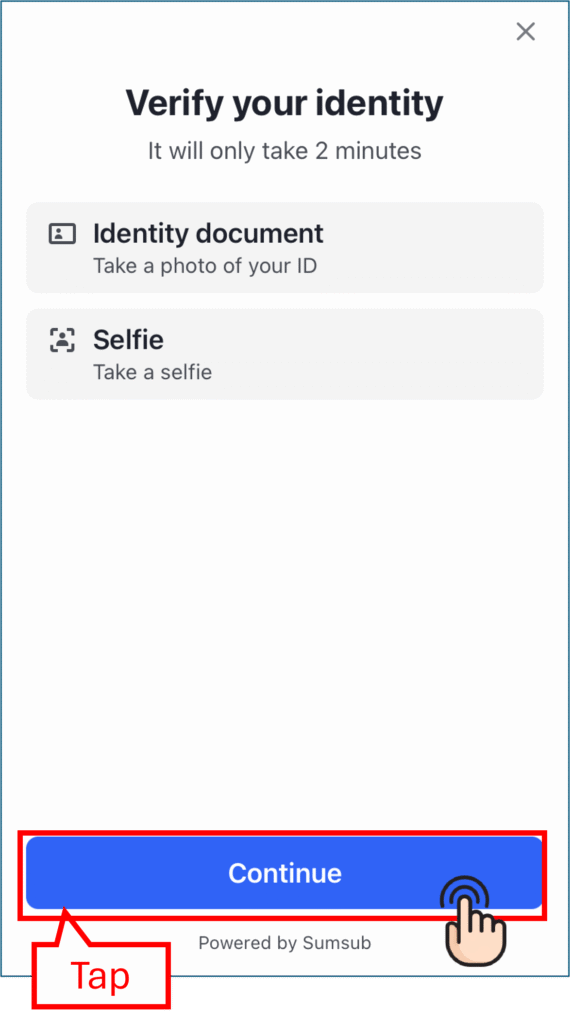
4. Submit your documents
Next, select the document type you are going to submit.
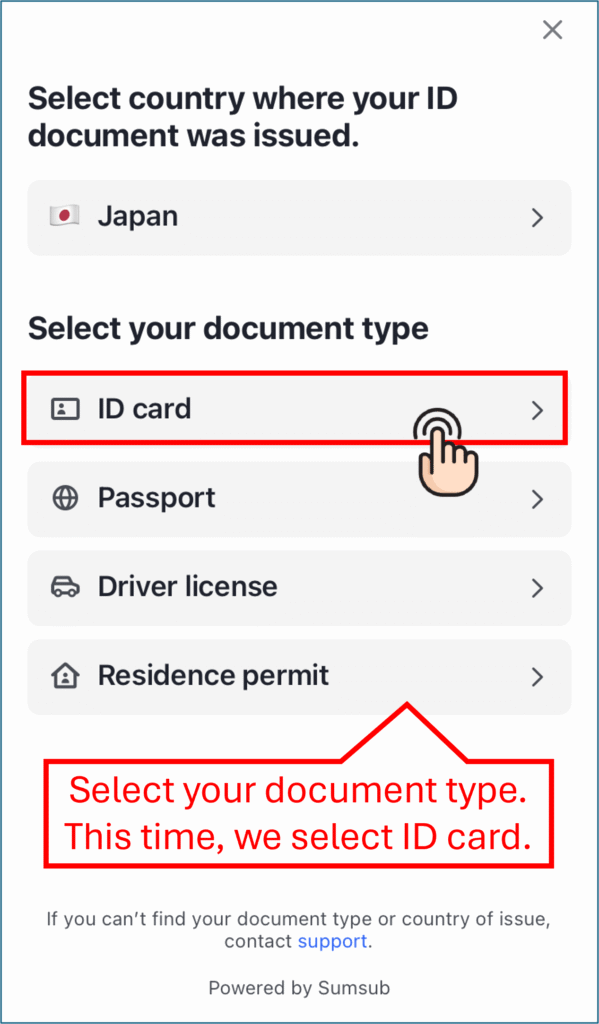
Take a picture of the front side of your identity document.
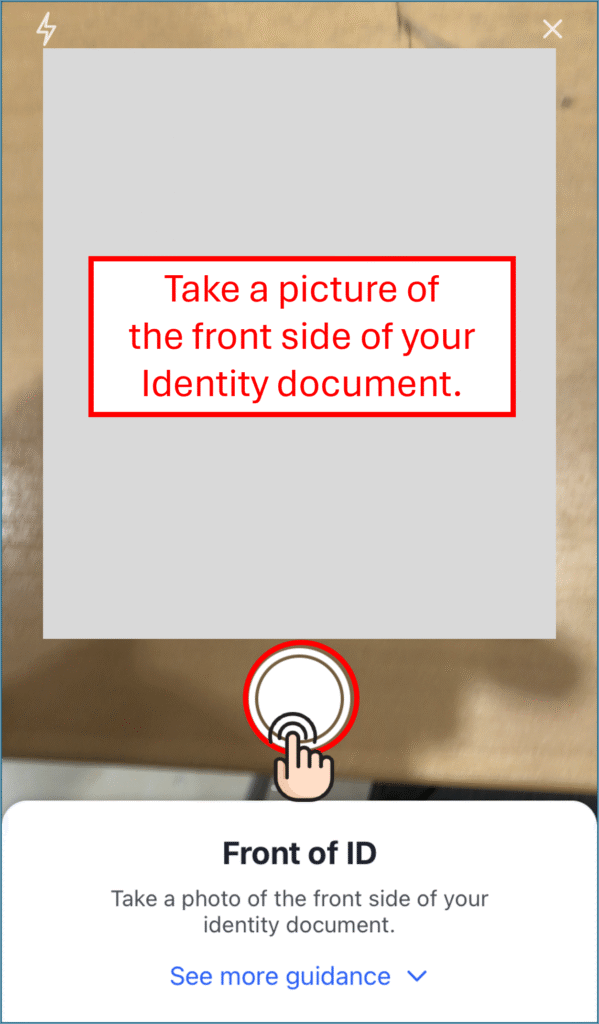
If the picture you just took is readable, tap “Document is readable”.
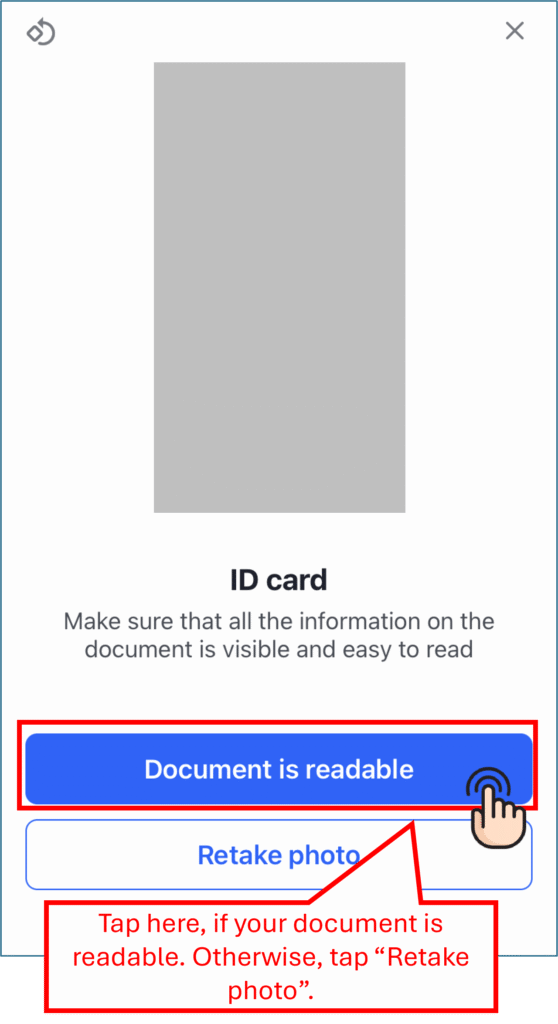
Then, take a picture of the back side of your identity document.
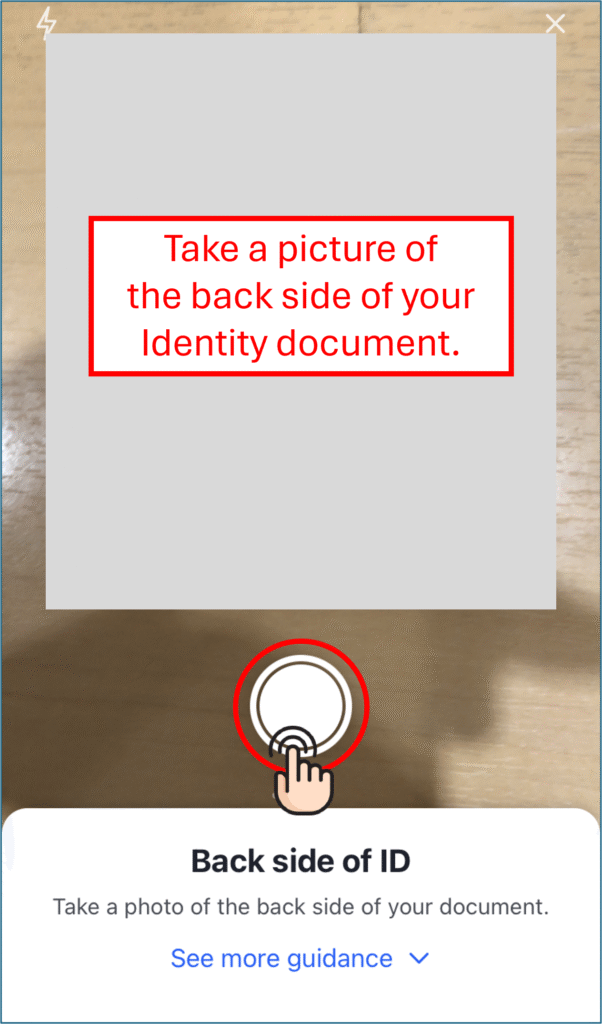
If the picture you just took is readable, tap “Document is readable”.
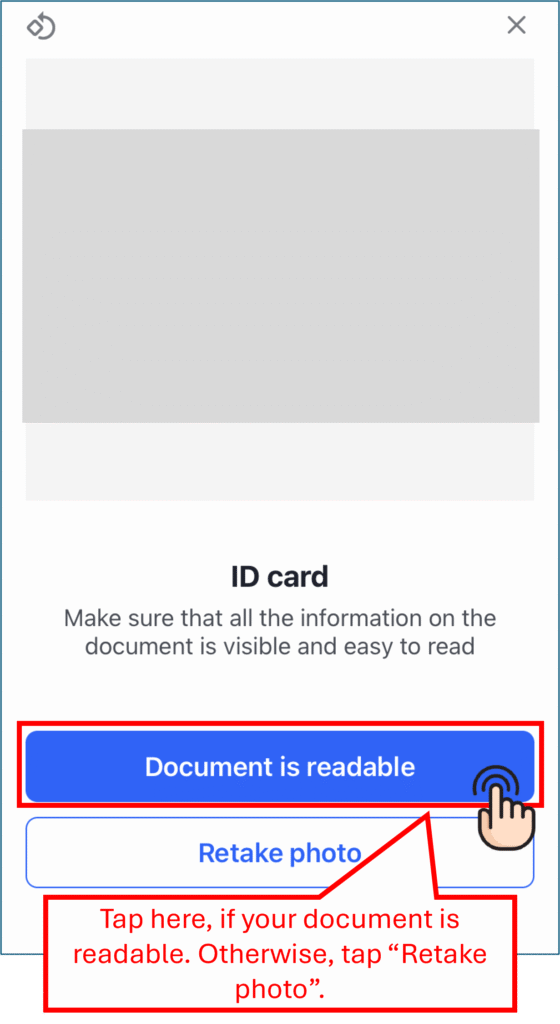
Next, take a selfie of you.
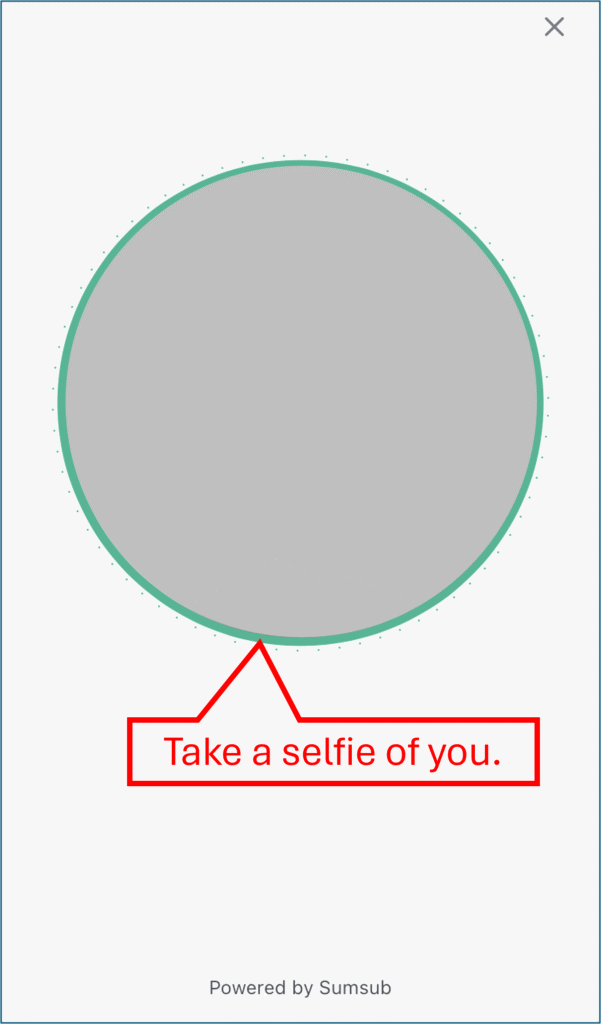
Wait about 2 minutes, while the documents are reviewed.
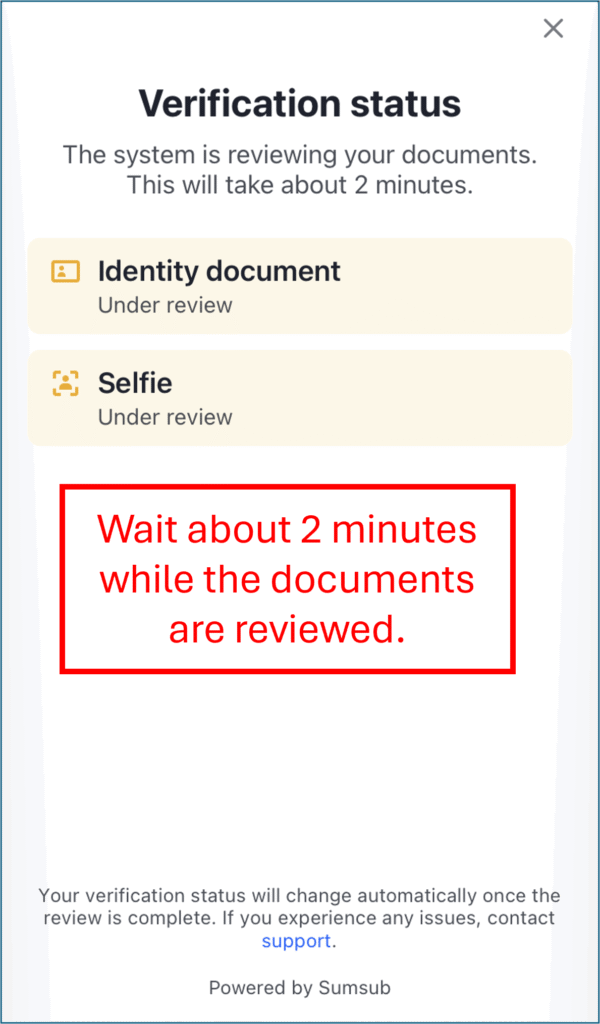
If the verification is successful, you will see the screen below:
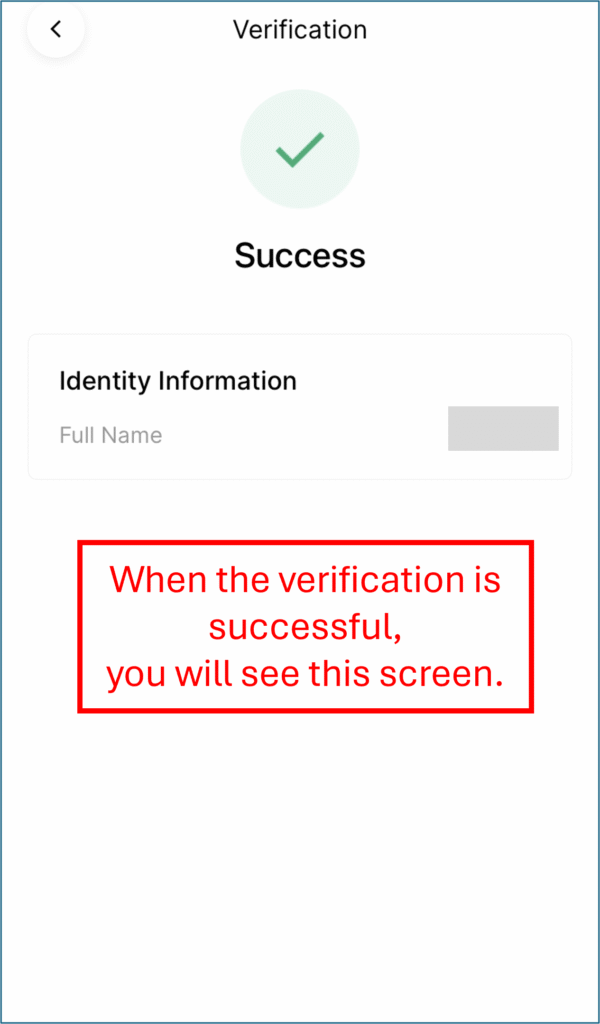
5. Start creating a subaccount.
On the homepage, tap “More”.
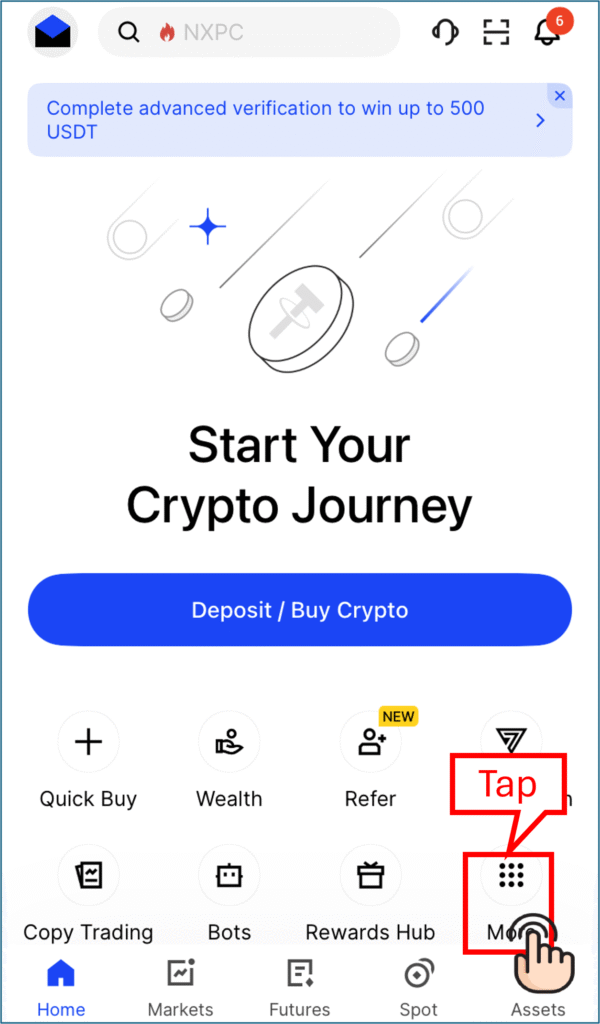
On the next page, tap “Subaccount”.
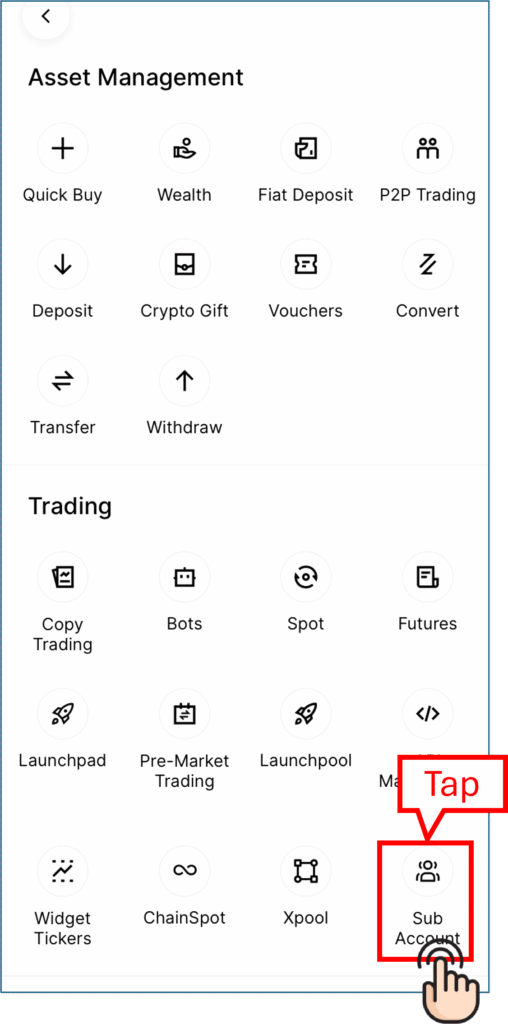
Then, on the next page, tap “Create Subaccount”.
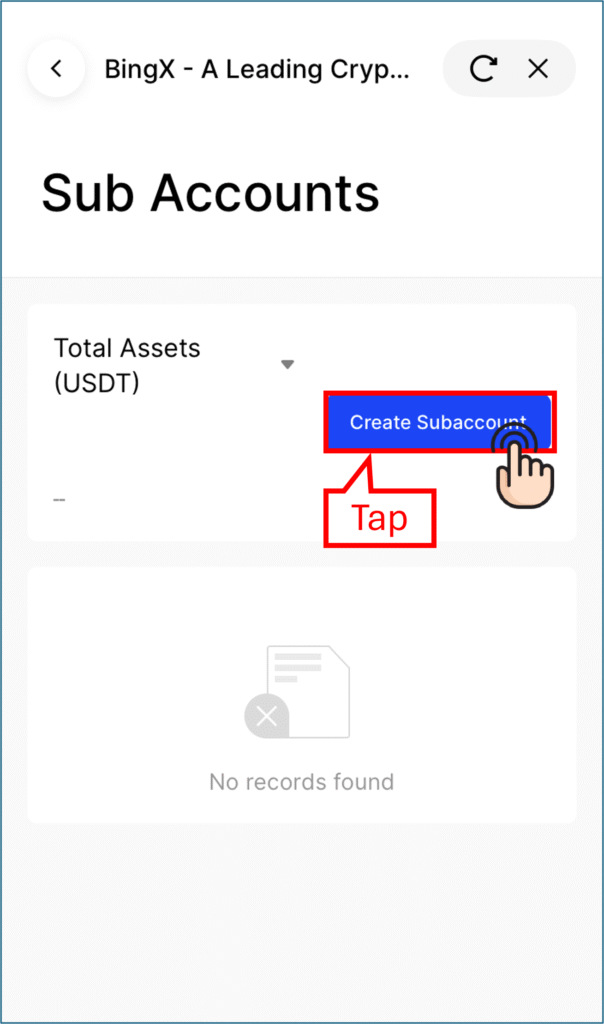
Then, choose between “Switch between accounts to log into the sucaccount without a password” and “Use as password to log into the subaccount on the web and app”.
This time, we assume you select the former.
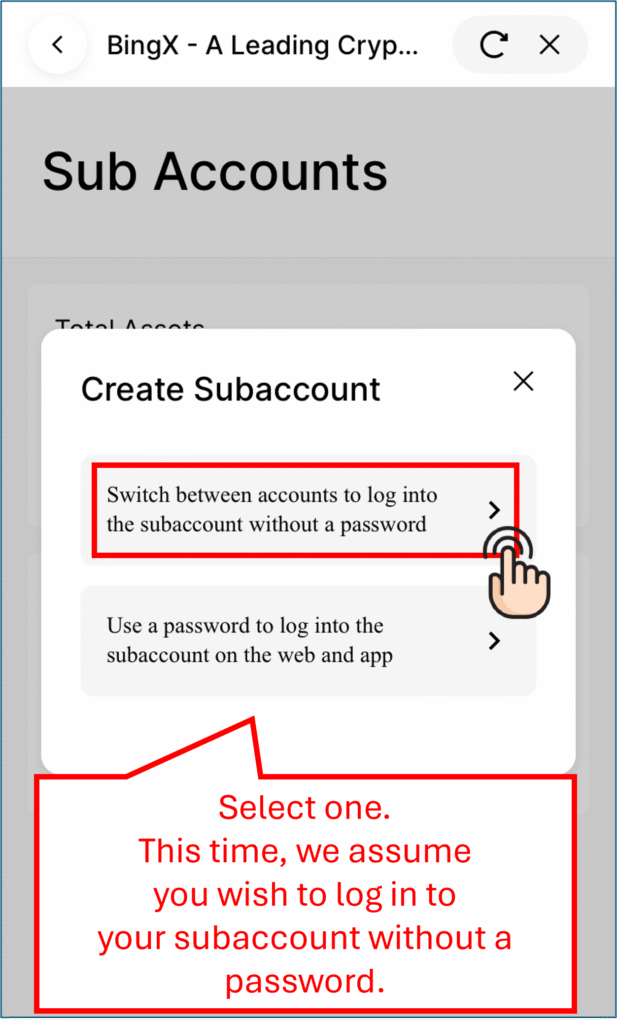
Type in a subaccount name.
It must be unique and must not be “taken”.
Then, tap “Create”.
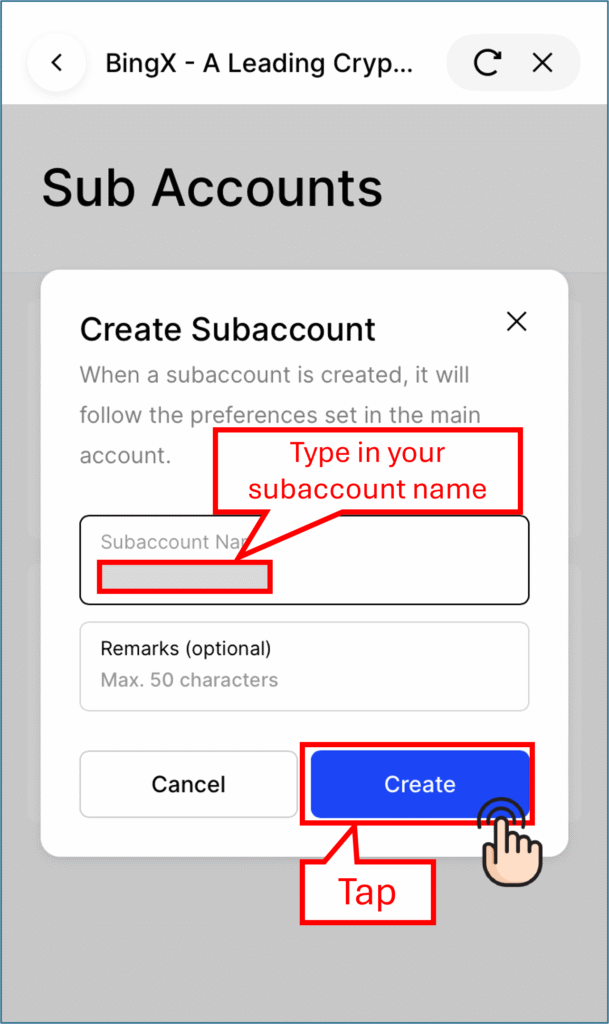
Now, a subaccount has been created.
You can see your subaccount number under “UID”.
Please take note of the UID, since it is the number you use when you link the subaccount to MoneyCharger.
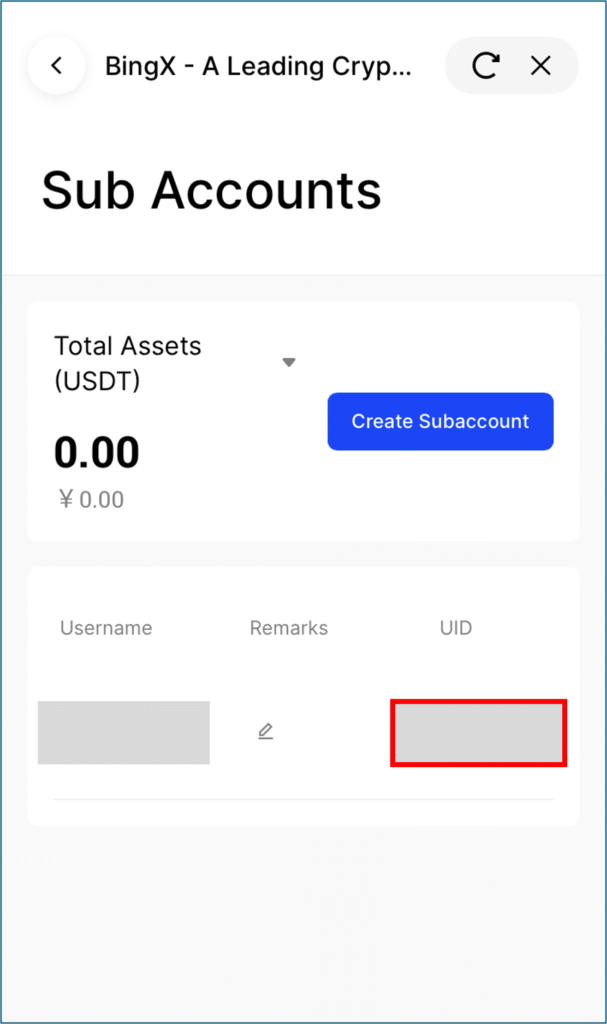
To move to your subaccount, tap the envelope mark on the upper left of the screen.
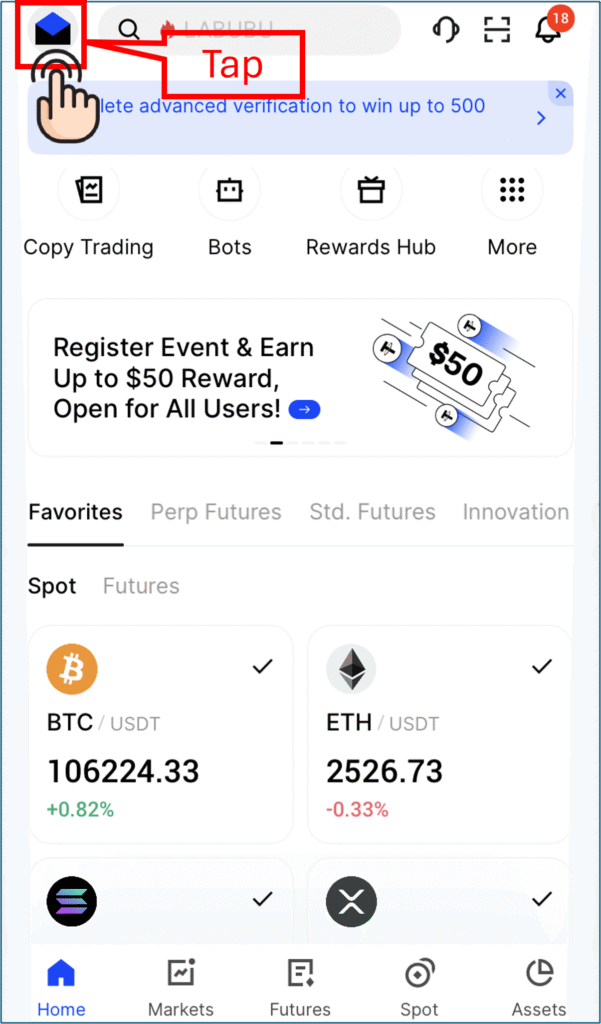
Then, on the left pane, tap “Switch account”.
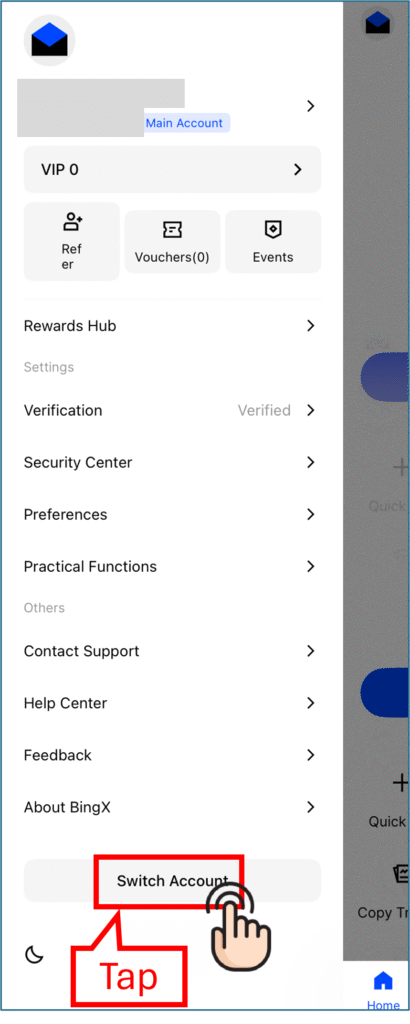
If you tap on the subaccount, you can move to the subaccount.
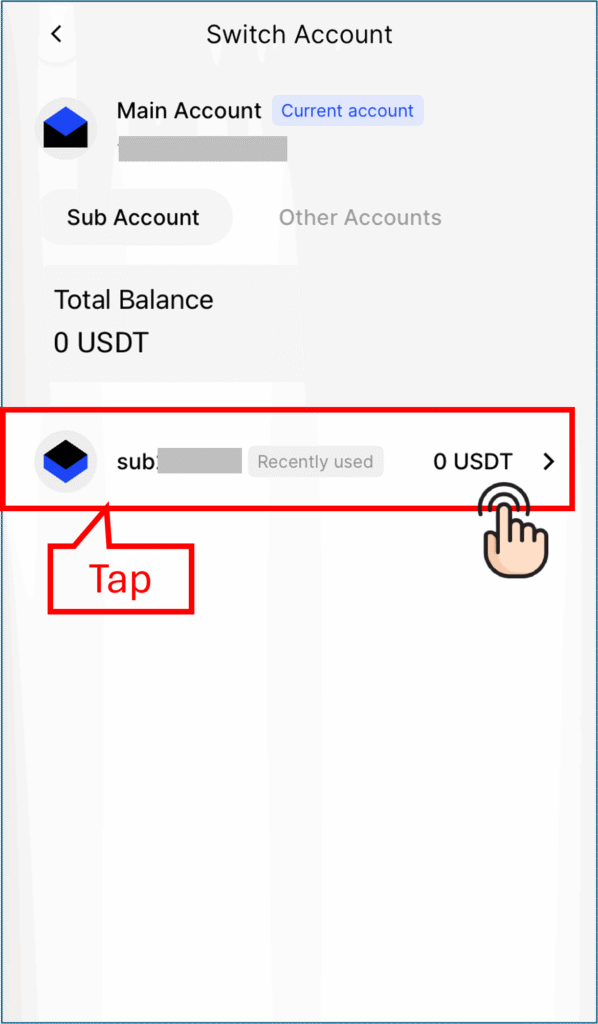
Conclusion
The above is a visual guide with smartphone images for the procedure of opening an additional account with BingX.
Next, let’s proceed with the application for a cash back account on the MoneyCharger My Page.
For an explanation article on applying for a trading account, click below.
Popular Articles
- 2022.10.03 Additional Exness Account Opening (Switching) Procedure [Easy with Smartphone Image Explanations!]
- 2022.04.18 Additional FXGT FX Account Opening (Switching) Procedure [Easy with Smartphone Image Explanations!]
- 2022.04.23 Money Charger FX Account Registration Guide 【Quick and Easy with Smartphone Screenshots!】
- 2022.04.23 Money Charger Withdrawal Process【Quick and Easy with Smartphone Screenshots!】
- 2022.04.23 Money Charger Registration procedure [Easy with smartphone image explanation!]
Latest Articles
- 2025.05.14 【Illustrated Guide】How to Open an Additional Monaxa Account 【Simple Account Opening with the Latest Smartphone Screenshots】
- 2024.05.07 【Illustrated Guide】How to Open a New Monaxa Account 【Simple Account Creation with the Latest Smartphone Screenshots】
- 2024.02.16 [Direct Cashback Deposits!] Step-by-Step Guide to Exness Withdrawal with Images.
- 2023.12.26 [Visual Guide] BingX Account Switching Procedure [Easy Account Creation with the Latest Smartphone Images] (BingX)
- 2023.12.25 [Visual Guide] New BingX Account Opening Procedure [Easy Account Creation with the Latest Smartphone Images] (BingX)
