Useful Information
Additional Exness Account Opening (Switching) Procedure [Easy with Smartphone Image Explanations!]
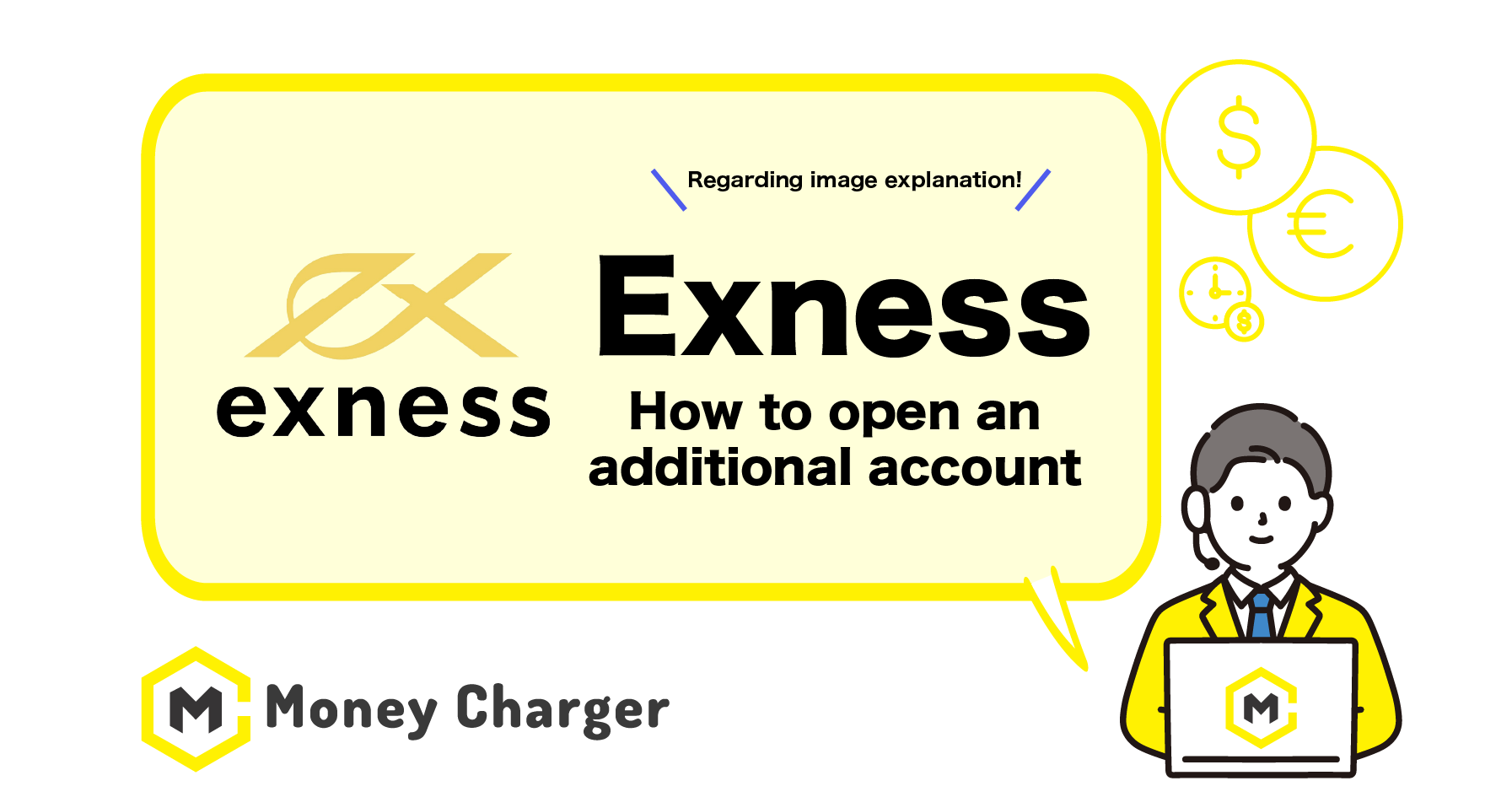
We will explain how to open an additional account with Exness (or switch to Exness).
Opening an additional account with Exness (or switching to Exness) is classified into 2 patterns.
- For those who have opened an account with Exness through the Money Charger IB link
- For those who have opened an account with Exness through a link other than the Money Charger IB link
For those in pattern 1, since you already have an account linked to Money Charger, you can create an additional account by completing the procedure on My Page.
You can easily open an account in just 3 steps.
- Step 1: Login to Exness My Page
- Step 2: Open an Additional Trading Account
- Step 3: Acquire Trading Account Information
⇒-> Here is the procedure for pattern 1.
For those in pattern 2, we recommend opening an Exness account through Money Charger with a new email address.
If you want to continue using your current Exness account, you will need to link your existing account to Money Charger.
You can open an additional account (or switch to Exness) in 3 steps.
- Step 1: Apply for Partner Change vie E-mail
- Step 2: Log in to Exness My Page
- Step 3: Open an Additional Trading Account
*Even if you change the partner link, trading accounts that have already been created cannot be used with Money Charger.
*Since the above procedure requires time and effort, we recommend opening an account through Money Charger with a new email address.
⇒-> Here is the procedure for pattern 2.
Let’s look at the additional account opening procedure for pattern 1.
Step 1: Login to Exness My Page
目次
- 1. Click on the link below to move to the Exness homepage
- 2. Tap on the menu bar
- 4. Enter login information and tap “Continue”
- 1. Tap on “Open account” on My Page
- 2. Select “Standard Account”
- 3. Enter required account information
- 5. Confirm the opened trading account
- 1. Login to Exness My page
- 2. Open the settings menu for the account you want to confirm
- 3. Open Account Information
- 4. Acquire the account information
- 1. Send an application to Exness Support via email
- 2. Confirm the reply from Exness Support
- 3. Read the instruction in the email
- 1. Open the menu bar in the upper right corner
- 2. Tap on “Sign in”
- 3. Enter login information
- 1. Tap on the menu bar on My Page
- 2. Tap on Live Chat.
- 3. Talk to the AI Assistant.
- 4. Tap on the Link.
- 5. Fill in the blank in the “Partner Change” section
- 6. Perform phone number authentication
- 7. Application completed
1. Click on the link below to move to the Exness homepage
https://one.exness-track.com/a/12177554/?campaign=11363
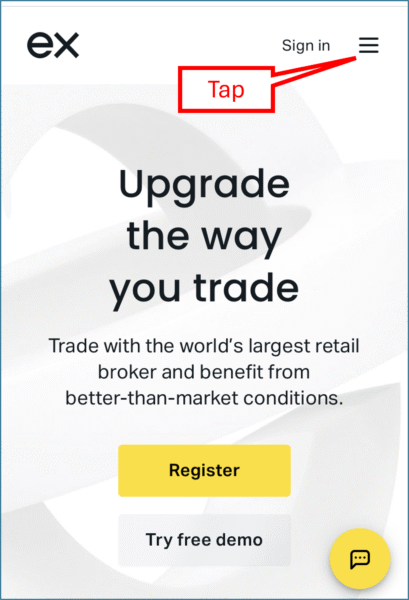
3. Tap on “Sign in”
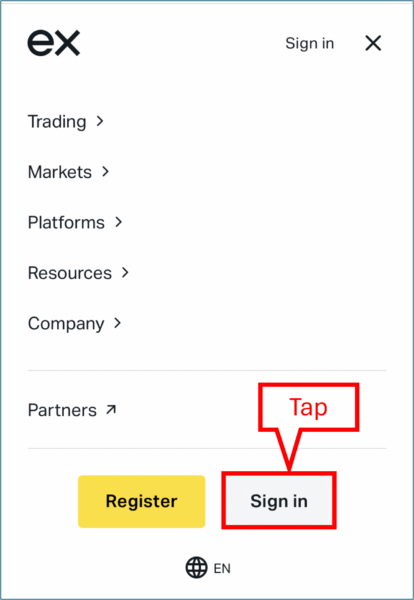
4. Enter login information and tap “Continue”
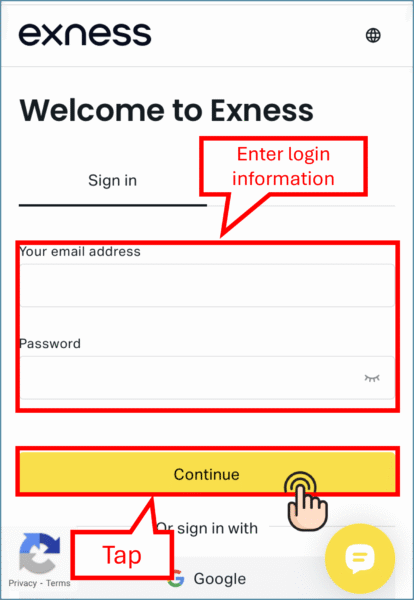
- Your email address: Enter your registered email address
- Password: Enter the password you confirmed in the registration completion notification email
Step 2: Open an Additional Trading Account
Next, acquire the trading account information for Exness, which you will register with Money Charger, an overseas FX cashback site.
1. Tap on “Open account” on My Page
After logging in to Exness My Page,
tap on “Open account” on the initial screen.
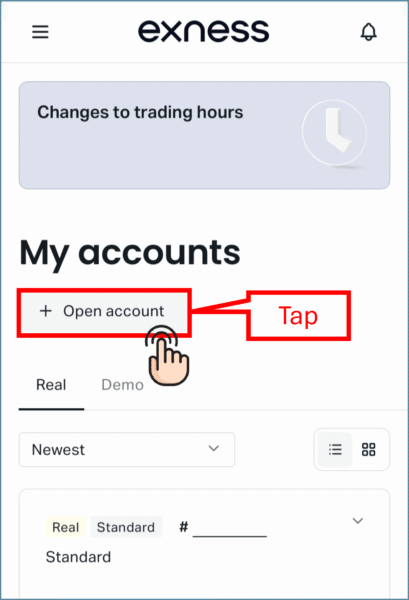
2. Select “Standard Account”
Select Standard Account and tap “Contiue”.
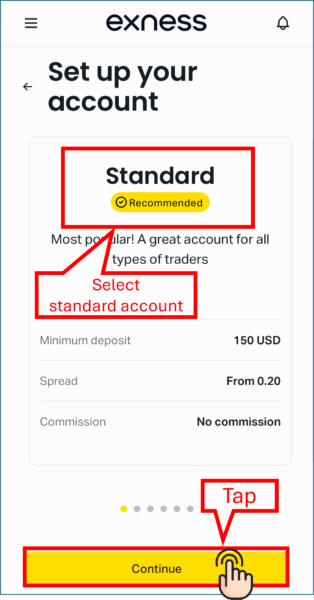
3. Enter required account information
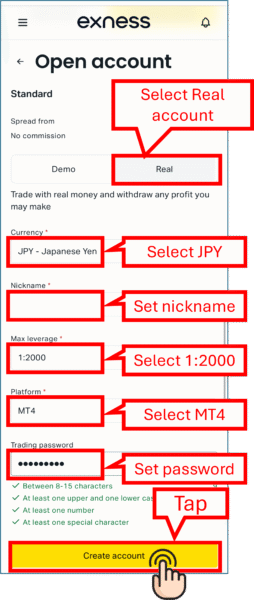
Please enter the following information correctly.
- Account Type: Select “Real”
- Currency: Select “JPY – Japanese yen” if you have no preference
- Account Nickname: Set any nickname for the trading account
- Maximum Leverage: Select “1:2000” if you have no preference
- Trading Platform: Select “MT4” if you have no preference
- Password: Set a password for the trading account.
*Please keep the password, as you will need it to log in to your MT4/MT5 trading account.
Next, tap “Create account”.
5. Confirm the opened trading account
When the new accounted has been created, you can confirm it on the screen.
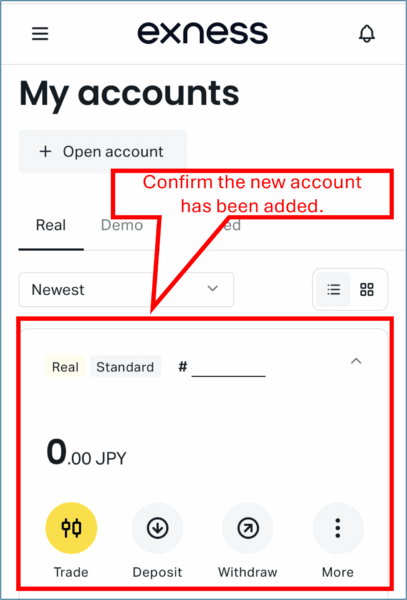
*If the information for the opened account has been added to My Account, then the opening of the trading account is complete.
Step3: Acquire Trading Account Information
Next, acquire the trading account information for Exness, which you will register with Money Charger, an overseas FX cashback site.
1. Login to Exness My page
Enter the login Information on the Exness login page and tap “Continue.”
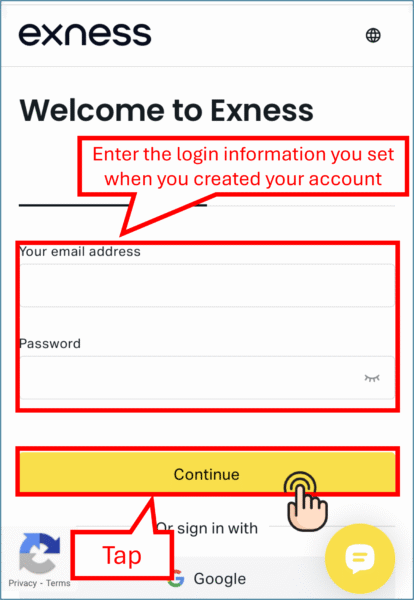
Login to Exness My Page,
and tap on the three-dot mark on the trading account you want to check.
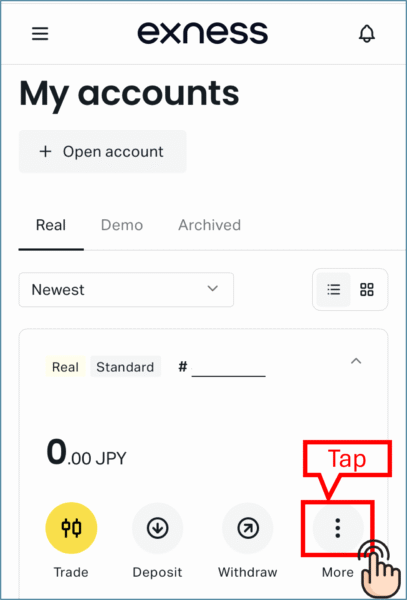
3. Open Account Information
When the sub menu appears, tap on “Account Information.”
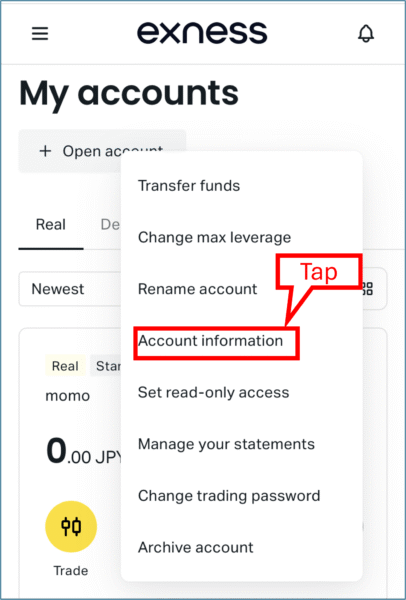
4. Acquire the account information
When you open the “Account Information,” the trading account’s server and MT4/MT5 login ID will be displayed.
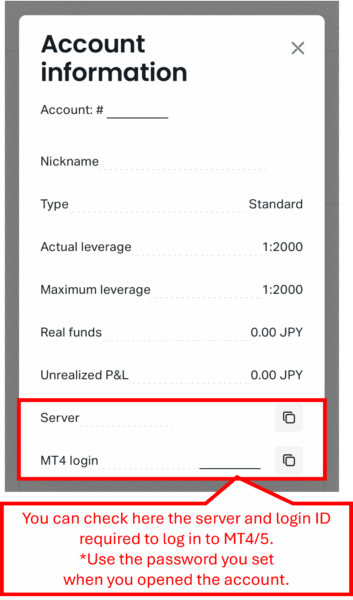
- The “MT4/MT5 Login” will be the “account number” you register with Money Charger.
Next, let’s look at the additional account opening procedure for pattern 2.
Step 1: Apply for Partner Change vie E-mail
1. Send an application to Exness Support via email
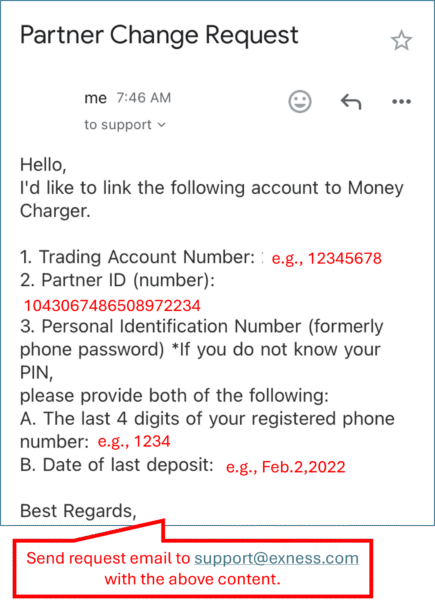
Please send the following information to “support@exness.com.”
- Subject: Partner Change Request
1. Trading Account Number: Enter your trading account number - 2. Partner ID (number): Enter “1043067486508972234”
- 3. Personal Identification Number (formerly phone password) *If you do not know your PIN,
- please provide both of the following:
- A. The last 4 digits of your registered phone number
- B. Date of last deposit *If no deposit has been made, please state “No deposit.”
2. Confirm the reply from Exness Support
After sending the application email, you will receive a reply from Exness Support. Open the email to proceed.
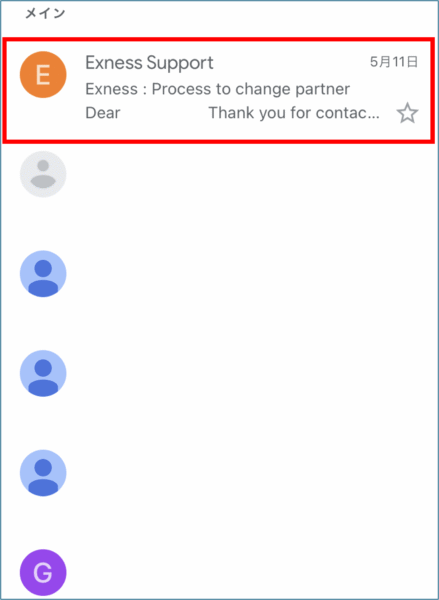
3. Read the instruction in the email
Read the instruction in the email to know how to proceed with the partner change.
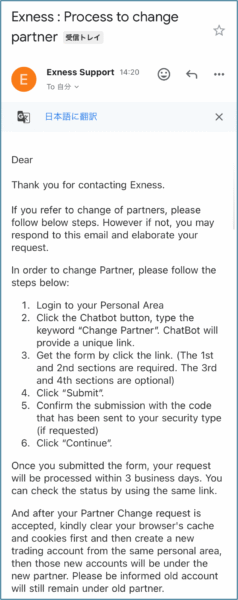
Step 2: Log in to Exness My Page
Navigate to the homepage of the Exness official website.
When the homepage opens, tap on the menu in the upper right corner.
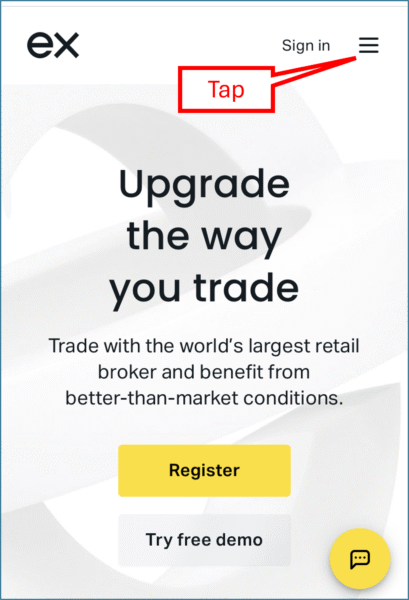
2. Tap on “Sign in”
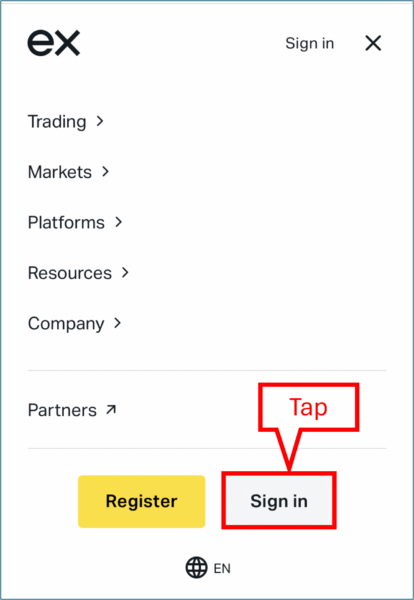
3. Enter login information
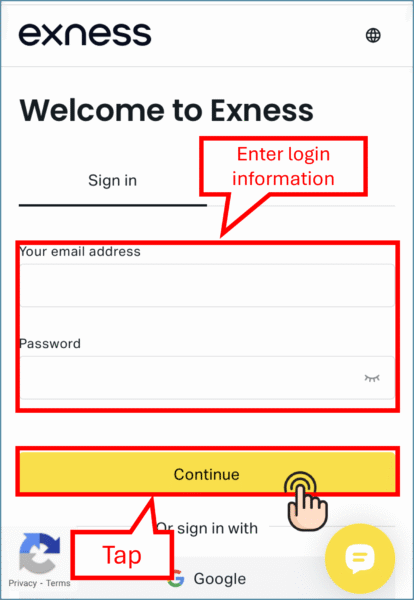
- Your email address: Enter your registered email address
- Password: Enter the password you confirmed in the registration completion notification email
Step 2: Apply for Partner Change from My Page
After logging in to My Page, open the menu bar in the upper left corner.
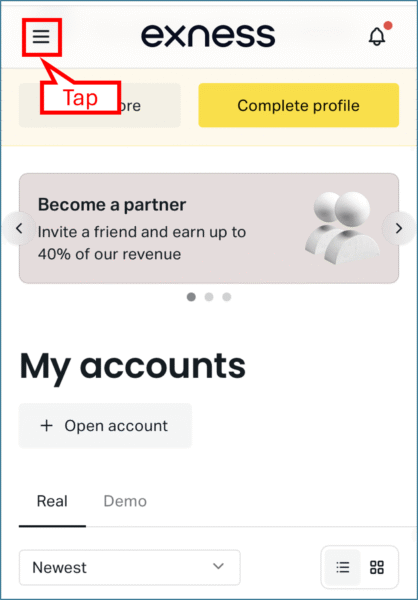
2. Tap on Live Chat.
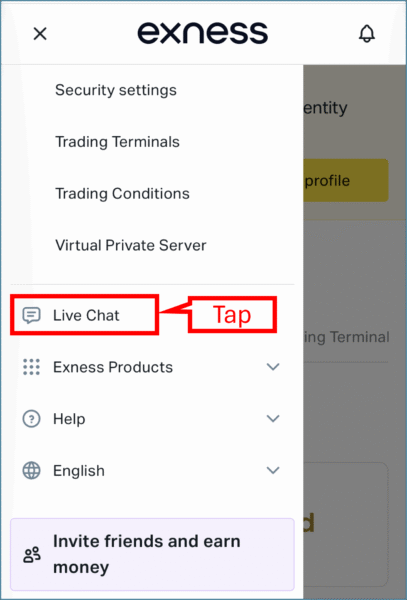
3. Talk to the AI Assistant.
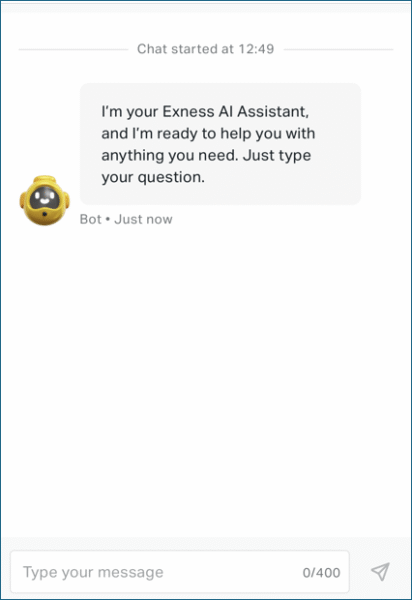
Enter “change partner” in the text field at the bottom.
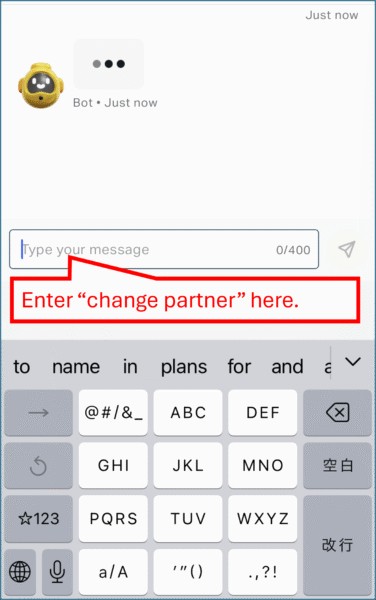
4. Tap on the Link.
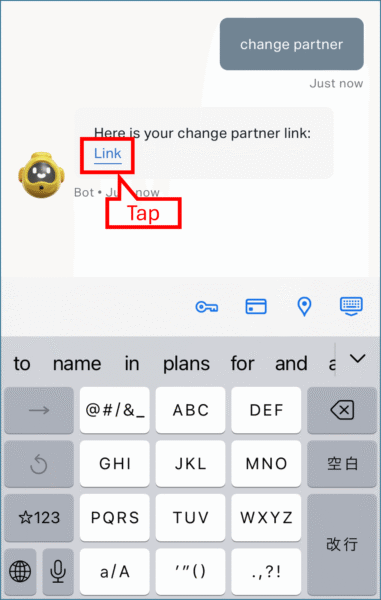
5. Fill in the blank in the “Partner Change” section
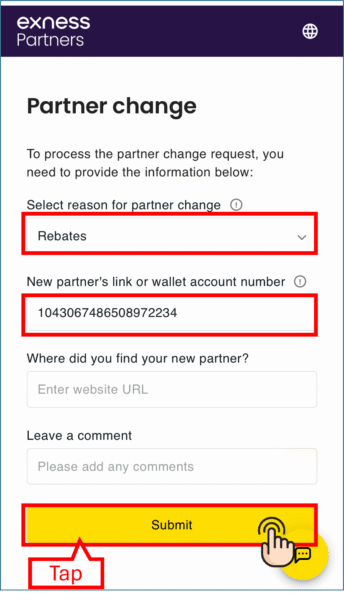
Please enter the following information.
- Reason for changing partners: Select the applicable one
- New partner’s partner account number: Enter “1043067486508972234”
- URL of the website where you found the partner: No need to fill in the field
- Comments: No need for specific comments
Once you have entered the information, tap “Submit”.
6. Perform phone number authentication
After clicking the “Submit” button, a verification code will be sent to your registered phone number for identity verification.
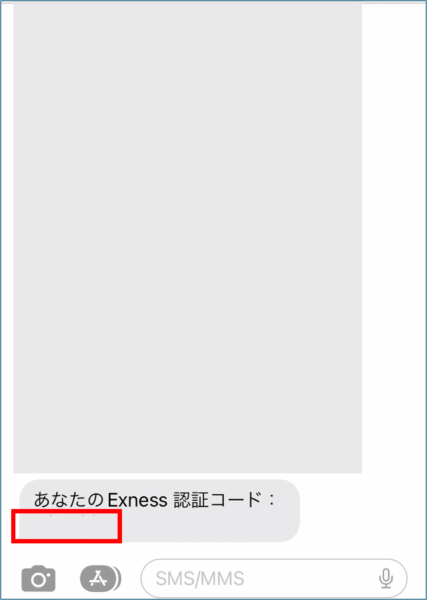
Enter the verification code you received and tap “Confirm.”
7. Application completed
When you see the screen below, the procedure for changing partner is now complete.

You will receive an email notification from Exness confirming the completion of the partner change in about 3 business days.
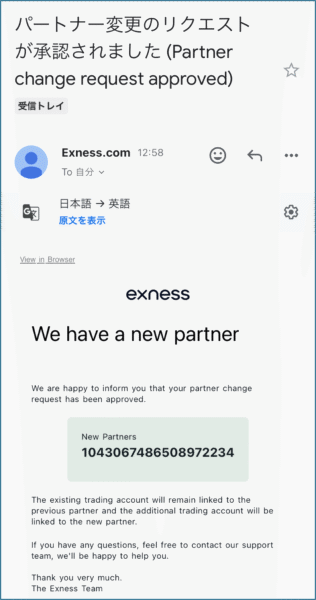
At that point, you will be able to create an account linked to Money Charger.
Since your existing trading account is not linked to Money Charger, log in to My Page and proceed to open an additional account.
*Please refer to pattern 1 in this article for the method of opening an additional account.
Conclusion
The above is an explanation of how to open an additional account with Exness (or switch to Exness).
Next, let’s proceed with the application for a cashback account on the Money Charger My Page.
For an explanation article on applying for an FX account, click below.
Money Charger FX Account Registration Guide 【Quick and Easy with Smartphone Screenshots!】
For an explanation article on opening a new Exness FX account, click below.
Popular Articles
- 2022.10.03 Additional Exness Account Opening (Switching) Procedure [Easy with Smartphone Image Explanations!]
- 2022.04.18 Additional FXGT FX Account Opening (Switching) Procedure [Easy with Smartphone Image Explanations!]
- 2022.04.23 Money Charger FX Account Registration Guide 【Quick and Easy with Smartphone Screenshots!】
- 2022.04.23 Money Charger Withdrawal Process【Quick and Easy with Smartphone Screenshots!】
- 2022.04.23 Money Charger Registration procedure [Easy with smartphone image explanation!]
Latest Articles
- 2025.05.14 【Illustrated Guide】How to Open an Additional Monaxa Account 【Simple Account Opening with the Latest Smartphone Screenshots】
- 2024.05.07 【Illustrated Guide】How to Open a New Monaxa Account 【Simple Account Creation with the Latest Smartphone Screenshots】
- 2024.02.16 [Direct Cashback Deposits!] Step-by-Step Guide to Exness Withdrawal with Images.
- 2023.12.26 [Visual Guide] BingX Account Switching Procedure [Easy Account Creation with the Latest Smartphone Images] (BingX)
- 2023.12.25 [Visual Guide] New BingX Account Opening Procedure [Easy Account Creation with the Latest Smartphone Images] (BingX)
