Useful Information
[Visual Guide] New Exness Account Opening Procedure [Easy Account Creation with the Latest Smartphone Images] (Exness)

We will explain how to open a new account with Exness
using a visual guide with smartphone images to make it easy for anyone to follow.
With Exness, you can easily open an account in just 2 steps.
- Step 1: Create an Exness Account
- Step 2: Acquire Trading Account Information
Step 1: Create an Exness Account
目次
- 1. Go to the Exness account opening page
- 2. Enter your registration information required for account opening
- 3. Select a trading account
- 4. Create a trading account
- 5. Check the email received after opening a trading account
- 6. Move to the “Trading Account Opening” page
- 7. Enter trading account information
- 8. Setup the login password
- 9. Confirm the opened trading account
- 1. Login to Exness My Page
- 2. Open the settings menu for the account you want to confirm
- 3. Open “Account Information”
- 4. Acquire the account Information
1. Go to the Exness account opening page
First, please click on the link below to navigate to Exness’ account opening page.
https://one.exness-track.com/a/at64ftl4i7/?campaign=11358
*Please note that if you register from any link other than this one, you will not be able to receive cash back from Money Charger.
How does cashback with Money Charger work?
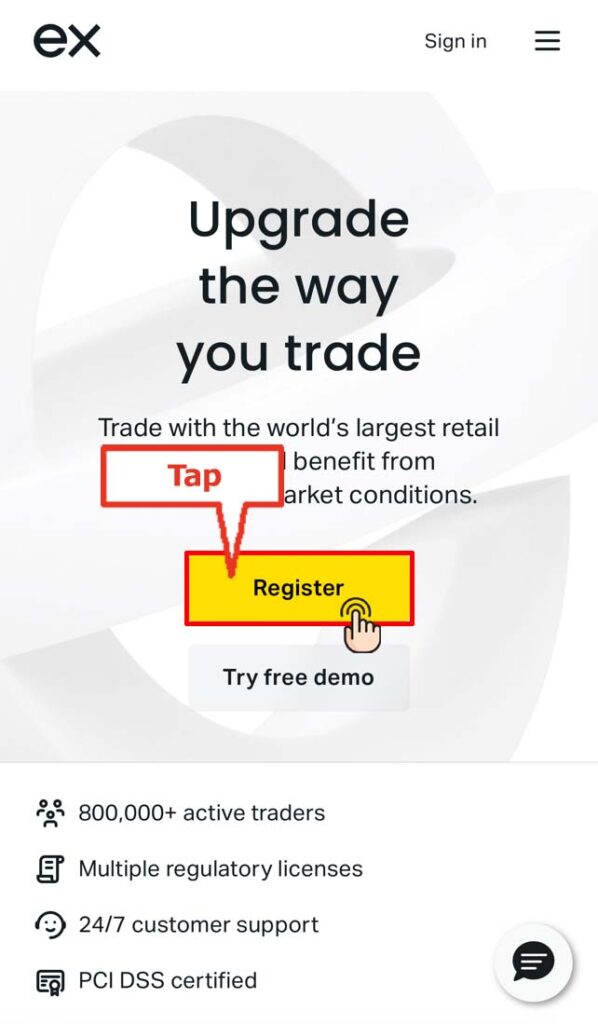
Tap the URL to display the Exness registration form.
Tap on “Register.”
2. Enter your registration information required for account opening
Next, enter the account information required to register with Exness into the registration form.
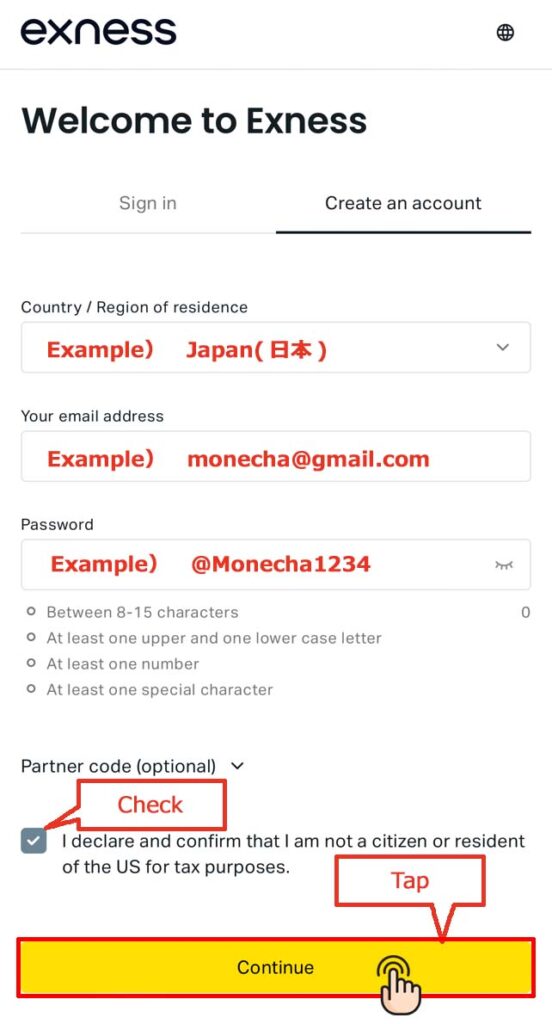
Please enter the following information correctly.
- Country/Region of residence: Select “Japan”
- E-mail: Enter your email address
- Password: Enter a password for login (including lowercase and uppercase letters, and numbers)
Upon entering the account information,
check the box to confirm that you’re not a citizen or resident of the US, and tap “Continue.”
3. Select a trading account
After entering the information to register with Exness into the registration form,
select a trading account.
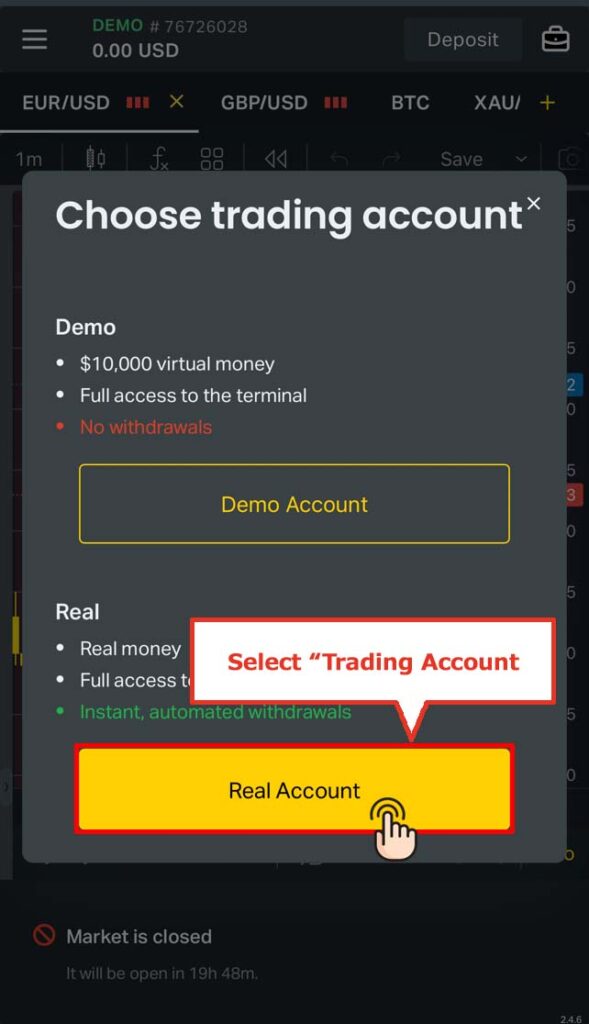
Tap on “Main Trading Account.”
4. Create a trading account
Upon selecting the trading account,
the Exness account creation is completed, and you will be redirected to My Page.
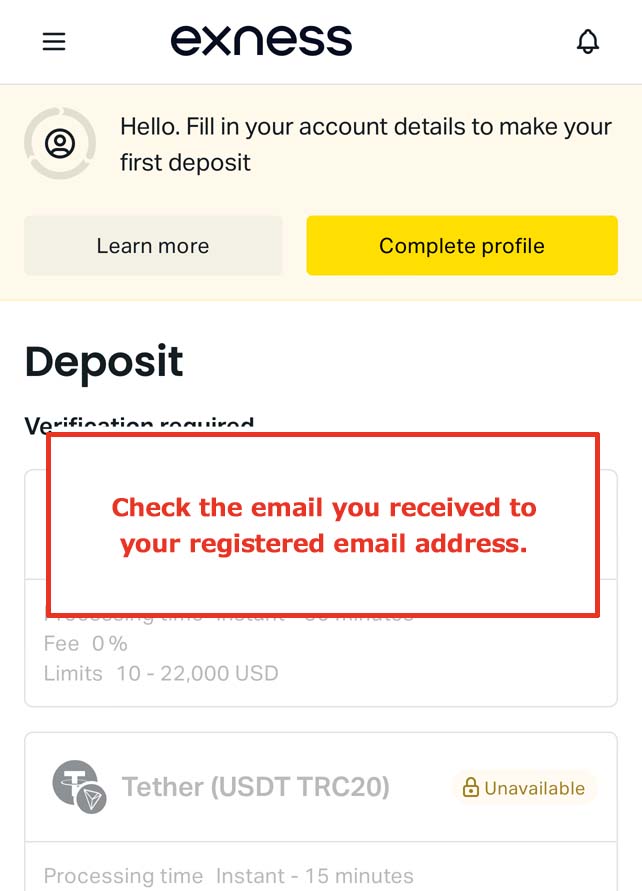
5. Check the email received after opening a trading account
After opening the account, you will receive the email titled “Login information for Personal Area” from Exness.
★
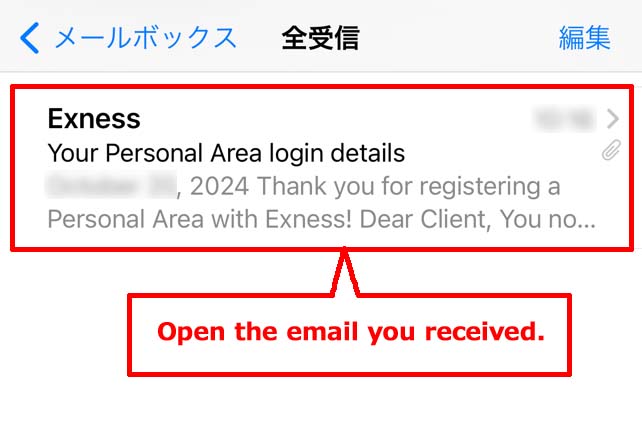
*Please check your email inbox and open the email.
6. Move to the “Trading Account Opening” page
Open the email, and tap the button “Open a trading account” at the bottom.
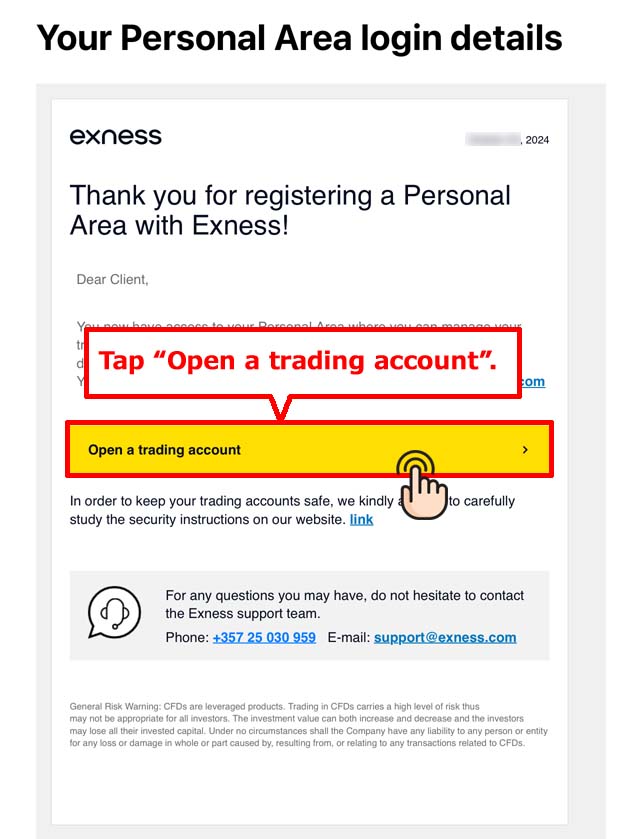
7. Enter trading account information
When the Exness trading account opening page appears,
enter the necessary information.
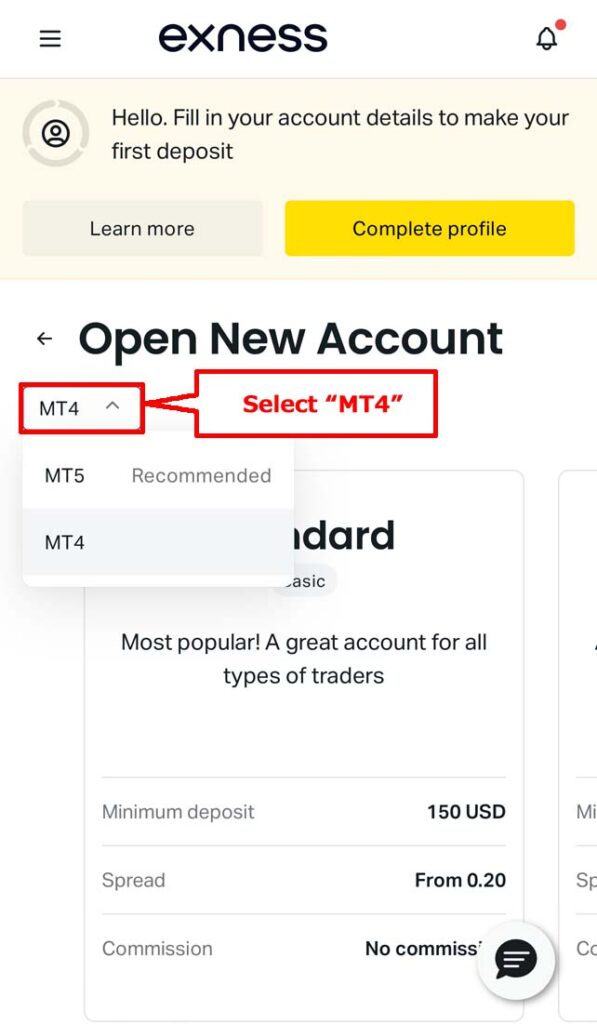
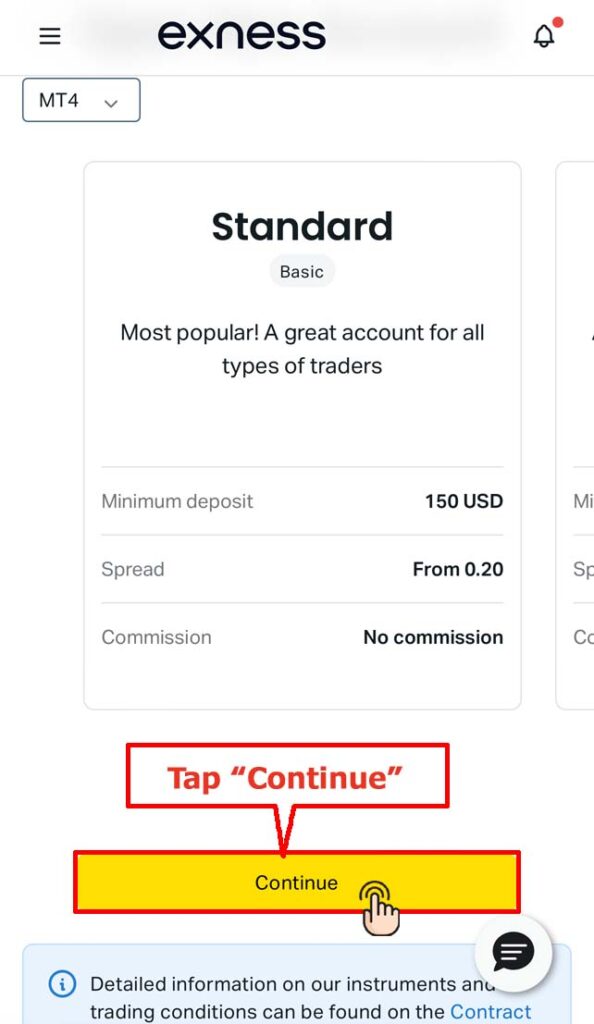
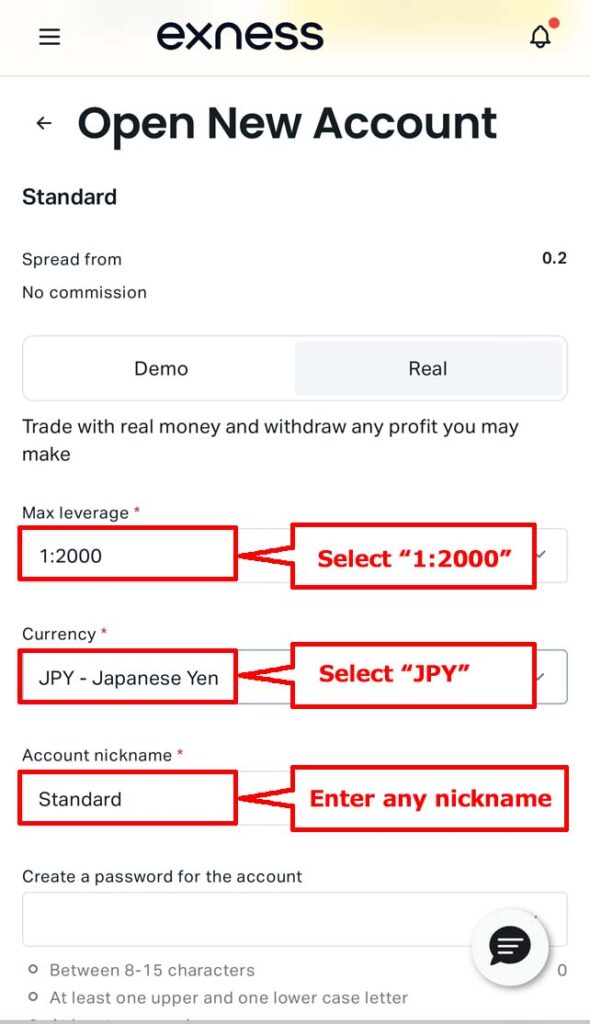
Please enter the following information correctly.
- Account Type: Select “Main Trading Account”
- Trading Platform: Select “MT4” if you have no preference
- Maximum Leverage: Select “1:2000” if you have no preference
- Currency: Select “JPY – Japanese yen” if you have no preference
- Account Nickname: Enter an optional nickname for the trading account
8. Setup the login password
Next, enter a password in the “Setup the account password” field, and tap the “Open an account” button.
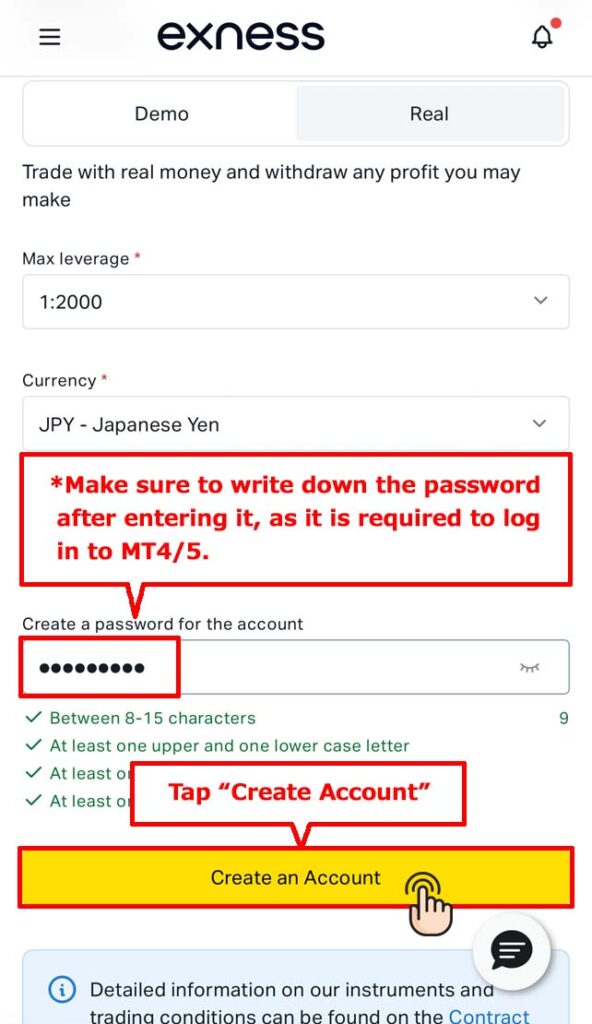
- Please keep the password, as you will need it to log in to your MT4/5 trading account.
9. Confirm the opened trading account
When the account opening is completed, you will see a message at the top of the screen indicating that “Trading account XXXXX has been successfully opened.”
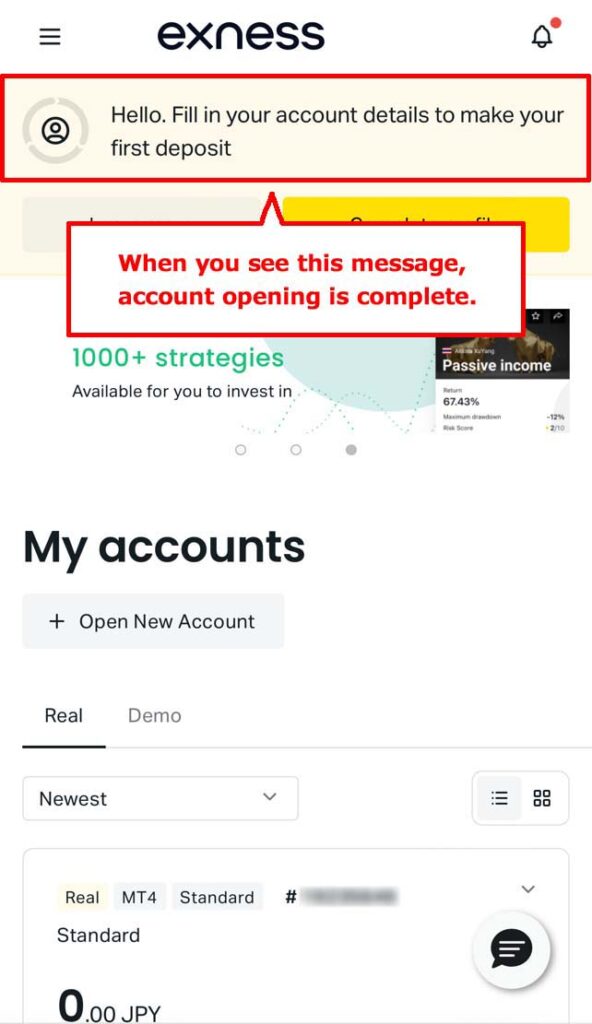
*If the information for the opened account has been added to “My Account,” then the opening of the trading account is complete.
Step 2: Acquire Trading Account Information
Next, acquire the trading account information for Exness, which you will register with Money Charger, an overseas FX cashback site.
1. Login to Exness My Page
Enter the login information on the Exness login page and tap “Continue.”
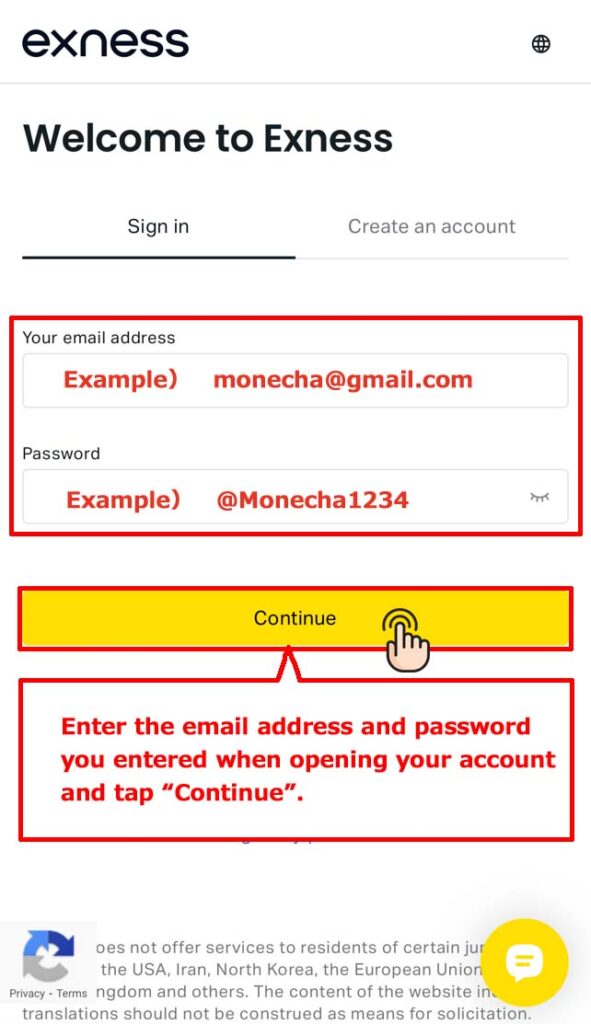
Login to Exness My Page,
and tap on the settings menu (gear icon) for the trading account you want to check.
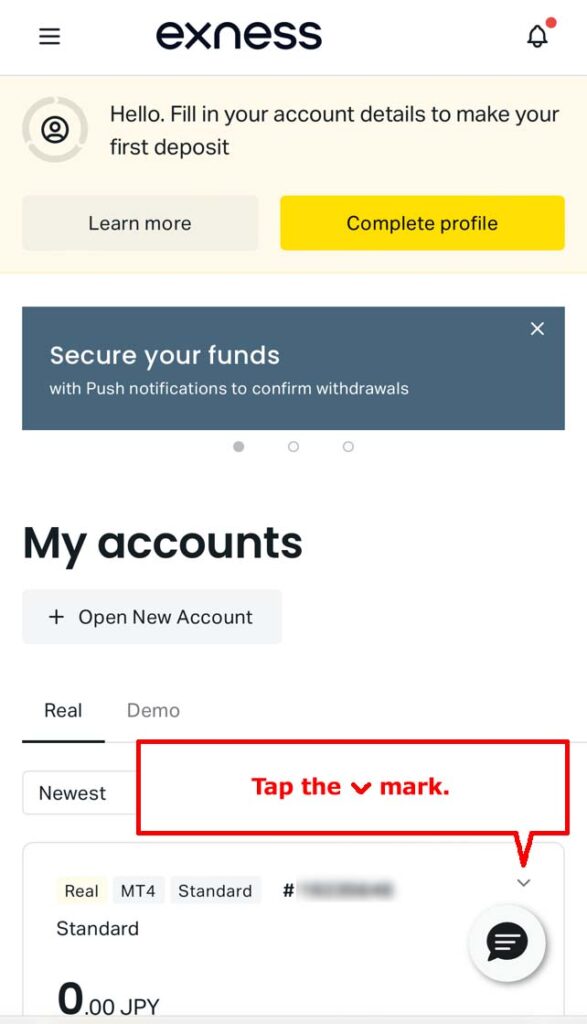
3. Open “Account Information”
When the sub menu appears, tap on “Account Information.”
4. Acquire the account Information
When you open the “Account Information,” the trading account’s server and MT4/MT5 login ID will be displayed.
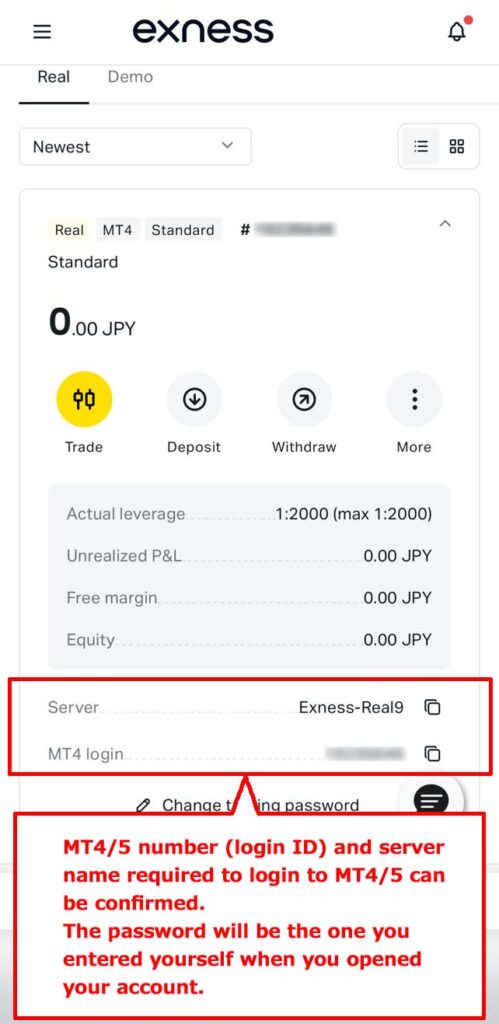
- Your “MT4/ MT5 Login” will be the “account number” you register with Money Charger.
Conclusion
The above is a visual guide with smartphone images for the procedure of opening a new account with Exness.
Next, let’s proceed with the application for a cashback account on the Money Charger My Page.
For an explanation article on applying for an FX account, click below.
Money Charger FX Account Registration Guide 【Quick and Easy with Smartphone Screenshots!】
For an explanation article on opening an additional Exness account (switching to Exness), click below.
Additional Exness Account Opening (Switching) Procedure [Easy with Smartphone Image Explanations!]
Popular Articles
- 2022.10.03 Additional Exness Account Opening (Switching) Procedure [Easy with Smartphone Image Explanations!]
- 2022.04.18 Additional FXGT FX Account Opening (Switching) Procedure [Easy with Smartphone Image Explanations!]
- 2022.04.23 Money Charger Withdrawal Process【Quick and Easy with Smartphone Screenshots!】
- 2022.04.23 Money Charger FX Account Registration Guide 【Quick and Easy with Smartphone Screenshots!】
- 2022.04.23 Money Charger Registration procedure [Easy with smartphone image explanation!]
Latest Articles
- 2024.05.07 【Illustrated Guide】How to Open a New Monaxa Account 【Simple Account Creation with the Latest Smartphone Screenshots】
- 2024.02.16 [Direct Cashback Deposits!] Step-by-Step Guide to Exness Withdrawal with Images.
- 2023.12.26 [Visual Guide] BingX Account Switching Procedure [Easy Account Creation with the Latest Smartphone Images] (BingX)
- 2023.12.25 [Visual Guide] New BingX Account Opening Procedure [Easy Account Creation with the Latest Smartphone Images] (BingX)
- 2023.12.09 [Visual Guide] New Axiory Account Opening Procedure [Easy Account Creation with the Latest Smartphone Images] (Axiory)
