Useful Information
Additional Axiory Account Opening (Switching) Procedure [Easy with Smartphone Image Explanations!]
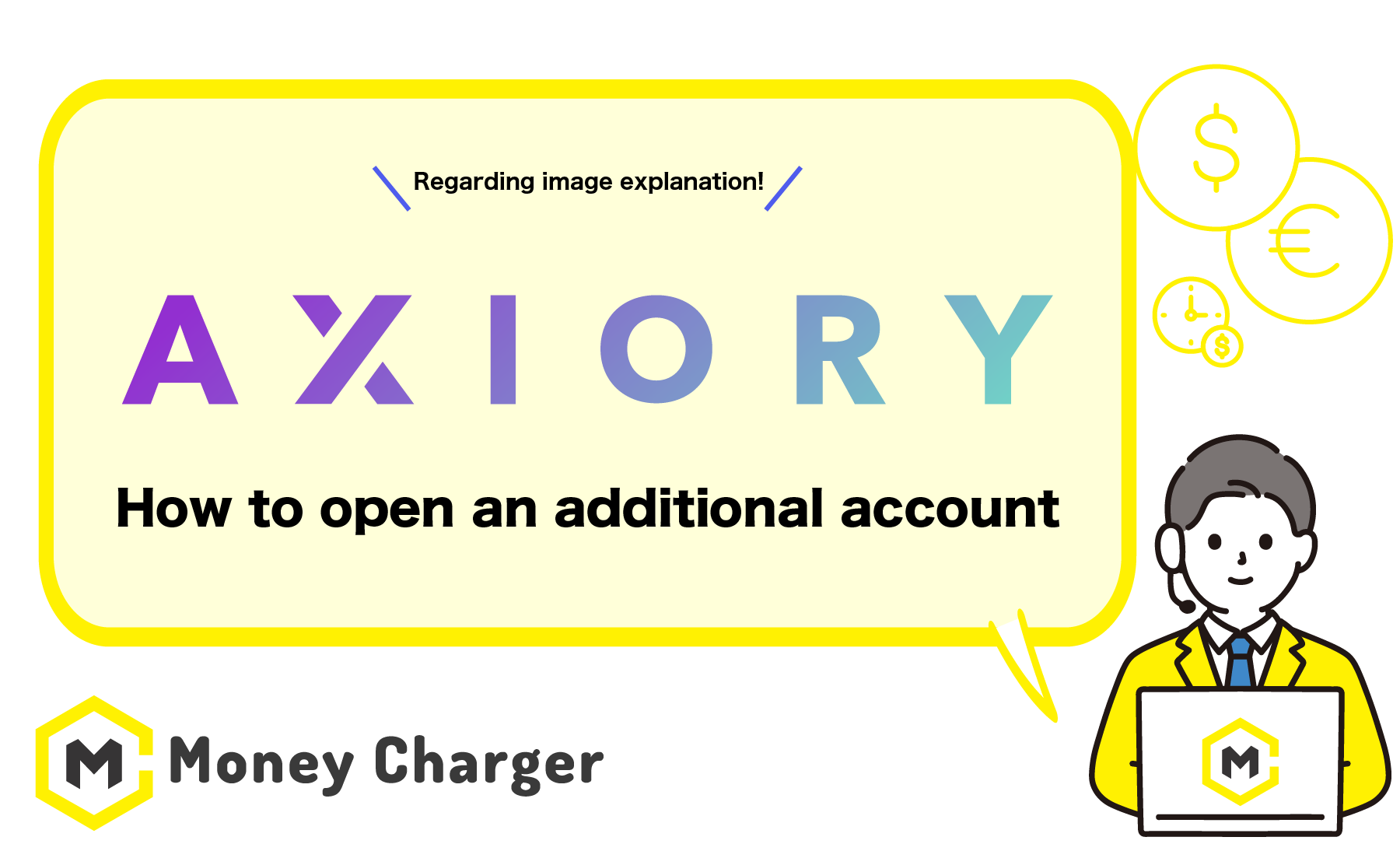
We will explain how to open an additional account with Axiory (or switch to Axiory).
You can easily open an account in just 3 steps.
- Step 1: Login to Axiory My Page
- Step 2: Open an Additional Trading Account
- Step 3: Acquire Trading Account Information
Step 1: Login to Axiory My Page
目次
- 1. Move to the Axiory My Page login screen from the link below
- 2. Enter login information and tap “Log me in”
- 1. Tap “Create new account” on the My Account page
- 2. Choose the platform you want to use
- 3. Select the account type, leverage and currency you want to use
- 4. Confirm your settings
- 1. Check “MyAxiory” on Axiory and acquire account information
1. Move to the Axiory My Page login screen from the link below
Access the Axiory login page here.
(Switch to English language, as necessary)
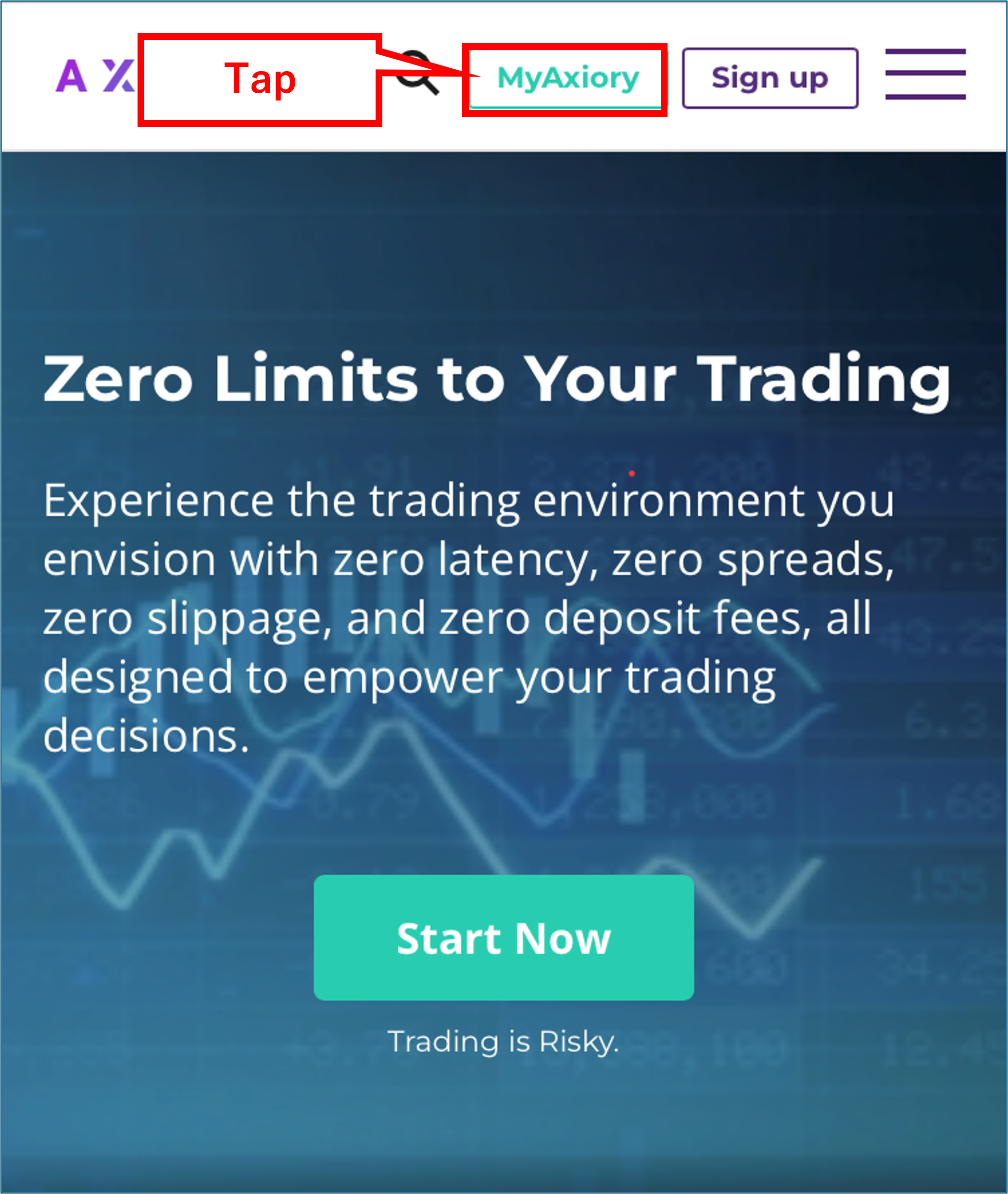
The Axiory login screen will appear.
2. Enter login information and tap “Log me in”
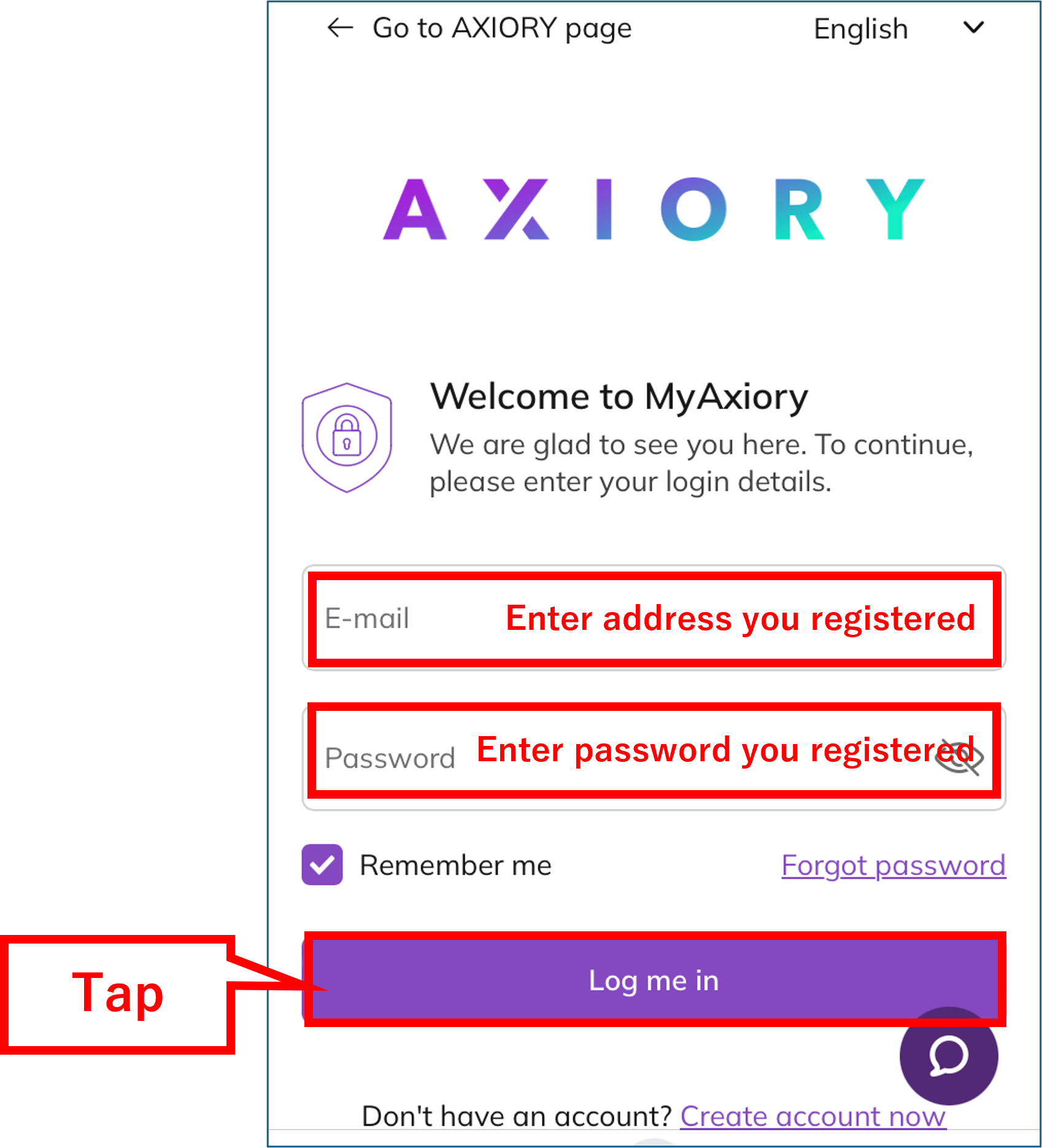
- E-mail: The email address registered when creating the account
- Password: The login password registered when creating the account
Upon entering the necessary information, tap “Log me in.”
Step 2: Add a Trading Account
Next, you will open an additional trading account to register with MoneyCharger.
1. Tap “Create new account” on the My Account page
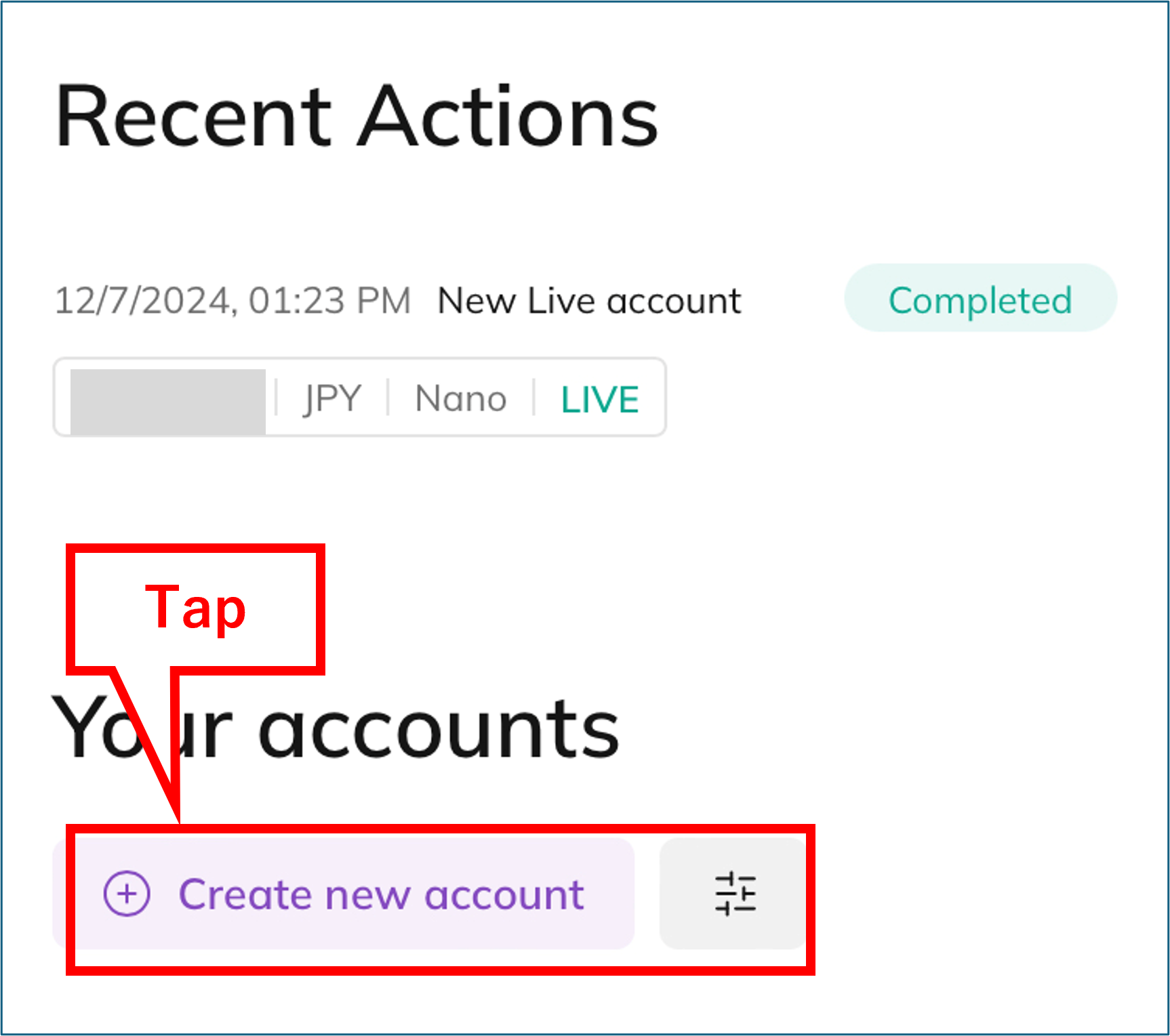
2. Choose the platform you want to use
Select Live or Demo.
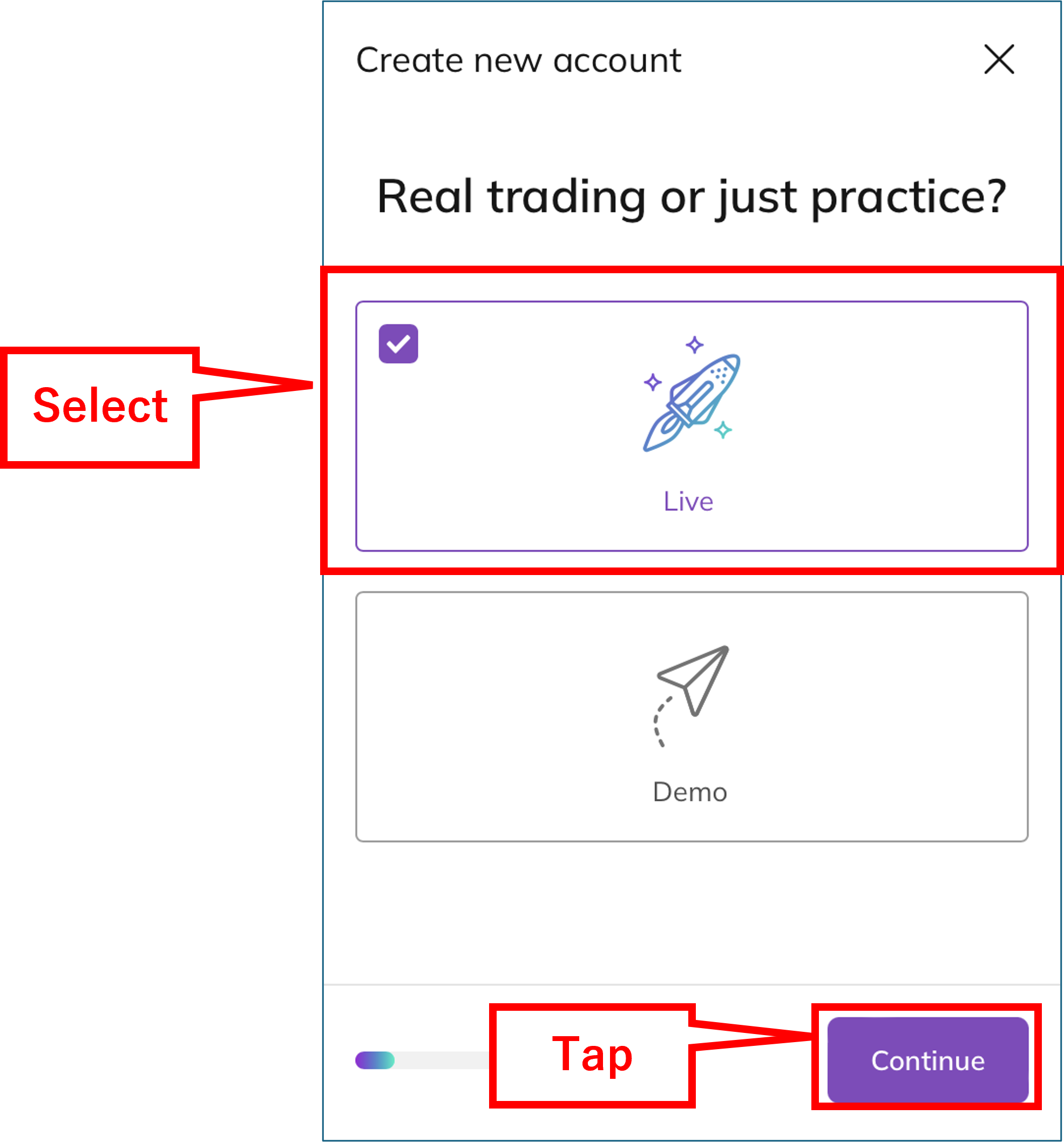
Select the platform you want to use from cTrader, MetaTrader4, or MetaTrader5.
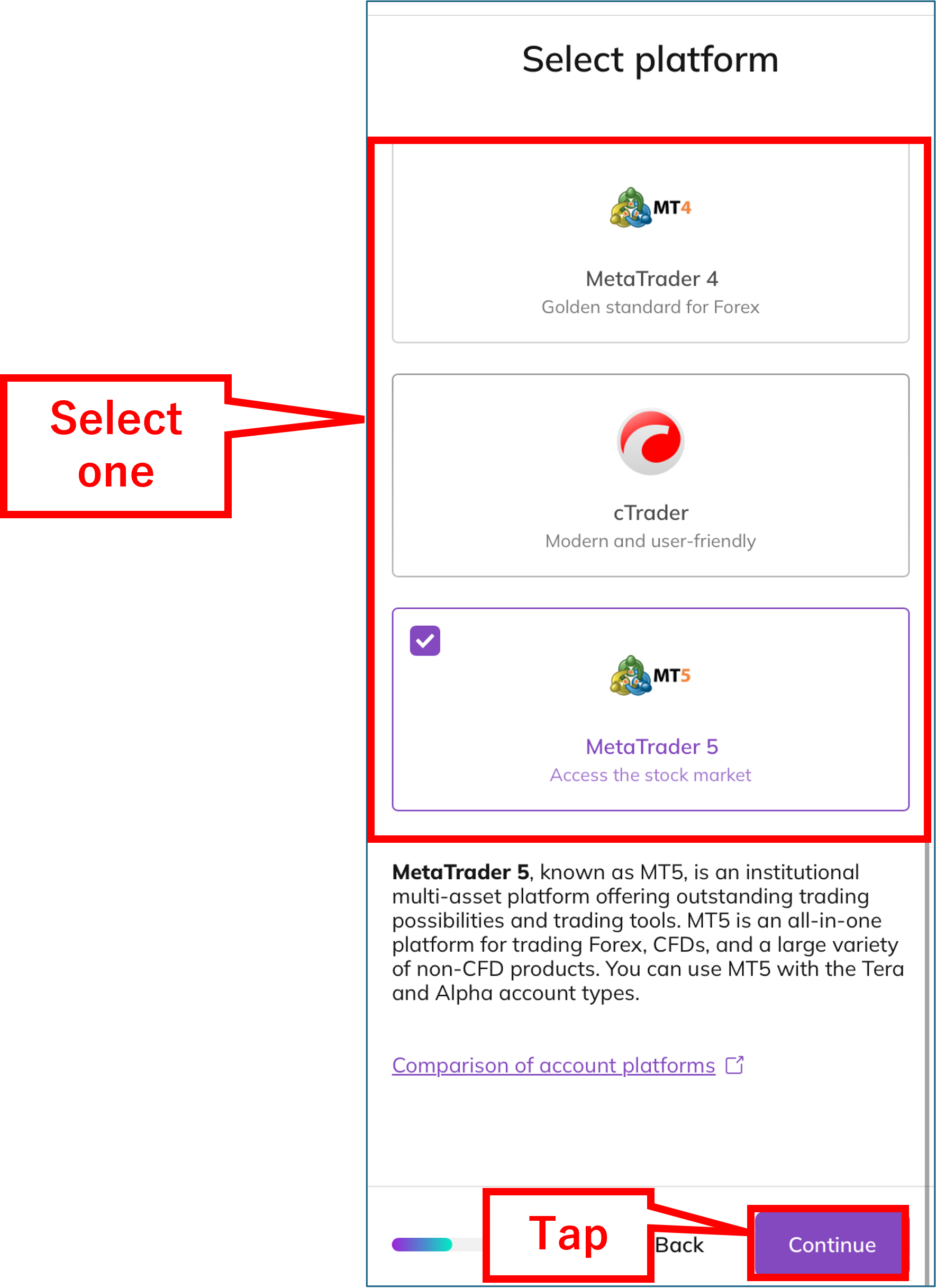
3. Select the account type, leverage and currency you want to use
Several account types are prepared for each platform. Please select the one you want to use.
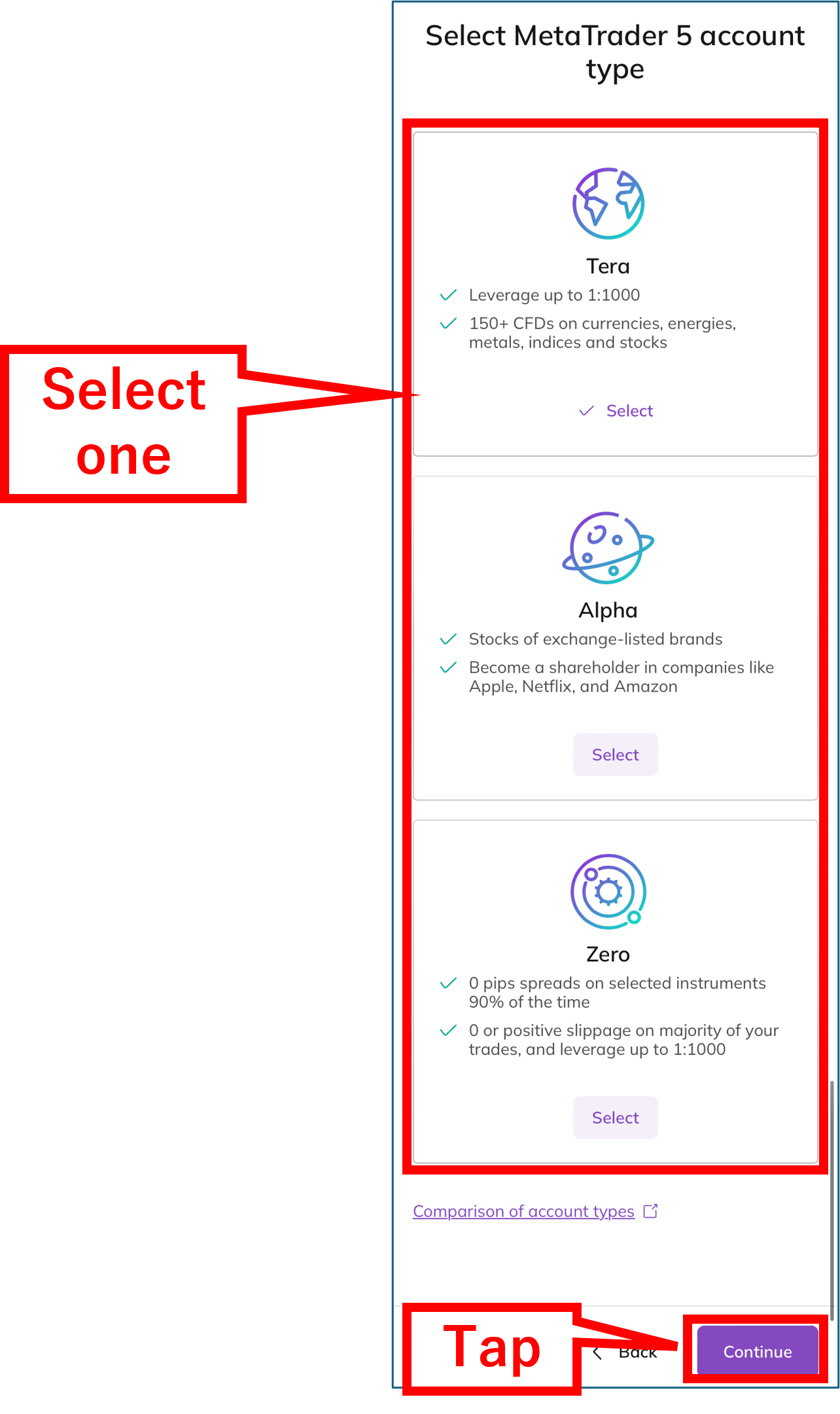
Select leverage.

Select currency.
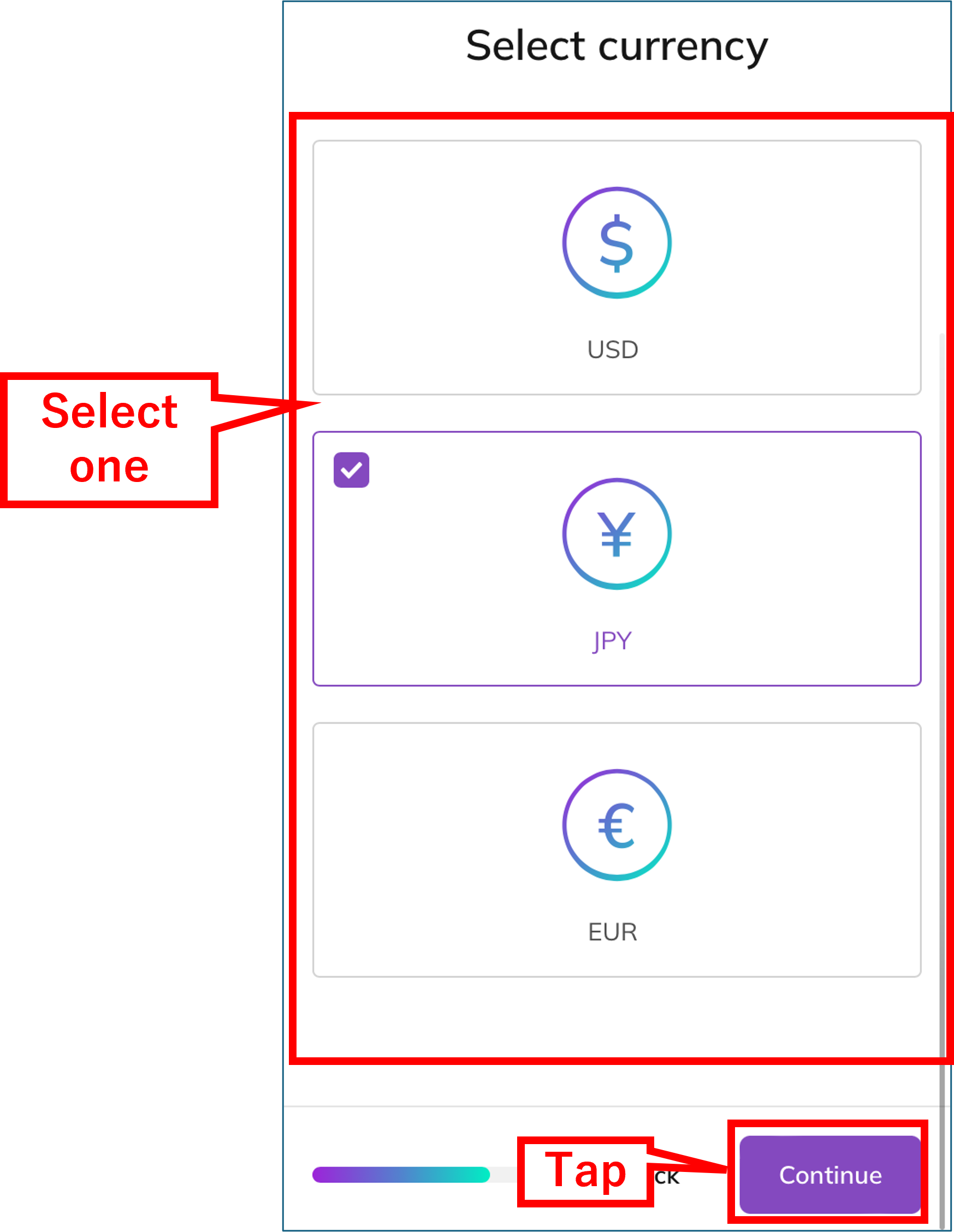
Select and configure the following items.
- Account type: Select from the list.
- Leverage: Select using the scale.
- Currency: Select from the list.
4. Confirm your settings
Confirm your settings.
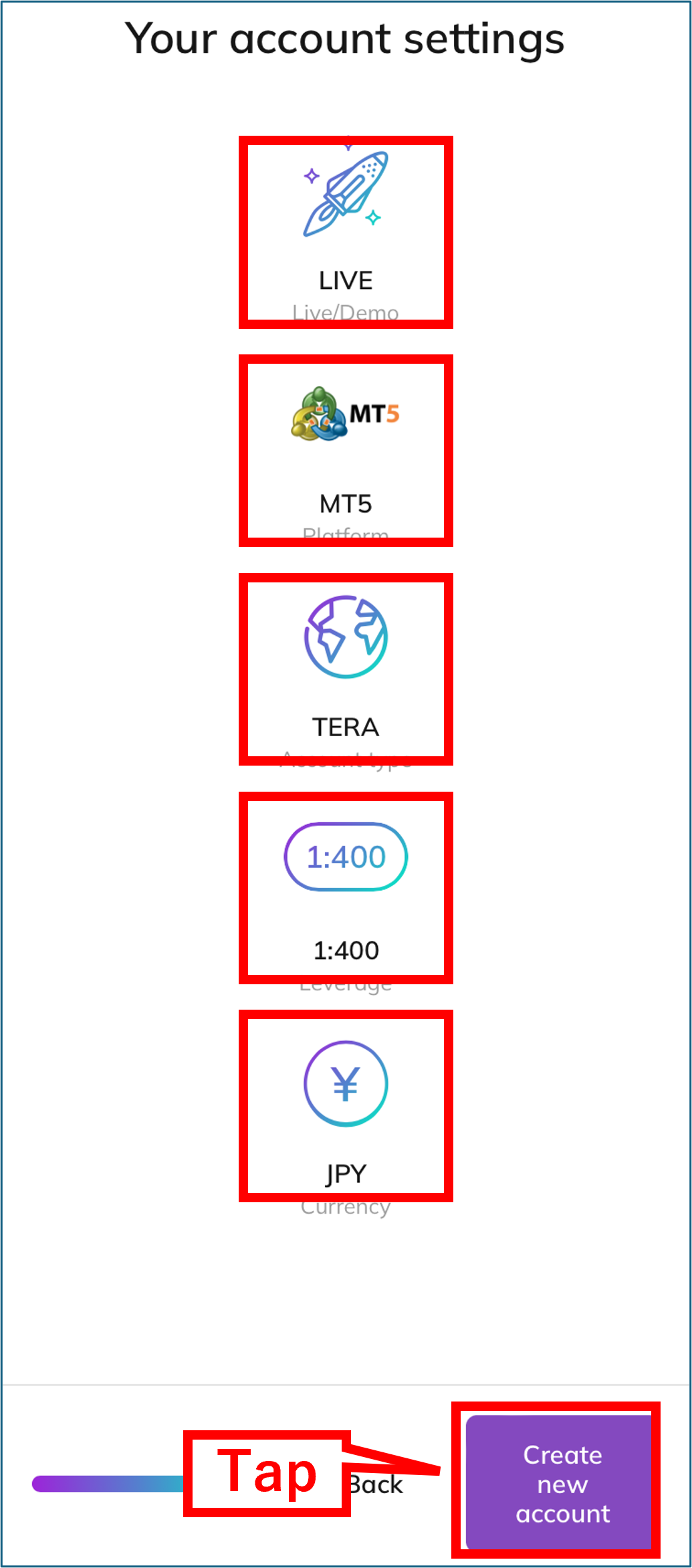
Upon confirming the account settings, tap “Create new account.”
The opening of your additional account is completed.
You will receive an email confirming the completion of the additional account opening at the registered email address.
- If the additional account information is not displayed, please wait a while and reload the page.
Step 3: Acquire Trading Account Information
1. Check “MyAxiory” on Axiory and acquire account information
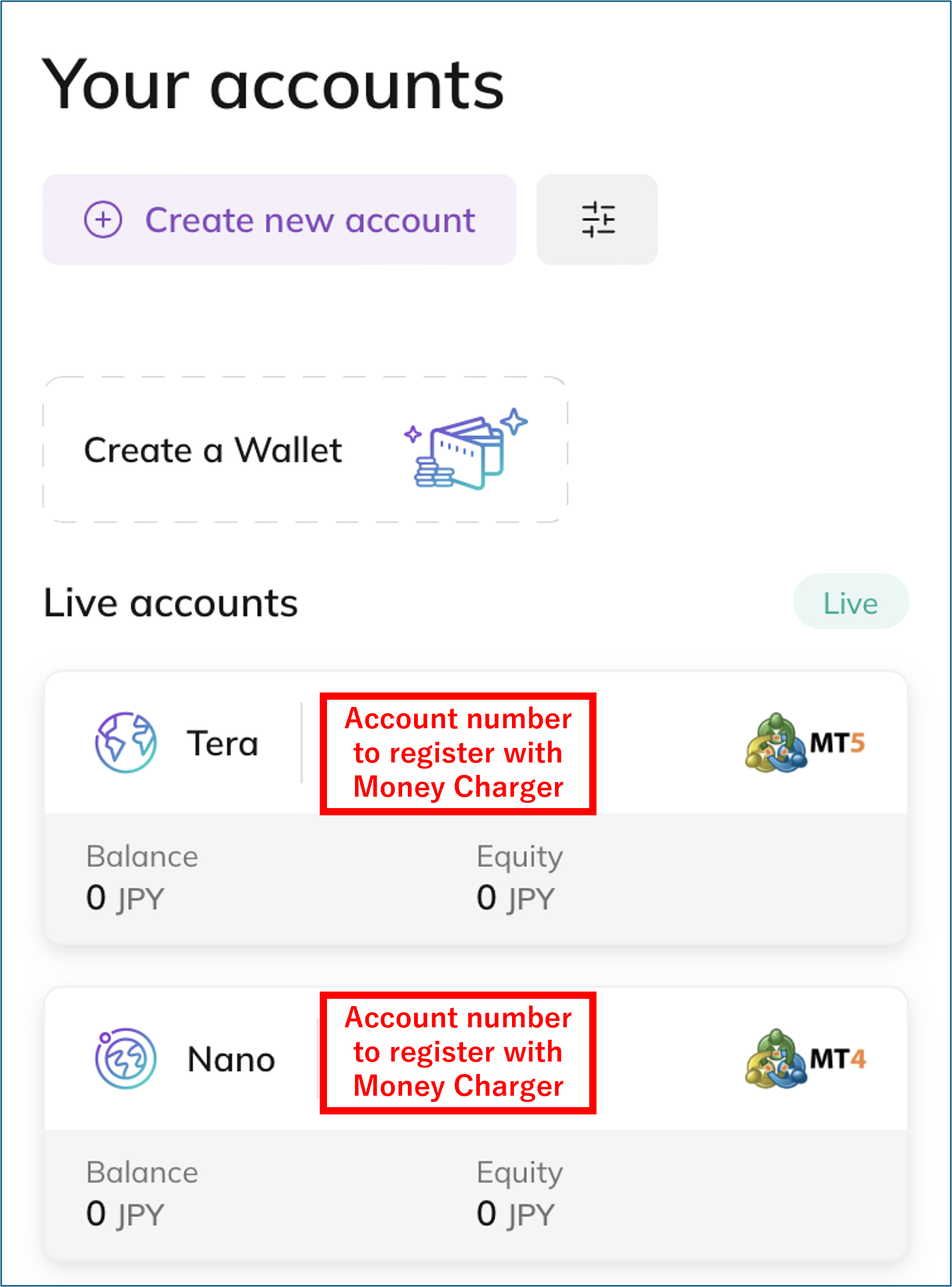
The account number will be the number registered with MoneyCharger.
Conclusion
The above is an explanation of the additional Axiory account opening (switching) process.
Next, let’s proceed with the application for a cash back account on the MoneyCharger My Page.
For an explanation article on applying for an FX account, click below.
Popular Articles
- 2022.10.03 Additional Exness Account Opening (Switching) Procedure [Easy with Smartphone Image Explanations!]
- 2022.04.18 Additional FXGT FX Account Opening (Switching) Procedure [Easy with Smartphone Image Explanations!]
- 2022.04.23 Money Charger FX Account Registration Guide 【Quick and Easy with Smartphone Screenshots!】
- 2022.04.23 Money Charger Withdrawal Process【Quick and Easy with Smartphone Screenshots!】
- 2022.04.23 Money Charger Registration procedure [Easy with smartphone image explanation!]
Latest Articles
- 2025.05.14 【Illustrated Guide】How to Open an Additional Monaxa Account 【Simple Account Opening with the Latest Smartphone Screenshots】
- 2024.05.07 【Illustrated Guide】How to Open a New Monaxa Account 【Simple Account Creation with the Latest Smartphone Screenshots】
- 2024.02.16 [Direct Cashback Deposits!] Step-by-Step Guide to Exness Withdrawal with Images.
- 2023.12.26 [Visual Guide] BingX Account Switching Procedure [Easy Account Creation with the Latest Smartphone Images] (BingX)
- 2023.12.25 [Visual Guide] New BingX Account Opening Procedure [Easy Account Creation with the Latest Smartphone Images] (BingX)
