Useful Information INFORMATION
Additional FXGT FX Account Opening (Switching) Procedure [Easy with Smartphone Image Explanations!]
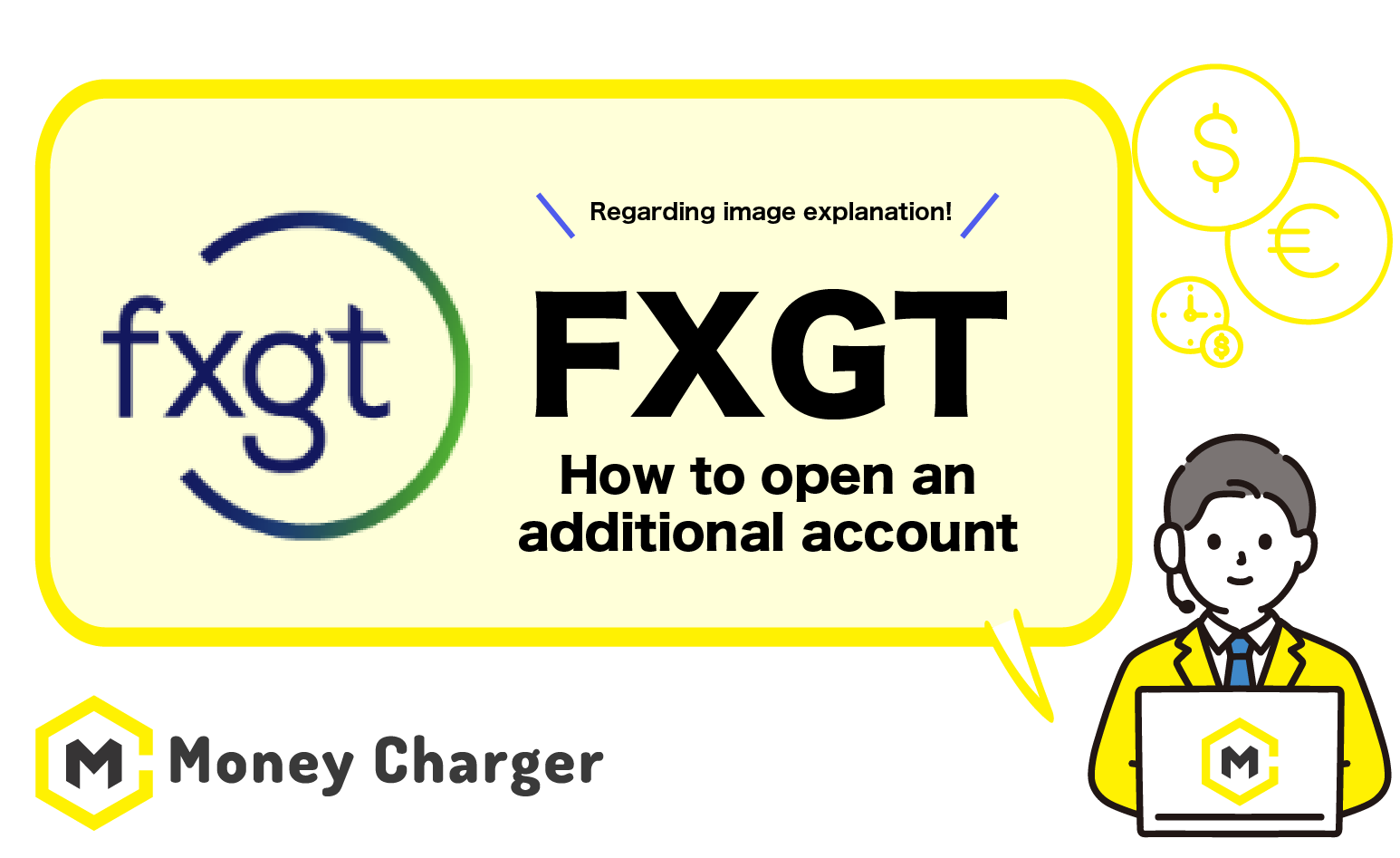
We will explain how to open an additional account with FXGT (or switch to FXGT).
You can easily open an additional account in just 2 steps.
- Step 1: Login to FXGT My Page
- Step 2: Open an Additional MT5 Trading Account
Step 1: Login to FXGT My Page
目次
- 1. Click on the link below to go to FXGT My Page login screen.
- 2. Enter login information and tap “Log In.”
- 1. Tap on the menu on the top right.
- 2. Tap on the dropdown menu next to “Trading Accounts”.
- 3. Tap on “Open Trading Account”.
- 4. Enter (or select) your preferences.
- 5. The opening of the MT5 account is complete.
- 6. Confirm the login ID of the opened MT5 account.
1. Click on the link below to go to FXGT My Page login screen.
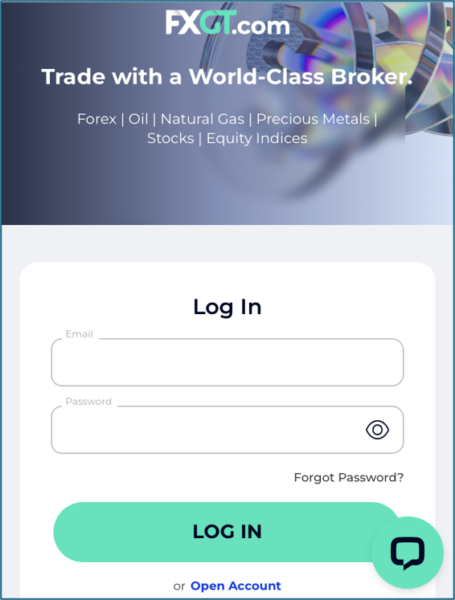
FXGT login screen will be displayed.
2. Enter login information and tap “Log In.”
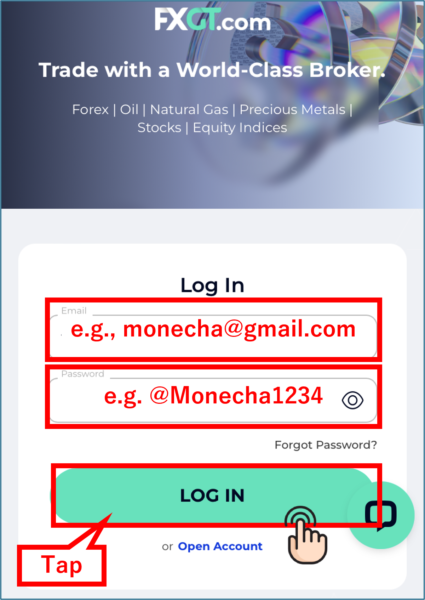
- Email: Enter your registered email address
- Password: Enter your registered password
Step 2: Open an Additional MT5 Trading Account
Next, you will open an additional MT5 trading account to register with Money Charger.
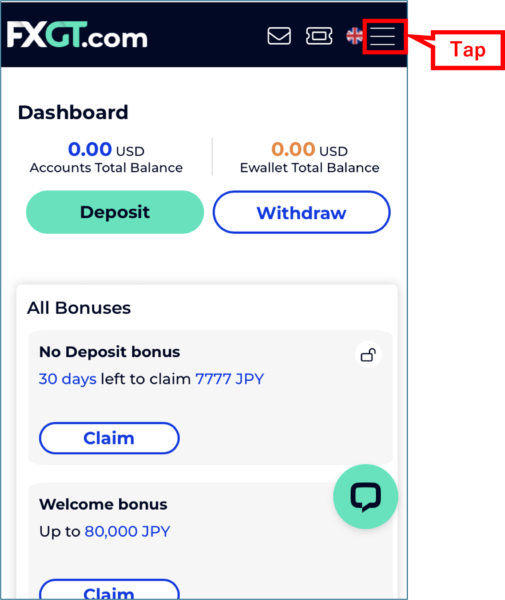
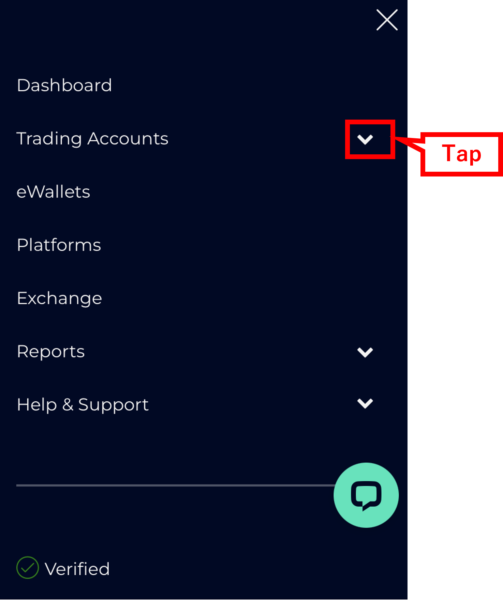
3. Tap on “Open Trading Account”.
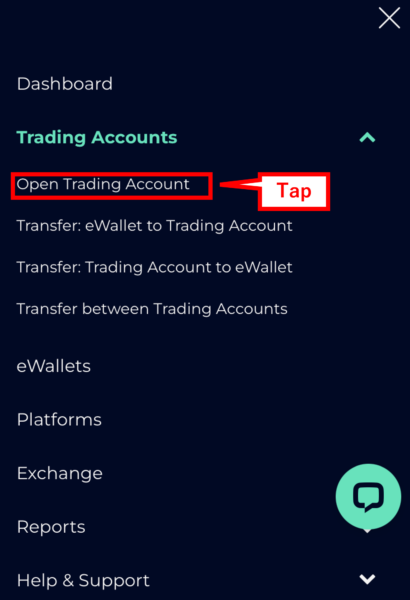
4. Enter (or select) your preferences.
Once you have logged in to the FXGT member page,
select your preferences as follows:
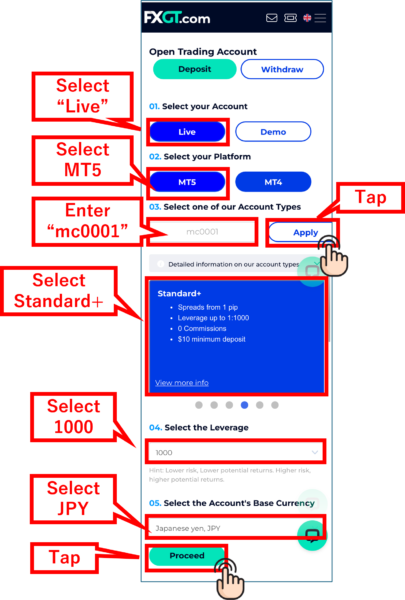
- Account: To trade with a real account, tap “Live Account.”
- Platform: Select MT5
- Reference code: Just below “03. Select one of our Account Types”, enter the Reference Code “mc0001”, and tap “Apply”.
- Account Type: If you have no particular preferences, select Standard+.
- Leverage: If you have no particular preferences, select “1,000 times.”
- Base currency: If you have no particular preferences, select “Japanese yen (JPY).”
*If you do not enter the “reference code”, you will not receive cash back from Money Charger.
*If you do not tap “Apply,” you will not receive cash back from Money Charger.
*If the input field for the “reference code” is not displayed, please request the IB linking of the reference code to FXGT customer support with the following content, after opening an additional account.
- Related: IB linking
- Subject (example): IB linking request for Money Charger
- Body (example): “I want to link the account with the account number: XXXXX to the IB with the reference code: mc0001.”
Then, tap “Proceed”.
5. The opening of the MT5 account is complete.
Once you see the following screen, the opening of your account is complete.
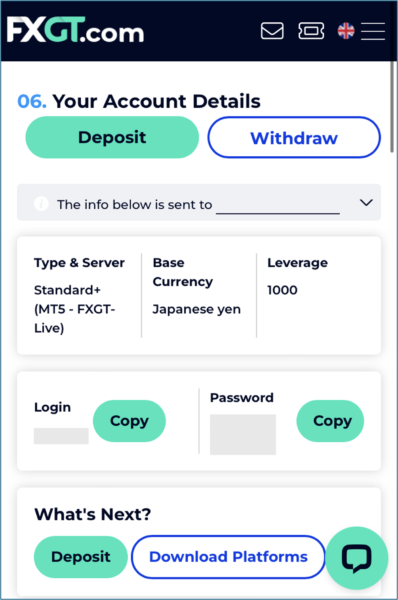
6. Confirm the login ID of the opened MT5 account.
You will also receive an email where your “Login (ID)” is displayed.
By tapping “Log in”, you can log in to the FXGT site.
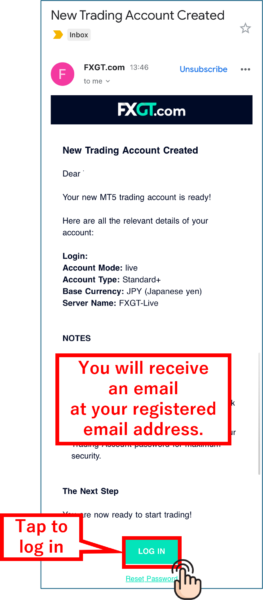
- The “Login ID” will be the “account number” you register with Money Charger.
Conclusion
The above is an explanation of the additional FXGT account opening procedure.
Next, let’s proceed with the application for a cashback account on the Money Charger My Page.
For
Money Charger FX Account Registration Guide 【Quick and Easy with Smartphone Screenshots!】
For an explanation article on opening a new Exness FX account, click below.
Popular Articles
- 2022.10.03 Additional Exness Account Opening (Switching) Procedure [Easy with Smartphone Image Explanations!]
- 2022.04.18 Additional FXGT FX Account Opening (Switching) Procedure [Easy with Smartphone Image Explanations!]
- 2022.04.23 Money Charger FX Account Registration Guide 【Quick and Easy with Smartphone Screenshots!】
- 2022.04.23 Money Charger Withdrawal Process【Quick and Easy with Smartphone Screenshots!】
- 2022.04.23 Money Charger Registration procedure [Easy with smartphone image explanation!]
Recent Articles
- 2025.05.14 【Illustrated Guide】How to Open an Additional Monaxa Account 【Simple Account Opening with the Latest Smartphone Screenshots】
- 2024.05.07 【Illustrated Guide】How to Open a New Monaxa Account 【Simple Account Creation with the Latest Smartphone Screenshots】
- 2024.02.16 [Direct Cashback Deposits!] Step-by-Step Guide to Exness Withdrawal with Images.
- 2023.12.26 [Visual Guide] BingX Account Switching Procedure [Easy Account Creation with the Latest Smartphone Images] (BingX)
- 2023.12.25 [Visual Guide] New BingX Account Opening Procedure [Easy Account Creation with the Latest Smartphone Images] (BingX)
