Useful Information INFORMATION
TitanFX口座追加開設(乗り換え)手順 【スマホ画像解説付きで簡単!】
TitanFX(タイタンエフエックス)の追加口座開設(乗り換え)方法について解説していきます。
たったの2Stepで簡単に追加口座開設ができます。
- Step1:TitanFXのマイページへログイン
- Step2:取引口座の追加開設
Step1:TitanFXのマイページへログイン
①下記のリンクからTitanFXのログイン画面に移動
下記のリンクからTitanFXのマイページへログインしてください。
https://traders.titanfx.com/?lang=jp
Step2:取引口座の追加開設
次にマネチャ(money charger)に登録する取引口座を追加開設します。
①左上のメニューバーをタップ
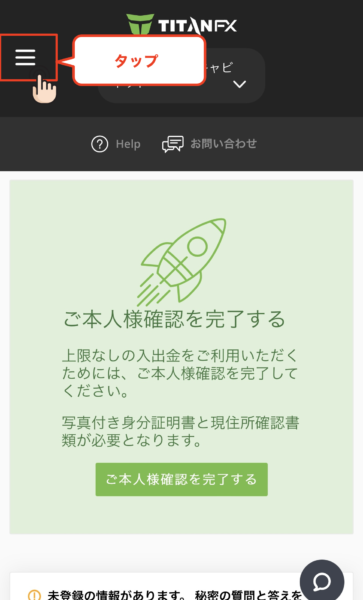
②「追加口座の開設」をタップ
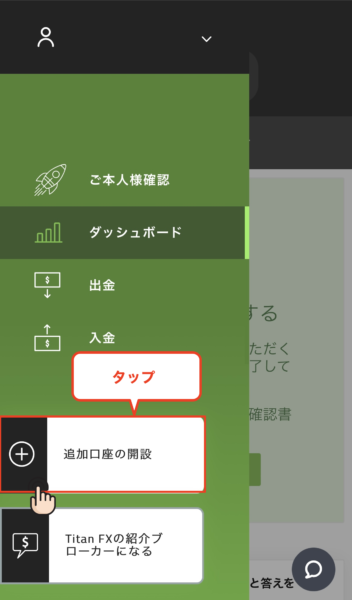
③開設する口座の条件を選択
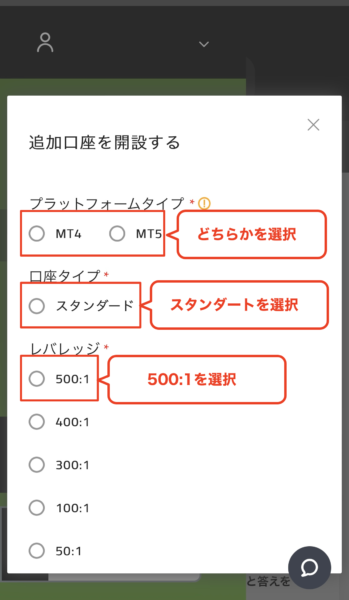
- MT4/MT5:どちらかを選択
- 口座タイプ:特にこだわりが無ければ「スタンダード口座」を選択
- レバレッジ:特にこだわりが無ければ「500:1」」を選択
④ご紹介者番号を入力
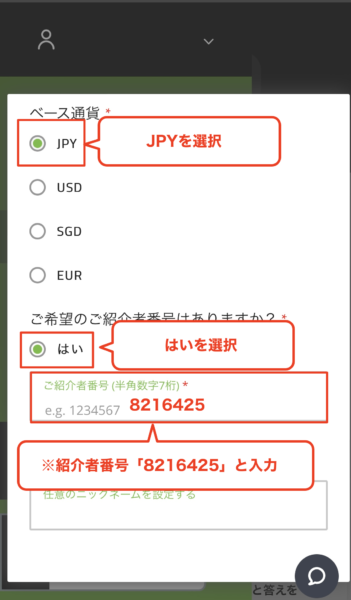
ベース通貨の選択まで終わったら、「ご希望の紹介者番号はありますか?」で「はい」を選択します。
ベース通貨:「JPY」を選択します。
「はい」を選択すると「ご紹介者番号」という入力項目が出現するので
「8216425」と記入してください。
※こちらに指定した番号を入力しないとマネチャに紐付いた口座を作成できません。
⑤「ニックネーム」を入力して口座を開設
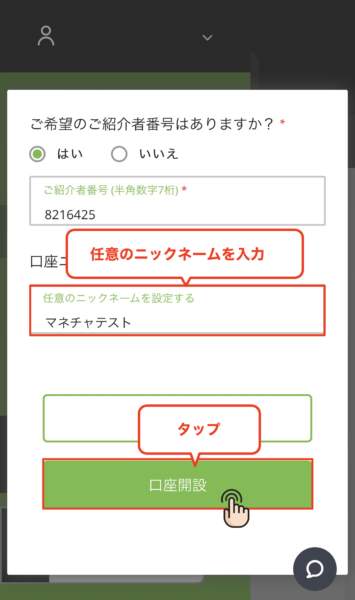
ニックネームは任意となりますので、自由に設定していただいて構いません。
記入が完了したら「口座開設」をタップします。
⑥取引口座の追加開設完了
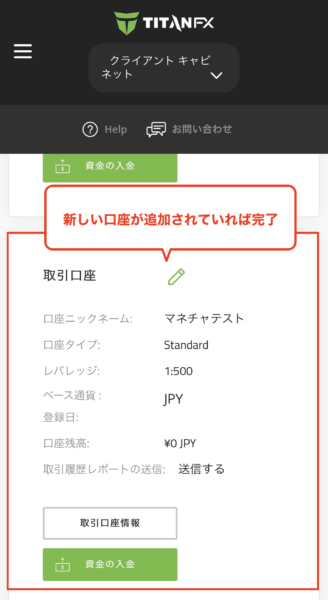
メイン画面に戻ると先程設定したニックネームの口座が追加されています。
こちらの画面が表示されたらTitanFX(タイタンエフエックス)の追加申請は完了です。
次にマネチャ(money charger)に登録する取引口座番号を取得します。
⑦開設した取引口座の「口座番号」と「パスワード」を確認
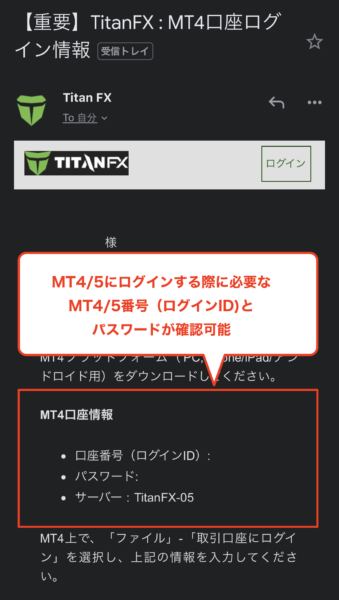
追加口座が完了すると、登録したメールアドレス宛に「【重要】TitanFX:MT4ログイン情報」というメールが届きます。
- 上部赤色枠内の「口座番号(ログインID)」がマネチャに登録する「口座番号」になります。
終わりに
以上がTitanFX(タイタンエフエックス)の追加口座開設(乗り換え)方法の解説になります。
次はマネチャ(Money Charger)のマイページでキャッシュバック口座の登録申請を行いましょう。
FX口座の登録申請の解説記事はこちら↓
TitanFX(タイタンエフエックス)口座新規開設手順の解説記事はこちら↓
Popular Articles
- 2023.01.11 海外FXレバレッジ比較!1000倍〜無制限のおすすめ業者や計算・制限などの規制ルールまとめ!
- 2023.01.15 海外FXスプレッド・手数料の比較一覧|ゼロスプレッド口座や狭い・最挟の業者を紹介
- 2025.05.27 海外FXのMT4/MT5自動売買(EA)おすすめランキング|おすすめな口座や選ぶ際の注意点も解説
- 2025.06.02 【突撃!オフィス訪問!】AXIORYのBelize本社を訪問インタビュー
- 2025.05.19 海外FXの自動売買(EA)完全ガイド|MT4/MT5のEA設定方法や動かない場合の原因と対処法
Recent Articles
- 2025.11.26 アメリカ株ETFとは?QQQの仕組みと魅力をわかりやすく解説【Bitgetでの取引方法も紹介】
- 2025.11.18 TitanFXでのスキャルピング徹底攻略|禁止事項からおすすめの口座・勝ち方まで解説(タイタンFX)
- 2025.11.18 BitgetグリッドBotとは?自動で「安く買って高く売る」仕組みと稼ぎ方を徹底解説【2025年最新版】
- 2025.11.17 【図解解説】OQtima口座開設手順(新規登録)【最新スマホ画像付きで簡単アカウント作成】(オクティマ)
- 2025.11.17 FXGTデモ口座の開設方法|使い方や有効期限・残高リセットまで解説
