Useful Information
[Direct Cashback Deposits!] Step-by-Step Guide to Exness Withdrawal with Images.
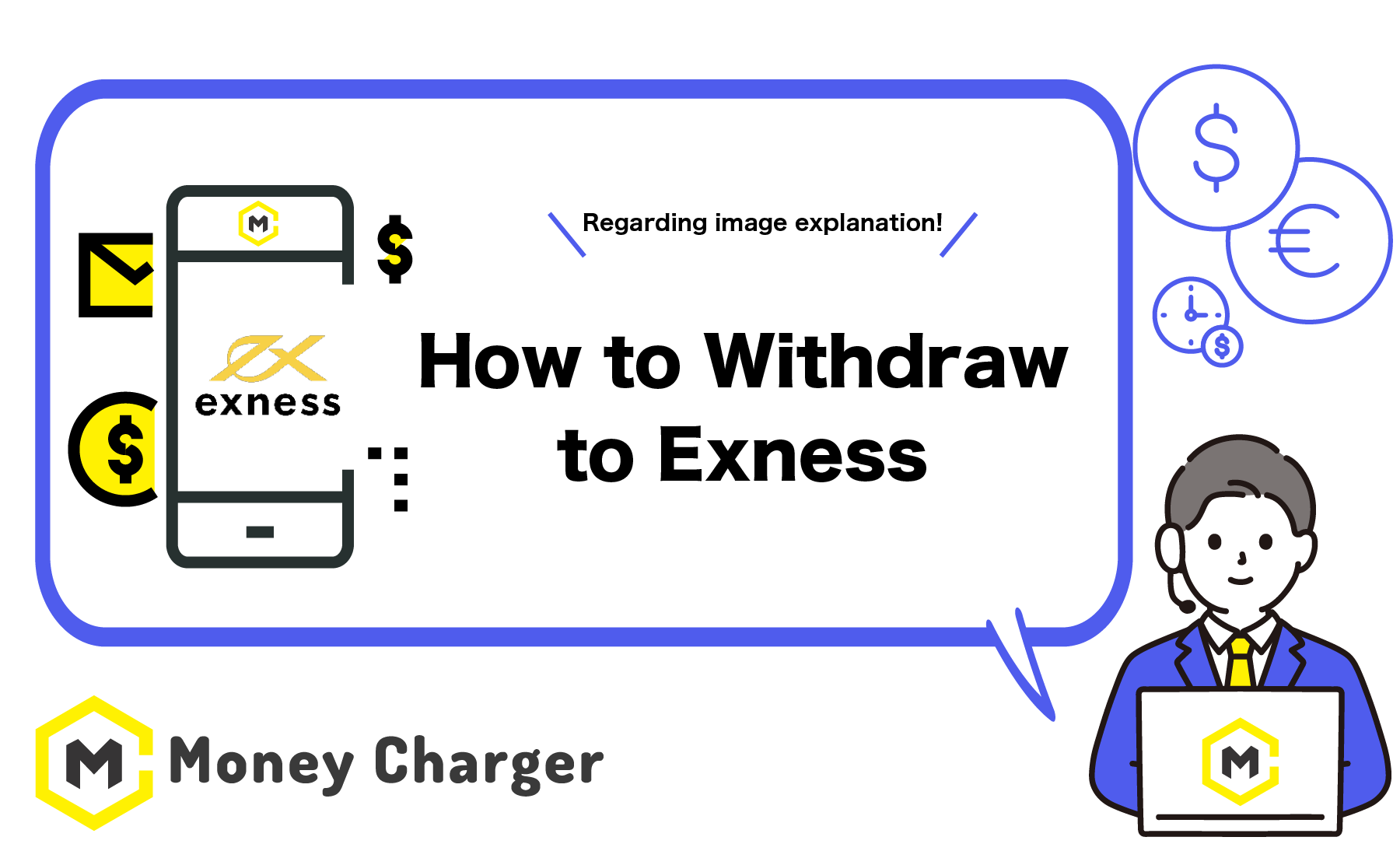
Exness Withdrawal from Money Charger: A Step-by-Step Guide with Smartphone Screenshots.
Money Charger currently offers the following three withdrawal methods.
- Bank Transfer Withdrawal
USDT (ERC20) Withdrawal
Direct Withdrawal to an Exness Account
Each method allows you to withdraw funds from Money Charger in just 3 simple steps.
- Step1:Log in to Your Money Charger My Page.
- Step2:Register a Bank Account or USDT Wallet.
- Step3:Submit a Withdrawal Request.
This article explains how to withdraw funds directly to your Exness trading account.
【What is Exness Withdrawal?】
If you have registered your Exness trading account with Money Charger, you can transfer the cashback earned through Money Charger directly to your Exness trading account. This feature can also be used for cashback generated from other brokers.
※If you wish to use the Exness withdrawal feature, you are required to provide the email address registered with Exness.
If the email address registered with Money Charger is different from the one registered with Exness, please contact support@money-charger.com and include the following information.
①Subject:【Exness Withdrawal Request】
②Email Address Registered with Exness.
③Email Address Registered with Money Charger.
④Withdrawal Amount.
⑤Exness Trading Account Number (Recipient Account)
Efforts are currently underway to enable this feature even when the registered email addresses differ. We appreciate your patience as we work on this update.
※Exness accounts are denominated in USD, which may result in exchange rate gains or losses during the transfer.
※The minimum withdrawal amount is ¥25,000.
目次
- Step1:Login to Your Money Charger My Page.
- Step2:Confirm That Your Exness Account Registration Is Complete.
- Step3:Submit a Withdrawal Request.
- ①Scroll down to the bottom of the screen.
- ②Enter the withdrawal amount and select “Exness” as the payment destination.
- ③Under the “Exness” section, the registered trading accounts will be displayed. Select the account to which you want to transfer the funds.
- ④Tap “Submit Withdrawal Request.”
- ⑤Tap the menu bar.
- ⑥Tap “Withdrawal Information.”
- ⑥Check the Pending Withdrawals List.
Step1:Login to Your Money Charger My Page.
①Go to the Money Charger login page using the link below.
https://portal.money-charger.com/login
②Enter your login details and tap “LogIn.“
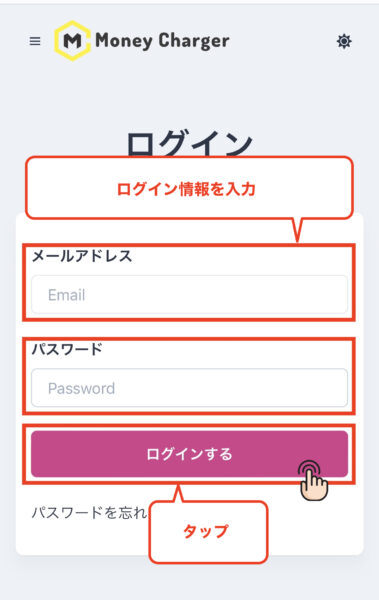
- Email Address:Enter your registered email address.
- Password:Enter your registered password, which must include uppercase letters, lowercase letters, and numbers, and be at least 8 characters long.
Step2:Confirm That Your Exness Account Registration Is Complete.
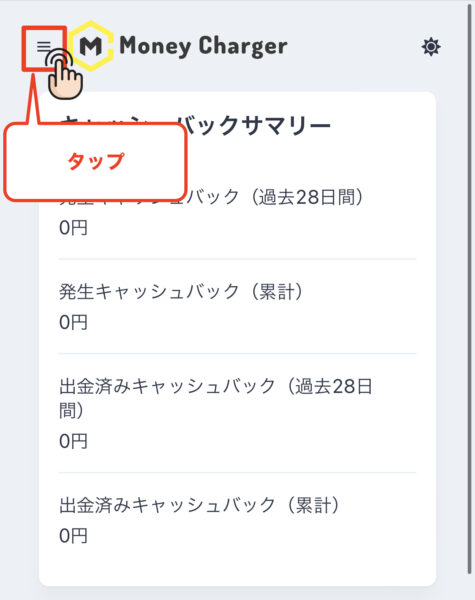
②Tap “Account Registration.”
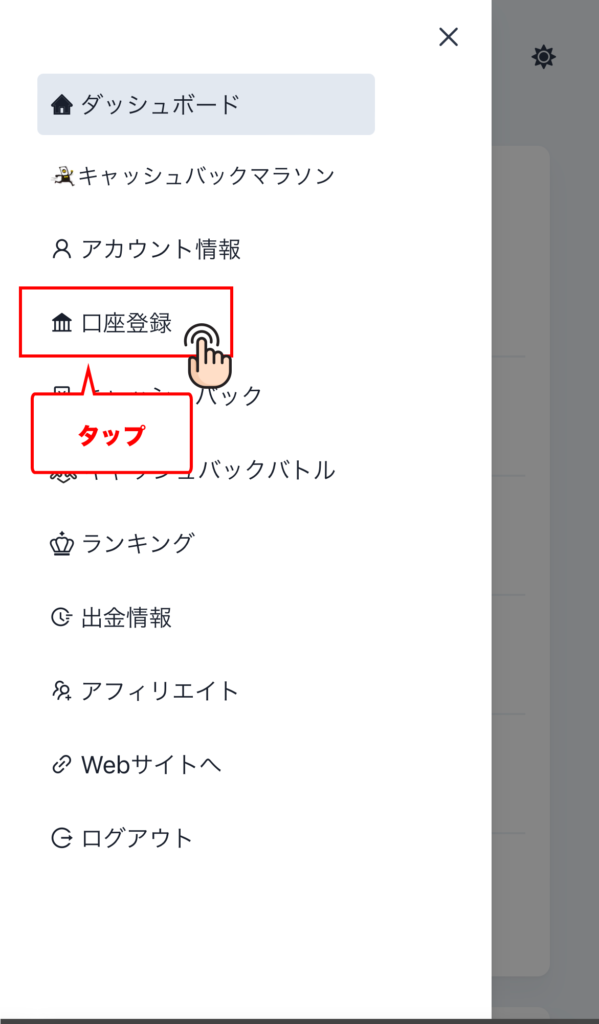
③Confirm that the registration status of your Exness account is set to “Approved.”
If the status of your registered Exness account shows “Approved,” your account is ready for Exness withdrawal.
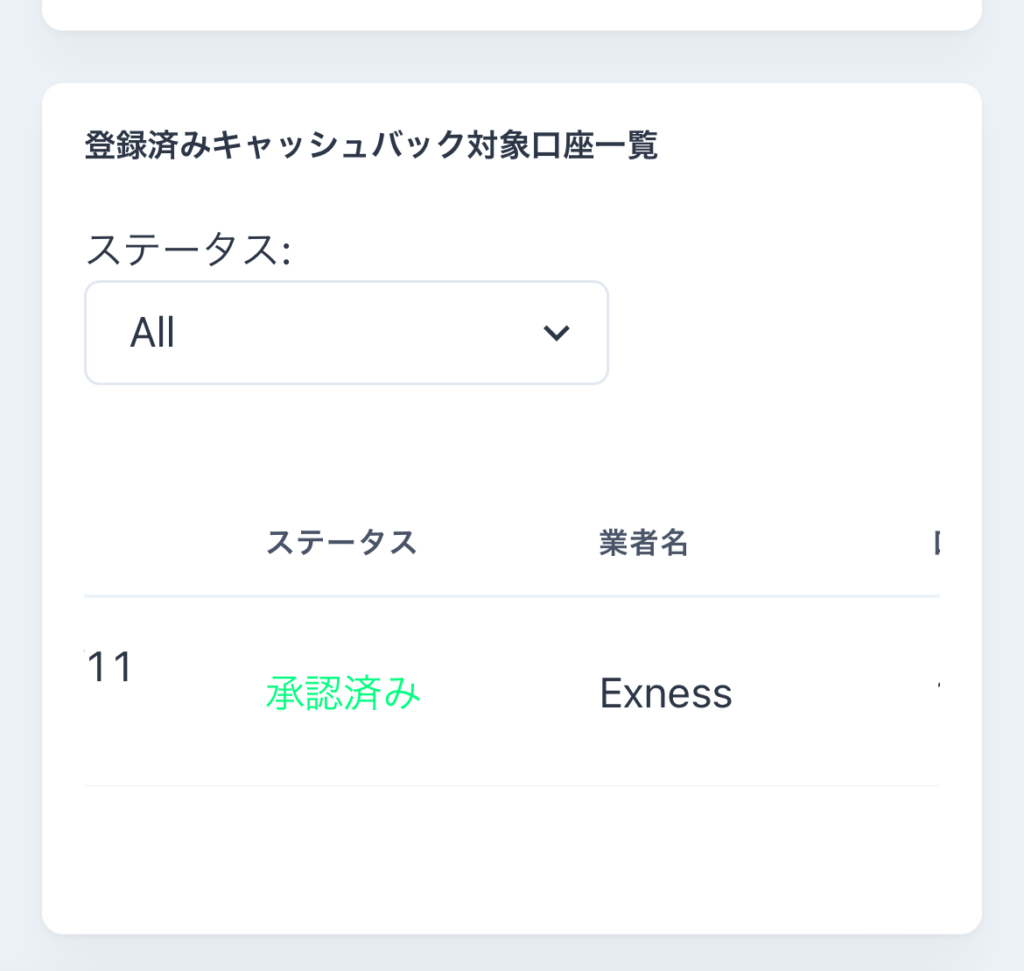
※If your account registration is not yet complete, please refer to this article for guidance on completing the account registration process
https://money-charger.com/information/monecha_registration/
Step3:Submit a Withdrawal Request.
①Scroll down to the bottom of the screen.
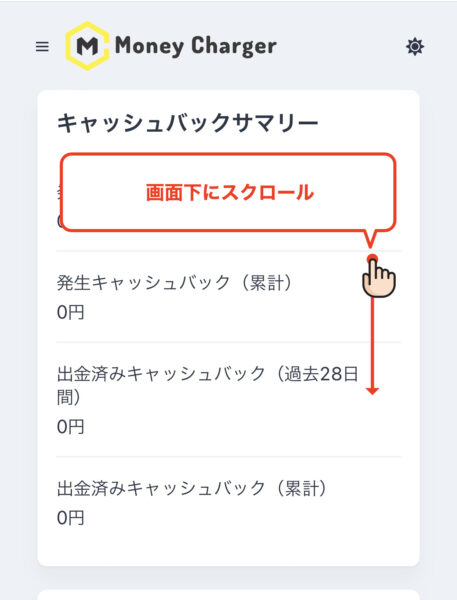
②Enter the withdrawal amount and select “Exness” as the payment destination.
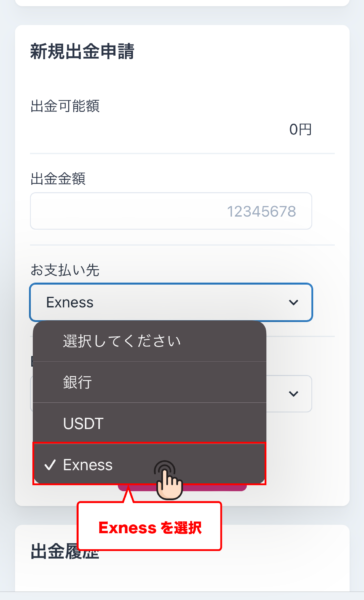
③Under the “Exness” section, the registered trading accounts will be displayed. Select the account to which you want to transfer the funds.
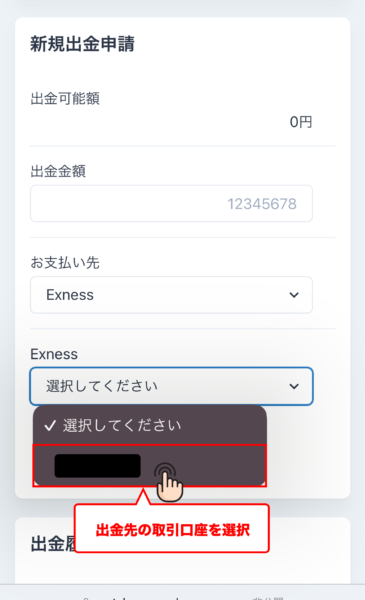
④Tap “Submit Withdrawal Request.”
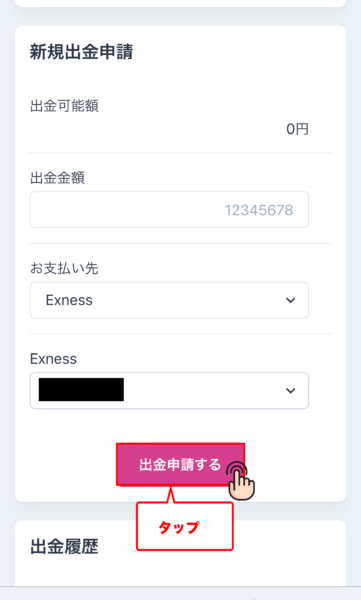
If “Request Submitted” is displayed, your Withdrawal Request process is complete.
Next, let’s check your withdrawal information.
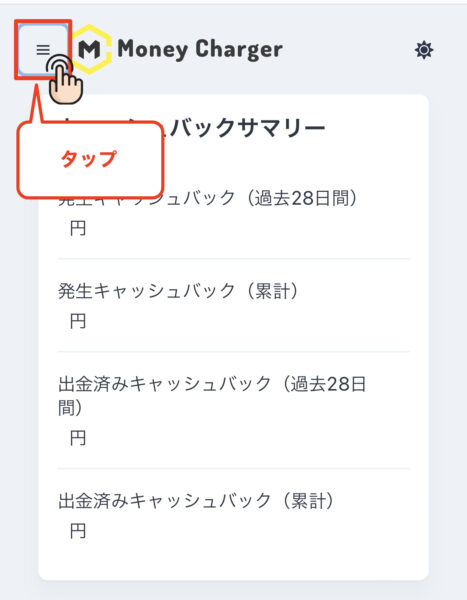
⑥Tap “Withdrawal Information.”
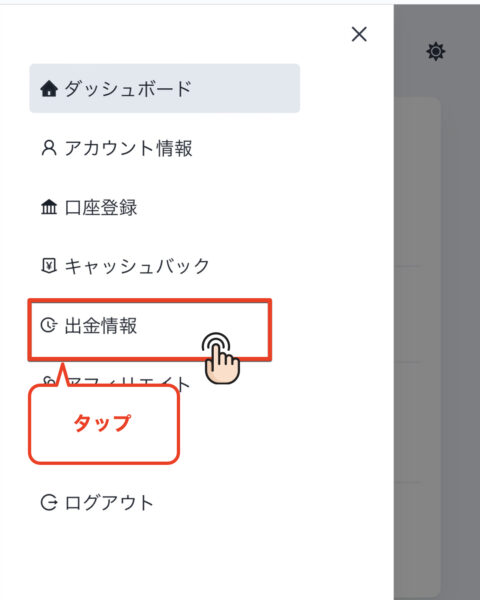
⑥Check the Pending Withdrawals List.
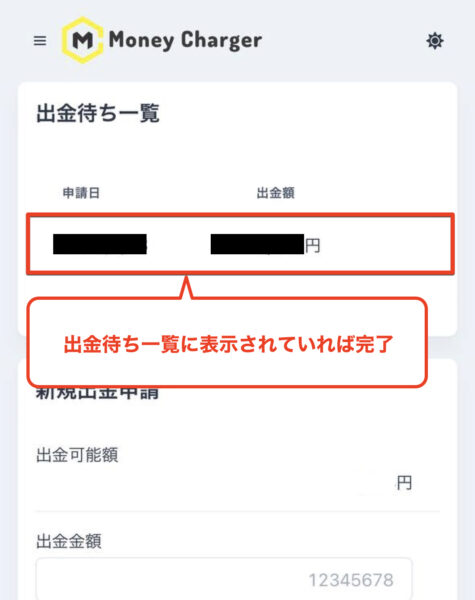
If the details of your submitted withdrawal request appear in the list, the Withdrawal Request process is complete.
If there are no issues, the funds will be transferred to your designated account within 1 to 3 business days.
Conclusion
This concludes the step-by-step guide with smartphone screenshots on how to submit a withdrawal request using Money Charger.
Popular Articles
- 2022.10.03 Additional Exness Account Opening (Switching) Procedure [Easy with Smartphone Image Explanations!]
- 2022.04.18 Additional FXGT FX Account Opening (Switching) Procedure [Easy with Smartphone Image Explanations!]
- 2022.04.23 Money Charger Withdrawal Process【Quick and Easy with Smartphone Screenshots!】
- 2022.04.23 Money Charger FX Account Registration Guide 【Quick and Easy with Smartphone Screenshots!】
- 2022.04.23 Money Charger Registration procedure [Easy with smartphone image explanation!]
Latest Articles
- 2024.05.07 【Illustrated Guide】How to Open a New Monaxa Account 【Simple Account Creation with the Latest Smartphone Screenshots】
- 2024.02.16 [Direct Cashback Deposits!] Step-by-Step Guide to Exness Withdrawal with Images.
- 2023.12.26 [Visual Guide] BingX Account Switching Procedure [Easy Account Creation with the Latest Smartphone Images] (BingX)
- 2023.12.25 [Visual Guide] New BingX Account Opening Procedure [Easy Account Creation with the Latest Smartphone Images] (BingX)
- 2023.12.09 [Visual Guide] New Axiory Account Opening Procedure [Easy Account Creation with the Latest Smartphone Images] (Axiory)
