Useful Information INFORMATION
[Visual Guide] New Axiory Account Opening Procedure [Easy Account Creation with the Latest Smartphone Images] (Axiory)
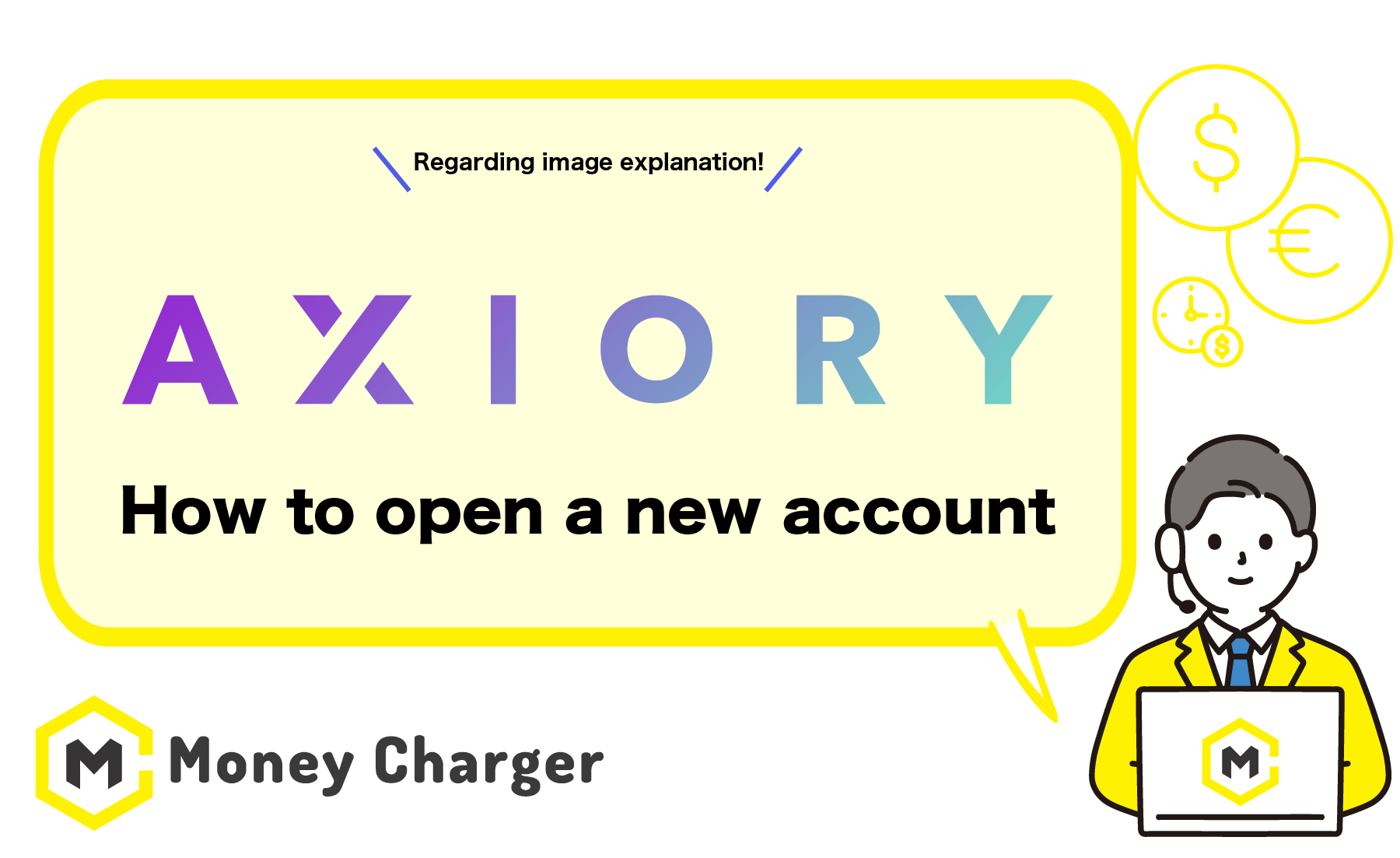
We will explain how to open a new account with Axiory
using a visual guide with smartphone images to make it easy for anyone to follow.
With Axiory,
you can easily open an account in just 2 steps.
- Step 1: Create an Axiory Account
- Step 2: Acquire a Trading Account
Step 1: Create an Axiory Account
目次
- 1. Go to the Axiory account opening page
- 2. Enter necessary personal information.
- 3. Tap on “Verify email address”
- 1. Enter your registered email address and password to log in
- 2. Tap on “Upgrade”
- 3. Tap on “Go live”
- 4. Select your preferred platform, account type, leverage, currency and then tap “Start trading”
- 5. Enter your personal information
- 6. Get your phone number verified.
- 7. Select the issuing country of your identification document
- 8. Select the type of identification document to submit
- 9. Take a photo of the document
- 10. Wait for verification
- 11. Check your registered email address and open “You have successfully opened your new real account”
1. Go to the Axiory account opening page
First, please click on the link below to navigate to Axiory’s account opening page.
(Switch the language to English, as necessary)
https://portal.axiory.com/register/?clickid=AX10599674&aid=522456
*Please note that if you register from any link other than this one, you will not be able to receive cash back from MoneyCharger.
How does cash back with MoneyCharger work?
When you tap on the URL of the Axiory page, the official Axiory website will be displayed.
2. Enter necessary personal information.
Enter the information required to register with Axiory into the registration form.
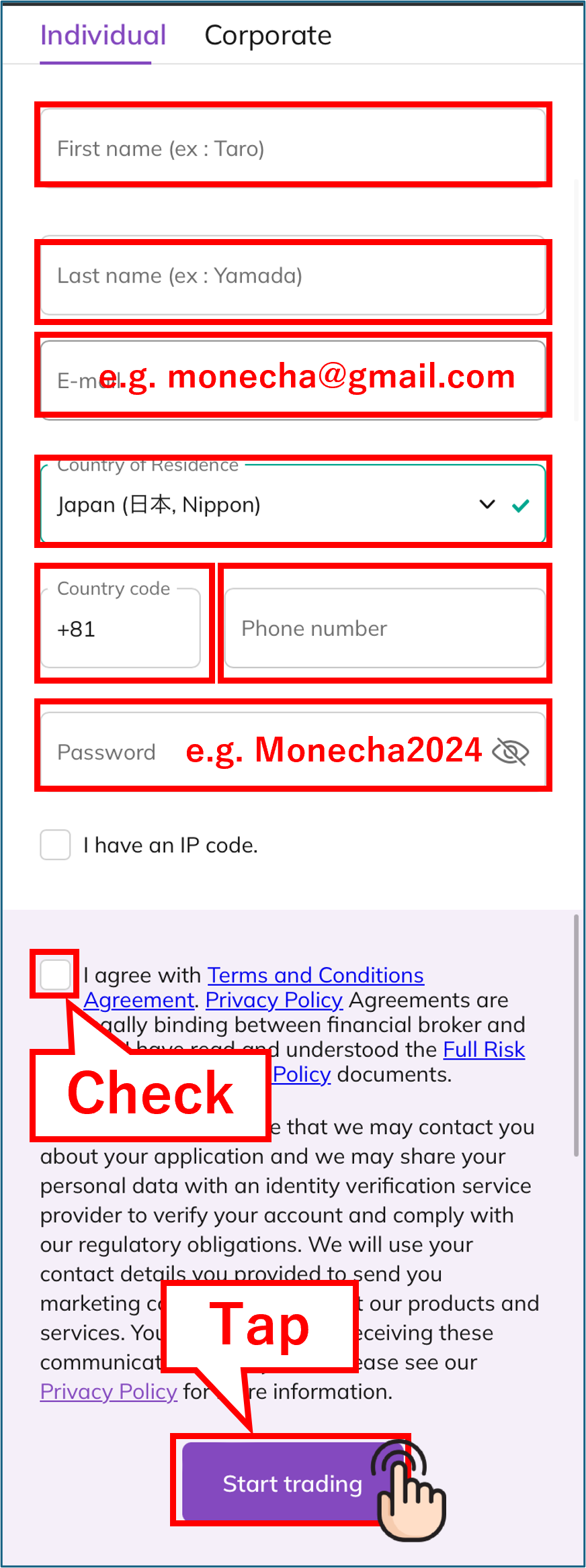
Please enter the following information correctly.
- First name: Enter in alphabet characters
- Last name: Enter in alphabet characters
- E-mail: Enter your email address
- Country of Residence: Select from the list
- Country code: Select from the list
- Phone number: Enter your phone number
- Password: Enter your password
After entering the information into the registration form, check “I agree with Terms and Conditions Agreement.”
Upon completion, tap on “Start Trading.”
3. Tap on “Verify email address”
You will receive an email to your registered address with Axiory. Tap on “Verify your email address” to confirm.
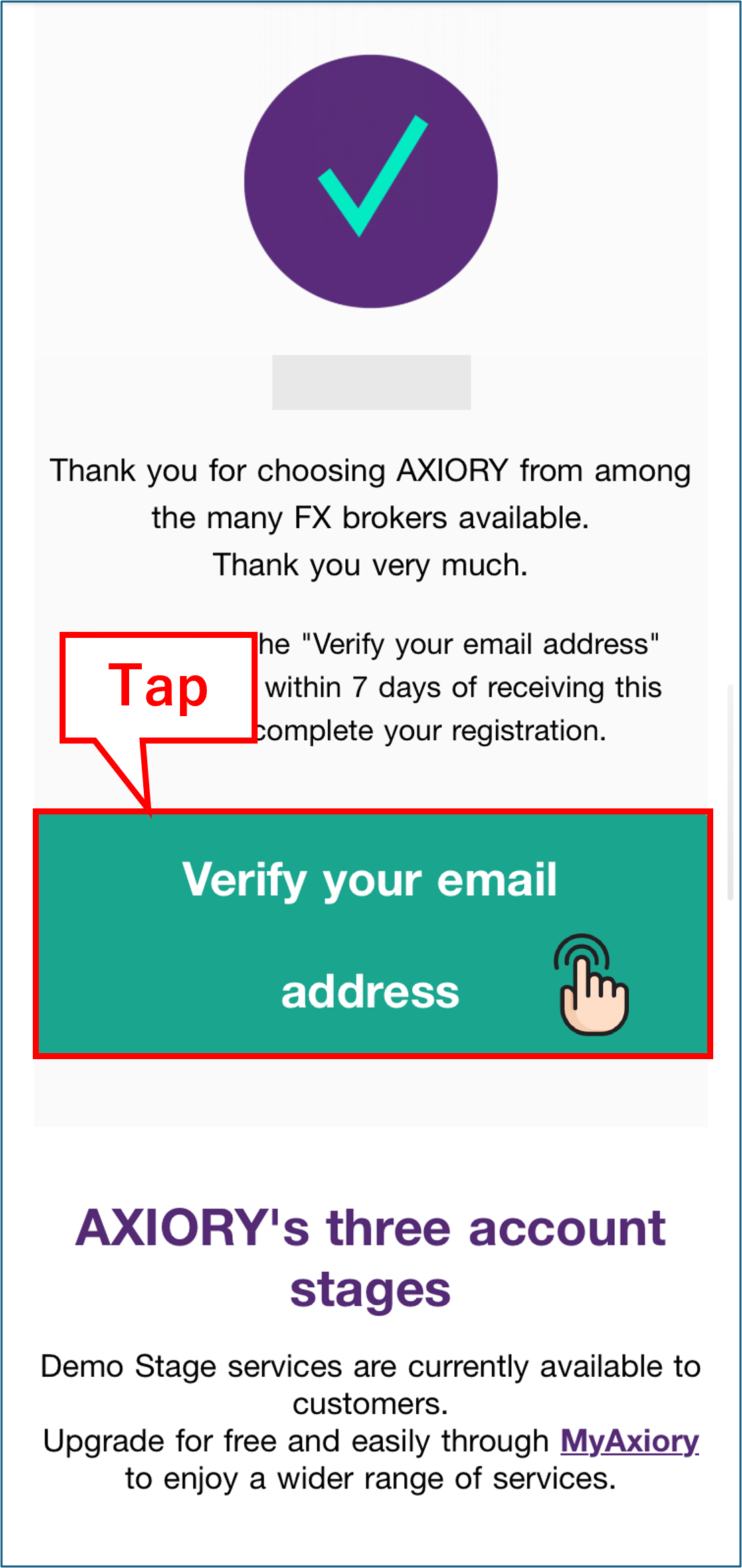
The opening of your Axiory account is completed.
Step 2: Opening an MT4 Trading Account
1. Enter your registered email address and password to log in
When the Axiory login screen displays, enter your registered email address and password.
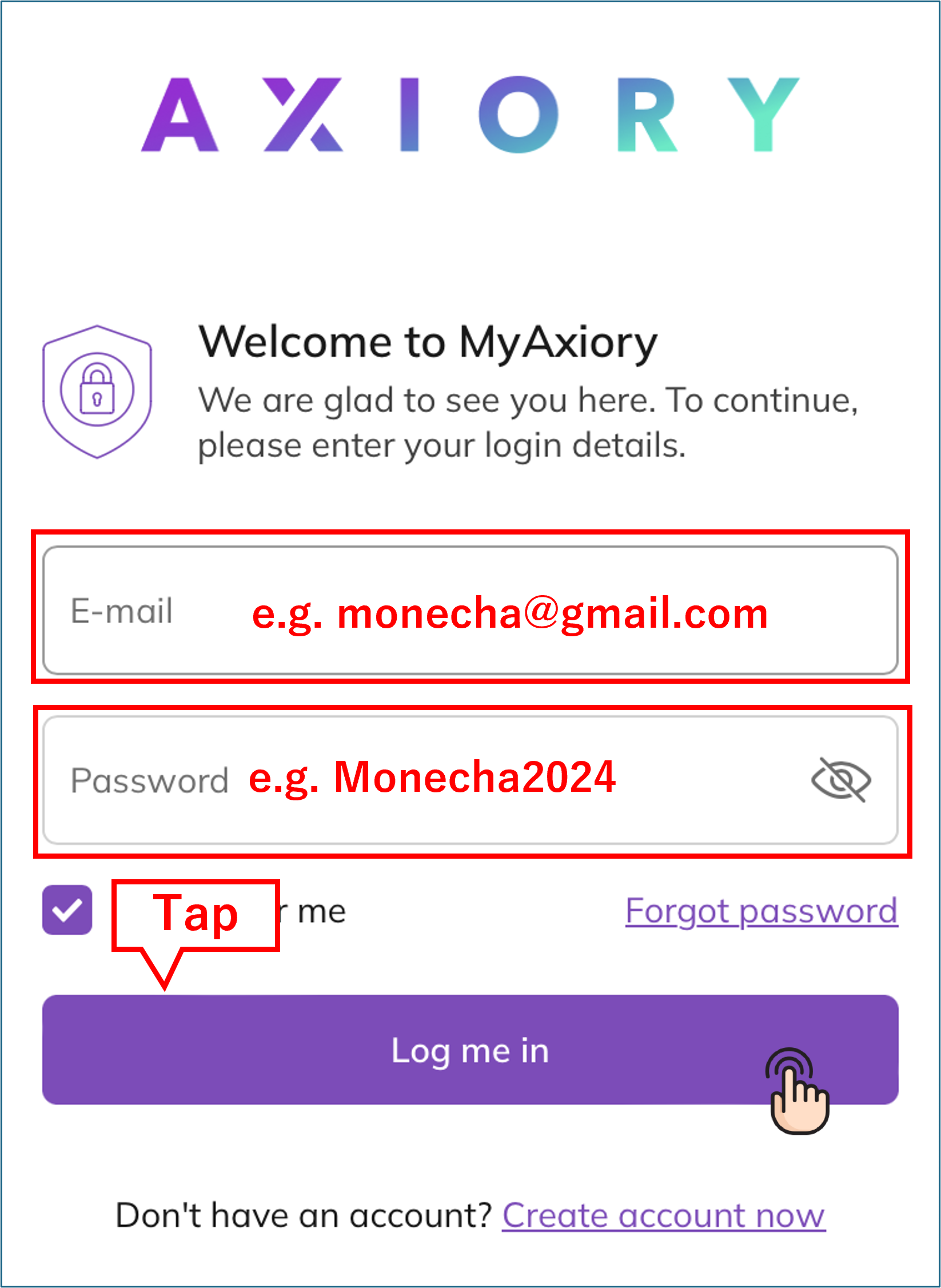
Tap on “Log me in” to access your Axiory account.
2. Tap on “Upgrade”
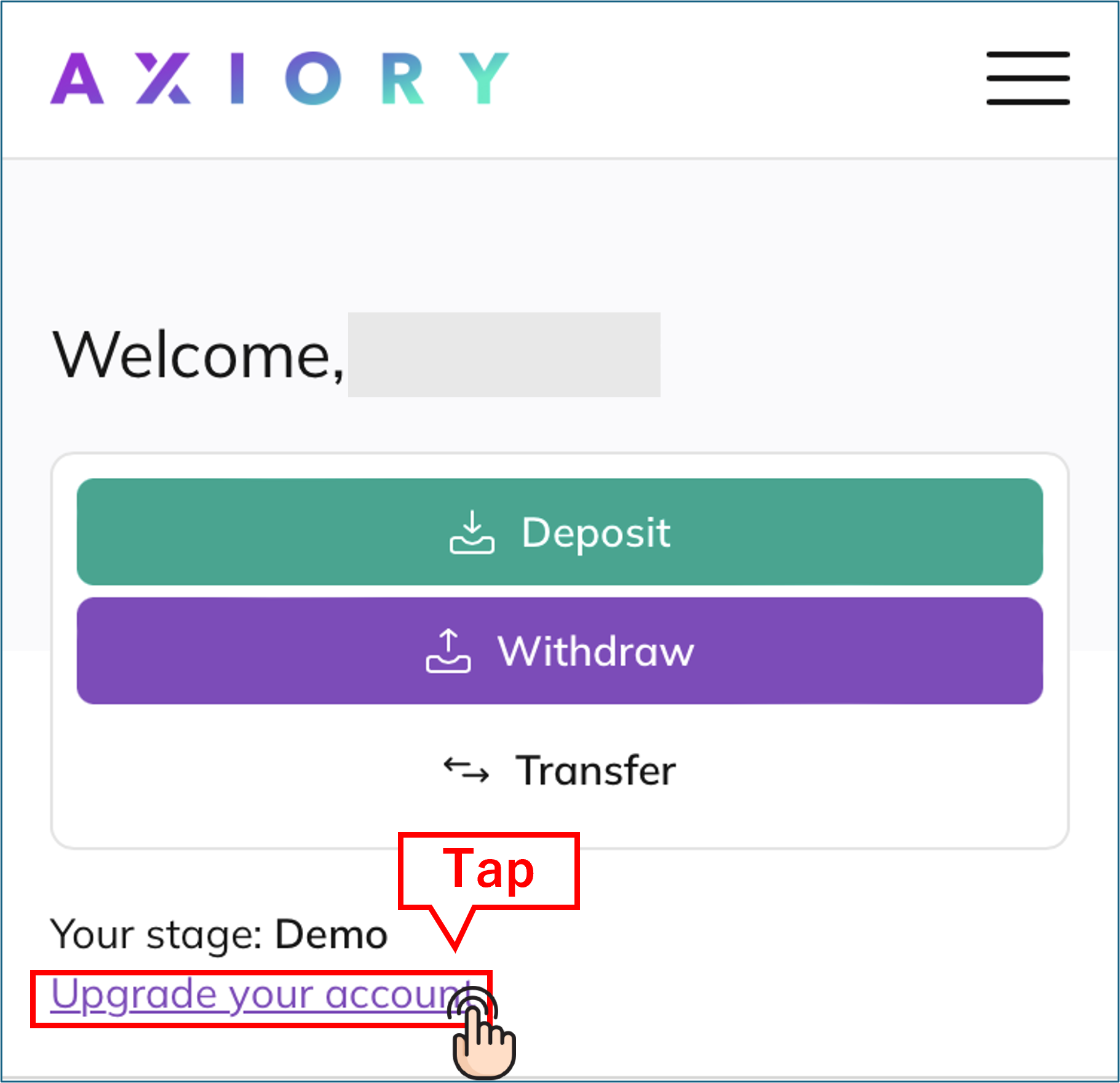
Tap on “Upgrade your account”.
3. Tap on “Go live”
Tap on “Go live.”
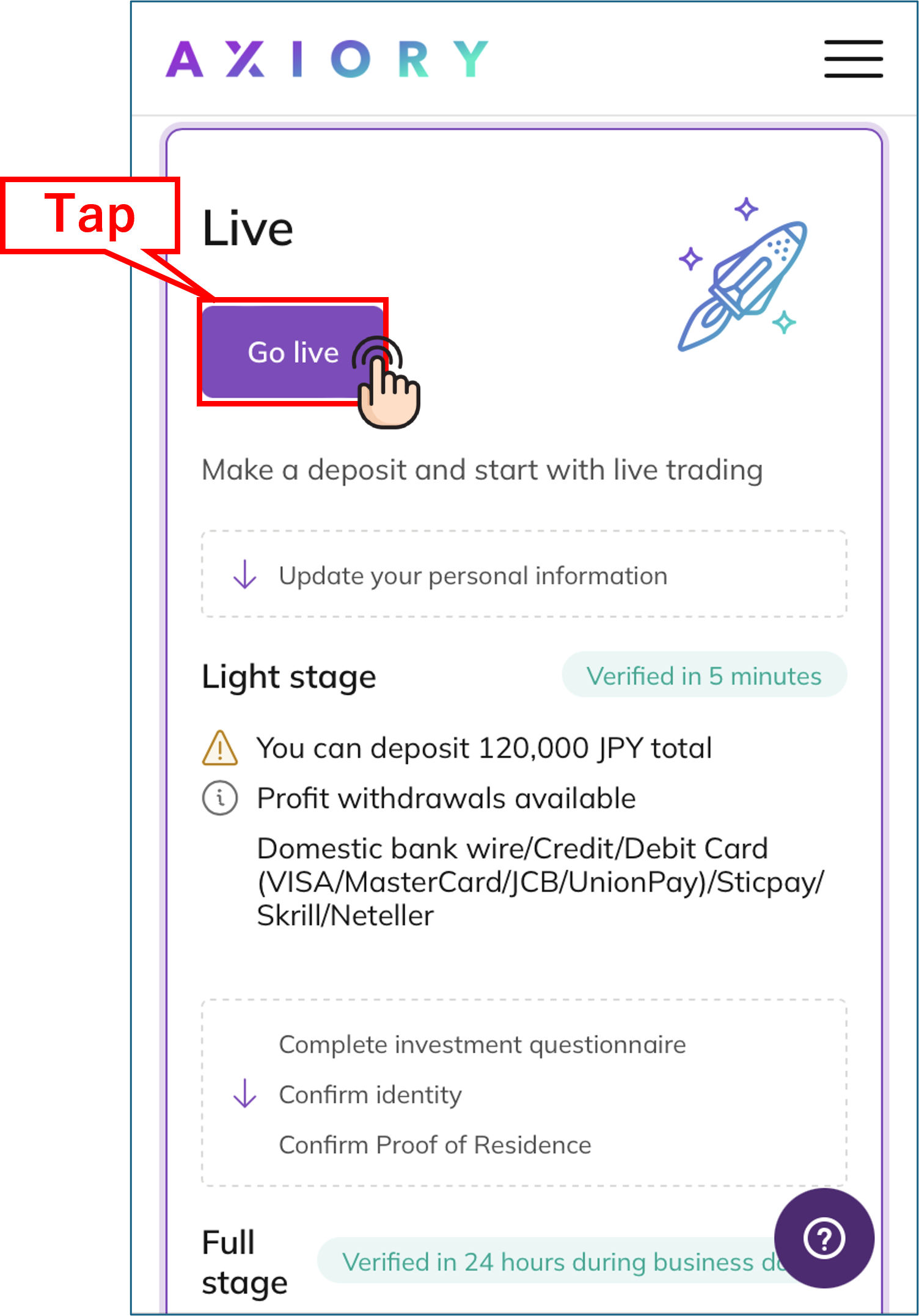
4. Select your preferred platform, account type, leverage, currency and then tap “Start trading”
Select your selected platform.
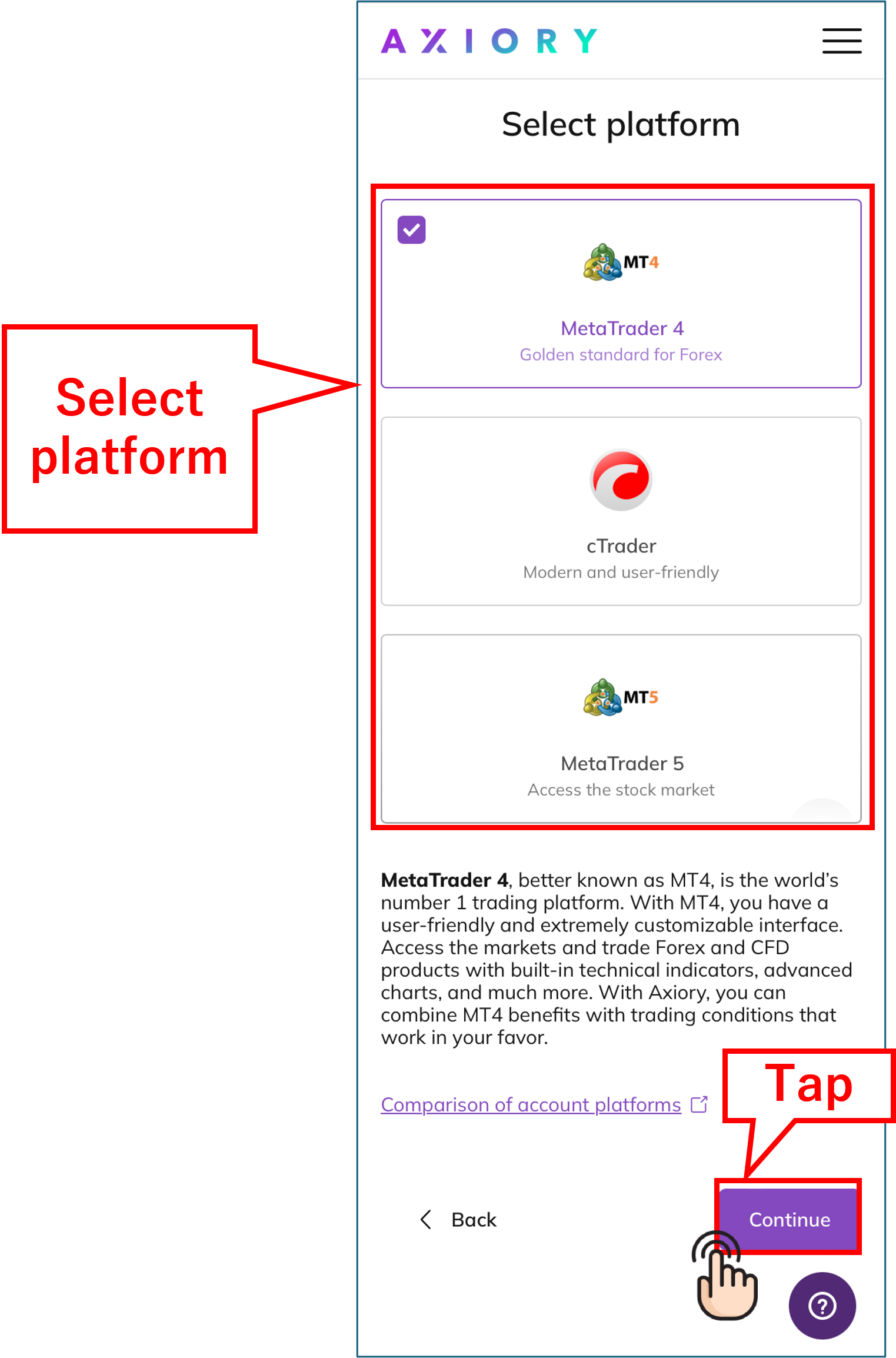
Select account type.
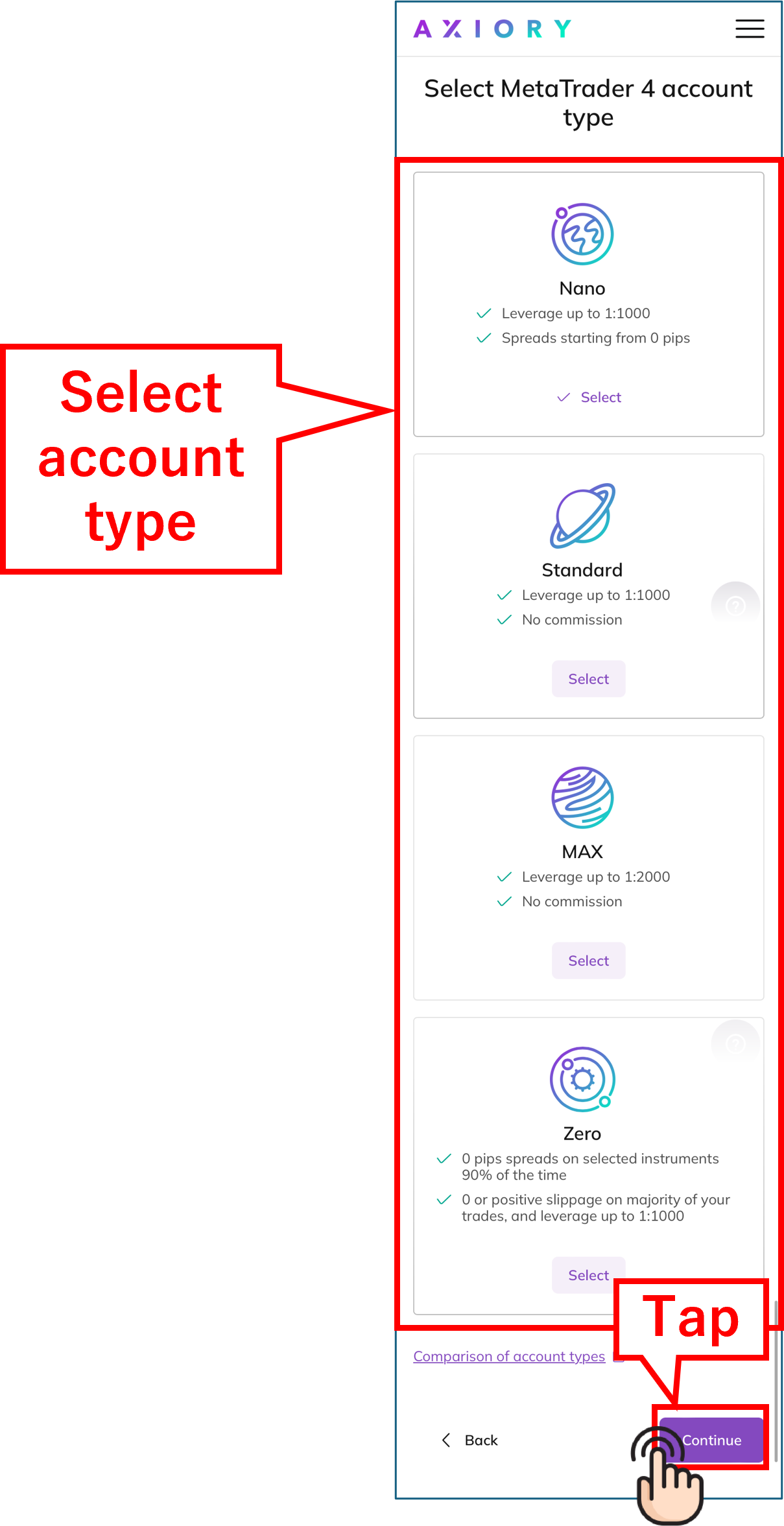
Select leverage.
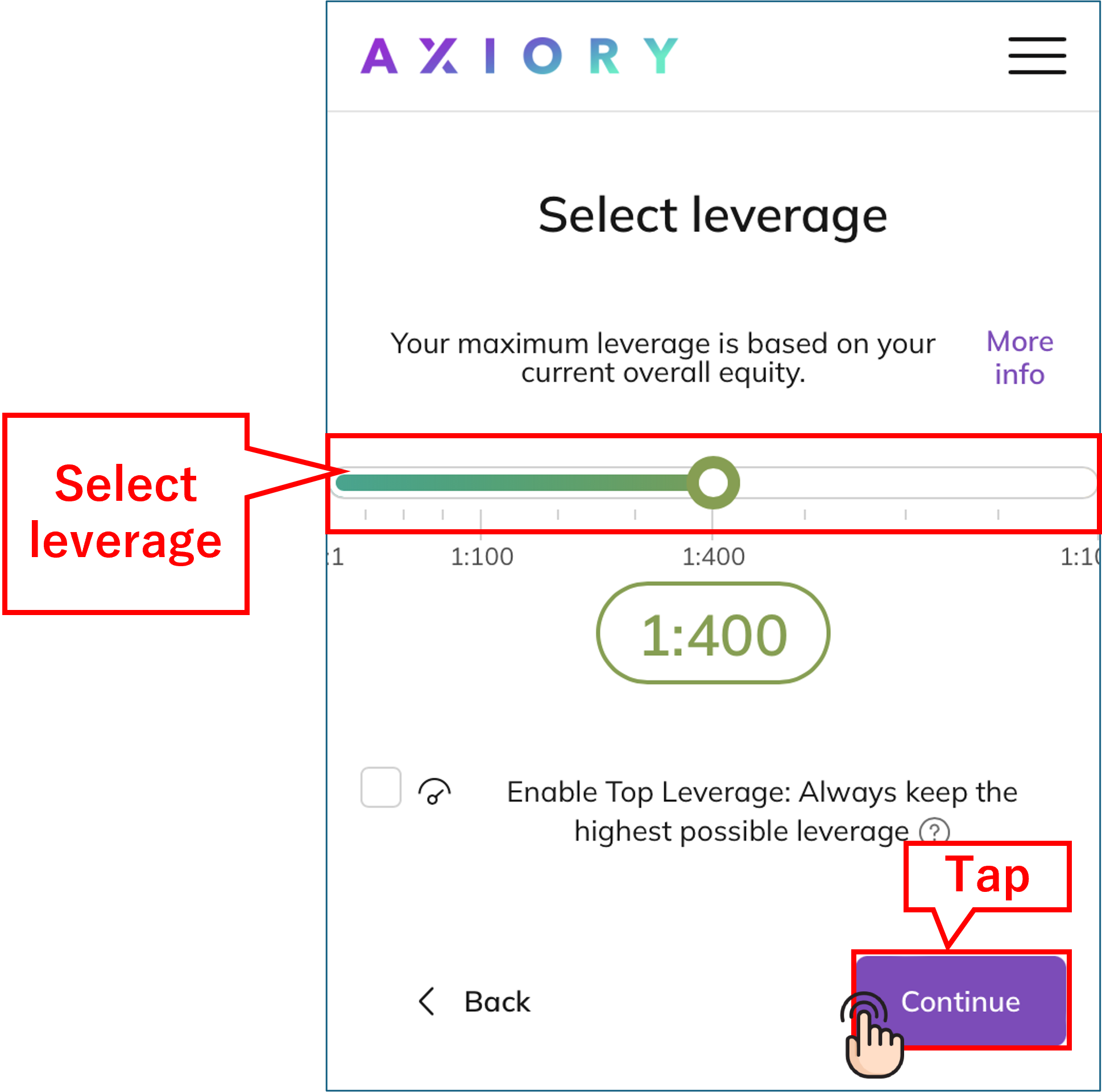
Select currency.
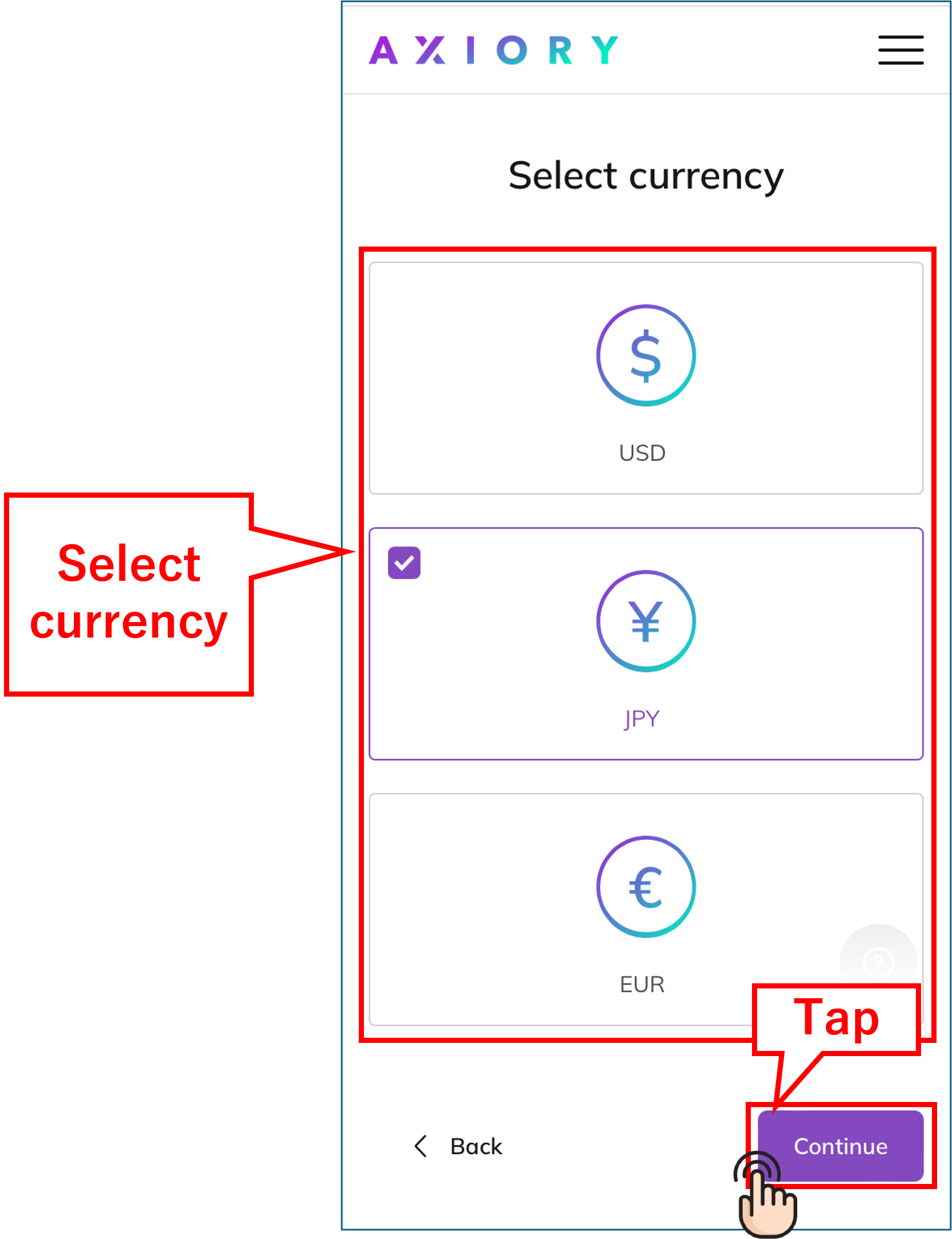
Confirm your account settings and tap “Start trading”.
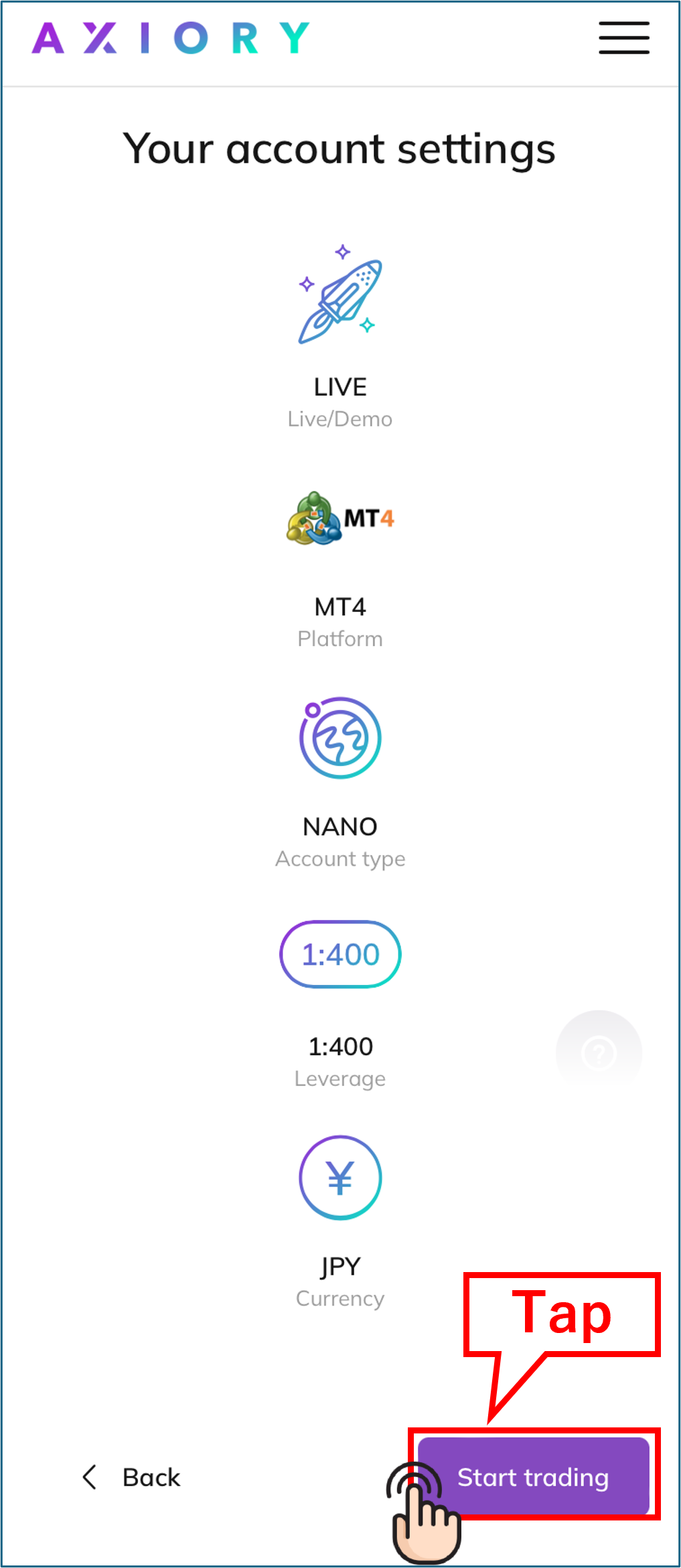
5. Enter your personal information
Enter your personal information for account opening.
Please enter the information that matches your identification documents.
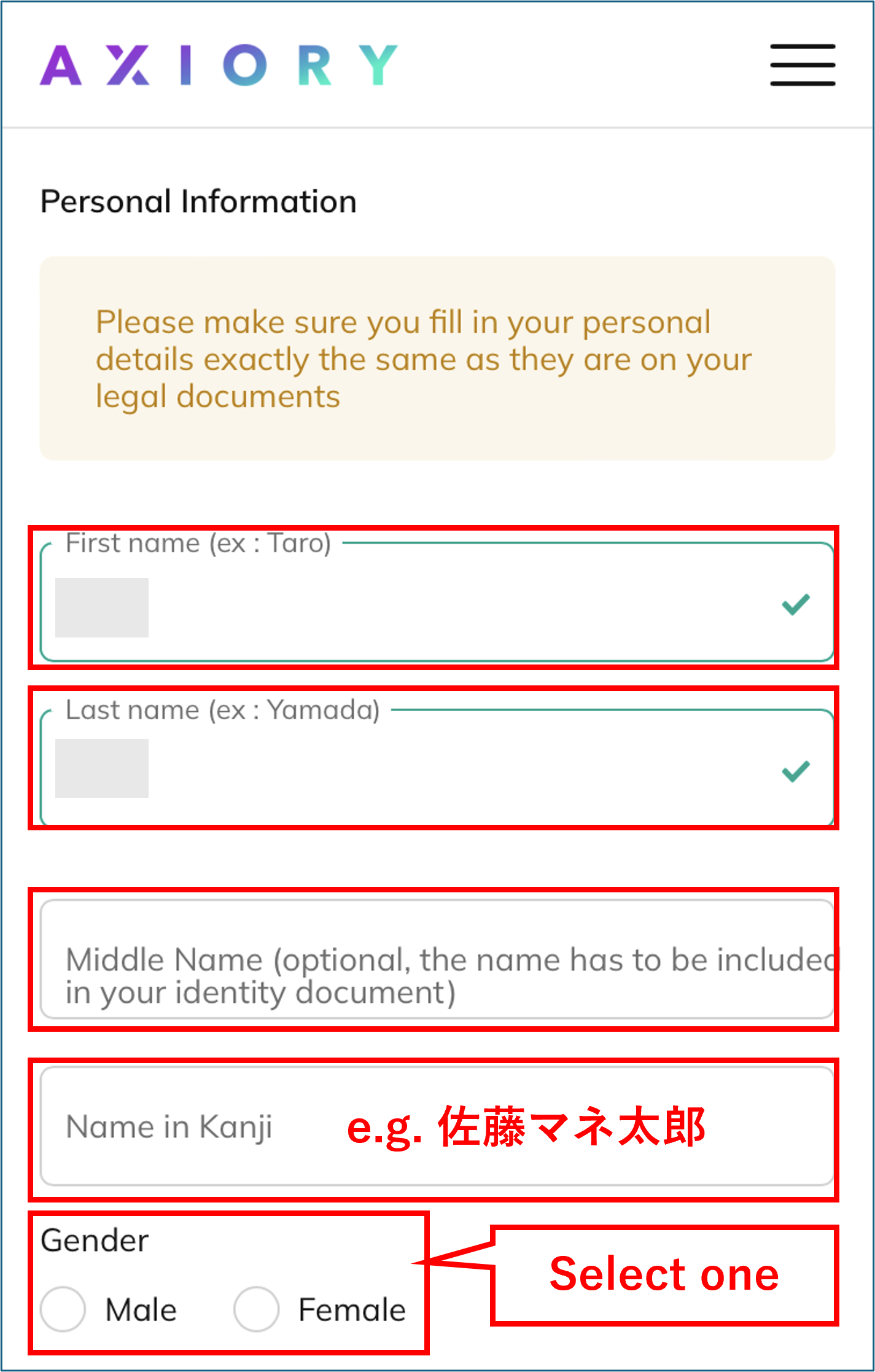
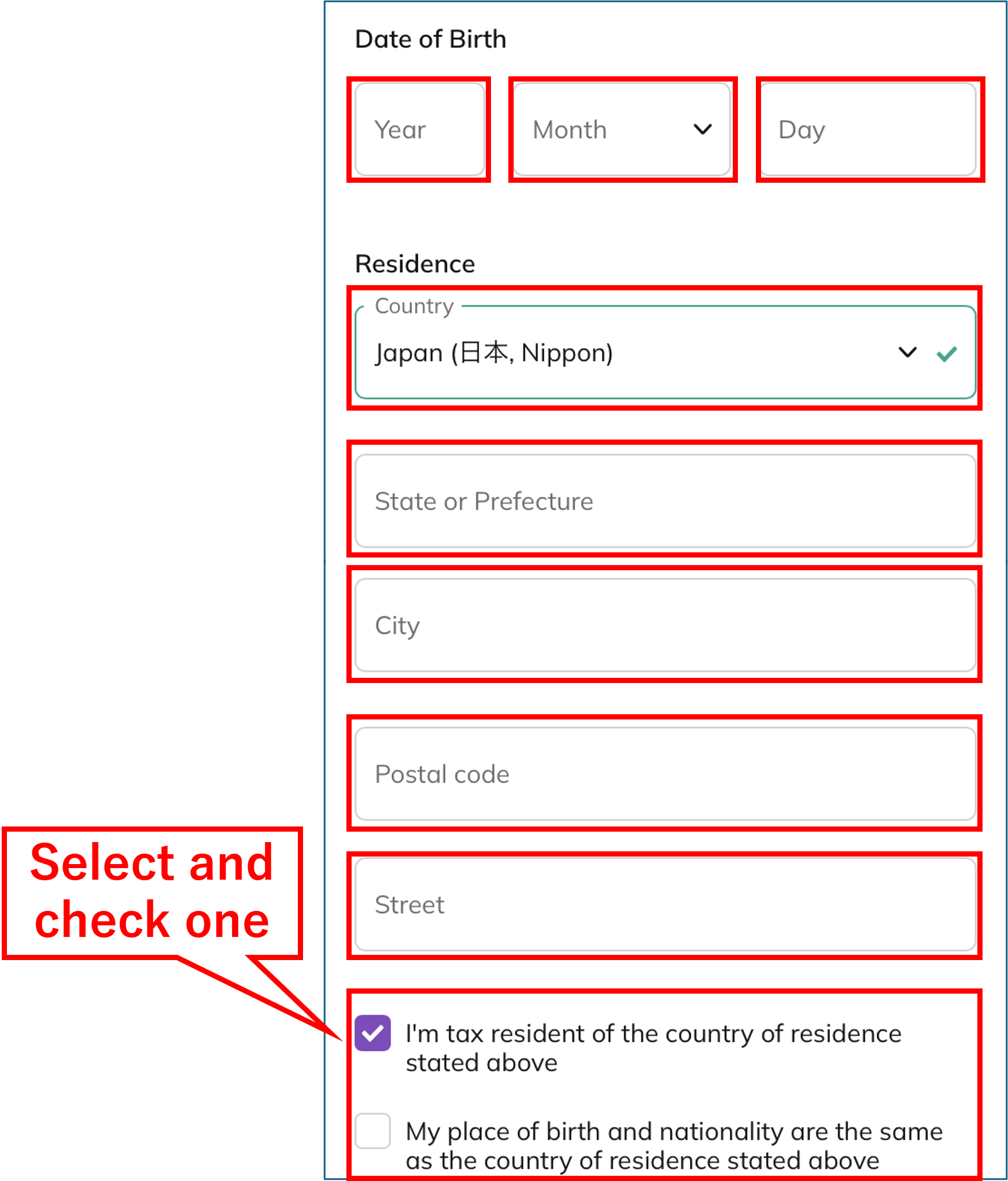
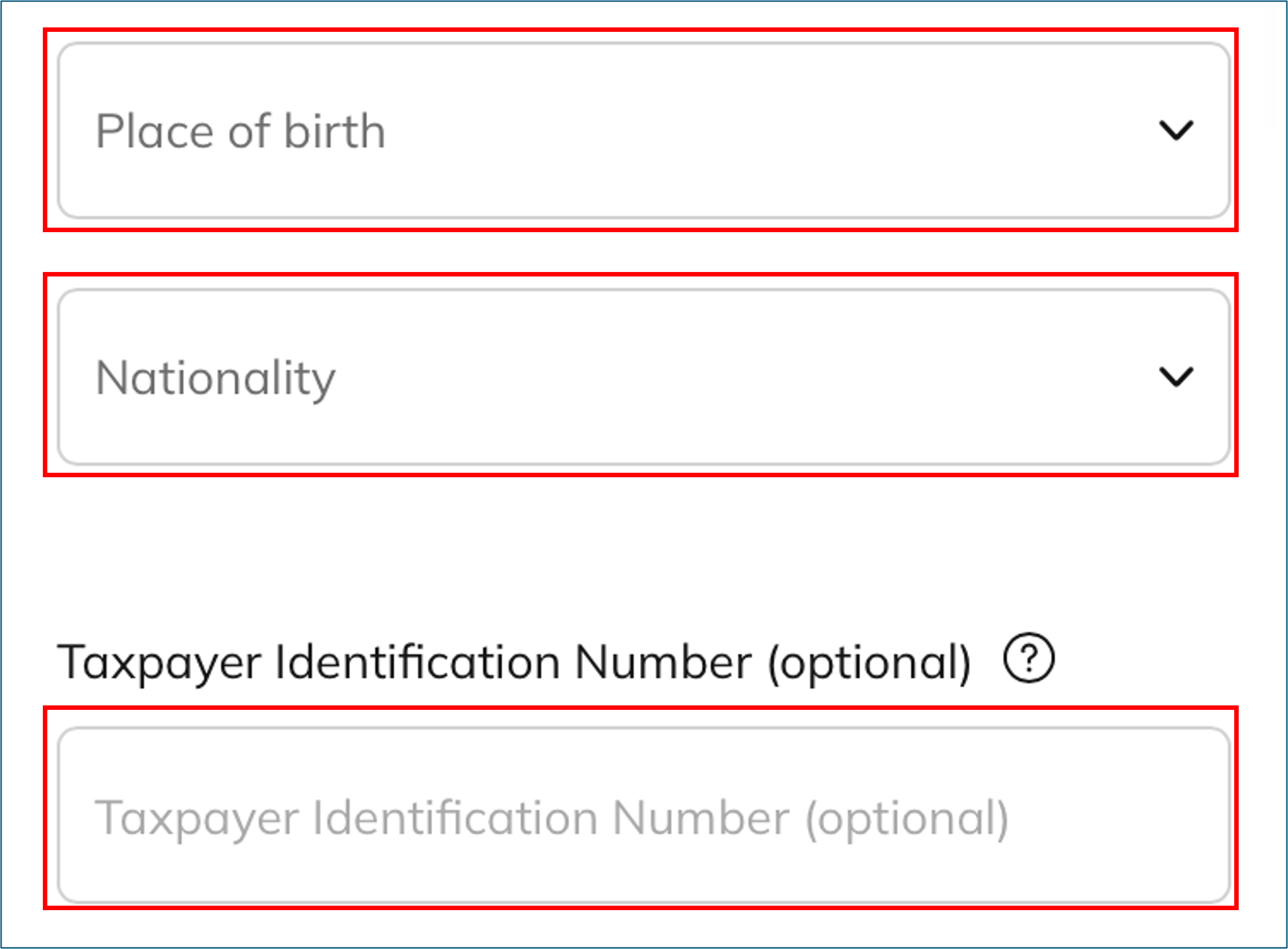
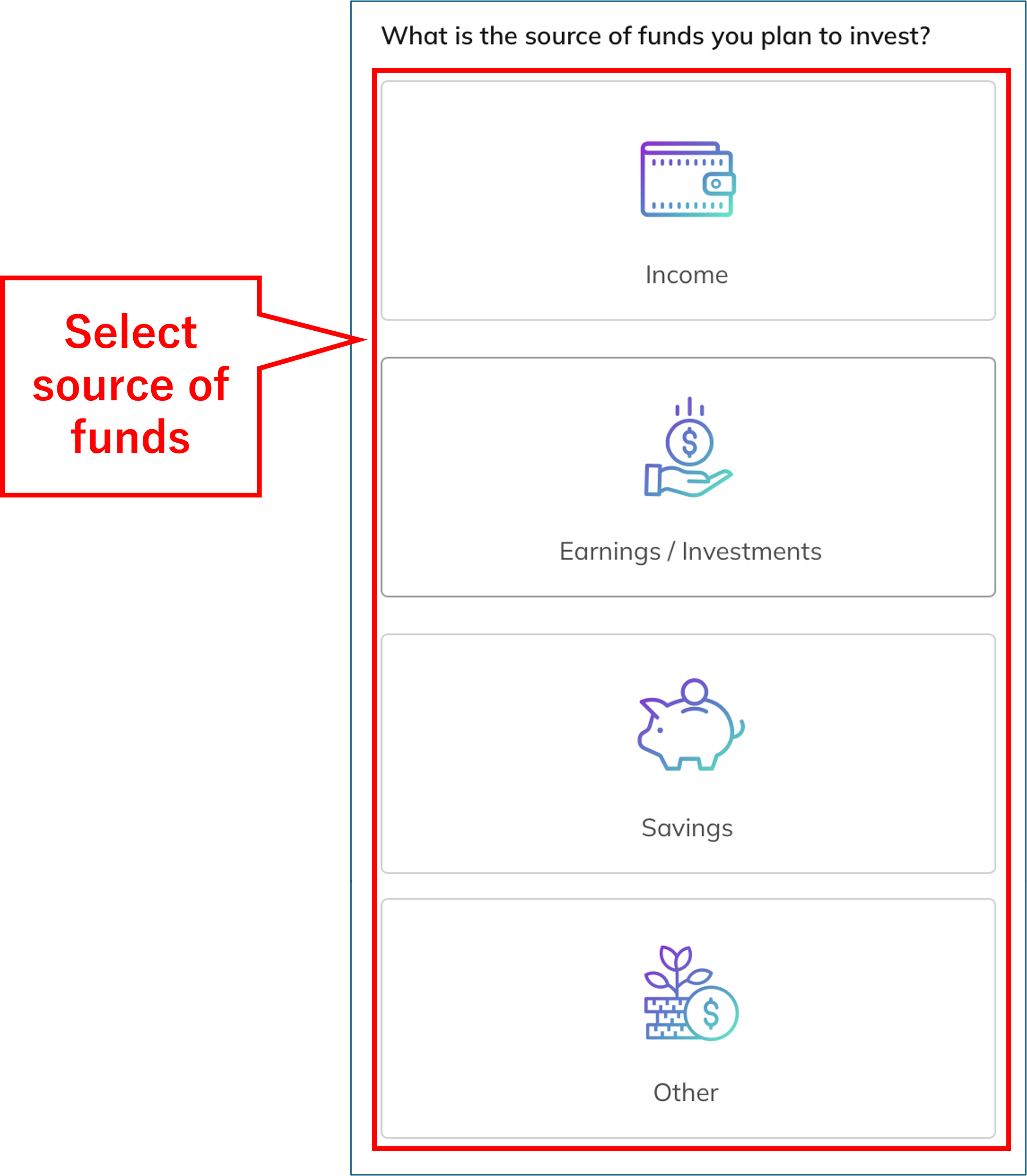
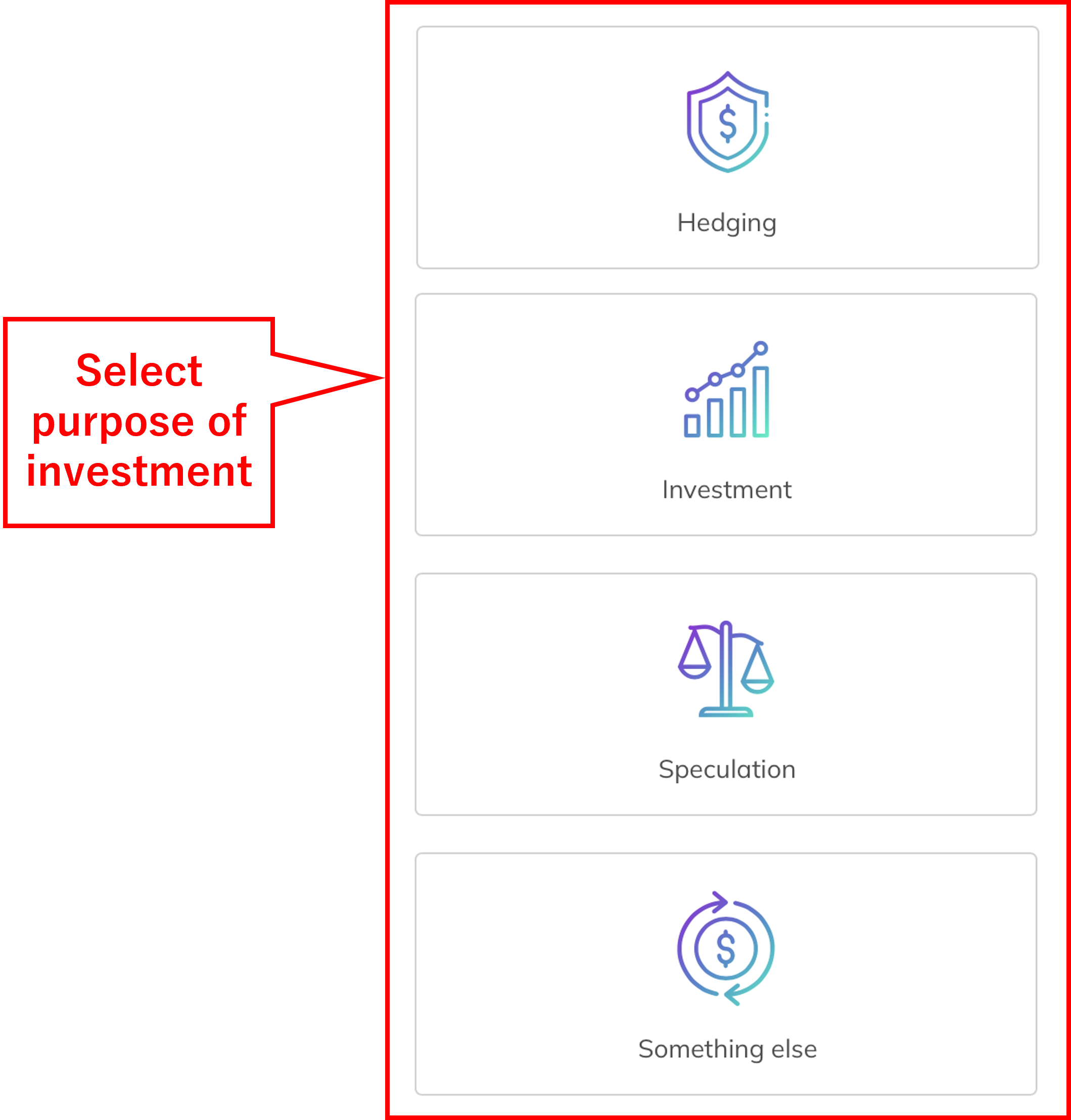
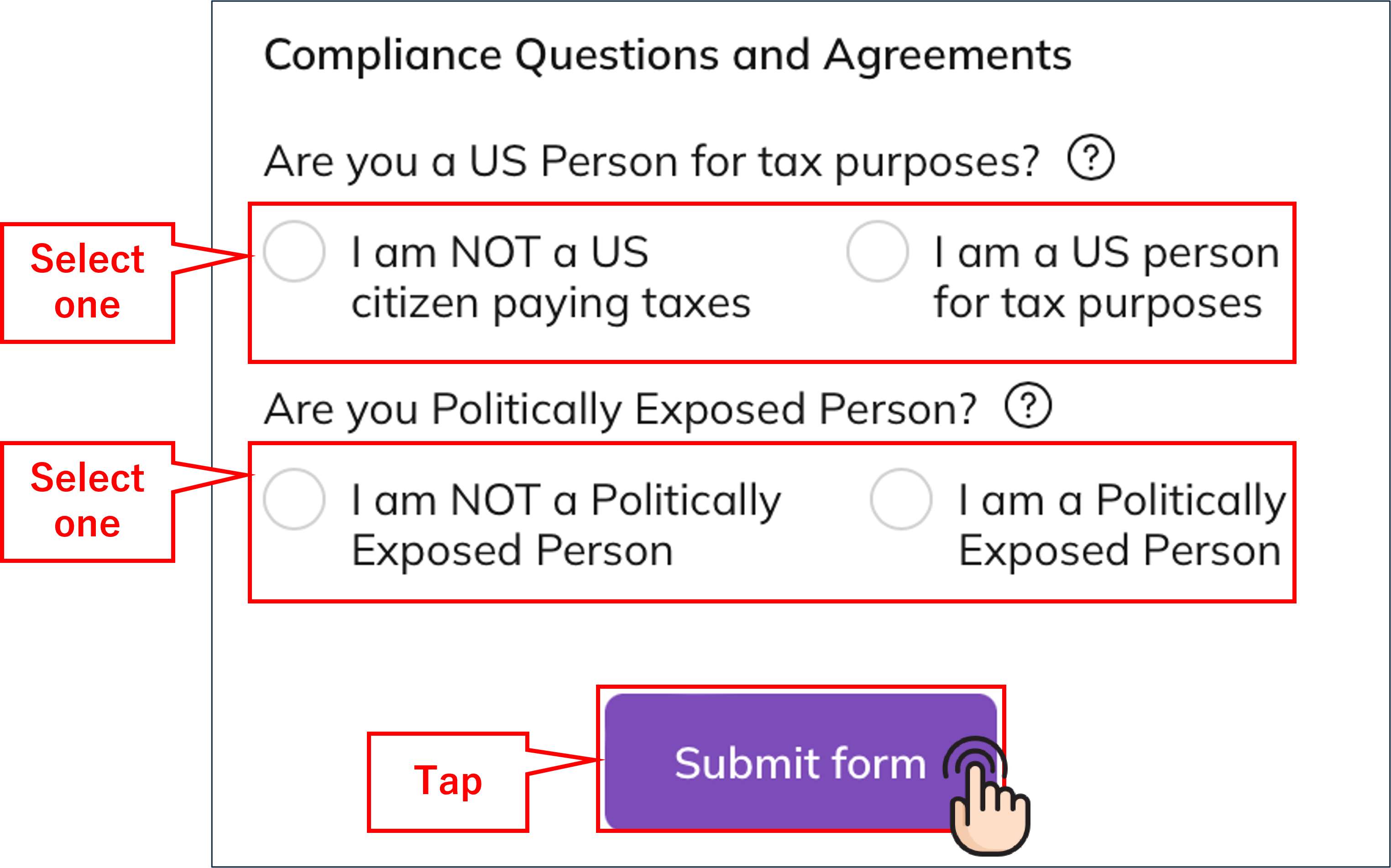
Please enter the following information correctly.
- First name: Enter in alphabet characters
- Last name: Enter in alphabet characters
- Middle name: Enter in alphabet characters
- Full name: Enter in Kanji characters
- Gender: Select one
- Date of birth: Enter date
- Country: Select from the list
- State or Prefecture: Enter in alphabet characters
- City/District: Enter in alphabet characters
- Postal code: Enter in half-width numbers
- Street: Enter in alphabet characters
- I am a tax resident of the country of residence stated above.: Check if applicable
- My place of birth and nationality are the same as the country of residence stated above: Check if applicable
- Place of birth: Select from the list
- Nationality: Select from the list
- Source of investment funds: Select one
- Purpose of investment: Select one
- Are you a US Person for tax purposes?: Select one
- Are your Politically Exposed person?: Select one
After entering the information, tap “Submit form.”
6. Get your phone number verified.
Enter verification code sent to your phone within 10 miniutes and tap “Confirm and continue”.
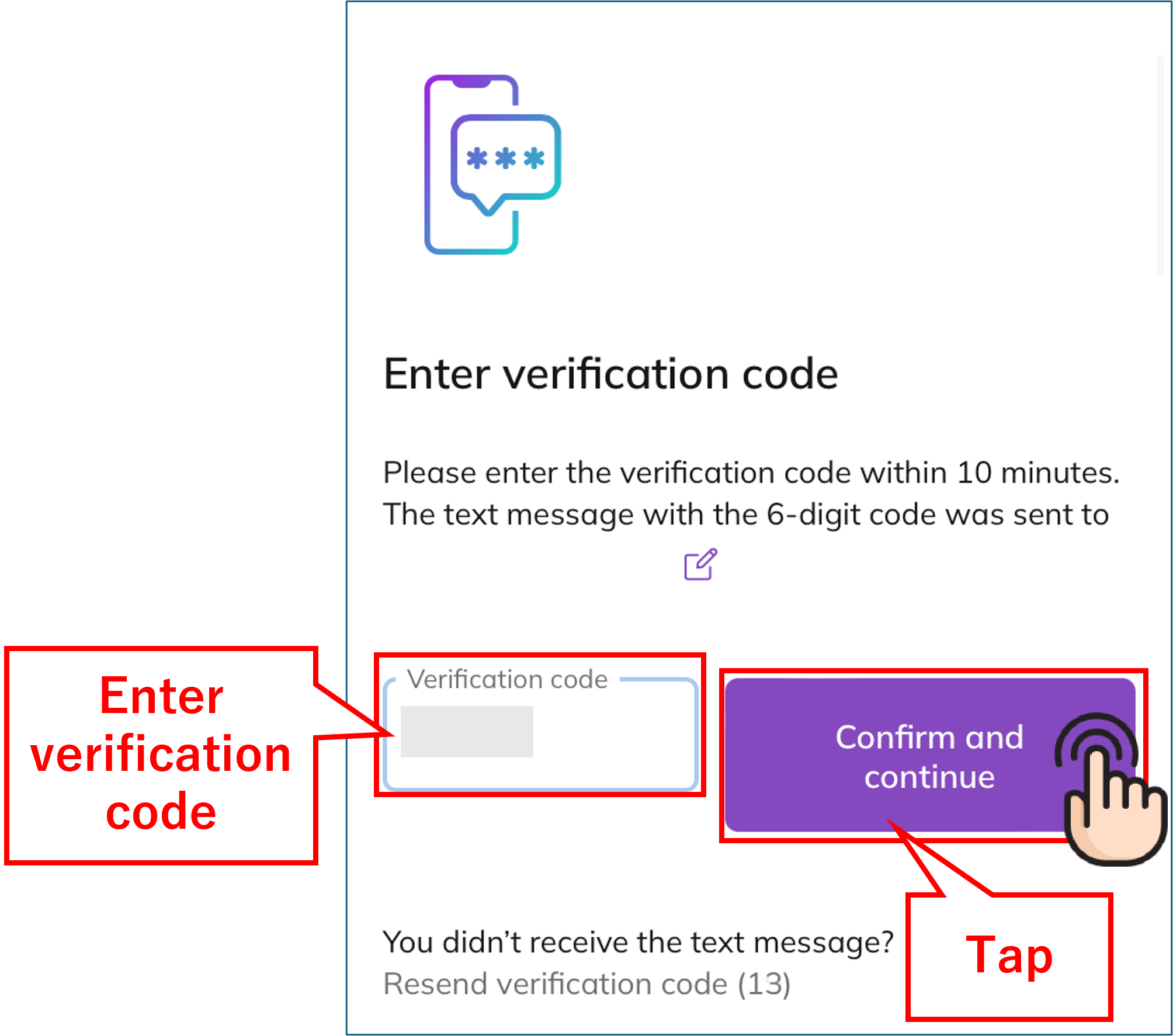
Tap “Continue”.
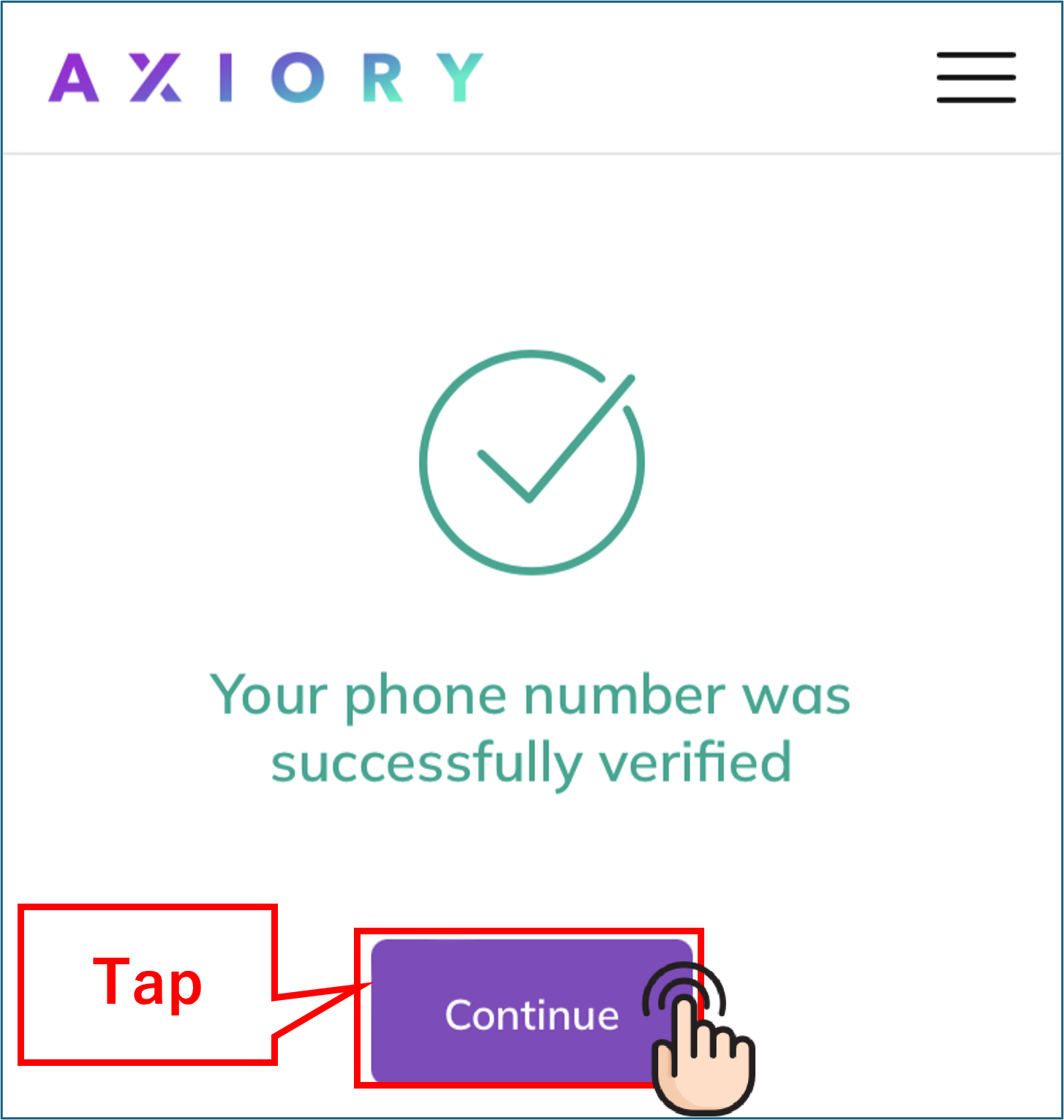
Tap “Skip identity verification for now”.
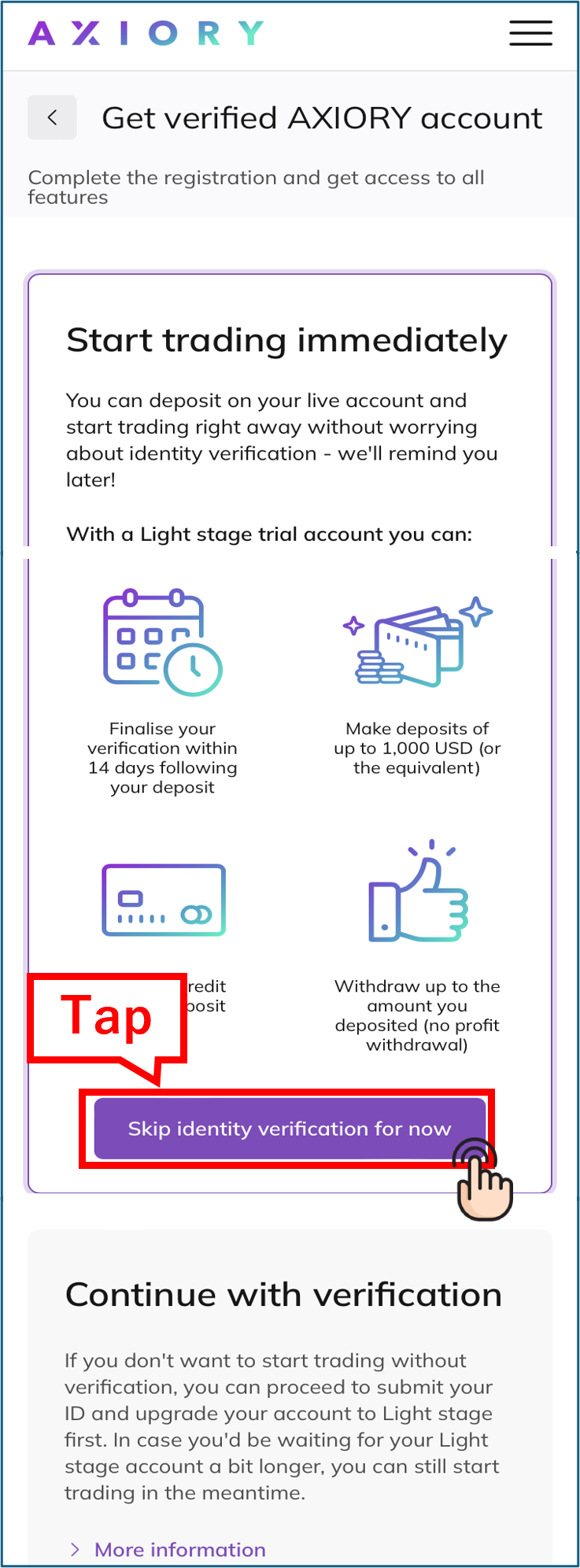
7. Select the issuing country of your identification document
Select the issuing country of your identification document.
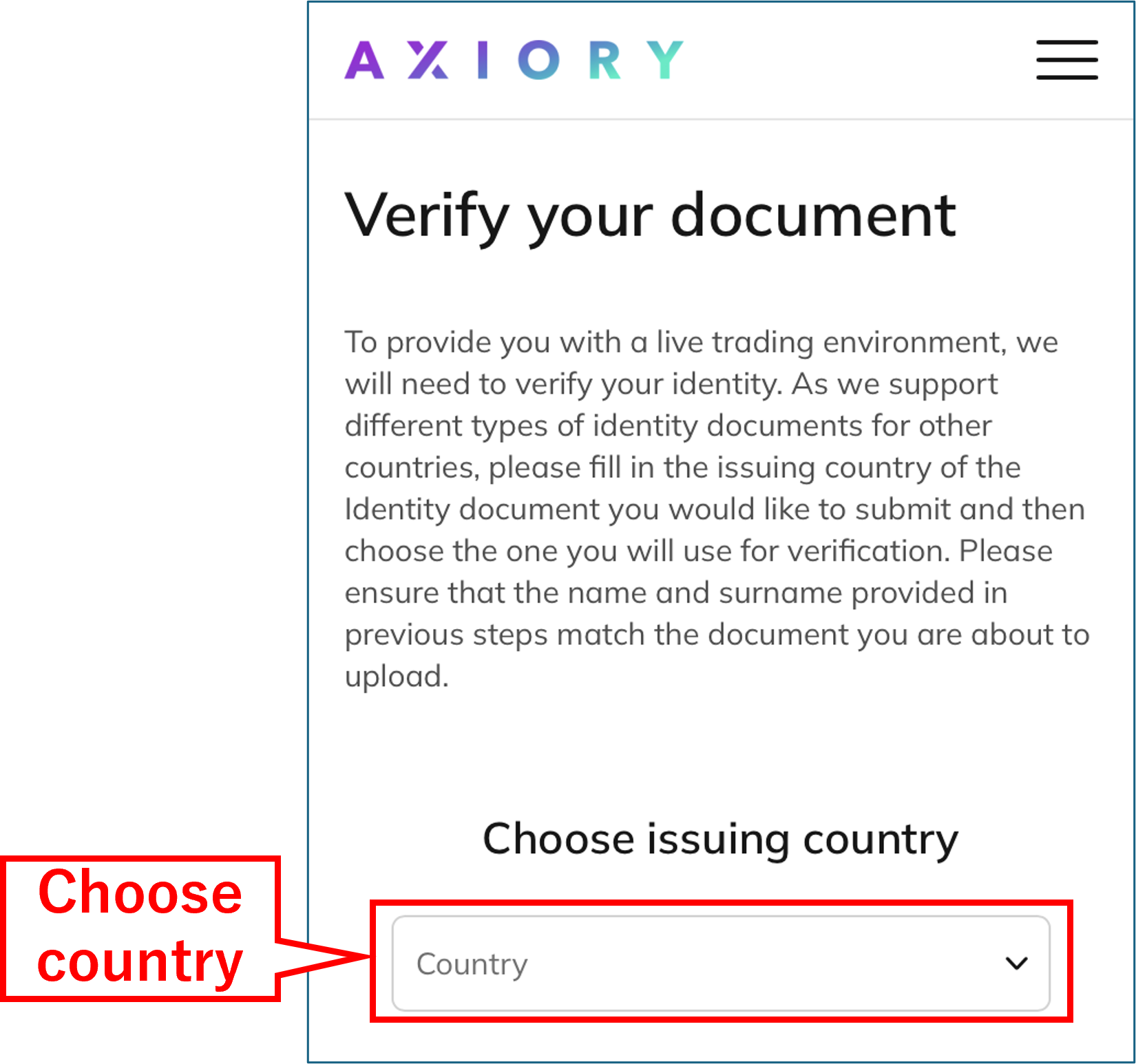
8. Select the type of identification document to submit
Select the type of identification document to submit.
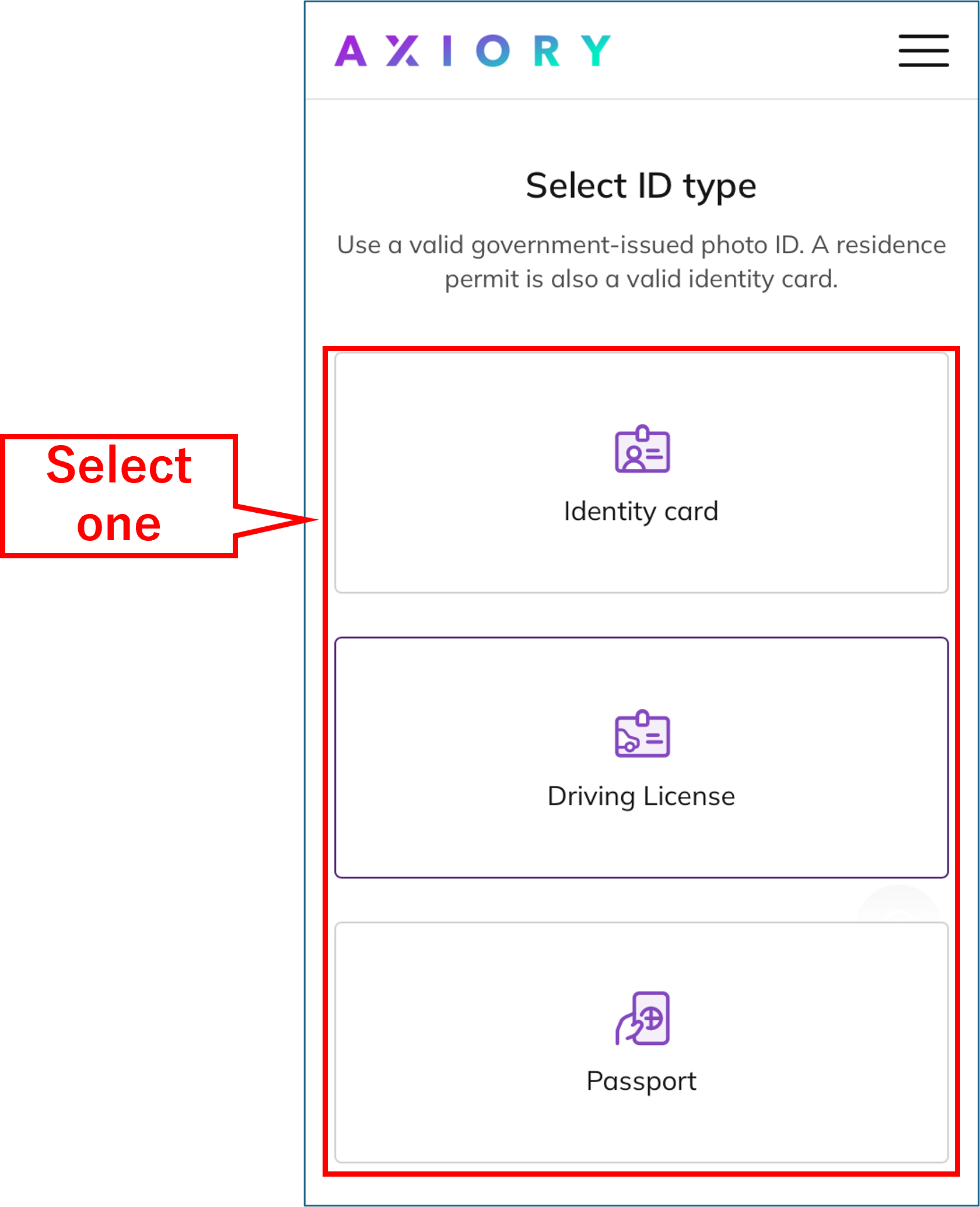
9. Take a photo of the document
Take a photo of your document and upload it.
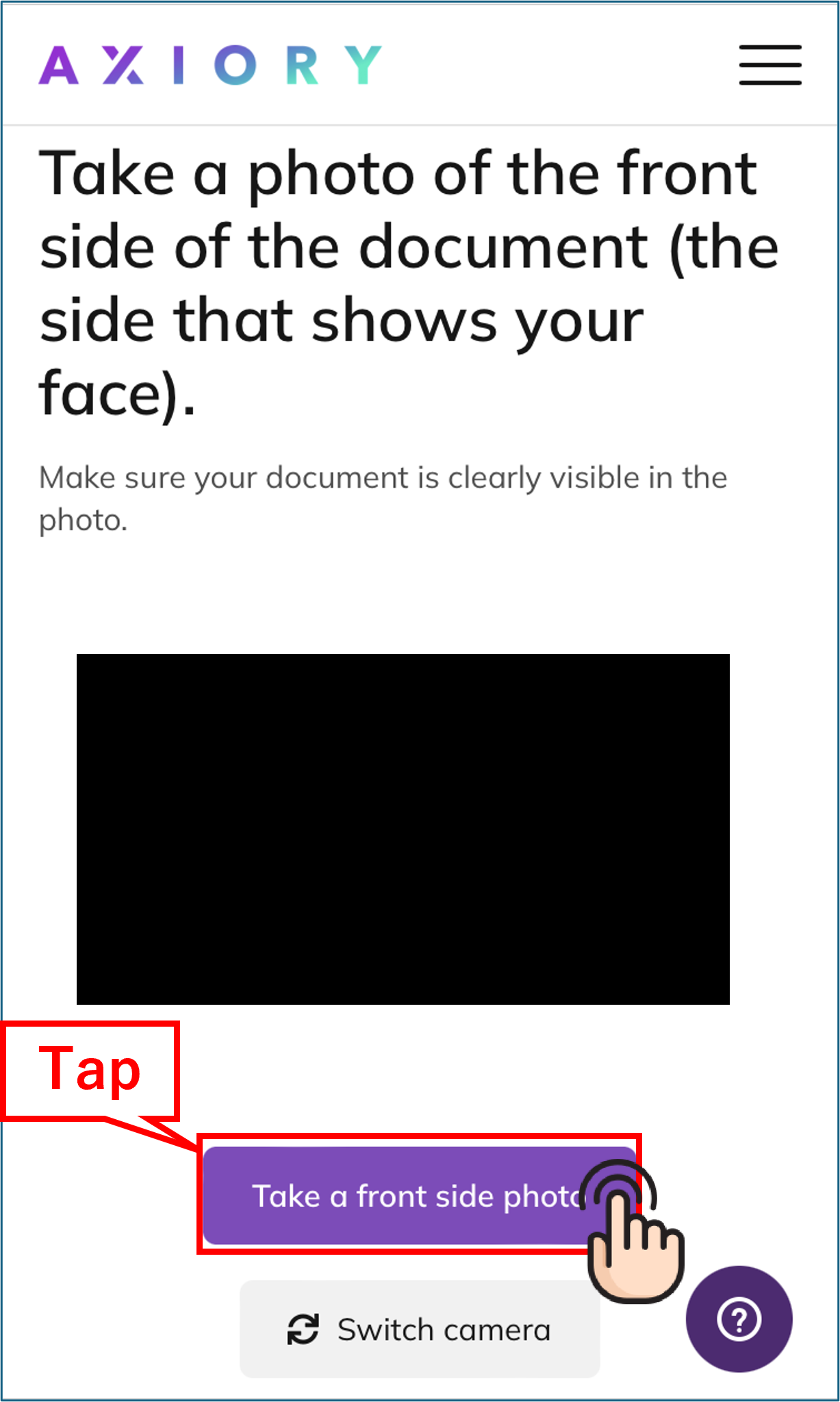
Tap on “Take a photo of the front side” to capture the image, then do the same for the back side.
10. Wait for verification
Wait without closing the window until the authentication process is completed.
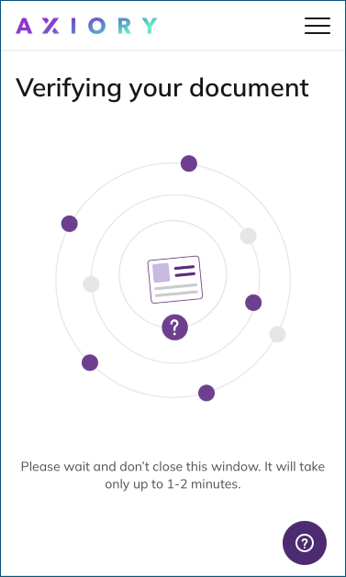
11. Check your registered email address and open “You have successfully opened your new real account”
You have received an email from Axiory titled “You have successfully opened your new real account.” Please open it.
(Click “Translate” to display English translation.)
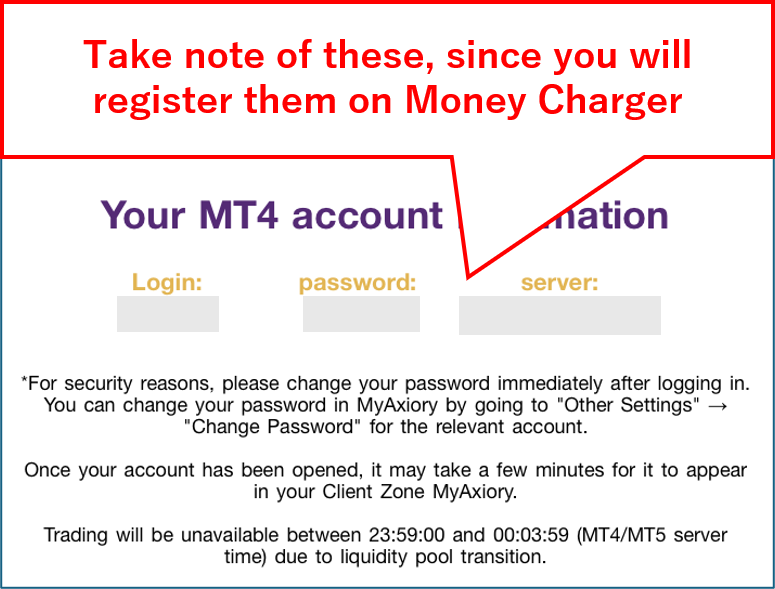
Your “Login” will be your account number registered with MoneyCharger.
Conclusion
The above is a visual guide with smartphone images for the procedure of opening a new account with Axiory.
Next, let’s proceed to the application for a cash back account on the MoneyCharger My Page.
For an explanation article on applying for an FX account, click below.
Popular Articles
- 2022.10.03 Additional Exness Account Opening (Switching) Procedure [Easy with Smartphone Image Explanations!]
- 2022.04.18 Additional FXGT FX Account Opening (Switching) Procedure [Easy with Smartphone Image Explanations!]
- 2022.04.23 Money Charger FX Account Registration Guide 【Quick and Easy with Smartphone Screenshots!】
- 2022.04.23 Money Charger Withdrawal Process【Quick and Easy with Smartphone Screenshots!】
- 2022.04.23 Money Charger Registration procedure [Easy with smartphone image explanation!]
Recent Articles
- 2025.05.14 【Illustrated Guide】How to Open an Additional Monaxa Account 【Simple Account Opening with the Latest Smartphone Screenshots】
- 2024.05.07 【Illustrated Guide】How to Open a New Monaxa Account 【Simple Account Creation with the Latest Smartphone Screenshots】
- 2024.02.16 [Direct Cashback Deposits!] Step-by-Step Guide to Exness Withdrawal with Images.
- 2023.12.26 [Visual Guide] BingX Account Switching Procedure [Easy Account Creation with the Latest Smartphone Images] (BingX)
- 2023.12.25 [Visual Guide] New BingX Account Opening Procedure [Easy Account Creation with the Latest Smartphone Images] (BingX)
