Useful Information INFORMATION
[Visual Guide] New IS6FX Account Opening Procedure [Easy Account Creation with the Latest Smartphone Images] (IS6FX)
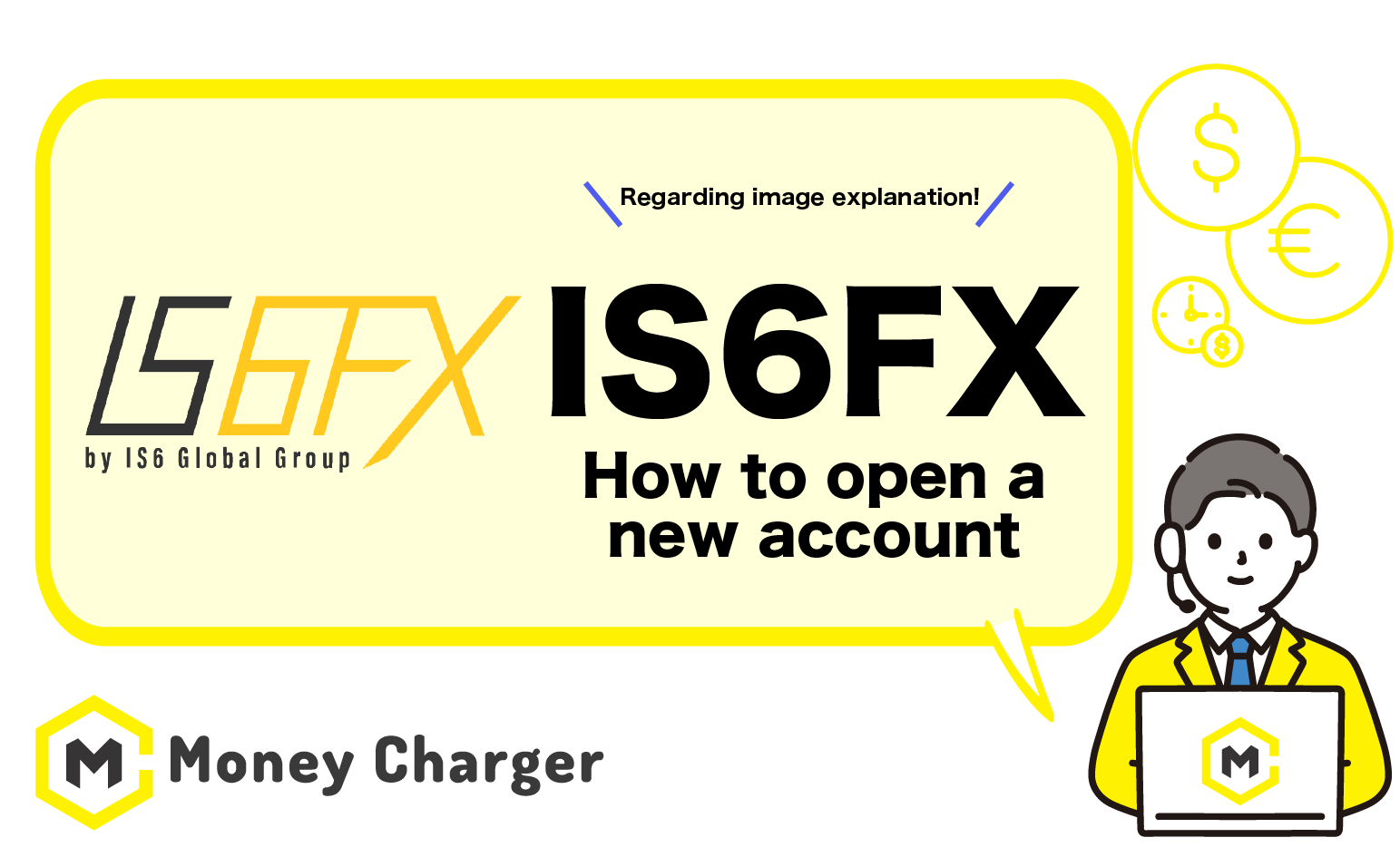
We will explain how to open a new account with IS6FX
using a visual guide with smartphone images to make it easy for anyone to follow.
With IS6FX,
you can easily open an account in just 2 steps.
- Step 1: Create an IS6FX Account
- Step 2: Acquire the Trading Account Information for the Newly Opened Account
Step 1: Create an IS6FX Account
目次
- 1. Go to the IS6FX account opening page
- 2. Enter registration information
- 3. Select “Platform type”, “Account type”, “Currency” and enter “Password”
- 4. Proof of not being a robot
- 5. Execute IS6FX account creation
- 6. Receive authentication email for account creation
- 7. Perform email verification
- 8. IS6FX account creation is completed
- 1. Confirm the email titled “Account Opening Is Completed”
- 2. Obtain “Login ID” and “Password”
1. Go to the IS6FX account opening page
First, go to the IS6FX account opening page from the following link.
https://is6.com/ja/register?ib=VUiYZo8S
*Please note that if you register from any link other than this one, you will not be able to receive cash back from Money Charger.
How does cashback with Money Charger work?
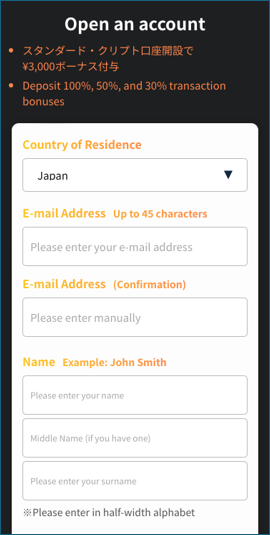
2. Enter registration information
「Tap the “IS6FX Official Website URL” to display the IS6FX registration form.」
Next, enter the information to register with IS6FX into the displayed registration form.
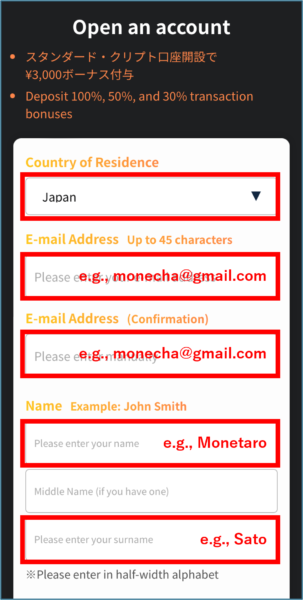
Please enter the following information correctly.
- Country of residence: Select “Japan”
- E-mail: Enter your email address
- E-mail (for confirmation): Re-enter the same email address as above
- Name: Enter your first name and last name in half-width Roman letters
3. Select “Platform type”, “Account type”, “Currency” and enter “Password”
First, select platform type. In the example below, MT4 is selected.
Next, select the account type to open. Here, the “Standard account” is selected as an example.
If you have no particular preference, select “Standard.”
Then, select the currency for deposits and withdrawals with IS6FX, and enter a password for registration.
- Currency: Select “JPY”
- Password: Enter a password of 8 or more alphanumeric characters for registration
Lastly, tap the “Confirm contents” button.
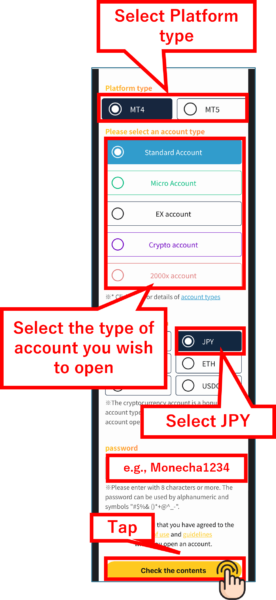
4. Proof of not being a robot
After entering the information to register with IS6FX into the registration form,
prove that you are not a robot.
Tap the checkbox “I am not a robot.”
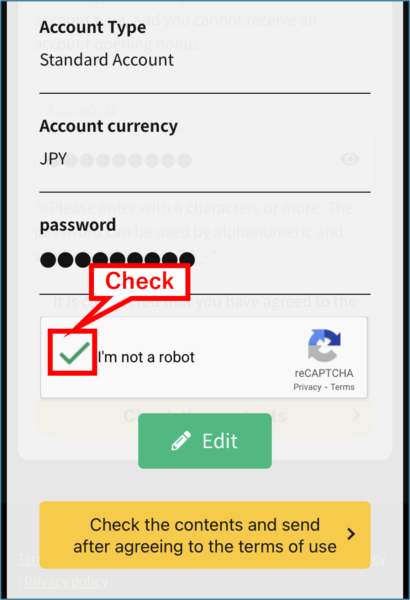
5. Execute IS6FX account creation
After completing the proof of not being a robot,
confirm that the checkbox “I am not a robot” is checked,
and then tap the “Confirm contents and agree to the terms of use” button.
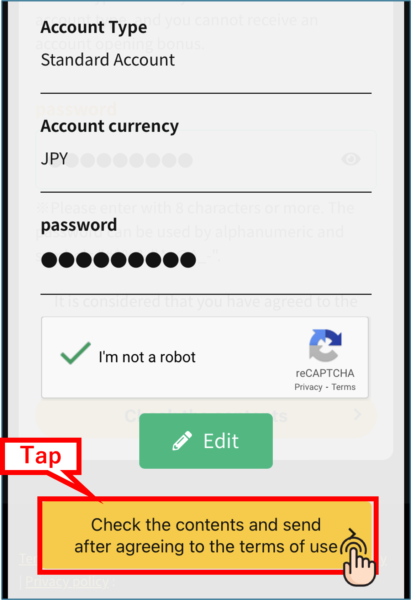
6. Receive authentication email for account creation
After completing the account creation process, IS6FX will send an email titled “[IS6FX] Account opening has been accepted. You can issue your MT4 ID from here.” to the registered email address.
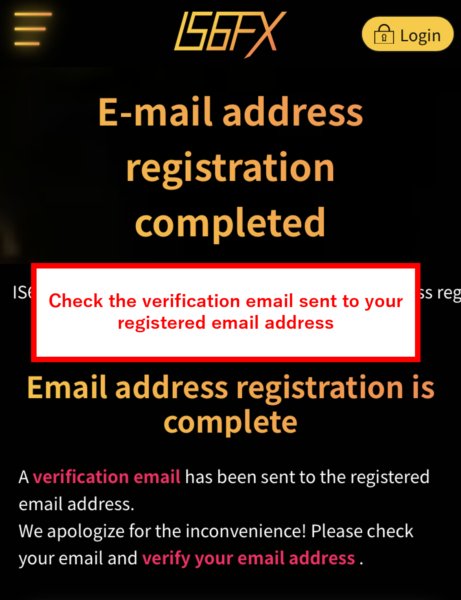
*Please check your email inbox.
7. Perform email verification
Open the email titled “[IS6FX] Account opening has been accepted. You can issue your MT4 ID from here.” sent to your registered email address, and then tap the “Verify your email address” button.
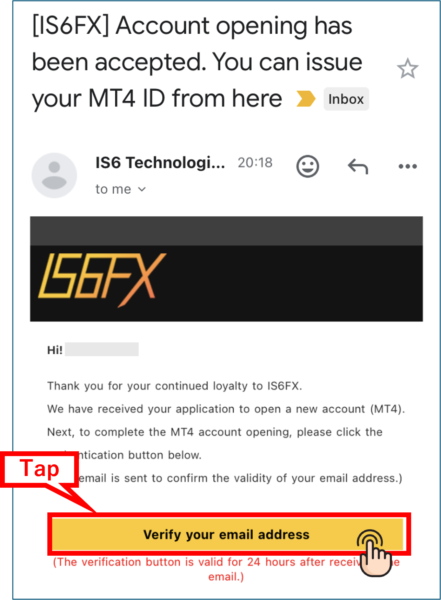
8. IS6FX account creation is completed
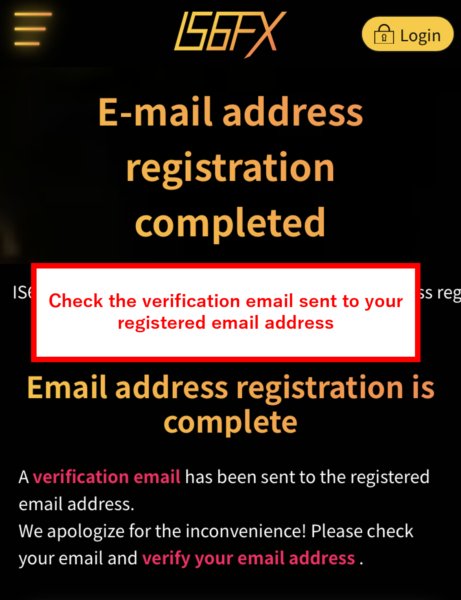
When this screen is displayed, your IS6FX account creation is complete.
Step 2: Acquire the Trading Account Information for the Newly Opened Account
Next, acquire the trading account information for IS6FX, which you will register with Money Charger, an overseas FX cashback site.
*At IS6FX, a trading account is automatically opened along with account creation.
1. Confirm the email titled “Account Opening Is Completed”
You will receive an email titled “Account Opening Is Completed” at the email address you registered with IS6FX.
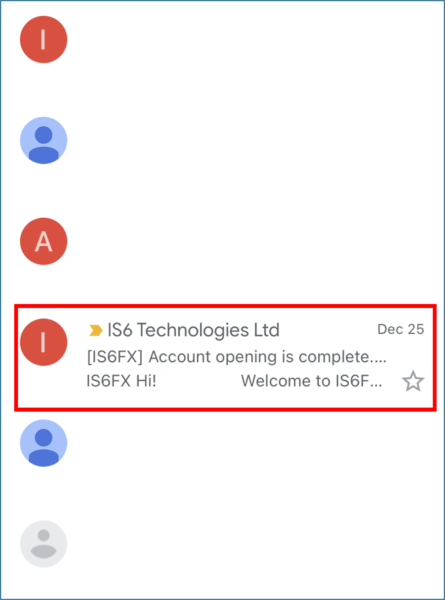
*Please check your email inbox.
2. Obtain “Login ID” and “Password”
Finally, when you open the email, the login ID and password for the IS6FX trading account you opened will be displayed.
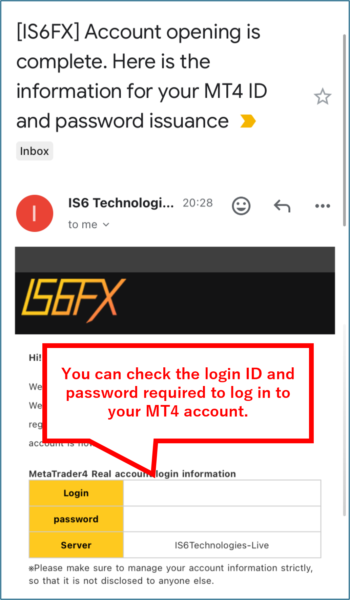
- The “Login ID” will be the “account number” you register with Money Charger.
- You can only register one account with Money Charger.It will be a special account that cannot transfer funds from a regular account.
Conclusion
The above is a visual guide with smartphone images for the procedure of opening a new account with IS6FX.
Next, let’s proceed to the application for a cashback account on the Money Charger My Page.
For an explanation article on applying for an FX account, click below.
Money Charger FX Account Registration Guide 【Quick and Easy with Smartphone Screenshots!】
For an explanation article on opening an additional IS6FX FX account (switching to IS6FX), click below.
Additional IS6FX FX Account Opening (Switching) Procedure [Easy with Smartphone Image Explanations!]
Popular Articles
- 2022.10.03 Additional Exness Account Opening (Switching) Procedure [Easy with Smartphone Image Explanations!]
- 2022.04.18 Additional FXGT FX Account Opening (Switching) Procedure [Easy with Smartphone Image Explanations!]
- 2022.04.23 Money Charger FX Account Registration Guide 【Quick and Easy with Smartphone Screenshots!】
- 2022.04.23 Money Charger Withdrawal Process【Quick and Easy with Smartphone Screenshots!】
- 2022.04.23 Money Charger Registration procedure [Easy with smartphone image explanation!]
Recent Articles
- 2025.05.14 【Illustrated Guide】How to Open an Additional Monaxa Account 【Simple Account Opening with the Latest Smartphone Screenshots】
- 2024.05.07 【Illustrated Guide】How to Open a New Monaxa Account 【Simple Account Creation with the Latest Smartphone Screenshots】
- 2024.02.16 [Direct Cashback Deposits!] Step-by-Step Guide to Exness Withdrawal with Images.
- 2023.12.26 [Visual Guide] BingX Account Switching Procedure [Easy Account Creation with the Latest Smartphone Images] (BingX)
- 2023.12.25 [Visual Guide] New BingX Account Opening Procedure [Easy Account Creation with the Latest Smartphone Images] (BingX)
