Useful Information INFORMATION
[Visual Guide] New FXGT Account Opening Procedure [Easy Account Creation with the Latest Smartphone Images] (FXGT)
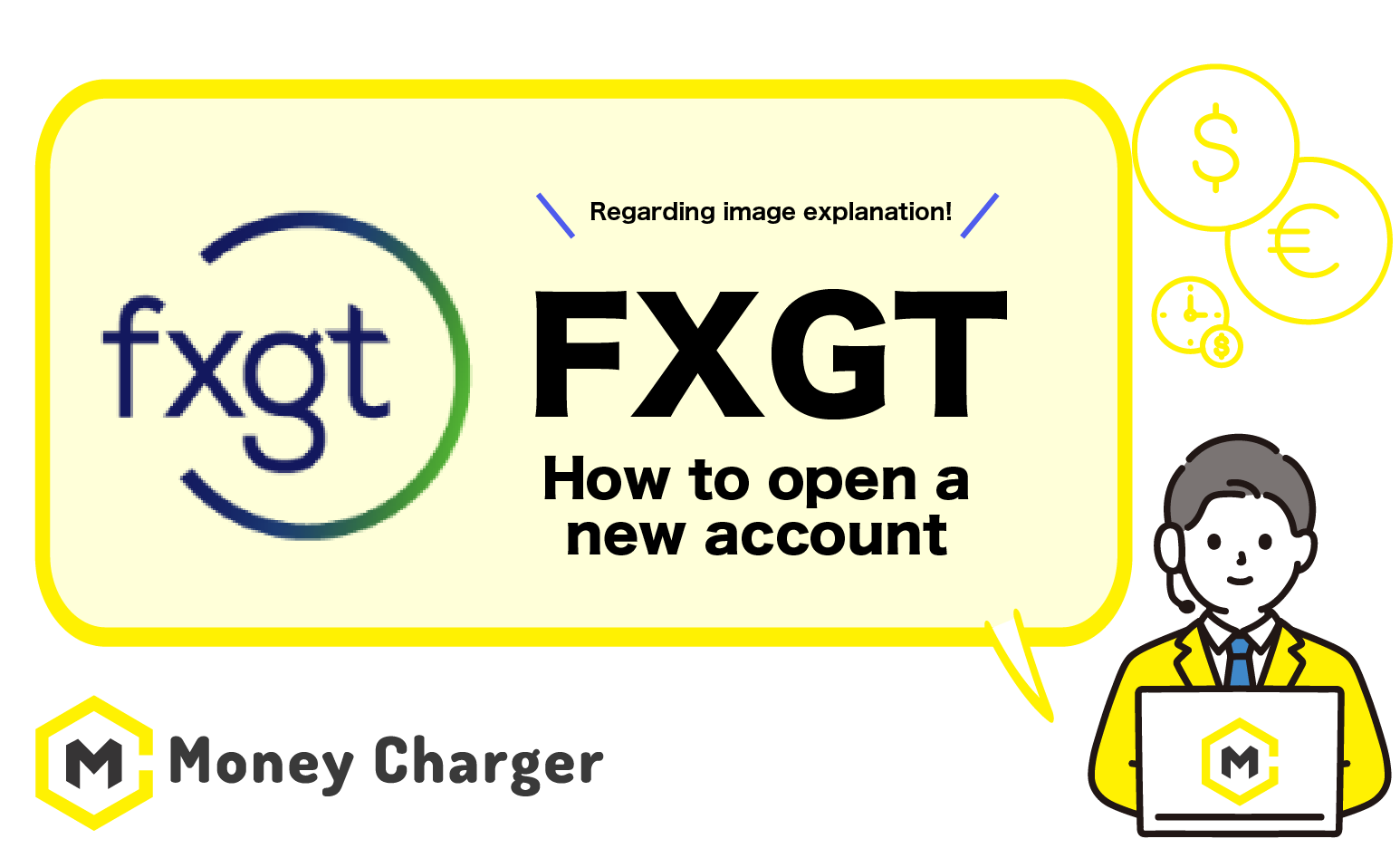
We will explain how to open a new account with FXGT
using a visual guide with smartphone images to make it easy for anyone to follow.
With FXGT,
you can easily open an account in just 3 steps.
- Step 1: Create an FXGT Account
- Step 2: Submit your personal information and documents
- Step 3: Open a New MT5 Trading Account
Step 1: Create an FXGT Account
目次
- 1. Go to the FXGT account opening page
- 2. Enter registration information and tap “Register Now”.
- 3. Verify your email address.
- 4. Agree to the “Terms & Conditions” and tap “Proceed”.
- 1. Start your identity verification process.
- 2. Submit your personal information and documents.
- 1. Select your preferences for the account
- 2. Opening of the new MT5 trading account is completed
- 3. You will receive an email at your registered email address.
1. Go to the FXGT account opening page
First, please click on the link below to navigate to FXGT’s account opening page.
https://portal.fxgt.com/register?refid=mc0001
*Please note that if you register from any link other than this one, you will not be able to receive cash back from Money Charger.。
How does cashback with Money Charger work?
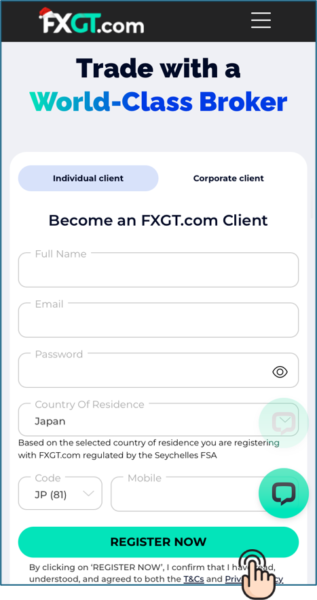
2. Enter registration information and tap “Register Now”.
Tap the “FXGT Official Website URL” to display the FXGT registration form.
Enter the information required to register with FXGT into the registration form.
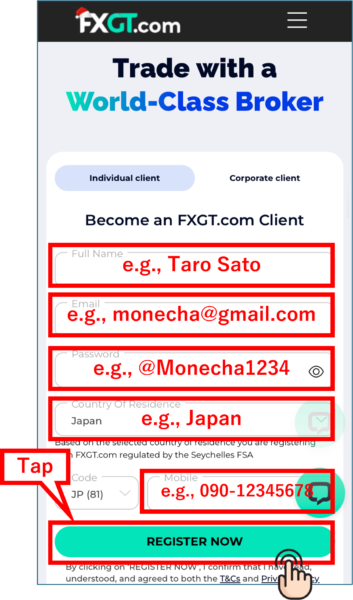
Please enter the following information correctly.
- Full name: Enter your first and last name in half-width Roman letters. *Please enter the same name as the one on the identification document you will use for identity verification.
- E-mail: Enter your email address
- Password: Enter the password *Please set a password that includes at least one uppercase letter, symbol, and number.
- Country of residence: Select “Japan”
- Mobile: Enter your mobile phone number
Tap “Register now”.
3. Verify your email address.
After entering the information to register with FXGT into the registration form,
your will receive an email at your registered email address.
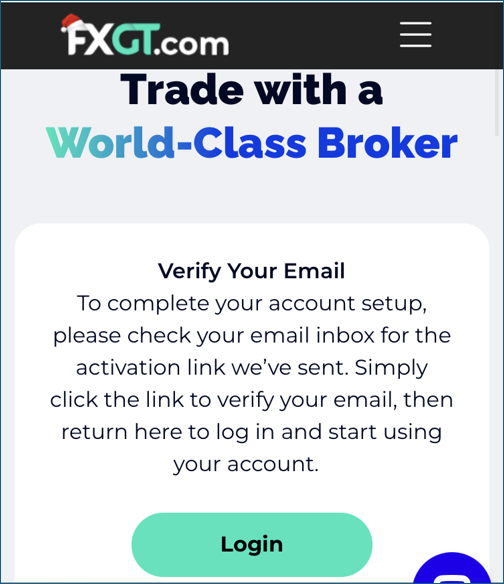
The above screen will be displayed.
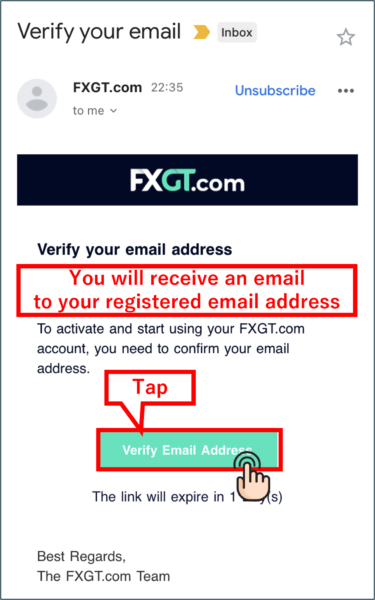
On the email you received, tap “Verify Email Address”.
4. Agree to the “Terms & Conditions” and tap “Proceed”.
On the page that appears, scroll down to the bottom of the page.
Check the checkbox for “I accept the terms and conditions.”
and tap “Proceed”.
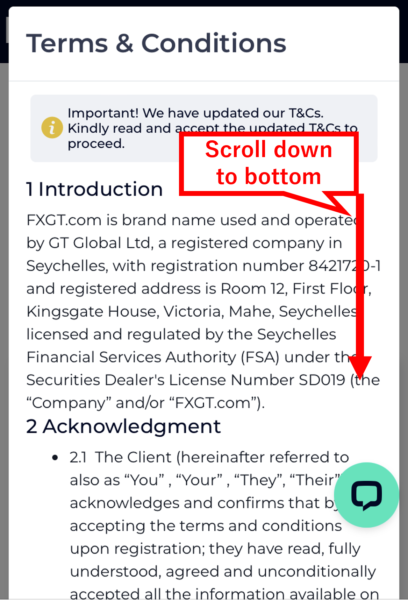
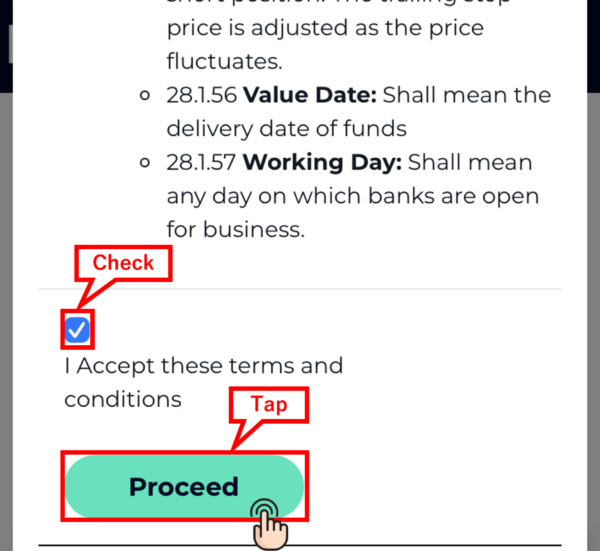
Step 2: Submit your personal information and documents
1. Start your identity verification process.
On the page that appears, tap “Verify Now”.
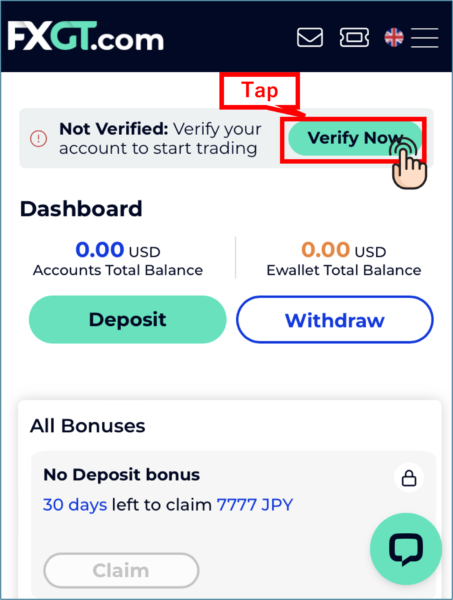
Check the checkbox to give consent to the processing of your personal data, and tap “Next”.

2. Submit your personal information and documents.
As Step 1, enter your applicant data.
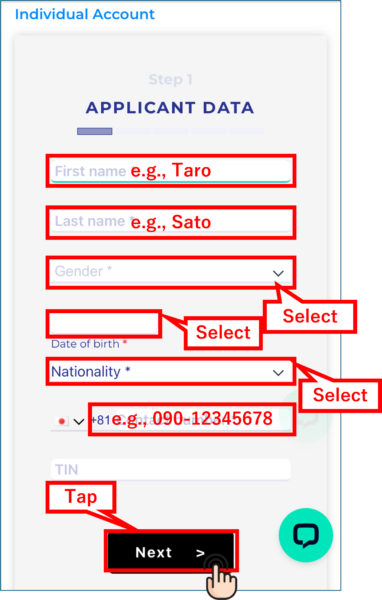
Enter (or select) the following data:
- First name
- Last name
- Gender
- Data of birth
- Nationality
- Phone number
Tap “Next”.
As Step 2, answer the questionnaire.
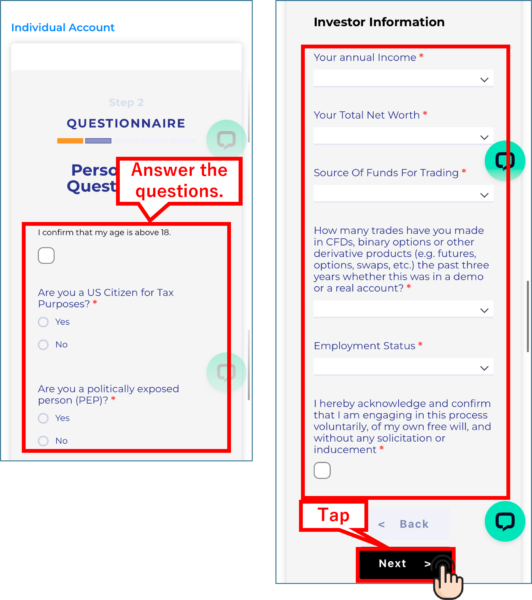
As Step 3, choose the type of identity documents to submit, and upload the photos of your documents.

Tap “Next”.
As Step 4, enter your address information and upload the photos of your documents
(the types of documents acceptable are specified on the page.).
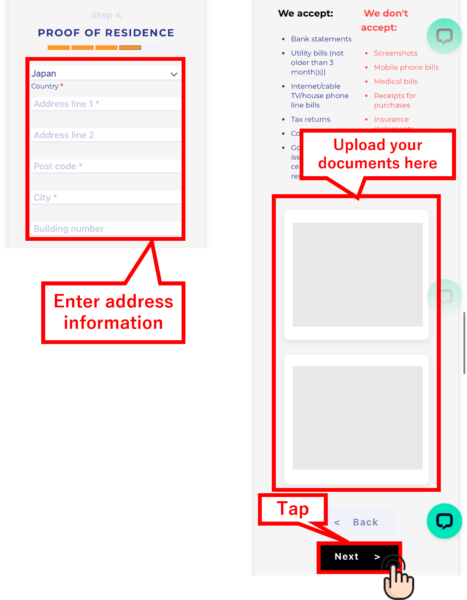
Next, take a selfie with your camera.
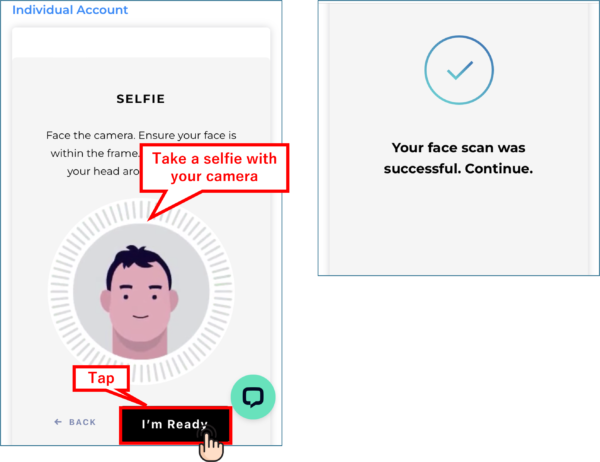
As Step 5, review the information you entered to make sure everything is correct.

On the page that appears, the personal information you entered will be shown.
(at this stage, Status should be displaying “Verification in Progress”.)
If everything is correct, tap “Upload Documents”.
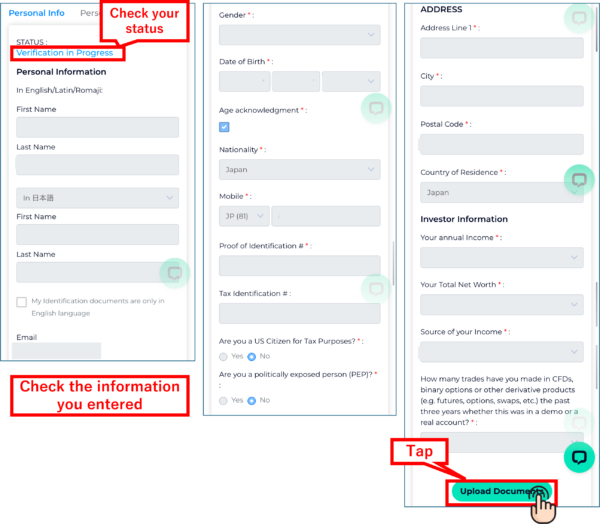
On the next page that appears, you can check the personal documents you submitted will be shown.
(at the stage, Staus should be displaying “Verification in Progress”.)
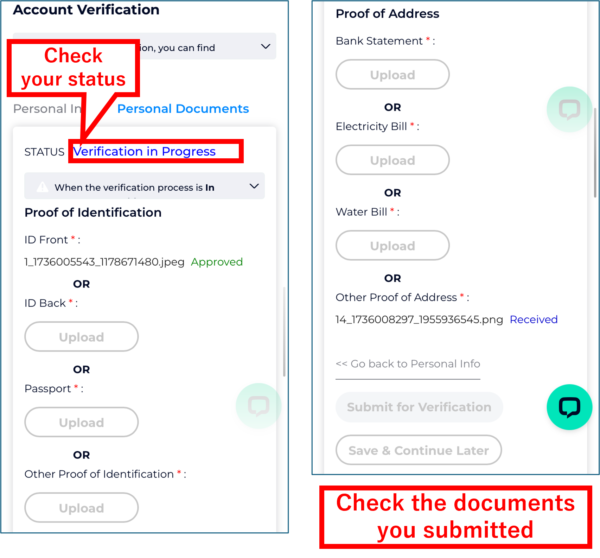
You will have to wait for a while for the verification of your information and documents to be completed.
In the meantime, watch out for any email from FXGT, because you may be requested to change the documents you submitted
if they do not meet the necessary specifications.
Step 3: Open a New MT5 Trading Account
Next, open a new MT5 trading account with FXGT.
1. Select your preferences for the account
Once you have logged in to the FXGT member page,
select your preferences as follows:
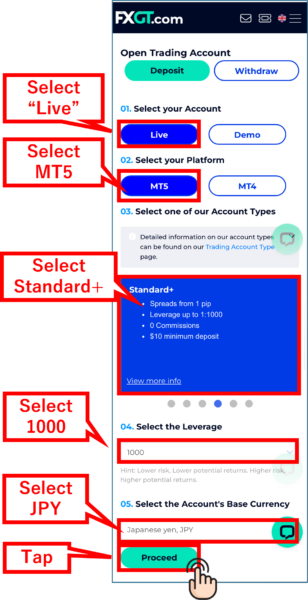
- Account: To trade with a real account, tap “Live Account.”
- Platform: Select MT5
Account Type: If you have no particular preferences, select Standard+. - Leverage: If you have no particular preferences, select “1,000 times.”
- Base currency: If you have no particular preferences, select “Japanese yen (JPY).”
Then, tap “Proceed”.
2. Opening of the new MT5 trading account is completed
Once you see the following screen, the opening of your account is complete.
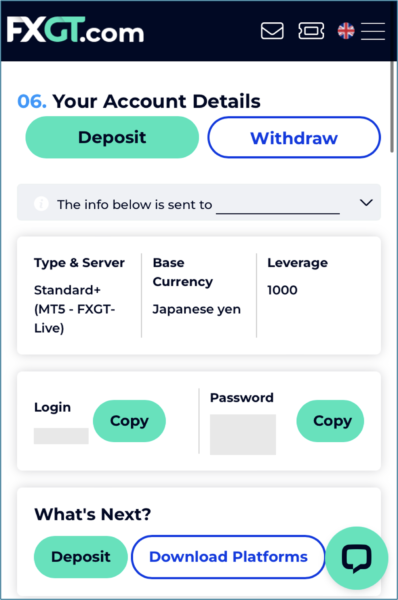
3. You will receive an email at your registered email address.
You will also receive an email where your “Login (ID)” is displayed.
By tapping “Log in”, you can log in to the FXGT site.
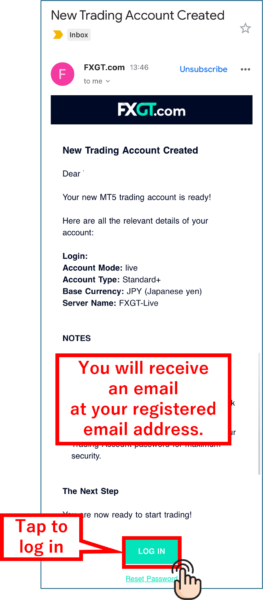
- The “Login ID” will be the “account number” you register with Money Charger.
Conclusion
The above is a visual guide with smartphone images for the procedure of opening a new account FXGT.
Next, let’s proceed to the application for a cashback account on the Money Charger My Page.
For an explanation article on applying for an FX account, click below.
Money Charger FX Account Registration Guide 【Quick and Easy with Smartphone Screenshots!】
For an explanation article on opening an additional FXGT FX account (switching to FXGT), click below.
Popular Articles
- 2022.10.03 Additional Exness Account Opening (Switching) Procedure [Easy with Smartphone Image Explanations!]
- 2022.04.18 Additional FXGT FX Account Opening (Switching) Procedure [Easy with Smartphone Image Explanations!]
- 2022.04.23 Money Charger FX Account Registration Guide 【Quick and Easy with Smartphone Screenshots!】
- 2022.04.23 Money Charger Withdrawal Process【Quick and Easy with Smartphone Screenshots!】
- 2022.04.23 Money Charger Registration procedure [Easy with smartphone image explanation!]
Recent Articles
- 2025.05.14 【Illustrated Guide】How to Open an Additional Monaxa Account 【Simple Account Opening with the Latest Smartphone Screenshots】
- 2024.05.07 【Illustrated Guide】How to Open a New Monaxa Account 【Simple Account Creation with the Latest Smartphone Screenshots】
- 2024.02.16 [Direct Cashback Deposits!] Step-by-Step Guide to Exness Withdrawal with Images.
- 2023.12.26 [Visual Guide] BingX Account Switching Procedure [Easy Account Creation with the Latest Smartphone Images] (BingX)
- 2023.12.25 [Visual Guide] New BingX Account Opening Procedure [Easy Account Creation with the Latest Smartphone Images] (BingX)
