お役立ち情報 INFORMATION
【図解解説】TitanFX 新規口座開設手順【最新スマホ画像付きで簡単アカウント作成】(タイタンエフエックス)
TitanFX(タイタンエフエックス)の新規口座開設方法について解説していきます。
結論から言うと、TitanFX(タイタンエフエックス)は、たったの3Stepで簡単に口座開設ができます。
- Step1:TitanFXのアカウント作成
- Step2:取引口座の設定と個人情報の登録
- Step3:取引口座情報の取得
Step1:TitanFXのアカウント作成
①下記のリンクからTitanFXの口座開設ページに移動します。
まずは、下記のリンクからTitanFX(タイタンエフエックス)の口座開設ページに移ります。
https://partners.titanfx.com/registration/ref?cp=I6ZD5FBAH6494
※こちらのリンク以外から登録を行うとMoney charger(マネチャ)でキャッシュバックが受け取れません。
②取引口座の選択とアドレス・パスワードを入力
次に、TitanFX(タイタンエフエックス)へ登録するアカウント情報を登録フォームへ入力します。

以下の情報を正しく入力してください。
- お申し込み口座を選択:取引口座を選択(基本的には「個人取引口座」ですが、法人名義の場合は「法人取引口座」を選択)
- メールアドレス:登録するメールアドレスを入力(クイックメール不可・必ず送受信できるもの)
- パスワード:登録するパスワードを入力(7文字以上かつ大文字・小文字・数字が混合)
※メールアドレスは、TitanFX(タイタンエフエックス)からお知らせ等が届くので必ず送受信できるアドレスを使いましょう。
TitanFX(タイタンエフエックス)へ登録するアカウント情報の入力が完了したら、次に「さあ、始めましょう」をタップして次の手続きに進みます。
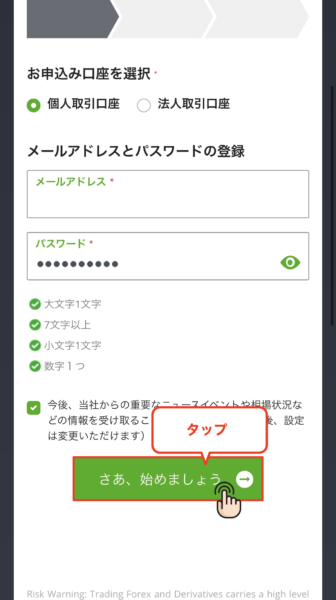
Step2:取引口座の設定と個人情報の登録
①プラットフォームを選択
まずは、TitanFX(タイタンエフエックス)で開設する口座のプラットフォームを選択します。
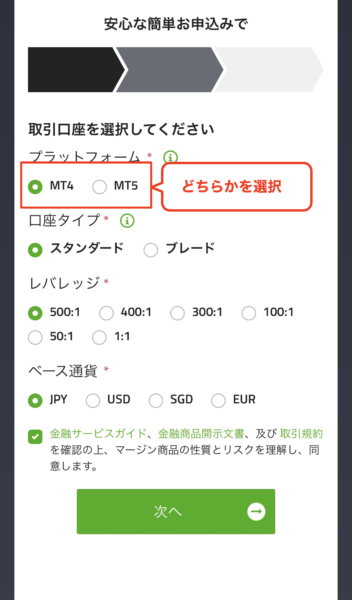
【参考】MT4・MT5の違いと特徴
| MT4(MetaTrader4) | MT5(MetaTrader5) |
| 2005年リリースの旧型やや動作が遅い
EAやカスタムインジケーターが豊富 基本機能が少ない 一括決済ができない |
2010年リリースの新型軽快に動作する
EAの種類がやや少ない 基本機能が多い 一括決済ができる |
②口座タイプを選択する
次に、TitanFX(タイタンエフエックス)で開設する口座の「口座タイプ」を選択します。
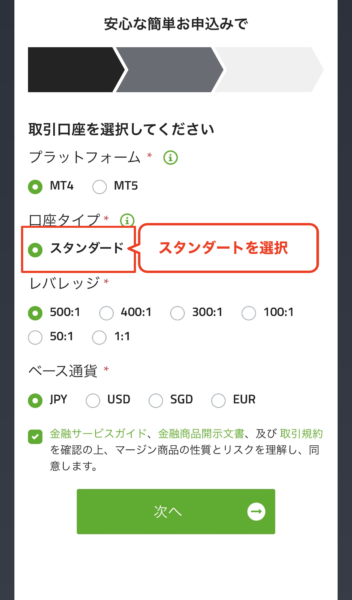
【参考】各口座タイプの特徴
| 口座タイプ | スタンダード口座 | ブレード口座 | |
| 取引プラットフォーム | MetaTrader4/5 | ||
| 発注方式 | STP方式 | ECN方式 | |
| スプレッド方式 | 変動方式 | ||
| 証拠金通貨 | 日本円・米ドル・ユーロ・豪ドル・シンガポールドル | ||
| 最大レバレッジ | 500倍 | ||
| 1ロットの通貨量 | 10万通貨 | ||
| 最小ロット | 0.01ロット | ||
| 最大ロット(合計最大ロット) | 100 ロット(20,000ロット) | ||
| 取り扱い銘柄 | MetaTrader4(MT4) | MetaTrader5(MT5) | |
| 【FX/通貨ペア】60【FX/貴金属】11
【CFD/エネルギー】3 【CFD/株価指数】21 【CFD/仮想通貨】24 【商品合計】119 |
【FX/通貨ペア】60【FX/貴金属】11
【CFD/エネルギー】3 【CFD/株価指数】21 【CFD/米国株式】100 【CFD/仮想通貨】24 【商品合計】219 |
||
| 初回最低入金額 | 200ドル | ||
| 取引手数料 | なし | 3.5ドル相当(※1) | |
(※1)1ロット(10万通貨)の片道分の取引手数料
- TitanFX(タイタンエフエックス)では追加口座の開設も可能
- 最初にスタンダード口座、あとで追加口座としてブレード口座を開設も可能
③最大レバレッジの選択
次に、TitanFX(タイタンエフエックス)で開設する口座の「最大レバレッジ」を選択します。
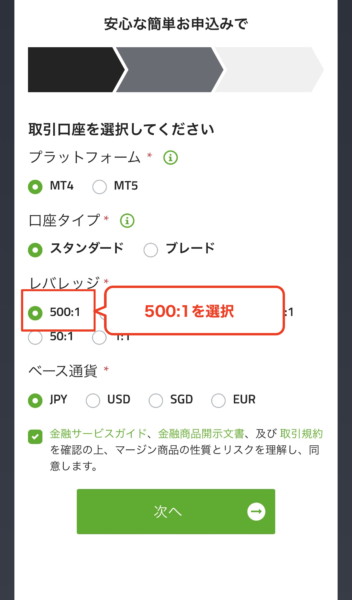
- こだわりがなければ、最大500倍の「500:1」を選択しましょう
④証拠金通貨(ベース通貨)を選択する
さらに、TitanFX(タイタンエフエックス)で開設する口座の「ベース通貨(口座の通貨)」を選択します。
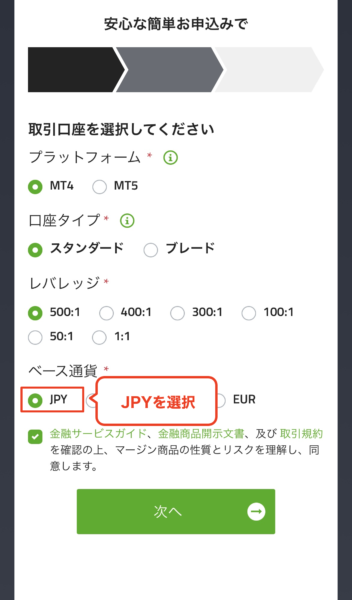
※ベース通貨とは、口座へ証拠金として預け入れる通貨のことです。
- こだわりがなければ、「JPY(日本円)」を選択しましょう
⑤利用規約などの同意
最後に「金融サービスガイド、金融商品開示文書及び 取引規約を確認の上、マージン商品の性質とリスクを理解し同意します」にチェックを入れて「次へ」をタップします。
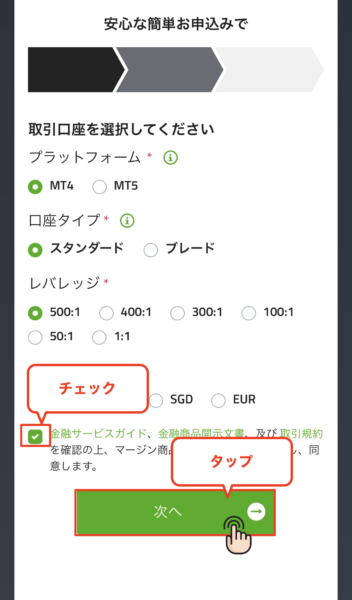
同意欄にチェックを入れて「次へ」をタップすると、個人情報の登録に進みます。
⑥お客様情報の登録
次にTitanFX(タイタンエフエックス)に登録する「お客様情報」を入力します。
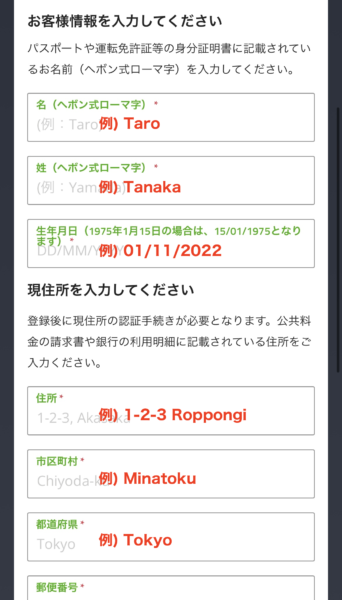 |
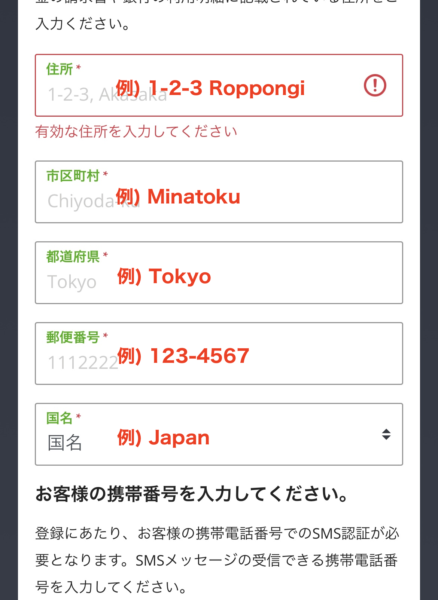 |
登録するお客様に関する、以下の情報を正しく入力してください。
- 名(ヘボン式ローマ字):名前を入力 ※ローマ字(半角)
- 性(ヘボン式ローマ字):苗字を入力 ※ローマ字(半角)
- 生年月日:生年月日を入力 ※日・月・年の順に入力 例:1234年1月2日→02/01/1234
- 現住所(住所、市区町村、都道府県、郵便番号、国名):現住所 を入力 ※英語(半角)
【参考】
現住所の英語入力に関しては「JuDress | 住所→Address変換」など、日本語住所→英語住所に自動翻訳できるサービスを利用しましょう。
⑦電話番号認証を行う
TitanFX(タイタンエフエックス)の口座開設を完了させるためには電話番号認証が必要となります。
1.電話番号の入力して認証コードを送信
まずは、登録するお客様ご自身の電話番号を入力して「認証コードを送信する」をタップします。
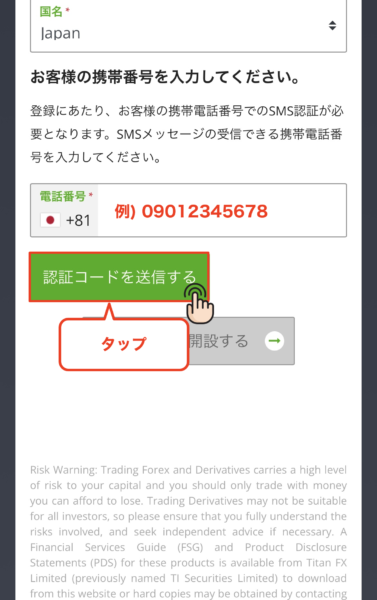
2.届いた認証コードを入力
次に、1で入力した電話番号宛に認証コードが届くので、その数字をそのまま入力して「認証」ボタンをタップします。
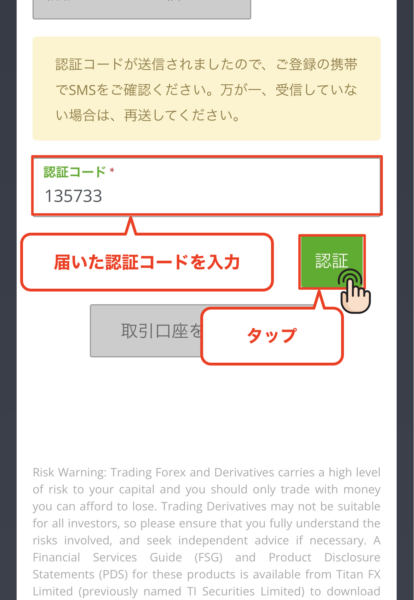
3.認証完了
最後に、「取引口座を開設する」をタップします。
※認証が成功するとボタンがタップできるようになります。
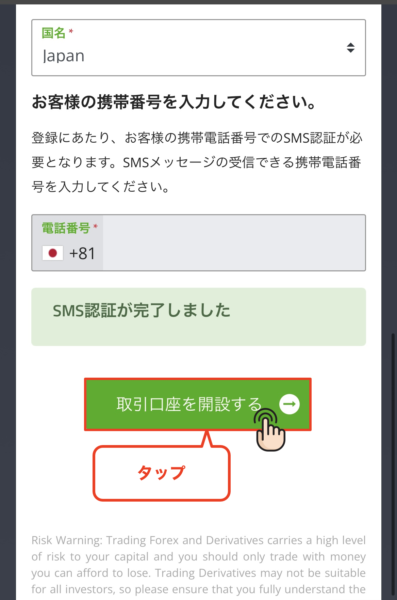
⑧メール認証を行う
登録したアドレス宛にTitanFX(タイタンエフエックス)から「【重要】口座開設の最終ステップ:Eメール確認ボタンを押してください」という件名の認証用メールが届きます。
メール本文に記載されている「確認」をタップします。
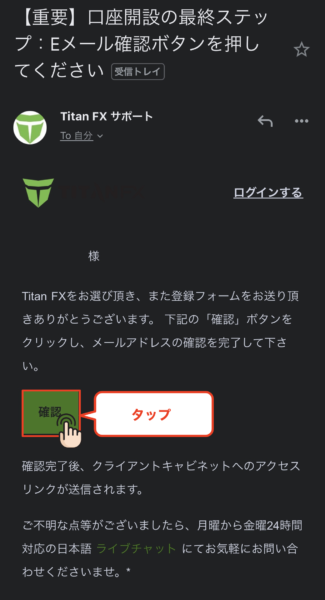
⑨口座開設完了
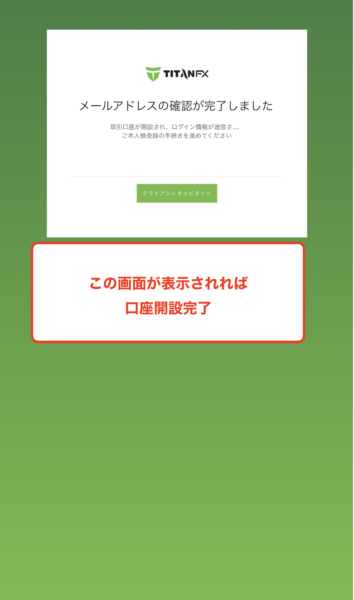
こちらの画面が表示されたら、TitanFX(タイタンエフエックス)のアカウント開設、新規口座開設は完了です。
Step3:取引口座情報の取得
次に海外FXのキャッシュバックサイトであるマネチャ(money charger)に登録するTitanFX(タイタンエフエックス)の取引口座情報を取得します。
①メールの確認
TitanFX(タイタンエフエックス)から届いている「【重要】TitanFX:MT4ログイン情報」という件名のメールを開きます。
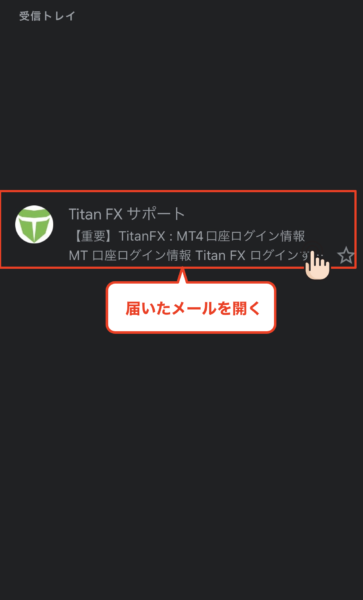
②「口座番号」と「パスワード」の取得
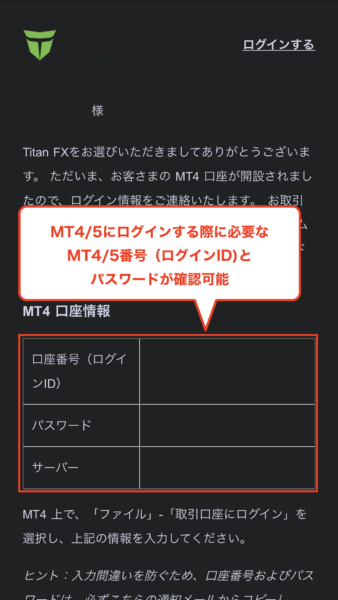
メールを開くと、開設した取引口座の「口座番号(ログインID)」と「パスワード」が表示されます。
- 「口座番号(ログインID)」がマネチャに登録する「口座番号」になります。
終わりに
以上がTitanFX(タイタンエフエックス)の新規口座開設方法の解説になります。
次はマネチャ(Money Charger)のマイページでキャッシュバック口座の登録申請を行いましょう。
FX口座の登録申請の解説記事はこちら↓
TitanFX 口座追加開設(乗り換え)手順の解説記事はこちら↓
人気の記事
- 2023.01.15 海外FXスプレッド・手数料の比較一覧|ゼロスプレッド口座や狭い・最挟の業者を紹介
- 2025.08.14 FXのゴールドに最適なスキャルピング手法|移動平均線やRSIのインジケーターの活用方法
- 2025.05.27 海外FXのMT4/MT5自動売買(EA)おすすめランキング|おすすめな口座や選ぶ際の注意点も解説
- 2023.01.11 海外FXレバレッジ比較!1000倍〜無制限のおすすめ業者や計算・制限などの規制ルールまとめ!
- 2025.04.19 海外FXキャッシュバックサイト徹底比較!選び方のポイントやおすすめの業者は?
最近の記事
- 2026.01.05 海外FX業者おすすめ比較ランキング|部門別に最高のトレード環境を徹底紹介
- 2025.12.29 BitgetのUEXとは?|「全部DEXに置けば安全」は本当か、“資産の主戦場”という考え方
- 2025.11.26 アメリカ株ETFとは?QQQの仕組みと魅力をわかりやすく解説【Bitgetでの取引方法も紹介】
- 2025.11.18 BitgetグリッドBotとは?自動で「安く買って高く売る」仕組みと稼ぎ方を徹底解説【2025年最新版】
- 2025.11.18 TitanFXでのスキャルピング徹底攻略|禁止事項からおすすめの口座・勝ち方まで解説(タイタンFX)
