お役立ち情報 INFORMATION
【図解解説】BingX新規口座開設手順【最新スマホ画像付きで簡単アカウント作成】(ビンエックス)
BingX(ビンエックス)の新規口座開設手順について、
だれでも簡単にできるようにスマホ画像付きの図解で解説していきます。
結論から言うと、BingX(ビンエックス)は、
たったの2Stepで簡単に口座開設ができます。
- Step1:BingXのアカウント作成
- Step2:アカウントIDの取得
Step1:BingXのアカウント作成
①BingXのアカウント開設ページへ移動
まずは、下記のリンクからBingX(ビンエックス)のアカウント開設ページに遷移します。
https://bingx.com/invite/UZWFNY
※こちらのリンク以外からの登録を行うとMoney charger(マネチャ)でキャッシュバックが受け取れないのでご注意ください。
②口座開設をタップ
「BingX(ビンエックス)ページのURL」をタップするとBingX(ビンエックス)の公式サイトが表示されます。
以下の情報を正しく入力してください。
- メールアドレス:登録するメールアドレスを入力
- パスワード:登録するパスワードを入力(記号・大文字・小文字・数字を組み合わせた8文字以上のパスワードを設定)
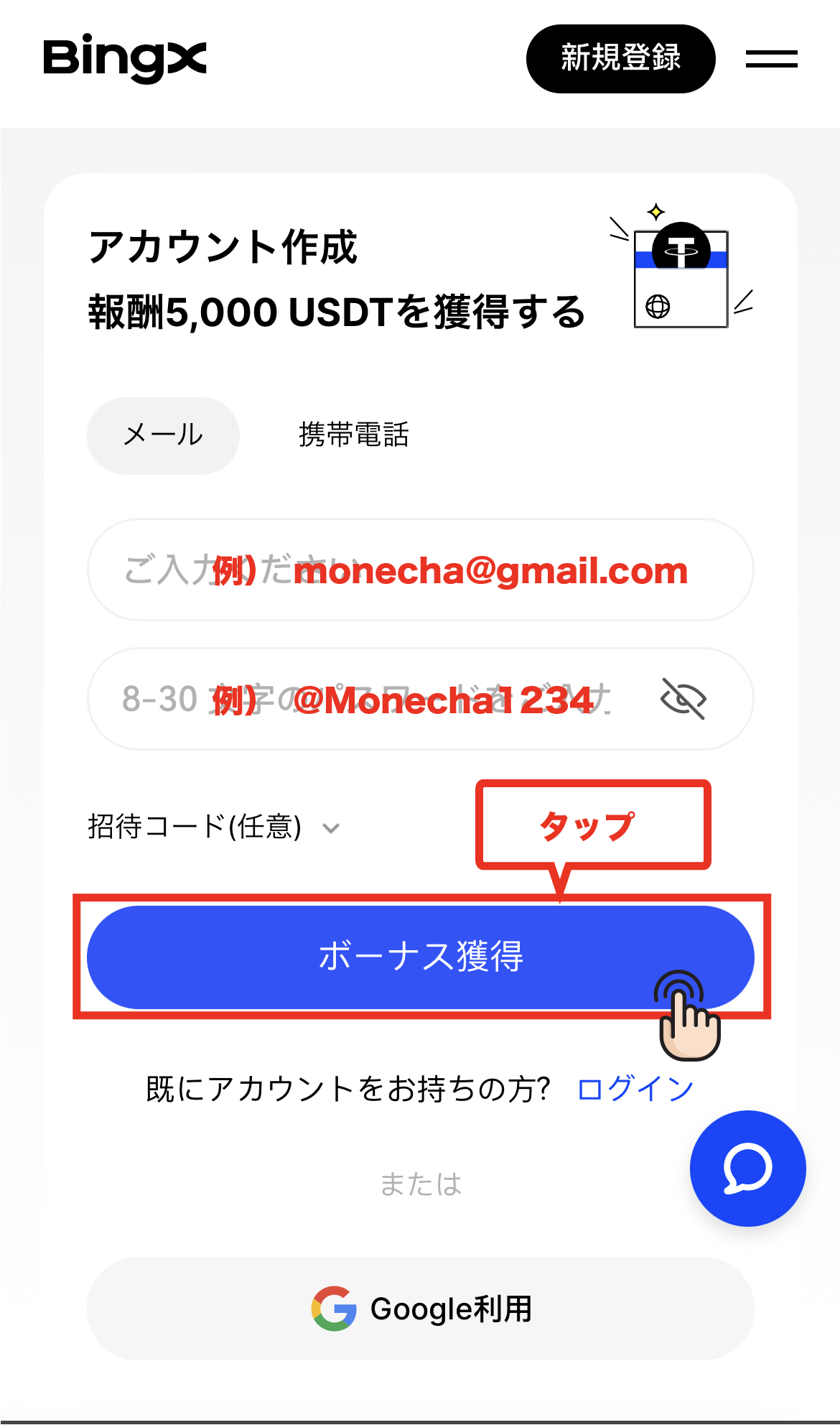
メールアドレスとパスワードの入力が完了したら「ボーナス獲得」をタップしてください。
③認証コードを確認❶
登録メールアドレス宛に認証コードが届くので、メールを確認しましょう。
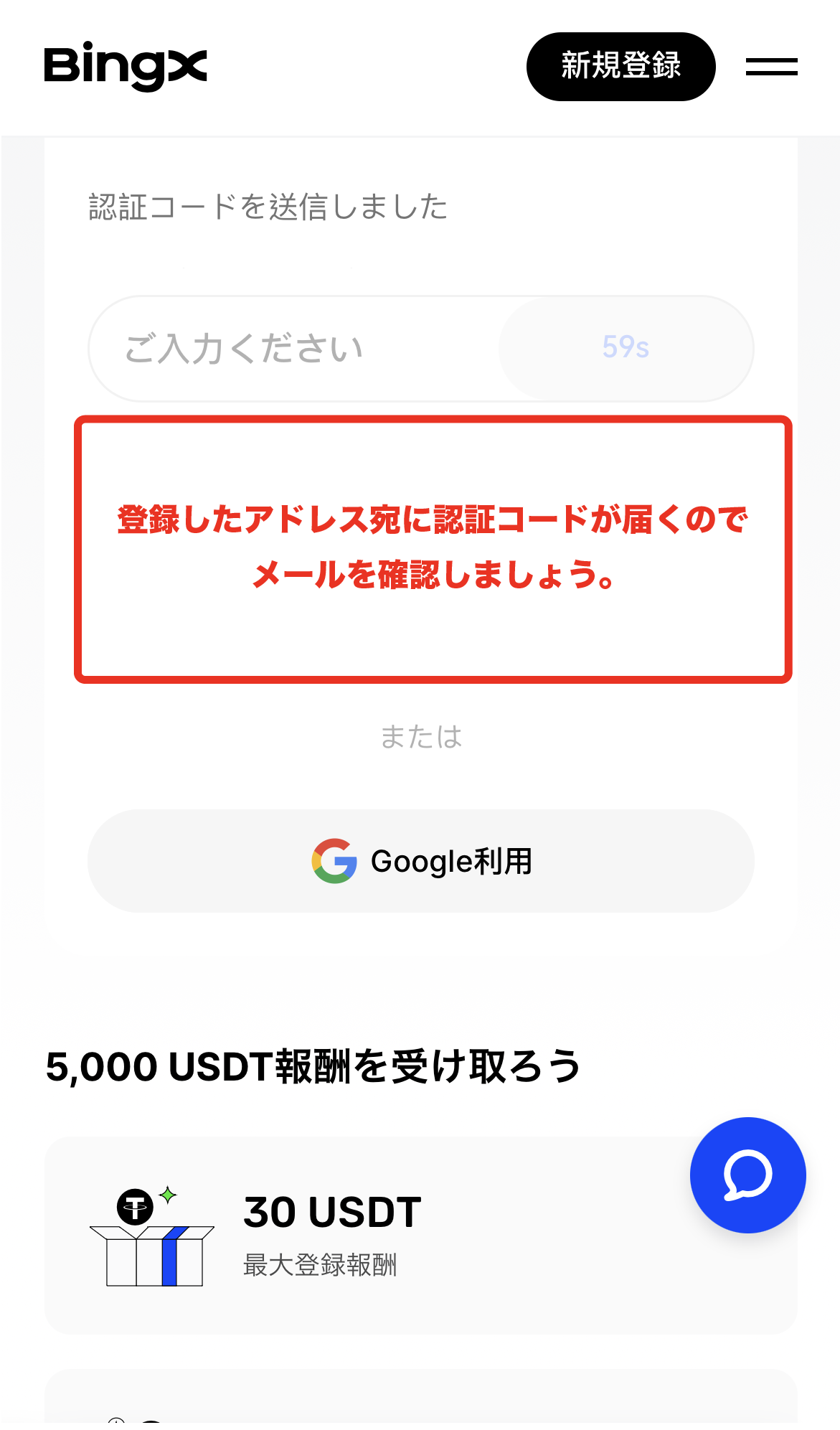
④認証コードを確認❷
BingXから認証コードが記載されたメールが届いているので開き、認証コードを確認してください。
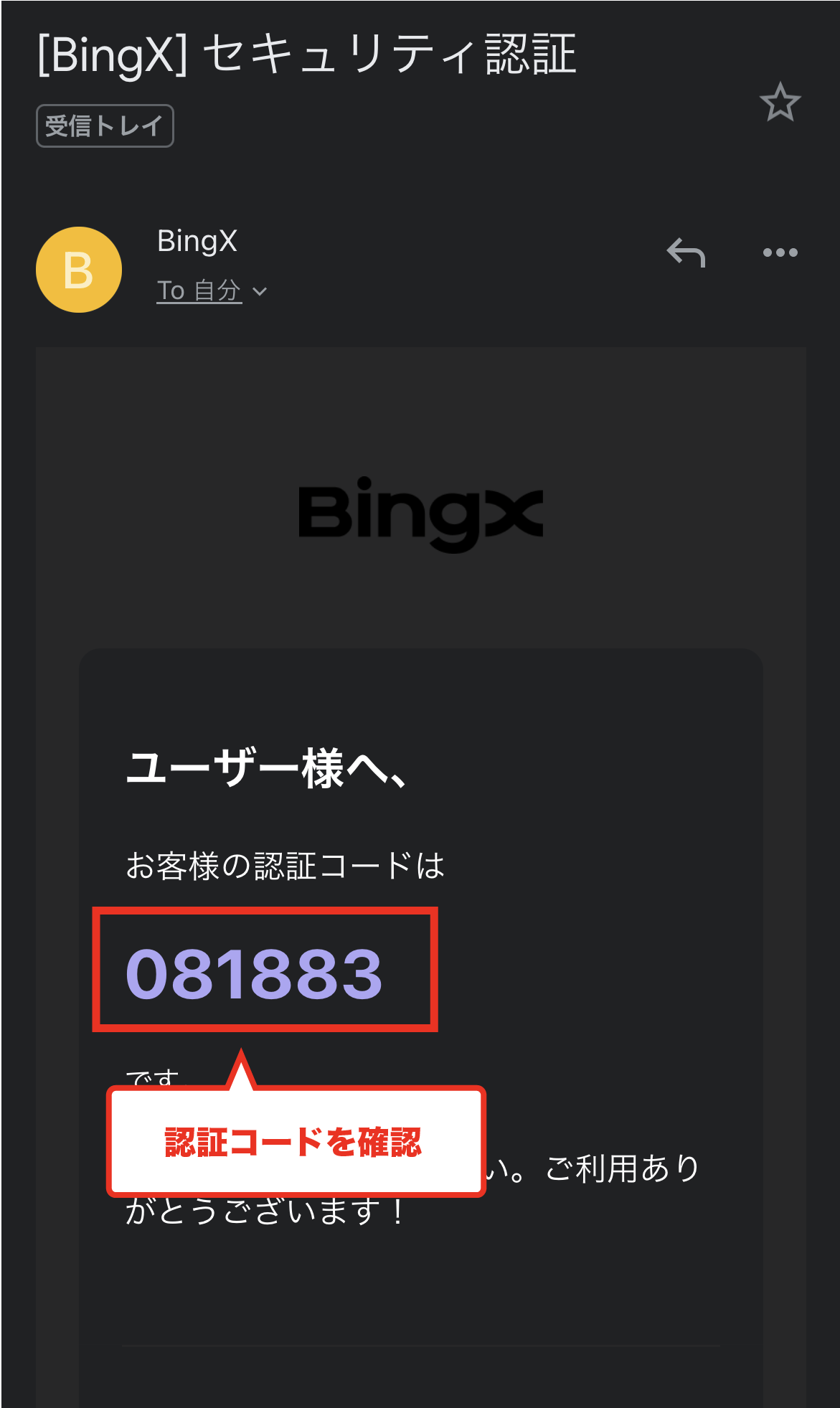
⑤認証コードを入力
先ほどの画面に戻り、認証コードを入力し、「ボーナス獲得」をタップします。
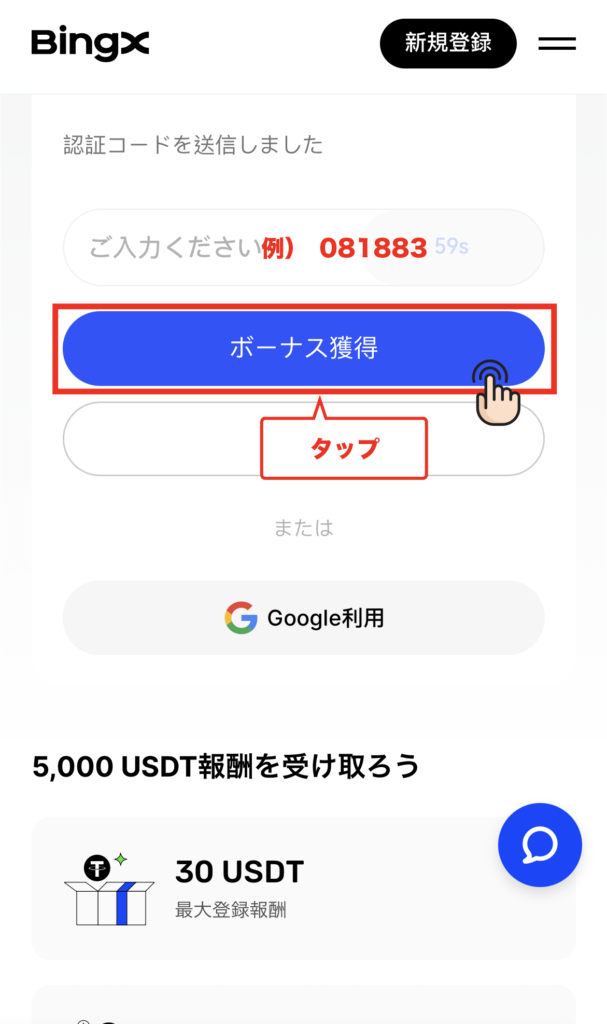
⑤アカウント開設完了
以上でBingXのアカウント開設は完了となります。
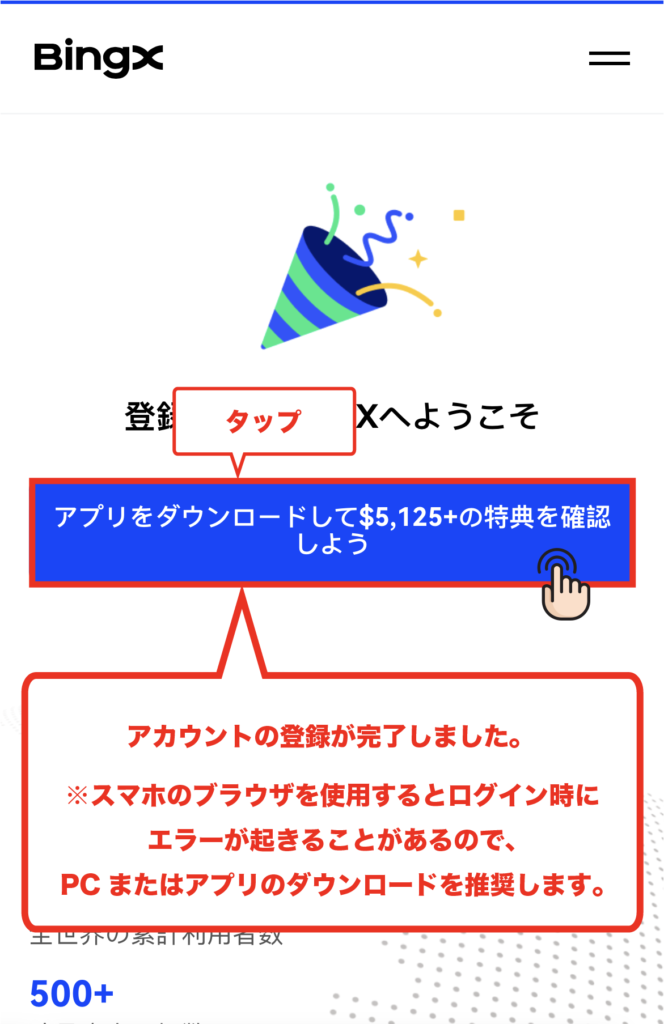
Step2:アカウントIDの取得
①アプリケーションをダウンロード
アカウント開設完了画面から「アプリをダウンロードして…特典を確認しよう」をタップしてください。
こちらのリンクからもダウンロードページに移動が可能です。↓↓
https://apps.apple.com/us/app/bingx-btc-eth-crypto-exchange/id1500217666?ls=1
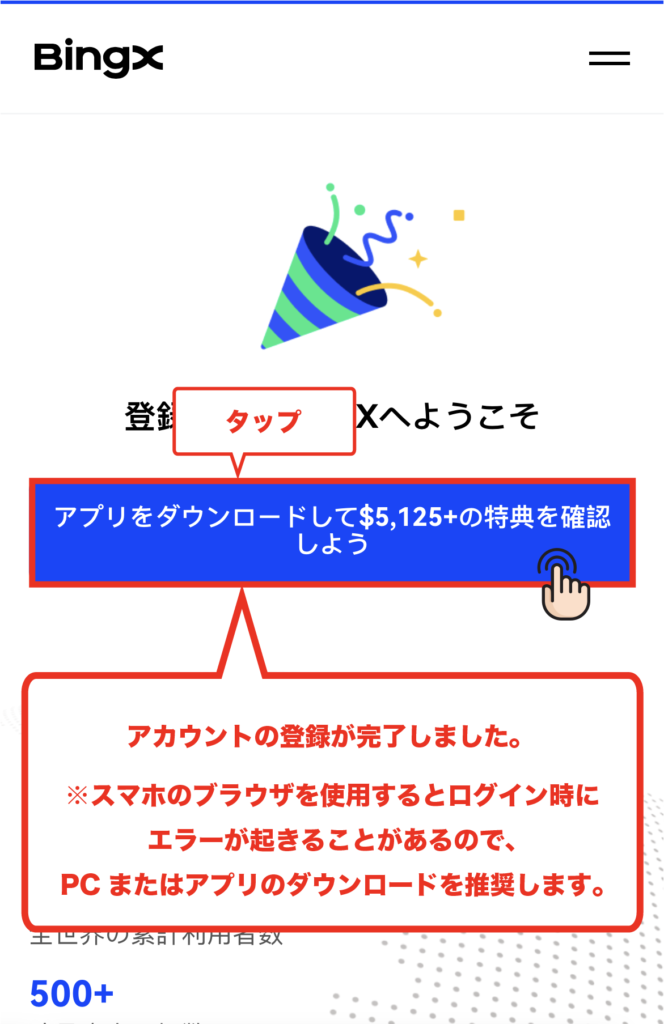
②アプリをダウンロード
BingXの公式アプリのダウンロード画面に移りますので、「入手」をタップしてダウンロードしてください。
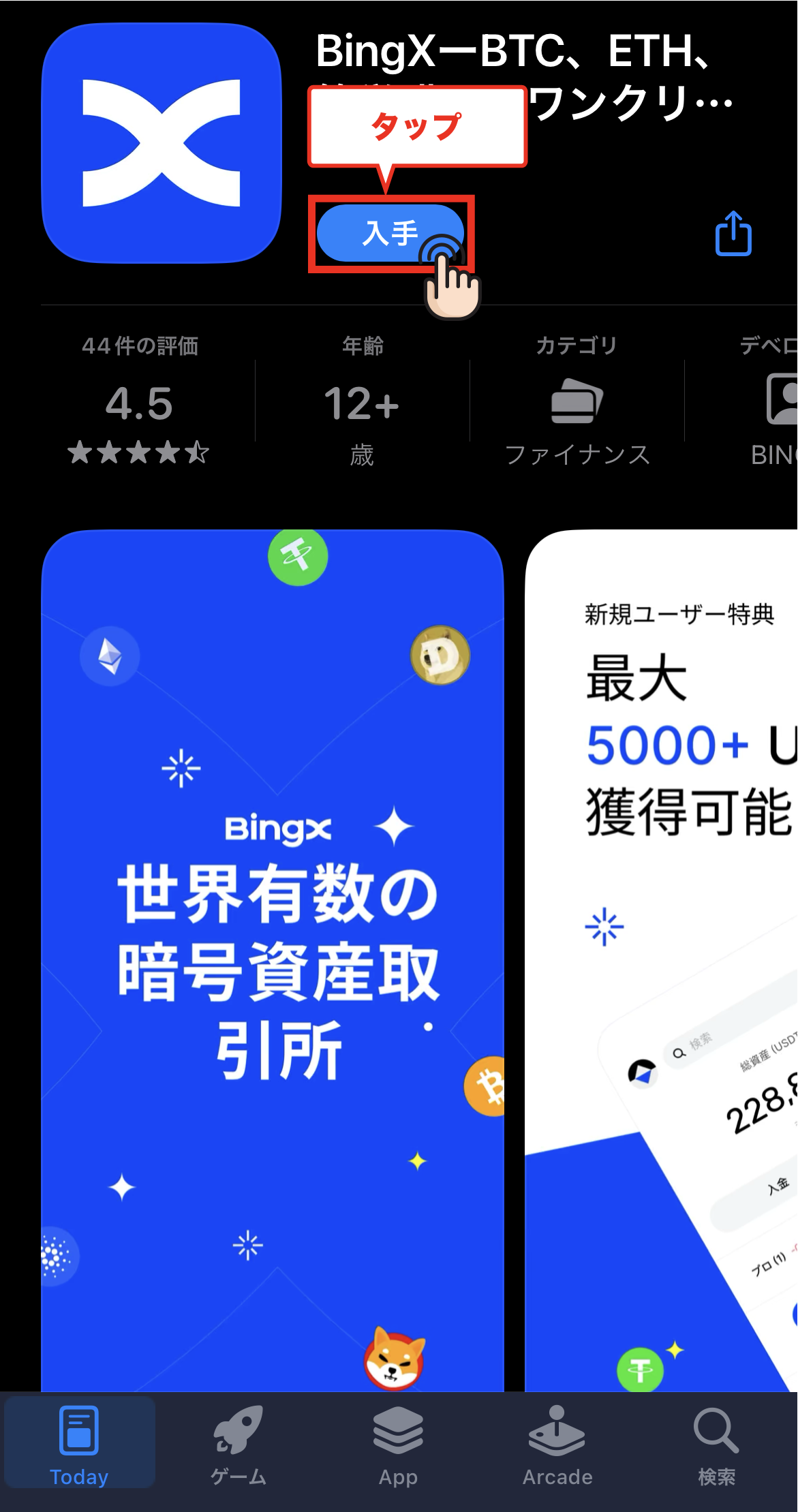
「アップグレードする」をタップします。
③「ログイン」をタップ
アプリを起動すると以下のような画面になりますので、「ログイン」をタップしてください。

④登録したログイン情報を入力して「ログイン」をタップ
先ほど登録したメールアドレスとパスワードを入力し、「ログイン」をタップしてください。
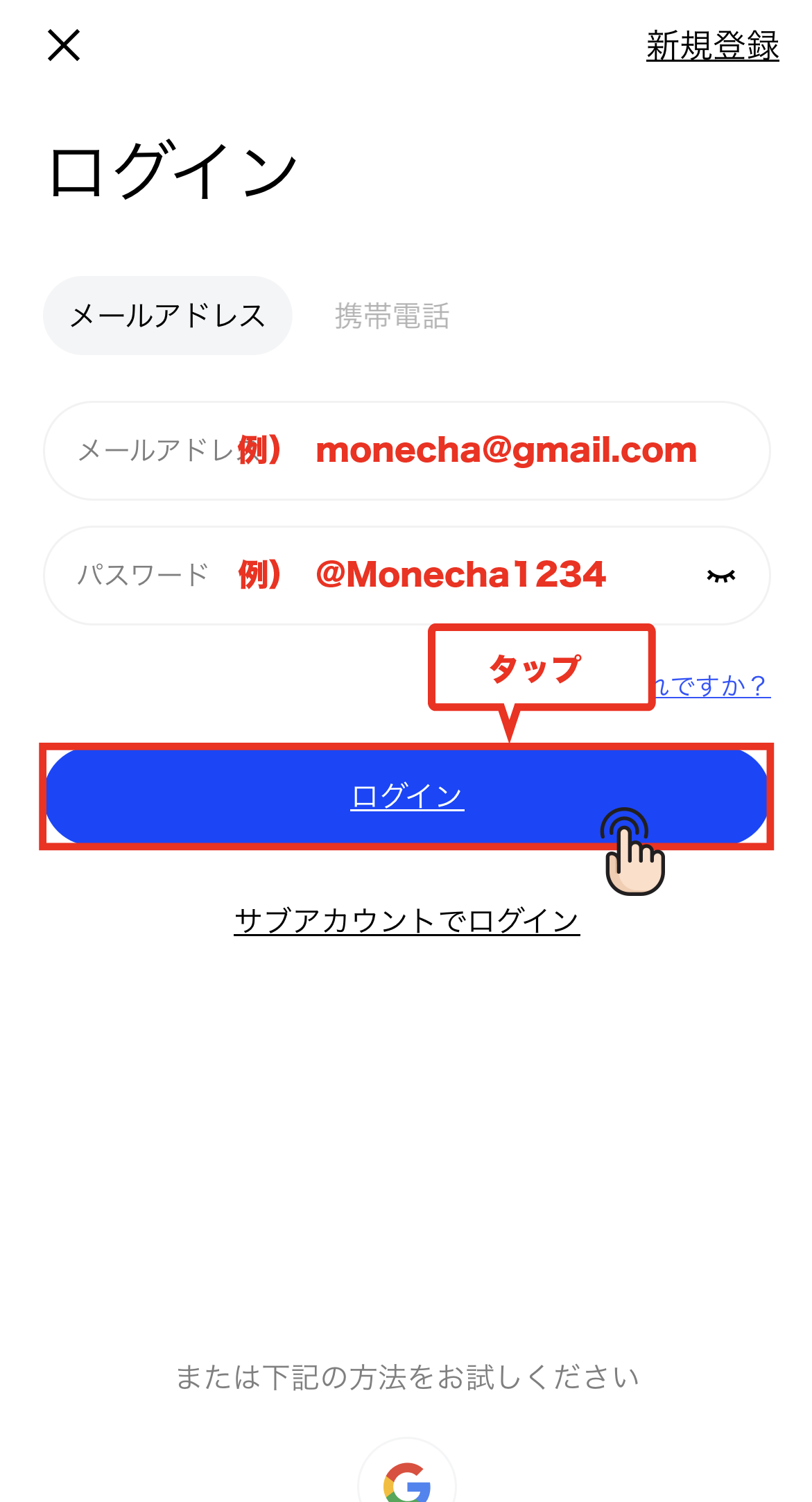
入力を終えたら「取引を開始する」をタップします。
⑤左上のメールボックスのマークをタップ
ログインが完了したら、ホームの左上のメールボックスのアイコンをタップしてください。
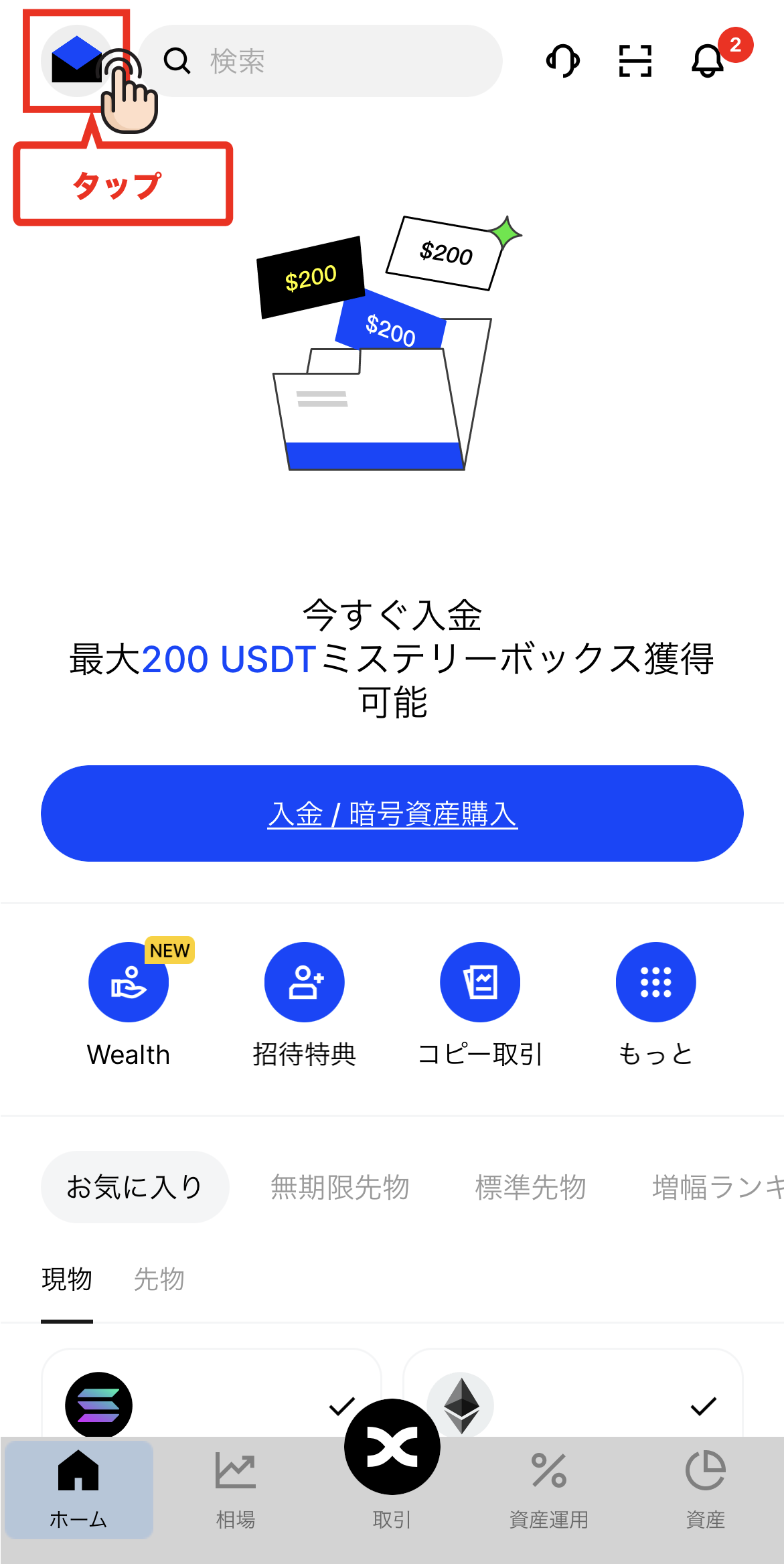
⑥口座登録時に使用するIDを確認
メールボックスアイコンの隣に「UID」というお客様のアカウント番号が表示されます。
こちらのID番号がマネチャに登録する「口座番号」になります。
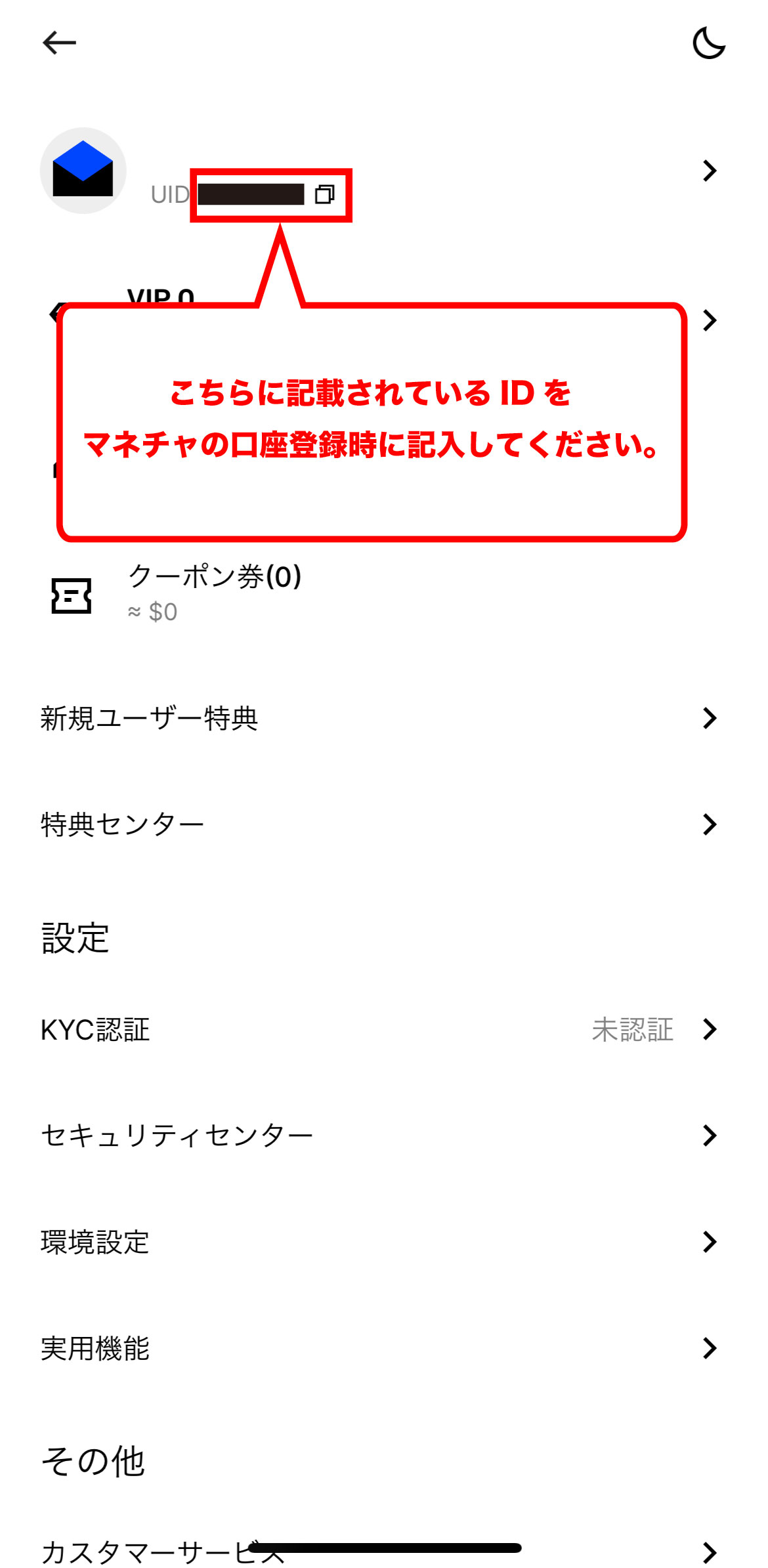
終わりに
以上がBingX(ビンエックス)の新規口座開設手順のスマホ画像付きの図解解説になります。
次はマネチャ(Money Charger)のマイページでキャッシュバック口座の登録申請を行いましょう。
取引口座の登録申請の解説記事はこちら↓
人気の記事
- 2023.01.15 海外FXスプレッド・手数料の比較一覧|ゼロスプレッド口座や狭い・最挟の業者を紹介
- 2025.05.27 海外FXのMT4/MT5自動売買(EA)おすすめランキング|おすすめな口座や選ぶ際の注意点も解説
- 2025.08.14 FXのゴールドに最適なスキャルピング手法|移動平均線やRSIのインジケーターの活用方法
- 2025.10.03 HFMのMT5の設定方法を完全解説|スマホ画像付きでわかりやすく解説
- 2023.01.11 海外FXレバレッジ比較!1000倍〜無制限のおすすめ業者や計算・制限などの規制ルールまとめ!
最近の記事
- 2025.11.26 アメリカ株ETFとは?QQQの仕組みと魅力をわかりやすく解説【Bitgetでの取引方法も紹介】
- 2025.11.18 BitgetグリッドBotとは?自動で「安く買って高く売る」仕組みと稼ぎ方を徹底解説【2025年最新版】
- 2025.11.18 TitanFXでのスキャルピング徹底攻略|禁止事項からおすすめの口座・勝ち方まで解説(タイタンFX)
- 2025.11.17 FXGTデモ口座の開設方法|使い方や有効期限・残高リセットまで解説
- 2025.11.17 【図解解説】OQtima口座開設手順(新規登録)【最新スマホ画像付きで簡単アカウント作成】(オクティマ)
