Useful Information INFORMATION
【Illustrated Guide】How to Open an Additional Monaxa Account 【Simple Account Opening with the Latest Smartphone Screenshots】
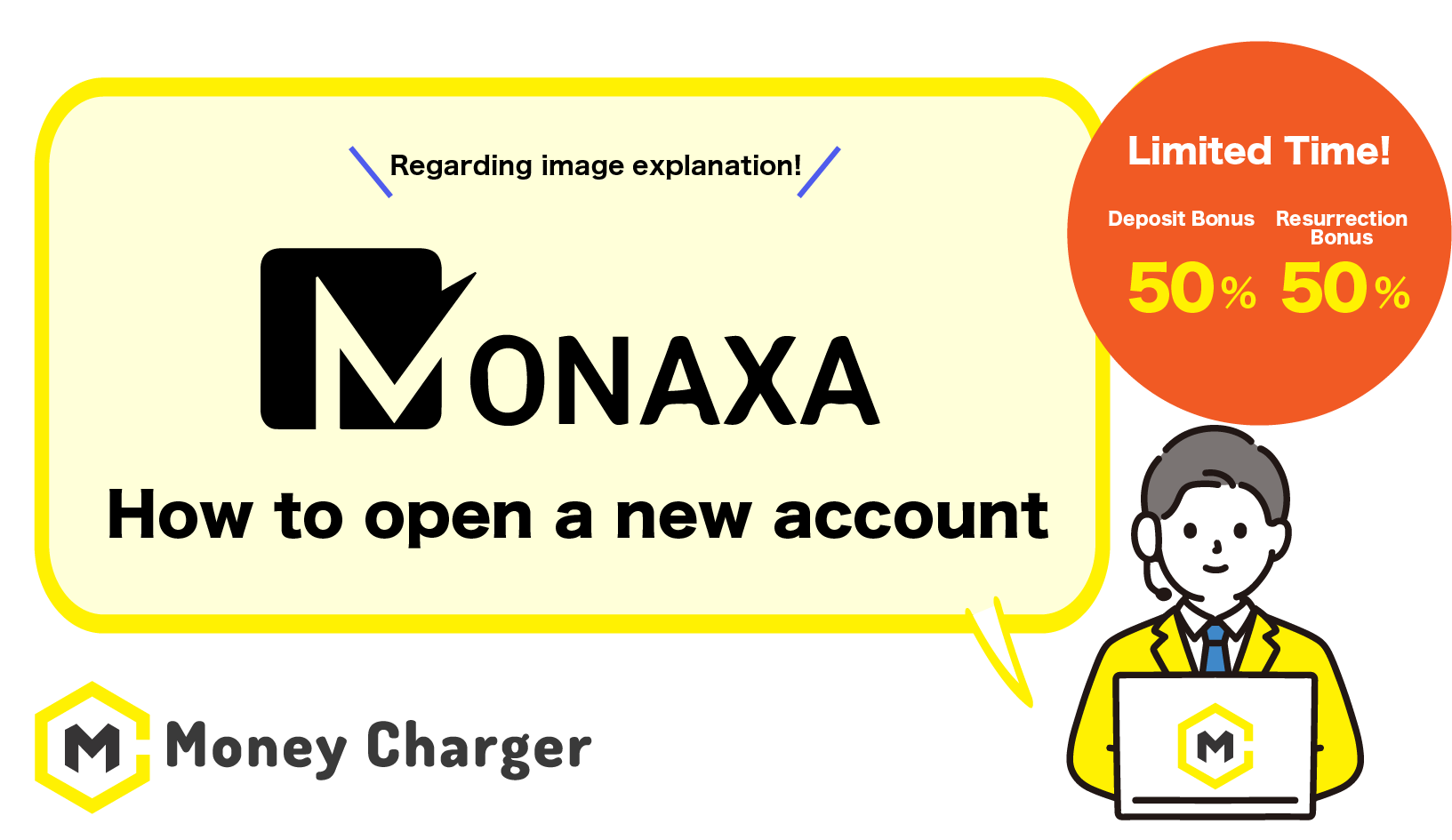
How to Open an Additional Monaxa Account
This guide explains the process of opening an additional Monaxa account with an illustrated, step-by-step explanation featuring smartphone screenshots, making it easy for anyone to follow.
To get straight to the point, opening an additional Monaxa account is simple and can be completed in just 3 steps.
- Step1:Log in to Monaxa
- Step2:Open an Additional Trading Account
- Step3:Obtain your Customer ID
※When registering your account with Money Charger, please make sure to enter your Customer ID instead of your MT4/MT5 account number.
Step1: Log in to Monaxa
目次
First, click on the link below to go to the Monaxa login page.
https://account.monaxa.com/login
※If you register using a link other than the one above, you will not be able to receive cashback through Money Charger.
Please make sure to use the correct link.
What is Money Charger Cashback?
②Enter Login Information
Tap the「Monaxa Login Page URL」to display the Monaxa login page.
Enter the login information you registered with Monaxa.
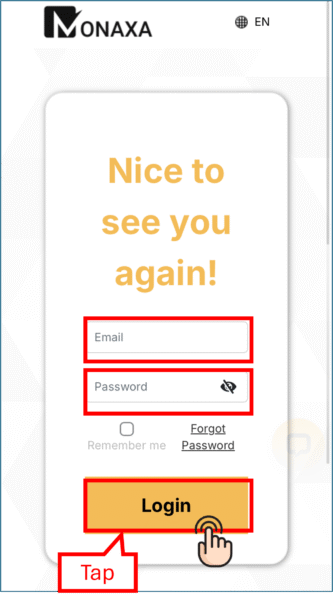
Please Enter the following information correctly.
- Email address: the email address you registered when you signed up with Monaxa
- Password:the password you set when you signed up with Monaxa
Step2: Open an Additional Trading Account
①Open an additional account
Once you’ve logged in, open the menu on the upper left of the screen.
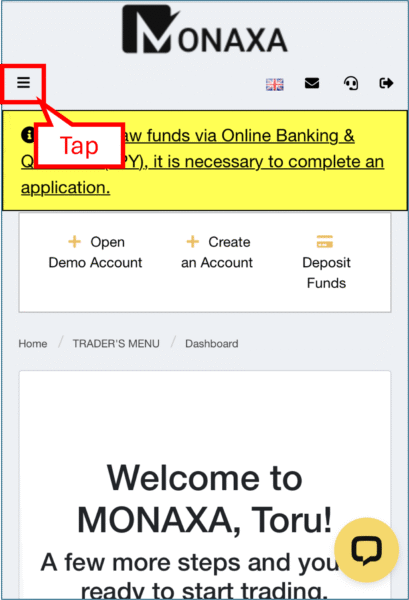
Then, tap “Trader’s Menu”.
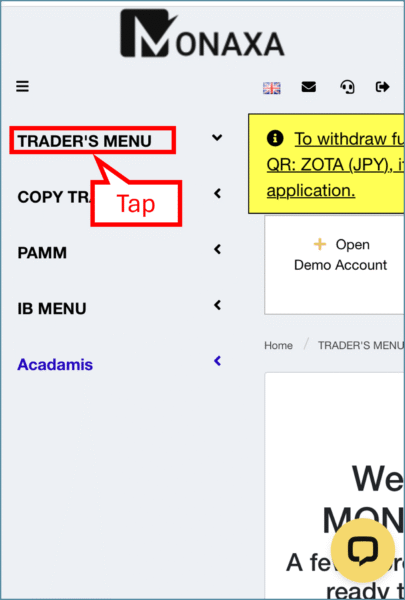
Next, tap “Accounts”.
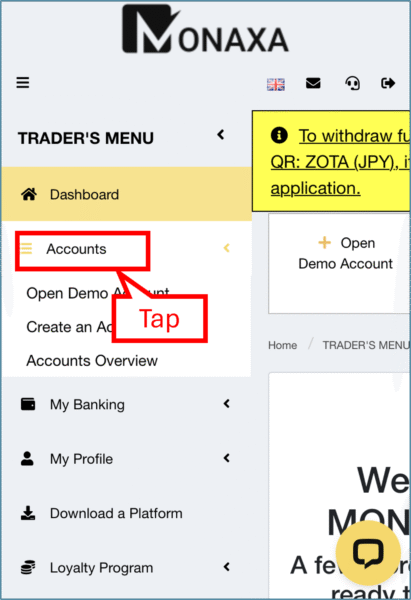
Tap “Create an Account”.
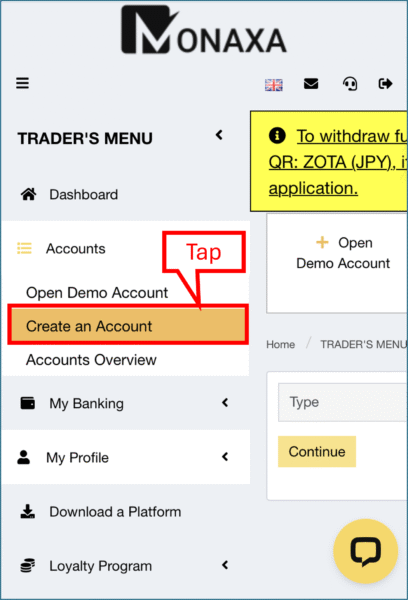
Select “Type”, “Leverage”, and “Currency”.
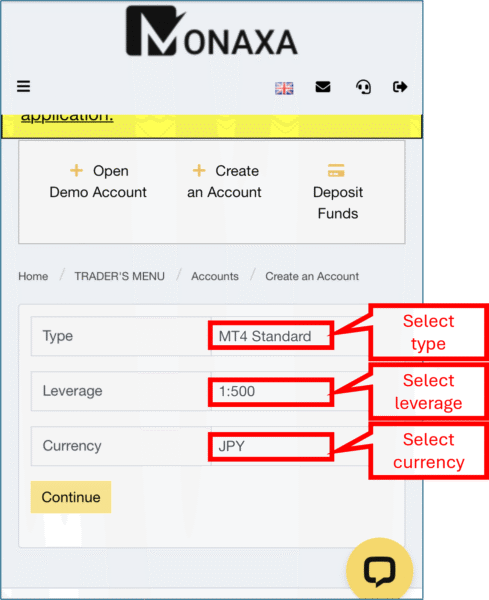
Once you’ve finished selecting, tap “Continue”.
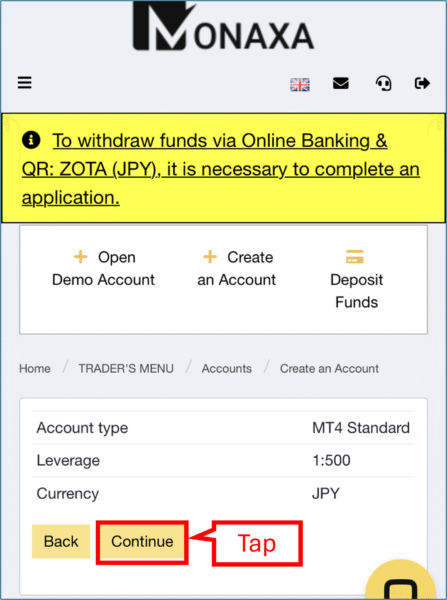
②Your additional account has been created
If you see the screen below, your additional account has been successfully created.
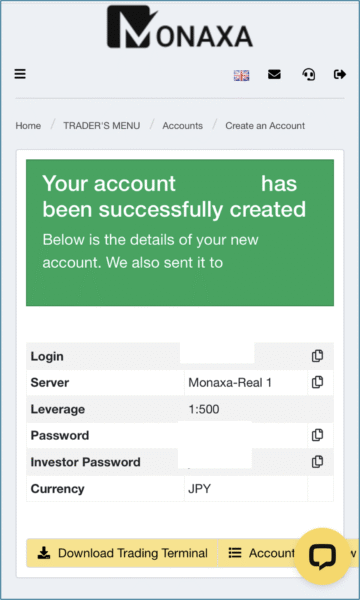
③Check the Email from Monaxa
Open the email titled “Your Trading Account has been Opened!” sent to you by Monaxa.
If you tap “Go to Monaxa Portal”, you can navigate to Monaxa My Page.
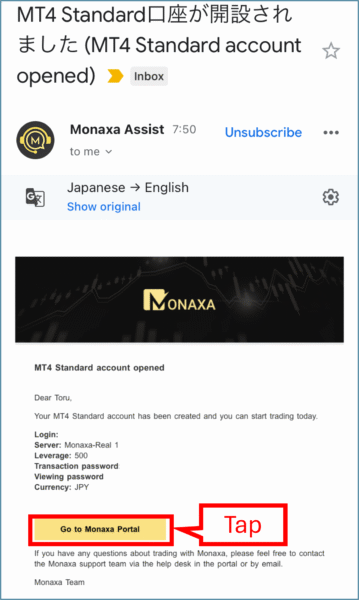
Step3:Obtain Your Customer ID
When registering your Monaxa account with Money Charger
make sure to input your Customer ID instead of your MT4/MT5 account number.
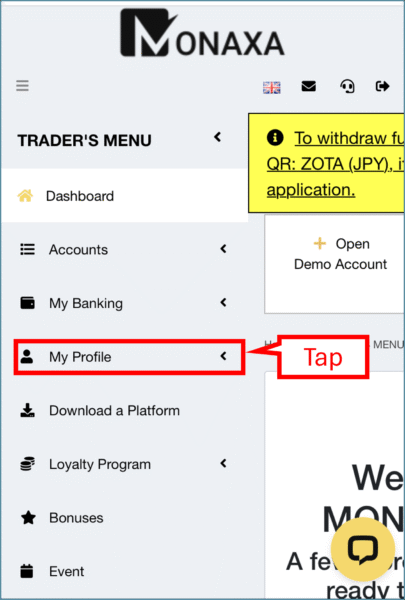
Then, tap “My Profile” below.
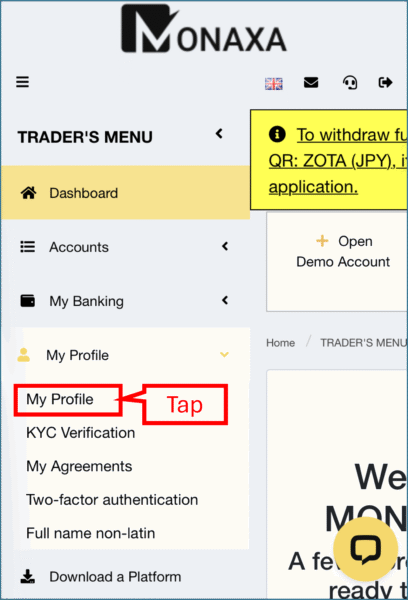
②Check Your Customer ID in Profile Information
Within the profile information, locate your Customer ID, which is the number required when registering your account with Money Charger.
※Entering your MT4/MT5 account number will not work, so please ensure you use the correct Customer ID.
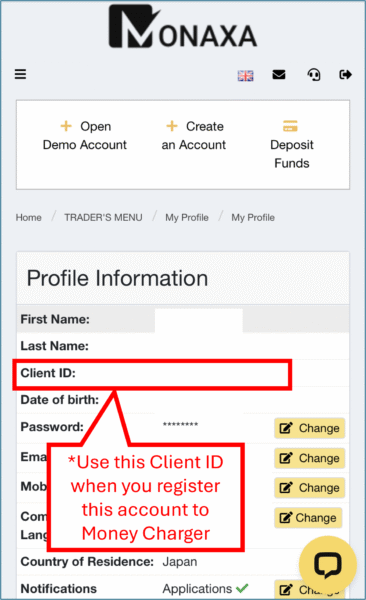
The “Login” field in your profile information serves as the trading account number required when registering your account with Money Charger.
Conclusion
This concludes the step-by-step illustrated guide with smartphone screenshots for opening an additional Monaxa account.
Next, proceed to the Money Charger My Page to submit the registration request for your cashback account.
For a detailed guide on submitting your FX account registration request, please refer to the article below↓
Money Charger Withdrawal Process【Quick and Easy with Smartphone Screenshots!】
Popular Articles
- 2022.10.03 Additional Exness Account Opening (Switching) Procedure [Easy with Smartphone Image Explanations!]
- 2022.04.18 Additional FXGT FX Account Opening (Switching) Procedure [Easy with Smartphone Image Explanations!]
- 2022.04.23 Money Charger FX Account Registration Guide 【Quick and Easy with Smartphone Screenshots!】
- 2022.04.23 Money Charger Withdrawal Process【Quick and Easy with Smartphone Screenshots!】
- 2022.04.23 Money Charger Registration procedure [Easy with smartphone image explanation!]
Recent Articles
- 2025.05.14 【Illustrated Guide】How to Open an Additional Monaxa Account 【Simple Account Opening with the Latest Smartphone Screenshots】
- 2024.05.07 【Illustrated Guide】How to Open a New Monaxa Account 【Simple Account Creation with the Latest Smartphone Screenshots】
- 2024.02.16 [Direct Cashback Deposits!] Step-by-Step Guide to Exness Withdrawal with Images.
- 2023.12.26 [Visual Guide] BingX Account Switching Procedure [Easy Account Creation with the Latest Smartphone Images] (BingX)
- 2023.12.25 [Visual Guide] New BingX Account Opening Procedure [Easy Account Creation with the Latest Smartphone Images] (BingX)
