Useful Information INFORMATION
[Visual Guide] New ThreeTrader Account Opening Procedure [Easy Account Creation with the Latest Smartphone Images] (ThreeTrader)
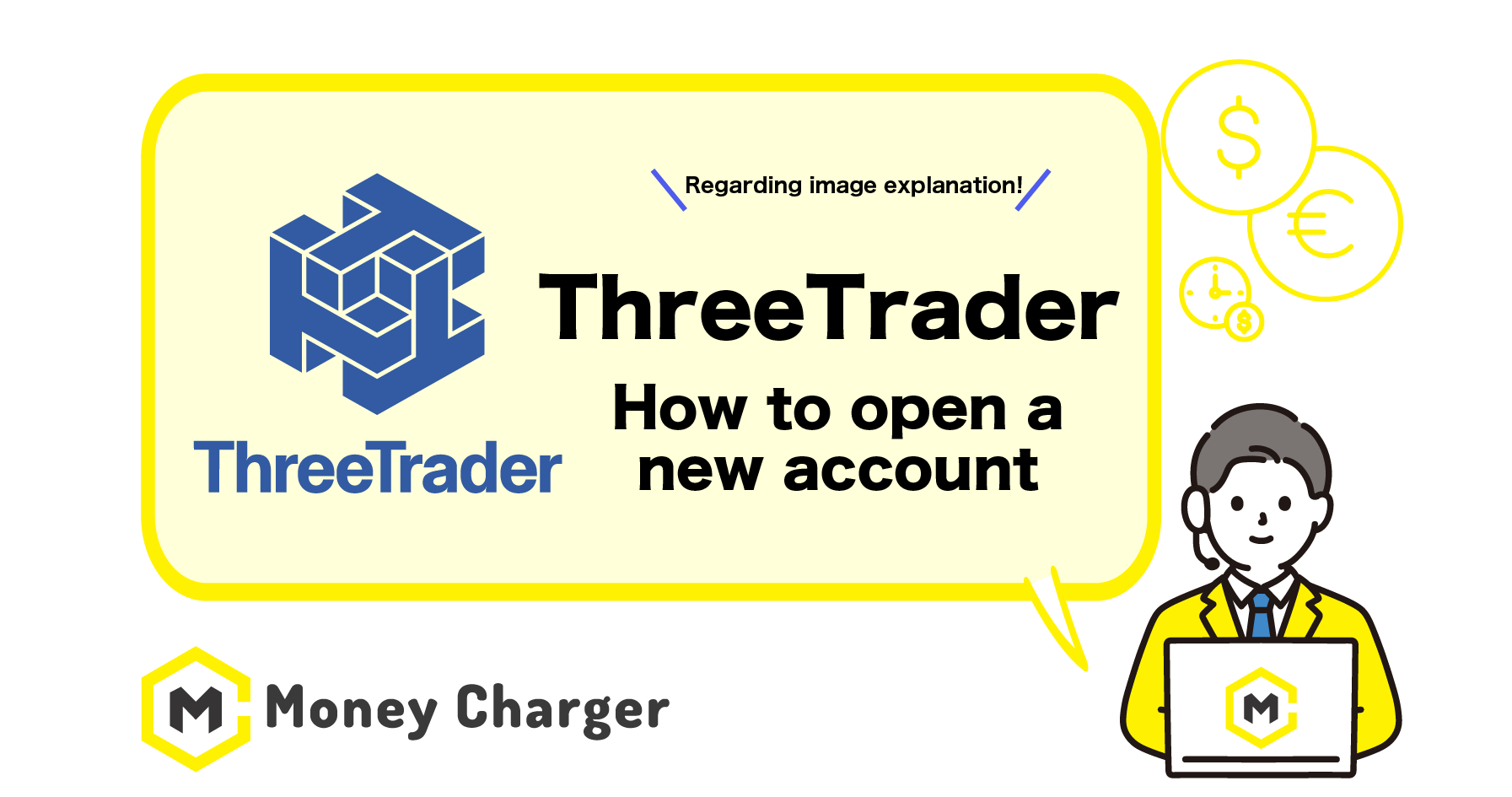
We will explain how to open a new account with ThreeTrader
using a visual guide with smartphone images to make it easy for anyone to follow.
With ThreeTrader,
you can easily open an account in just 2 steps.
- Step 1: Create ThreeTrader Account
- Step 2: Acquire MT4 Trading Account
Step 1: Create ThreeTrader Account
目次
- 1. Go to the ThreeTrader account opening page
- 2. Enter registration information
- 3. Tap “Next”
- 4. Enter additional information
- 5. Tap “Next”
- 6. Set account details and password
- 7. Read the agreement, and if you agree, check the box and tap “Next”
- 8. Upload your identification document
- Step 2: Acquire Account Information for the MT4 Trading Account
1. Go to the ThreeTrader account opening page
First, please click on the link below to navigate to ThreeTrader’s account opening page.
https://portal.threetrader.com/register?r_code=IB01513880A
*Please note that if you register from any link other than this one, you will not be able to receive cash back from Money Charger.
How does cashback with Money Charger work?
2. Enter registration information
Enter the information required to register with ThreeTrader into the registration form.
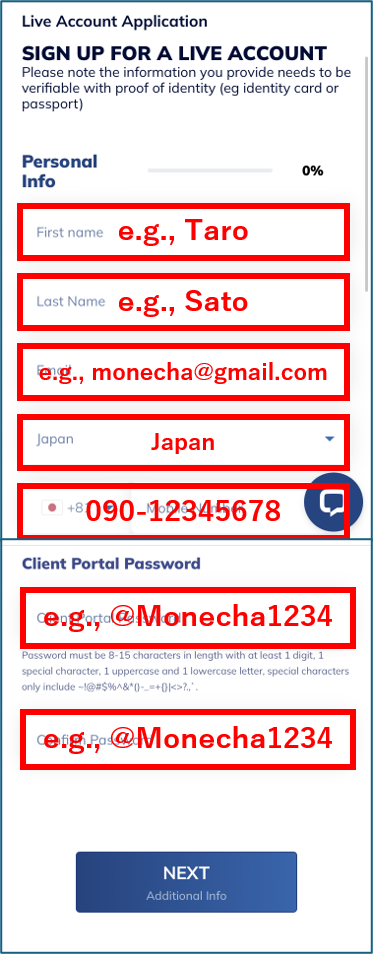
Please enter the following information correctly.
- Name: Enter your first name and last name in half-width Roman characters. Please use the same name as on your identification document.
- Email: Enter your email address
- Country: Enter your country of residence
- Phone: Enter your phone number without hyphens
- Client Portal Password: Enter the same password in both fields
3. Tap “Next”
After entering the information for registration to ThreeTrader into the registration form,
tap “Next”.
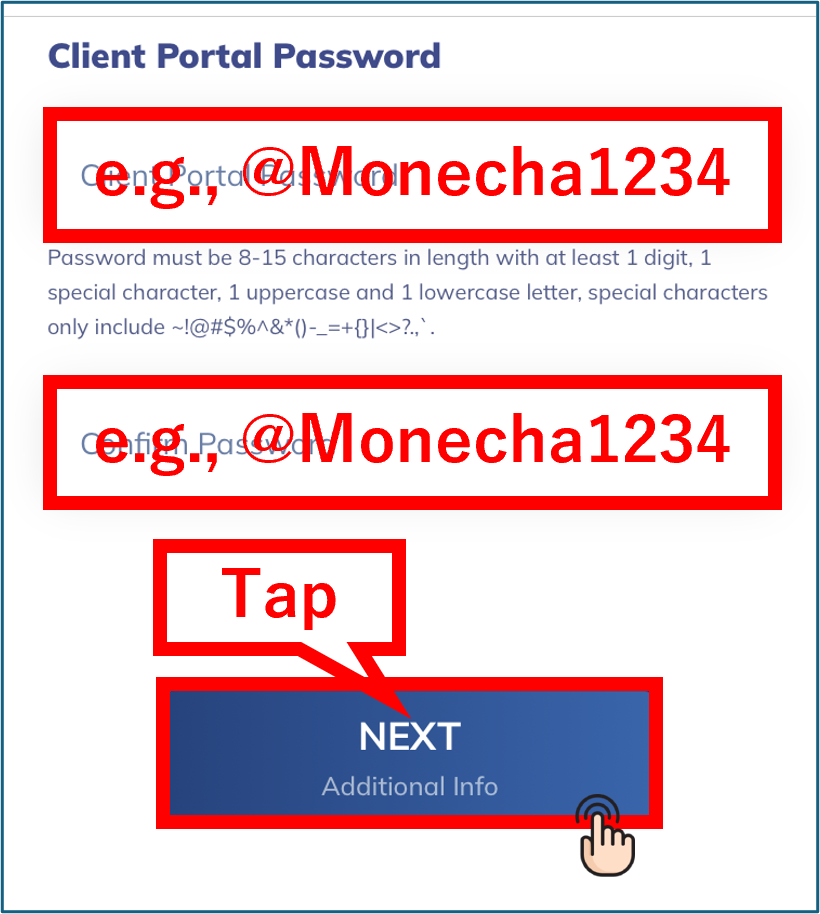
4. Enter additional information
Enter your additional information.
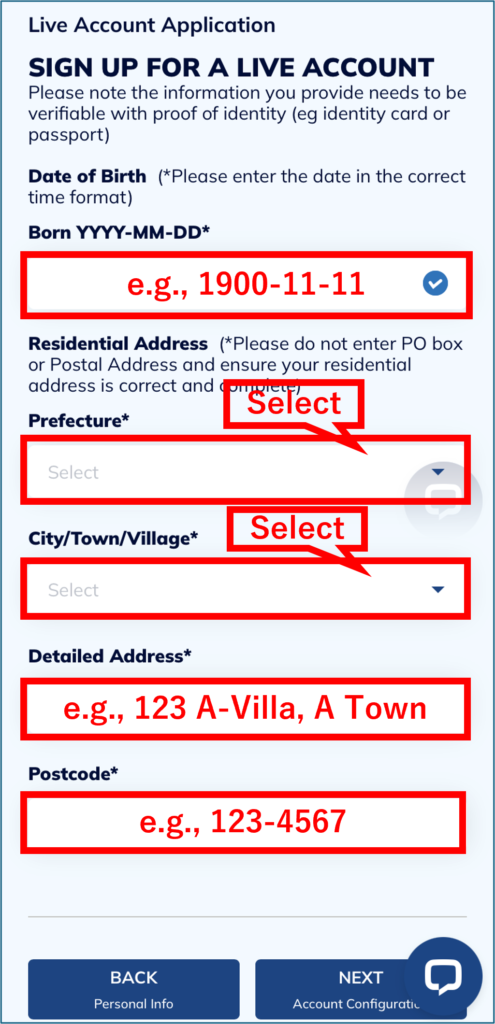
Please select or enter the following information correctly.
- Date of Birth: Enter in the order of day, month, year
- Current Address: Enter in Japanese in the order of Prefecture, City/town/village, Detailed address
- Postal Code: Enter without hyphens
5. Tap “Next”
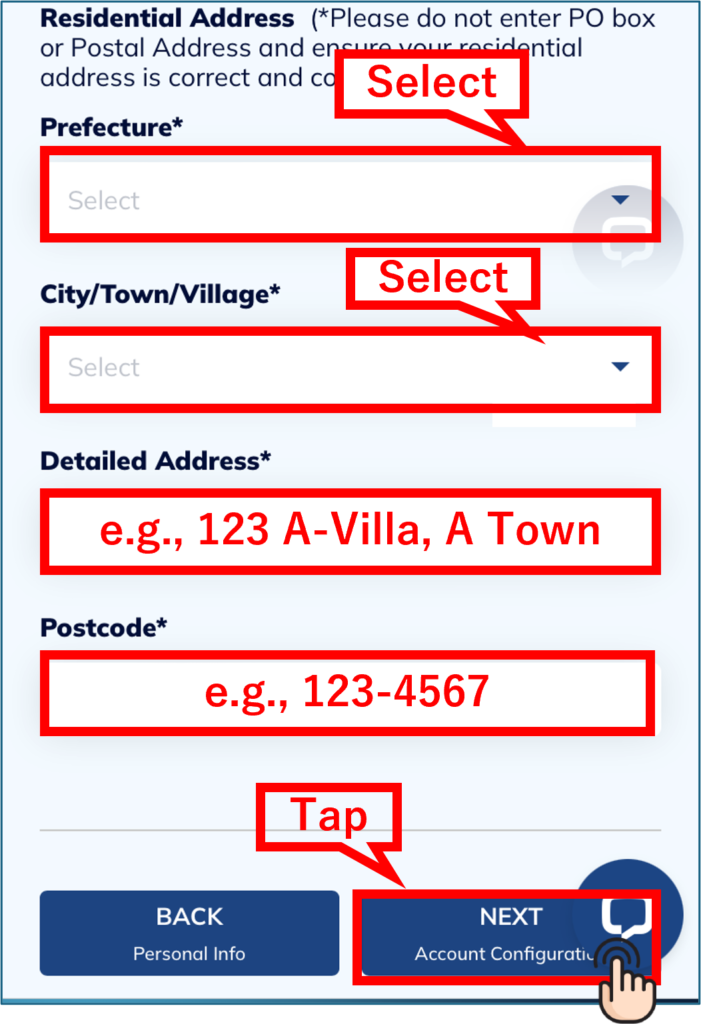
After entering additional information, tap “Next.”
6. Set account details and password
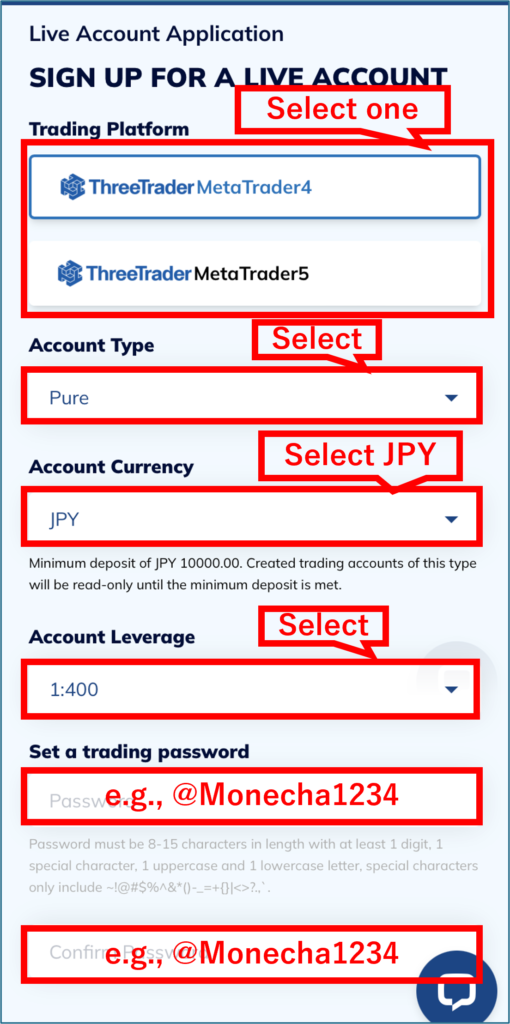
- Trading Platform: Select one
- Account Type: Select Pure or Raw
- Account Currency: Select JPY
- Account Leverage: Select your preferred leverage
- Trading Password: Set your trading password
- Confirm Trading Password: Enter the same password above
7. Read the agreement, and if you agree, check the box and tap “Next”
If you agree to provide identity verification information to ThreeTrader, check the top checkbox of the two.
By checking the bottom checkbox, you will receive emails from ThreeTrader regarding news and services to your registered email address.
If you prefer not to receive these emails, leave the checkbox at the bottom unchecked.
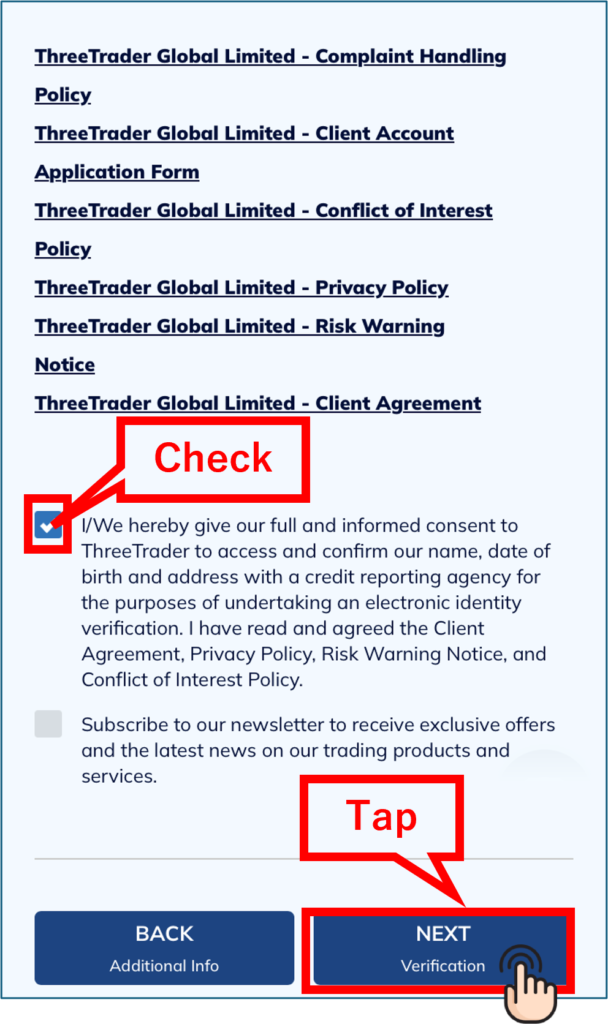
After agreeing and checking the boxes, tap “Next.”
8. Upload your identification document
Upload your identification document.
You can choose one of the following three identification documents to submit.
- Passport
- My Number Card/National Identification Card
- Driver’s license
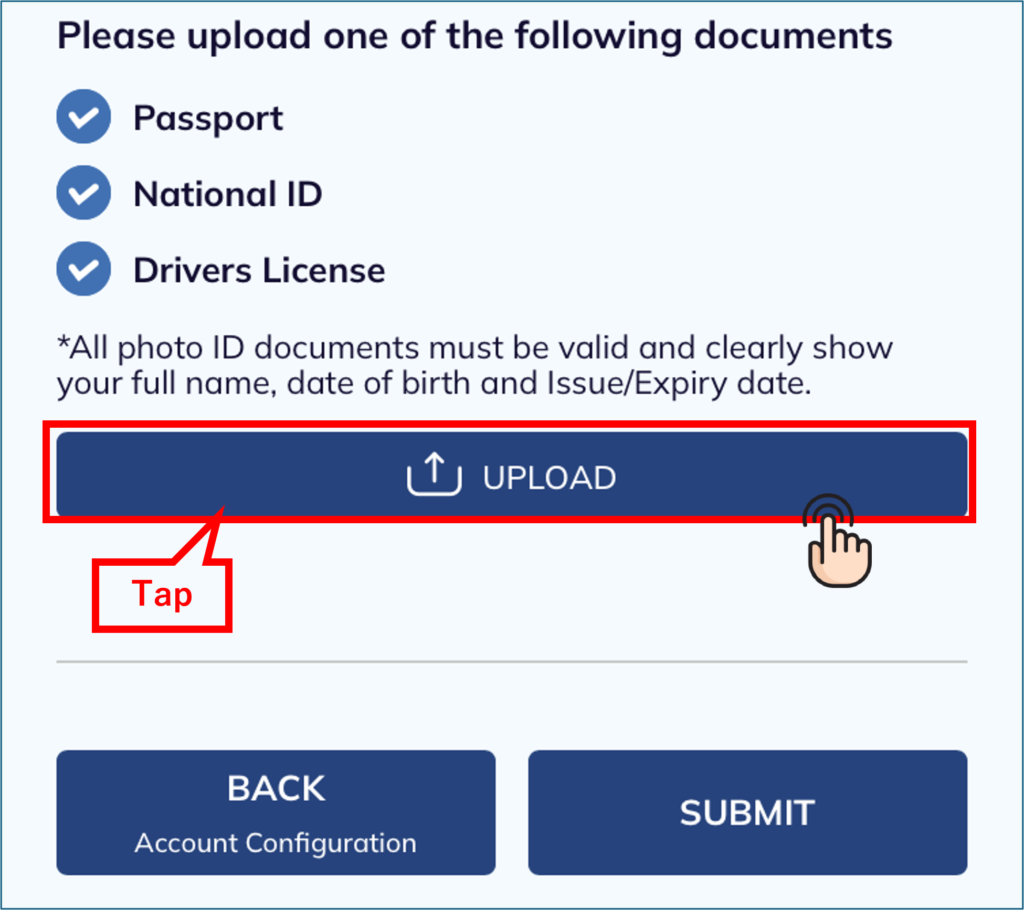
Tap “Upload”.
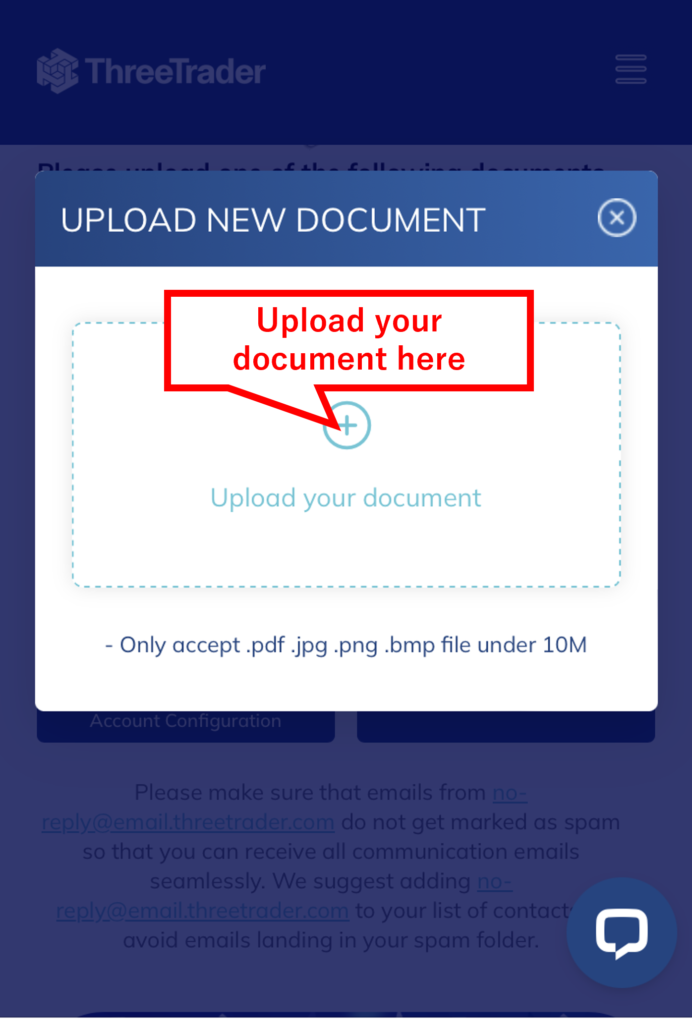
Upload your document.
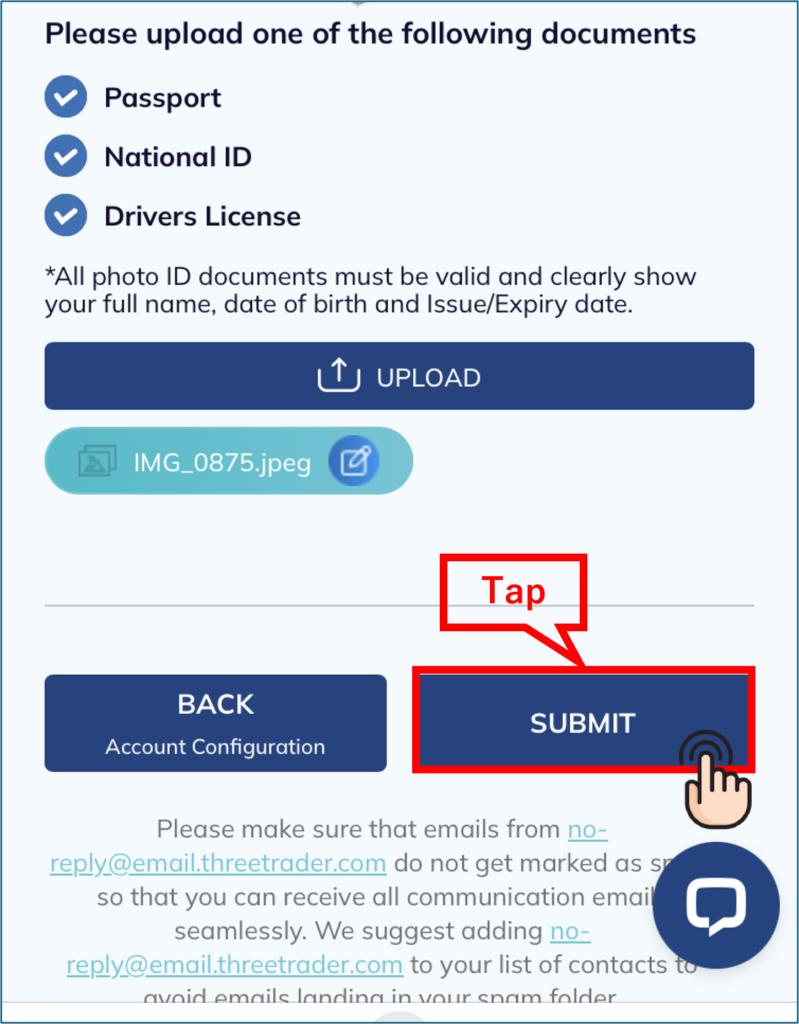
Upon uploading the document, tap “Submit”.
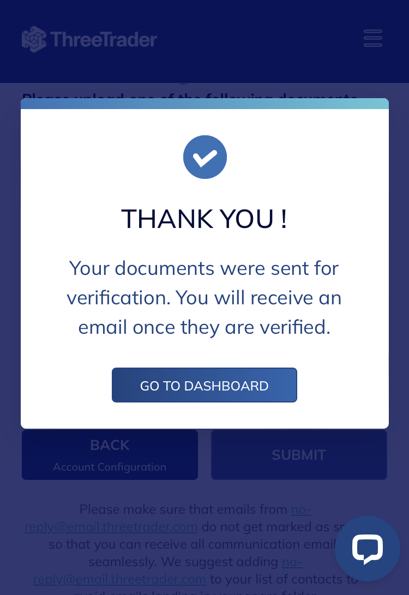
If you see the screen above, your documents were sent for verification.
Step 2: Acquire Account Information for the MT4 Trading Account
You will receive an email from ThreeTrader at the registered email address.
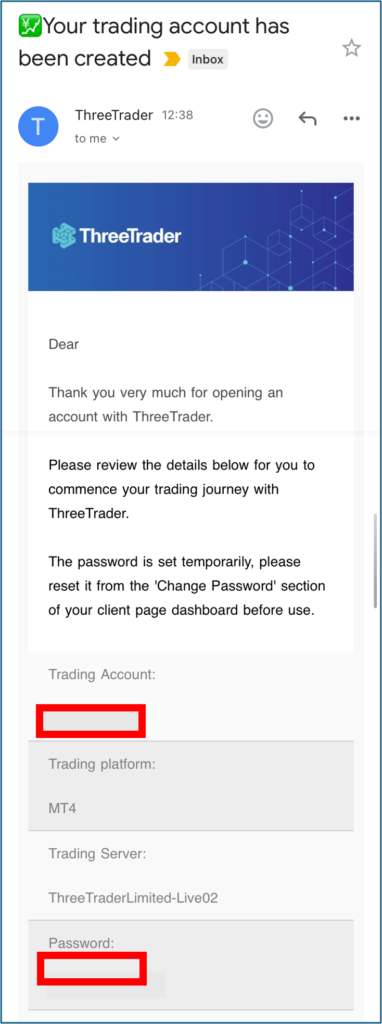
This email contains your account information for the MT4 server. Please ensure to keep it safe or write it down.
- “Account Number (Login ID)” will be your account number registered with Money Charger.
Conclusion
The above is a visual guide with smartphone images for the procedure of opening a new account with ThreeTrader.
Next, let’s proceed to the application for a cashback account on the Money Charger My Page.
For an explanation article on applying for an FX account, click below.
Popular Articles
- 2022.10.03 Additional Exness Account Opening (Switching) Procedure [Easy with Smartphone Image Explanations!]
- 2022.04.18 Additional FXGT FX Account Opening (Switching) Procedure [Easy with Smartphone Image Explanations!]
- 2022.04.23 Money Charger FX Account Registration Guide 【Quick and Easy with Smartphone Screenshots!】
- 2022.04.23 Money Charger Withdrawal Process【Quick and Easy with Smartphone Screenshots!】
- 2022.04.23 Money Charger Registration procedure [Easy with smartphone image explanation!]
Recent Articles
- 2025.05.14 【Illustrated Guide】How to Open an Additional Monaxa Account 【Simple Account Opening with the Latest Smartphone Screenshots】
- 2024.05.07 【Illustrated Guide】How to Open a New Monaxa Account 【Simple Account Creation with the Latest Smartphone Screenshots】
- 2024.02.16 [Direct Cashback Deposits!] Step-by-Step Guide to Exness Withdrawal with Images.
- 2023.12.26 [Visual Guide] BingX Account Switching Procedure [Easy Account Creation with the Latest Smartphone Images] (BingX)
- 2023.12.25 [Visual Guide] New BingX Account Opening Procedure [Easy Account Creation with the Latest Smartphone Images] (BingX)
