Useful Information INFORMATION
Additional ThreeTrader Account Opening (Switching) Procedure [Easy with Smartphone Image Explanations!]
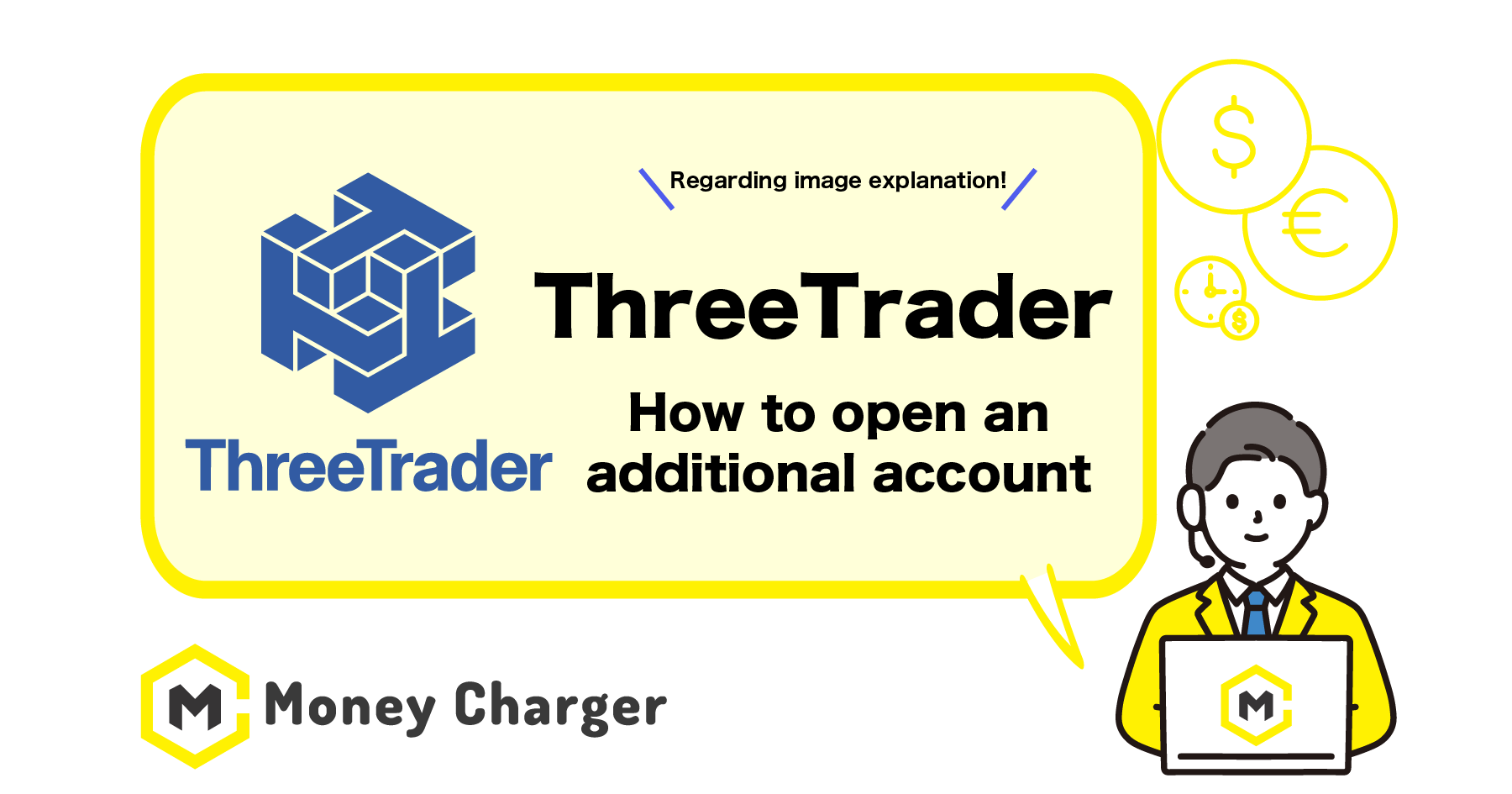
We will explain how to open an additional account with ThreeTrader.
You can easily open an additional account in just 3 steps.
- Step 1: Log In to the ThreeTrader My Page
- Step 2: Open an Additional Trading Account
- Step 3: Linking to Cashback via Support
Step 1: Log In to the ThreeTraderr My Page
目次
- 1. Move to the ThreeTrade My Page login screen from the link below
- 2. Enter your login information, and tap “Log In”
- 1. Select “Live Trading Accounts” and tap the “+ New Account” on the My Accounts page
- 2. Select your trading platform, account type, currency and leverage.
- 4. Set up your password
- 5. Tap “Submit”.
- 1. Open Support
- 2. Enter your name, email, MT4 ID, and leave the message.
- 3. When you have left the message, the following screen will appear.
- 4. Confirm the “Trading Account Number” and “Password” of the opened trading account on the email you received
1. Move to the ThreeTrade My Page login screen from the link below
Here is the ThreeTrader login page.
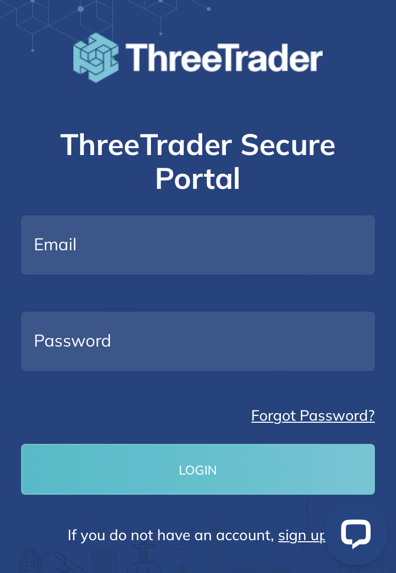
The ThreeTrader login screen will be displayed.
2. Enter your login information, and tap “Log In”
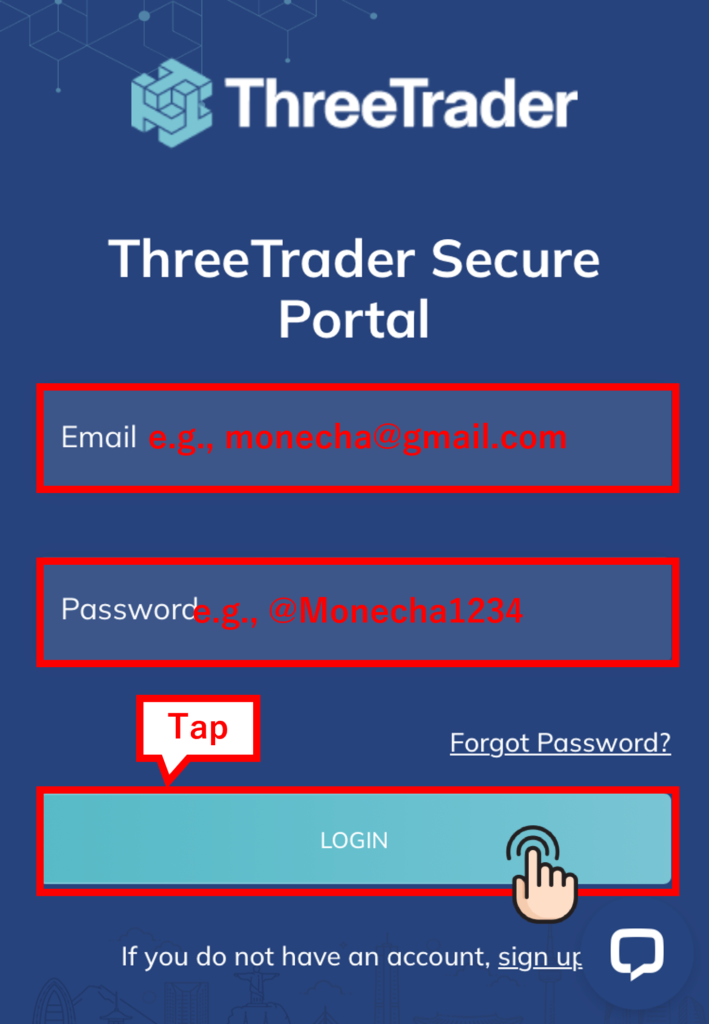
- Email: The email address registered when creating the account
- Password: The login password registered when creating the account
Step 2: Open an Additional Trading Account
Next, you will open an additional trading account to register with Money Charger.
1. Select “Live Trading Accounts” and tap the “+ New Account” on the My Accounts page
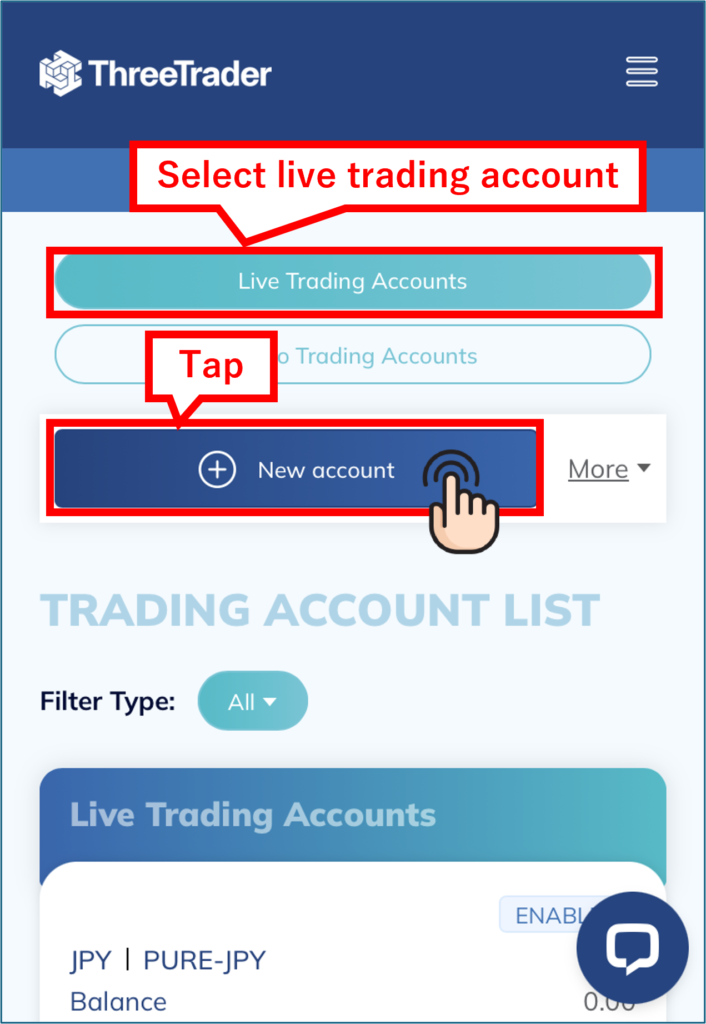
2. Select your trading platform, account type, currency and leverage.
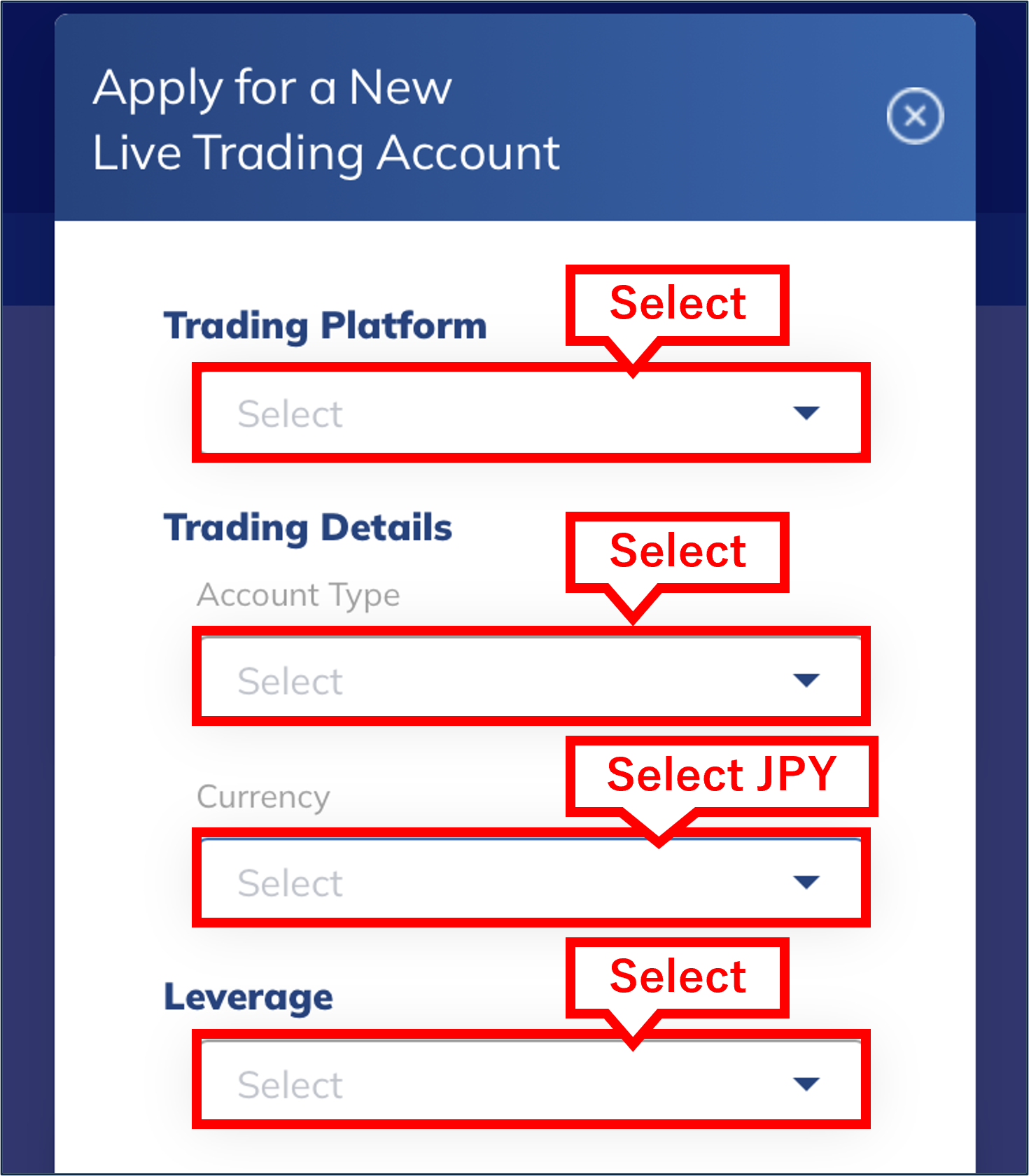
- Trading Platform: Select one
- Account Type: Select Pure or Raw
- Currency: Select JPY
- Leverage: Select your preferred leverage
4. Set up your password
You only need to enter the trading password and its confirmation.
No need to set an investment password or “Notes.”
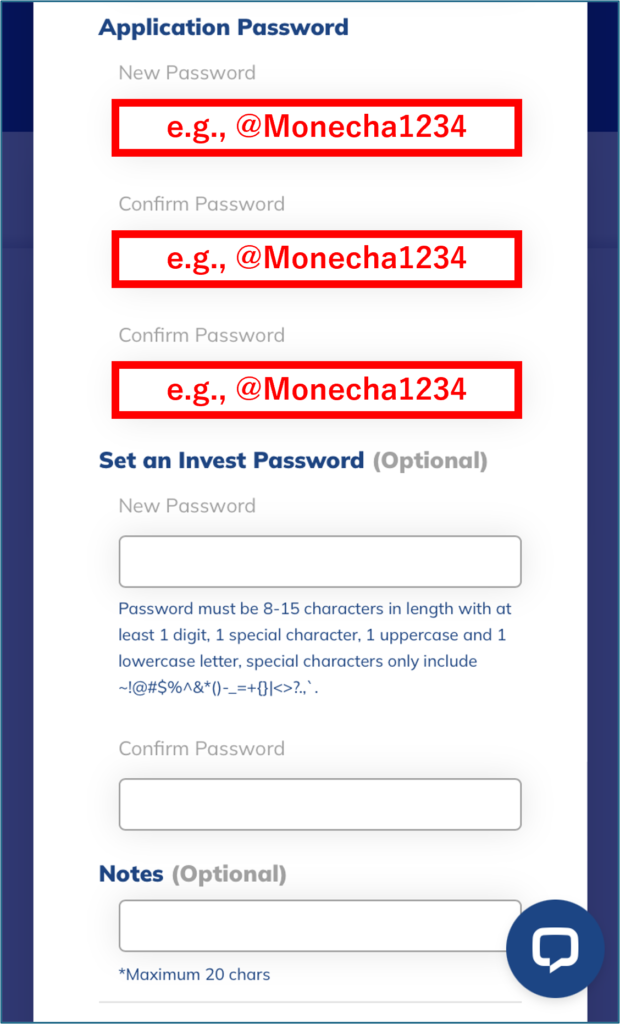
5. Tap “Submit”.
After entering all the settings, tap “Submit.”
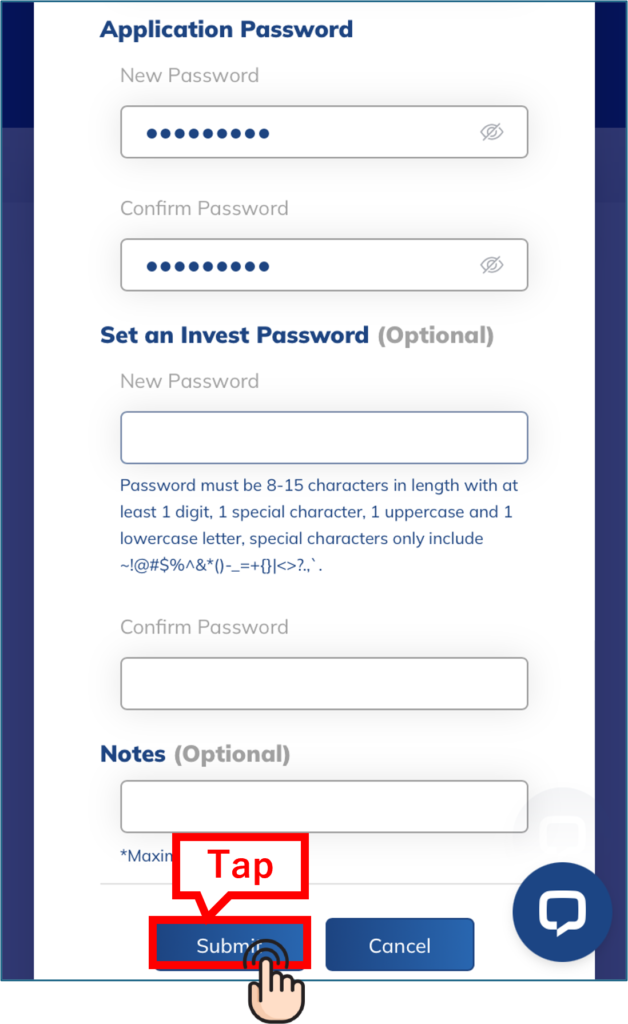
The additional account opening is completed.
You will receive an email confirming the opening of the additional account at your registered email address.
- If the additional account information does not display, please wait a moment and reload the page.
Next, contact Support to link your trading account number with Money Charger.
Linking to Cashback via Support
After opening the additional account, contact Support to link the account to Money Charger for cashback.
If you do not contact Support, you will not receive cashback through Money Charger.
1. Open Support
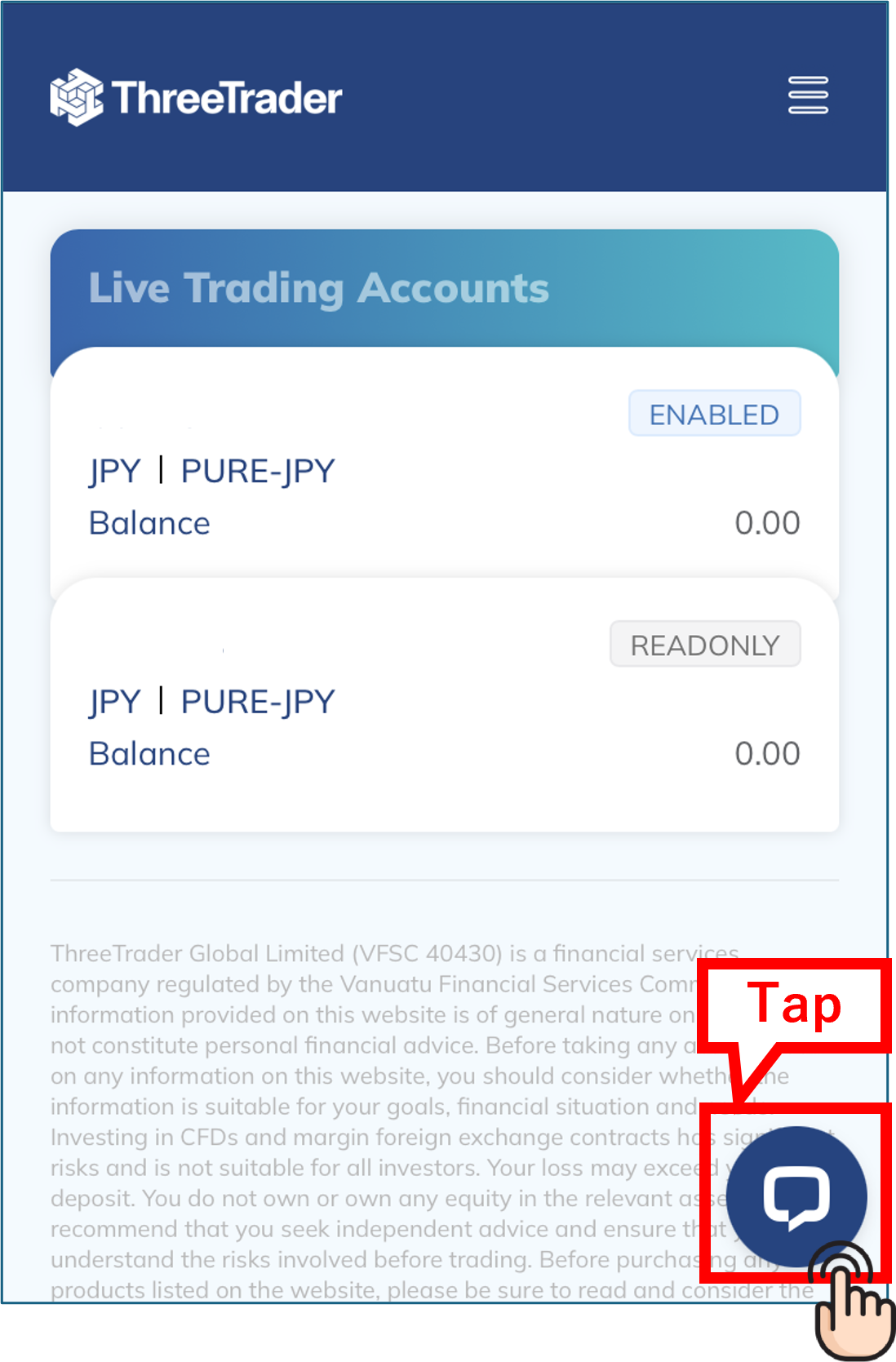
2. Enter your name, email, MT4 ID, and leave the message.
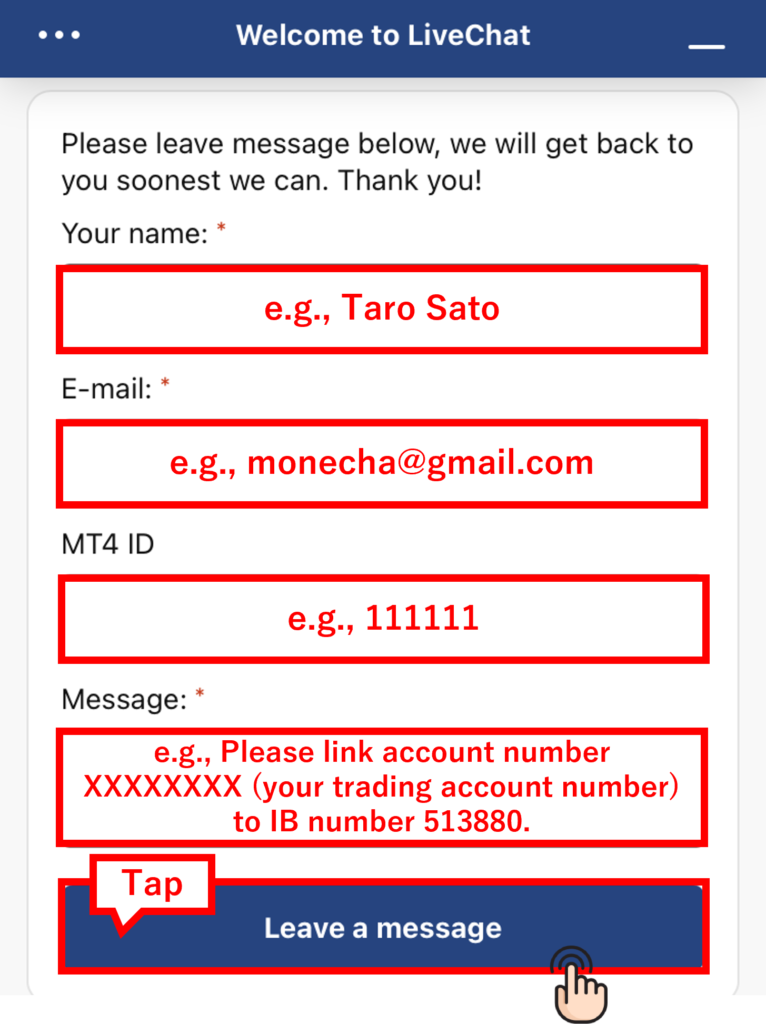
- Name: Enter name (including Japanese)
- E-mail: Enter email address
- MT4 ID: Enter the number of the trading account you acquired
- Message: Enter “Please link account number XXXXXXXX (your trading account number) to IB number 513880.”
3. When you have left the message, the following screen will appear.
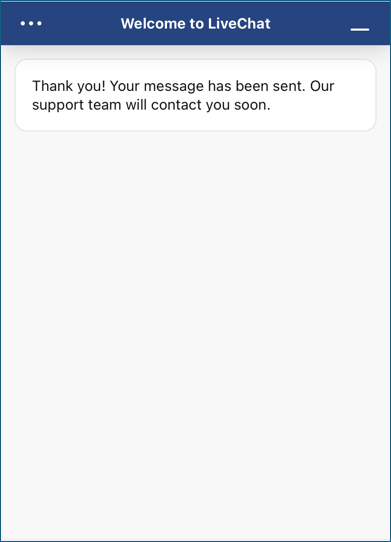
4. Confirm the “Trading Account Number” and “Password” of the opened trading account on the email you received
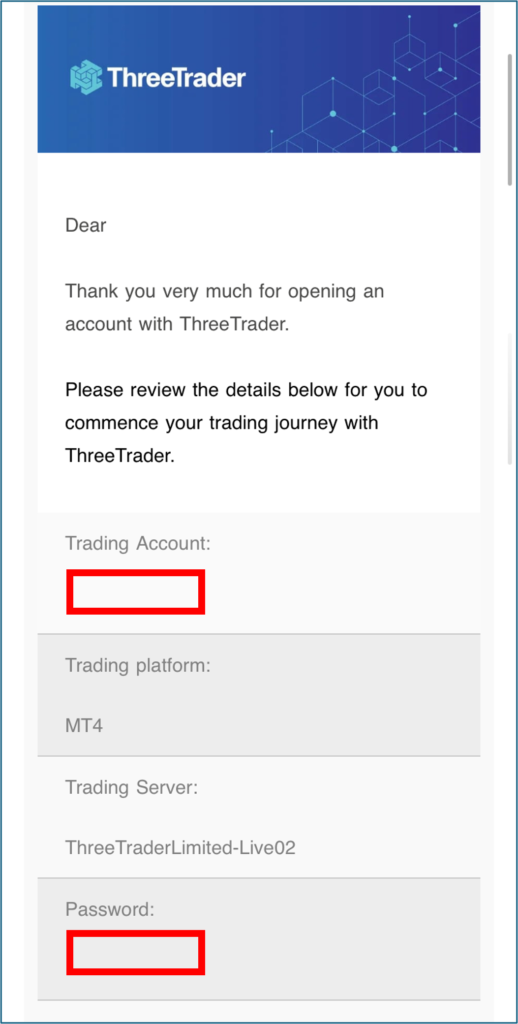
- The “Login” will be the “Account Number” you register with Money Charger.
Conclusion
The above is an explanation of how to open an additional account with (or switch to) ThreeTrader.
Next, let’s proceed to the application for a cashback account on the Money Charger My Page.
For an explanation article on applying for an FX account, click below.
Popular Articles
- 2022.10.03 Additional Exness Account Opening (Switching) Procedure [Easy with Smartphone Image Explanations!]
- 2022.04.18 Additional FXGT FX Account Opening (Switching) Procedure [Easy with Smartphone Image Explanations!]
- 2022.04.23 Money Charger FX Account Registration Guide 【Quick and Easy with Smartphone Screenshots!】
- 2022.04.23 Money Charger Withdrawal Process【Quick and Easy with Smartphone Screenshots!】
- 2022.04.23 Money Charger Registration procedure [Easy with smartphone image explanation!]
Recent Articles
- 2025.05.14 【Illustrated Guide】How to Open an Additional Monaxa Account 【Simple Account Opening with the Latest Smartphone Screenshots】
- 2024.05.07 【Illustrated Guide】How to Open a New Monaxa Account 【Simple Account Creation with the Latest Smartphone Screenshots】
- 2024.02.16 [Direct Cashback Deposits!] Step-by-Step Guide to Exness Withdrawal with Images.
- 2023.12.26 [Visual Guide] BingX Account Switching Procedure [Easy Account Creation with the Latest Smartphone Images] (BingX)
- 2023.12.25 [Visual Guide] New BingX Account Opening Procedure [Easy Account Creation with the Latest Smartphone Images] (BingX)
